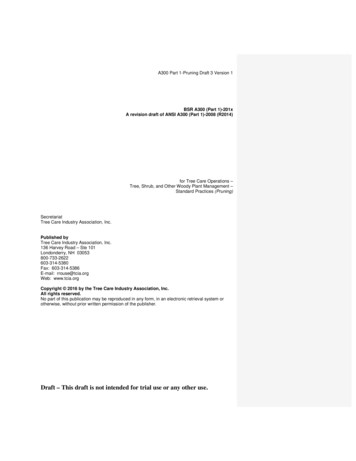Record An Auto Attendant Greeting On A Phone For Webex Calling
Record an Auto Attendant Greeting on a Phone for Webex Calling Contents Introduction Prerequisites Requirements Background Information Configurations Voice Portal Number or Extension Configuration Auto Attendant (AA) Validation How to Record Your Personalized Greeting on a Phone/Softclient in Your Same Location How to Record Your Personalized Greeting Calling From a PSTN External Call. What is Next? Related Information: Introduction This document describes how to record an Auto Attendant greeting on a phone for Webex calling. Prerequisites Requirements Cisco recommends that you have knowledge of these topics: Webex Calling Control Hub (CH) .Ensure you have Admin Access. Background Information An Auto Attendant (AA) is a feature available in Webex Calling solution. Callers interact with the AA menu and forward the calls to the specific department or extension they try to contact. AA greetings could be customizable by different ways: Record a greeting directly from CH Upload an audio file to CH Record a greeting, calling to the Voice portal number from an external/internal source. This document is focused on this point. Configurations
Voice Portal Number or Extension Configuration Validate your Location has the VoicePortal number or extension assigned. Step 1. In Control Hub, select Calling Step 2. Select Locations Step 3. Select [Your-Location] Step 4. Select the option Voice Portal Step 5. Ensure you already have a Phone Number or Extension assigned. Step 6. In Voice Portal Admin Passcode proceed to reset your password. Ensure you follow the Passcode Requirements. Passcode Requirements: Must be at least 6 characters, no more than 30 characters The passcode is set to expire in 180 days Cannot be the user extension or phone number Cannot be the user extension or phone number reversed Cannot contain the same digit more than 3 times in a row Cannot contain more than 3 sequentially ascending digits or 3 sequentially descending digits Cannot repeat patterns Cannot be any of the last 10 passcodes Reversed previous passcode cannot be used as passcode Log in is disabled after 3 unsuccessful attempts
Auto Attendant (AA) Validation It is mandatory to have at least one AA created. Step 1. In Control Hub, select Calling Step 2. Select Features Step 3. Select Auto Attendant
How to Record Your Personalized Greeting on a Phone/Softclient in Your Same Location Step 1. Dial your Voice Portal number or extension Step 2. At enter your Voice Portal passcode prompt, press * Step 3. At enter your mailbox ID, enter Voice Portal extension or Phone number followed by # Step 4. At enter passcode prompt, enter Voice Portal Admin passcode followed by # Step 5. Press 1 to change Auto Attendant greetings Note: If your Location has more than one AA configured, the greeting prompts: Please enter the Auto attendant number followed by #. Enter the Phone number or extension assigned to the AA you would like to modify. Step 6. Press 1 for Business Hours or press 2 for After Hours How to Record Your Personalized Greeting Calling From a PSTN External Call. Step 1. Dial your voice portal number Step 2. At enter your MailBox ID, enter Voice Portal extension or Phone number followed by # Step 3. At enter passcode prompt, enter Voice Portal Admin passcode followed by # Step 4. Press 1 to change Auto Attendant greetings Note: If your Location has more than one AA configured, the greeting prompts: Please enter the Auto attendant number followed by #. Enter the Phone number or extension assigned to the AA you would like to modify. Step 5. Press 1 for Business Hours or press 2 for After Hours What is Next?
After you review these configurations, if you have any issues, open a case with TAC. You must add this infomation next: Your OrgID Brief description of the issue Related Information: Visit the Configure voice portals for Webex Calling to get more details on Voice portal configurations. Visit the Manage auto attendants in Control Hub to get more details in Auto Attendants configurations.
Step 5. Press 1 to change Auto Attendant greetings Note: If your Location has more than one AA configured, the greeting prompts: Please enter the Auto attendant number followed by #. Enter the Phone number or extension assigned to the AA you would like to modify. Step 6. Press 1 for Business Hours or press 2 for After Hours
Auto Attendant Number XO Care will assign you with a number for Auto Attendant. This is the main Auto Attendant number (sometimes called the pilot number). This number is different than the location main number. XO Care must assign all new Auto Attendants. How Auto Attendant Works A caller reaches the Auto Attendant by dialing an associated phone
Note: Step 1 in “Change Auto Attendant Voice Portal Menu” will be available if customer has subscribed for more than one Auto Attendant. If there is only one Auto Attendant then this step will be automatically skipped. Change Auto Attendant Greeting 1 Go to Branding Configuration Menu 2
Here is a sample Auto-Attendant structure: Steps to setup an Auto -Attendant Plan your Auto-Attendant . 2 3: Orders . 1: Extension dialing . 1: Extension dialing . . To change an Auto Attendant's greetings, press 1. To go to the Branding Configuration menu, press 2. To record a new Announcement, press 5.
Auto Attendant Options 1) Scroll down and select the Auto Attendant section of the Sys Admin Portal. 2) Click on the Settings icon to open up options to manage your Auto Attendant Business Hours, After Hours and Holiday Hours routing. NOTE: If you are using the same Auto Attendant 24/7, you only need to fill out the options for Business Hours.
1. Find a quiet place to make your recordings and a person to record your auto attendant greetings. Have your greeting scripts at hand. 2. Dial XXX-5100 to access the Auto-Attendant login. (XXX is your local exchange prefix) 3. Enter your main access number as a 7-digit telephone number, (number assigned to Auto Attendant). 4.
Auto Attendant Setting System Parameters Auto Attendant The Auto Attendant feature tells the system where to direct incoming Auto Attendant calls. Two announcements greet callers: The primary announcement contains the company greeting, followed by a menu. The secondary (optional) announcement, plays when the station or department called is not
in the hospitality industry as a bar attendant, bottle shop attendant, café attendant, catering assistant, food and beverage attendant, front office assistant, gaming attendant, porter, room attendant. Recommended Background Minimum Year 10 completion with a C grade average across thre
ANSI A300 standards are intended to guide work practices for the care of trees, palms, shrubs, and other woody landscape plants. They apply to arborists, horticulturists, landscape architects, and other professionals who provide for or supervise the management of these plants for property owners, property managers, businesses, government agencies, utilities, and others who use these services .