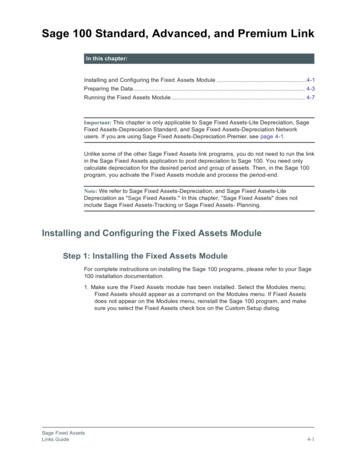Sage Fixed Assets Depreciation Integrations And Links Guide
Sage Fixed Assets Links and Integrations User guide
Last updated January 16, 2020 [Links Matrix (page 1-2) last updated March 2020] 2020 The Sage Group plc or its licensors. All rights reserved. Sage, Sage logos, and Sage product and service names mentioned herein are the trademarks of The Sage Group plc or its licensors. All other trademarks are the property of their respective owners. Sage End User License Agreement (EULA): http://na.sage.com/sage-na/eula
Sage Fixed Assets Depreciation Links Guide Your Guide to software integrations between Sage Fixed Assets and other accounting systems. Contents Chapter 1. Introduction Chapter 2. Sage 300 Link Installing the Link . . . . . . . . . . . . . . . . . . . . . . . . . . . . . . . . . . . . . . . . . . . . . . . . . . . . . . . . . . . . . . . . . . Preparing the Data in Sage Fixed Assets . . . . . . . . . . . . . . . . . . . . . . . . . . . . . . . . . . . . . . . . . . . . . . . . Step 1: Checking the G/L Account Numbers in Sage Fixed Assets . . . . . . . . . . . . . . . . . . . . . . . . Step 2: Depreciate Assets in Sage Fixed Assets . . . . . . . . . . . . . . . . . . . . . . . . . . . . . . . . . . . . . . Posting Depreciation in Sage Fixed Assets . . . . . . . . . . . . . . . . . . . . . . . . . . . . . . . . . . . . . . . . . . . . . . Posting the Journal Entry in Sage 300 . . . . . . . . . . . . . . . . . . . . . . . . . . . . . . . . . . . . . . . . . . . . . . . . . . Step 1: Verifying the Journal Entry . . . . . . . . . . . . . . . . . . . . . . . . . . . . . . . . . . . . . . . . . . . . . . . . . Step 2: Posting the Journal Entry . . . . . . . . . . . . . . . . . . . . . . . . . . . . . . . . . . . . . . . . . . . . . . . . . . Step 3: Verifying the Amounts Posted . . . . . . . . . . . . . . . . . . . . . . . . . . . . . . . . . . . . . . . . . . . . . . 2-1 2-1 2-1 2-2 2-4 2-5 2-5 2-8 2-9 Chapter 3. Sage 300 AP/PO Link Installing the Link . . . . . . . . . . . . . . . . . . . . . . . . . . . . . . . . . . . . . . . . . . . . . . . . . . . . . . . . . . . . . . . . . . 3-1 Preparing the Company in Sage Fixed Assets . . . . . . . . . . . . . . . . . . . . . . . . . . . . . . . . . . . . . . . . . . . . 3-2 Setting Up Sage Fixed Assets Integration . . . . . . . . . . . . . . . . . . . . . . . . . . . . . . . . . . . . . . . . . . . . . . . 3-2 Step 1: Setting Up Security for Sage Fixed Assets Integration . . . . . . . . . . . . . . . . . . . . . . . . . . . 3-2 Step 2: Selecting Integration Options . . . . . . . . . . . . . . . . . . . . . . . . . . . . . . . . . . . . . . . . . . . . . . . 3-3 Step 3: Printing Sage Fixed Assets Integration Options . . . . . . . . . . . . . . . . . . . . . . . . . . . . . . . . . 3-8 Using Sage Fixed Assets Integration . . . . . . . . . . . . . . . . . . . . . . . . . . . . . . . . . . . . . . . . . . . . . . . . . . . 3-9 Step 1: Entering Fixed Asset Purchases for Sage Fixed Assets . . . . . . . . . . . . . . . . . . . . . . . . . . 3-9 Step 2: Recording the Internal Use of Inventory for Sage Fixed Assets . . . . . . . . . . . . . . . . . . . . 3-11 Step 3: Creating Asset Records for Sage Fixed Assets . . . . . . . . . . . . . . . . . . . . . . . . . . . . . . . . 3-14 Step 4: Verifying the Asset Appears in Sage Fixed Assets . . . . . . . . . . . . . . . . . . . . . . . . . . . . . 3-15 Step 5: Looking Up Assets . . . . . . . . . . . . . . . . . . . . . . . . . . . . . . . . . . . . . . . . . . . . . . . . . . . . . . 3-16 Step 6: Printing the F/A Assets Report . . . . . . . . . . . . . . . . . . . . . . . . . . . . . . . . . . . . . . . . . . . . . 3-19 Using Intercompany Transactions and Sage Fixed Assets Integration . . . . . . . . . . . . . . . . . . . . . . . . 3-20 Step 1: Entering Intercompany Asset Purchases . . . . . . . . . . . . . . . . . . . . . . . . . . . . . . . . . . . . . 3-20 Step 2: Creating Asset Records for Intercompany Transactions . . . . . . . . . . . . . . . . . . . . . . . . . 3-21 Step 3: Clearing Created Assets . . . . . . . . . . . . . . . . . . . . . . . . . . . . . . . . . . . . . . . . . . . . . . . . . 3-22 Chapter 4. Sage 100 Standard, Advanced, and Premium Link Installing and Configuring the Fixed Assets Module . . . . . . . . . . . . . . . . . . . . . . . . . . . . . . . . . . . . . . . . 4-1 Step 1: Installing the Fixed Assets Module . . . . . . . . . . . . . . . . . . . . . . . . . . . . . . . . . . . . . . . . . . . 4-1 Sage Fixed Assets Links Guide Contents-1
Contents Step 2: Activating the Fixed Assets Module . . . . . . . . . . . . . . . . . . . . . . . . . . . . . . . . . . . . . . . . . . 4-2 Preparing the Data . . . . . . . . . . . . . . . . . . . . . . . . . . . . . . . . . . . . . . . . . . . . . . . . . . . . . . . . . . . . . . . . . 4-3 Step 1: Checking the G/L Account Numbers in Sage Fixed Assets . . . . . . . . . . . . . . . . . . . . . . . . 4-3 Step 2: Depreciate Assets in Sage Fixed Assets . . . . . . . . . . . . . . . . . . . . . . . . . . . . . . . . . . . . . . 4-4 Step 3: Run the General Ledger Posting Report in Sage Fixed Assets . . . . . . . . . . . . . . . . . . . . . 4-5 Step 4: Setting the Fiscal Period in Sage 100 . . . . . . . . . . . . . . . . . . . . . . . . . . . . . . . . . . . . . . . . 4-7 Running the Fixed Assets Module . . . . . . . . . . . . . . . . . . . . . . . . . . . . . . . . . . . . . . . . . . . . . . . . . . . . . 4-7 Step 1: Setting Up the Fixed Assets Module in Sage 100 . . . . . . . . . . . . . . . . . . . . . . . . . . . . . . . 4-7 Step 2: Selecting the G/L Account Numbers . . . . . . . . . . . . . . . . . . . . . . . . . . . . . . . . . . . . . . . . . 4-8 Step 3: Processing the Period-End . . . . . . . . . . . . . . . . . . . . . . . . . . . . . . . . . . . . . . . . . . . . . . . . 4-11 Step 4: Verifying the Posting . . . . . . . . . . . . . . . . . . . . . . . . . . . . . . . . . . . . . . . . . . . . . . . . . . . . 4-14 Chapter 5. Sage 100 Standard, Advanced, and Premium AP/PO Link Installing the Link . . . . . . . . . . . . . . . . . . . . . . . . . . . . . . . . . . . . . . . . . . . . . . . . . . . . . . . . . . . . . . . . . . 5-1 Preparing the Company in Sage Fixed Assets . . . . . . . . . . . . . . . . . . . . . . . . . . . . . . . . . . . . . . . . . . . . 5-1 Setting Up the Fixed Assets Module in Sage 100 Standard/Advanced . . . . . . . . . . . . . . . . . . . . . . . . . 5-2 Step 1: Activating the Fixed Assets Module . . . . . . . . . . . . . . . . . . . . . . . . . . . . . . . . . . . . . . . . . . 5-3 Step 2: Setting Up the Fixed Assets Module Options . . . . . . . . . . . . . . . . . . . . . . . . . . . . . . . . . . . 5-4 Step 3: Refreshing Asset Templates . . . . . . . . . . . . . . . . . . . . . . . . . . . . . . . . . . . . . . . . . . . . . . . 5-5 Step 4: Selecting the G/L Account Numbers . . . . . . . . . . . . . . . . . . . . . . . . . . . . . . . . . . . . . . . . . 5-5 Creating the Asset . . . . . . . . . . . . . . . . . . . . . . . . . . . . . . . . . . . . . . . . . . . . . . . . . . . . . . . . . . . . . . . . . 5-7 Step 1: Entering an Invoice . . . . . . . . . . . . . . . . . . . . . . . . . . . . . . . . . . . . . . . . . . . . . . . . . . . . . . . 5-7 Step 2: Printing the Invoice Register . . . . . . . . . . . . . . . . . . . . . . . . . . . . . . . . . . . . . . . . . . . . . . . 5-9 Step 3: Verifying the Creation of Fixed Assets in Sage Fixed Assets . . . . . . . . . . . . . . . . . . . . . 5-10 Chapter 6. Sage 100 Premium Link (Sage Fixed Assets—Depreciation Premier users only) Preparing the Data in Sage Fixed Assets . . . . . . . . . . . . . . . . . . . . . . . . . . . . . . . . . . . . . . . . . . . . . . . . Step 1: Checking the G/L Account Numbers in Sage Fixed Assets . . . . . . . . . . . . . . . . . . . . . . . . Step 2: Depreciate Assets in Sage Fixed Assets . . . . . . . . . . . . . . . . . . . . . . . . . . . . . . . . . . . . . . Posting Depreciation in Sage Fixed Assets . . . . . . . . . . . . . . . . . . . . . . . . . . . . . . . . . . . . . . . . . . . . . . Importing the GL Link File into Sage 100 . . . . . . . . . . . . . . . . . . . . . . . . . . . . . . . . . . . . . . . . . . . . . . . . Step 1: Setting Up the Visual Integrator to Import Depreciation Expense . . . . . . . . . . . . . . . . . . . Step 2: Importing the Link File . . . . . . . . . . . . . . . . . . . . . . . . . . . . . . . . . . . . . . . . . . . . . . . . . . . . Step 4: Verifying the Imported Batch . . . . . . . . . . . . . . . . . . . . . . . . . . . . . . . . . . . . . . . . . . . . . . . 6-1 6-1 6-2 6-3 6-6 6-6 6-6 6-9 Chapter 7. Sage 500 ERP Link Installing the Link . . . . . . . . . . . . . . . . . . . . . . . . . . . . . . . . . . . . . . . . . . . . . . . . . . . . . . . . . . . . . . . . . . Preparing the Data in Sage Fixed Assets . . . . . . . . . . . . . . . . . . . . . . . . . . . . . . . . . . . . . . . . . . . . . . . . Step 1: Checking the G/L Account Numbers in Sage Fixed Assets . . . . . . . . . . . . . . . . . . . . . . . . Step 2: Depreciate Assets in Sage Fixed Assets . . . . . . . . . . . . . . . . . . . . . . . . . . . . . . . . . . . . . . Posting Depreciation in Sage Fixed Assets . . . . . . . . . . . . . . . . . . . . . . . . . . . . . . . . . . . . . . . . . . . . . . Posting the Journal Entry in Sage 500 ERP . . . . . . . . . . . . . . . . . . . . . . . . . . . . . . . . . . . . . . . . . . . . . . Step 1: Selecting the Journal Entry . . . . . . . . . . . . . . . . . . . . . . . . . . . . . . . . . . . . . . . . . . . . . . . . Step 2: Verifying the Journal Entry . . . . . . . . . . . . . . . . . . . . . . . . . . . . . . . . . . . . . . . . . . . . . . . . . 7-1 7-1 7-1 7-2 7-4 7-6 7-6 7-8 Chapter 8. Sage 500 ERP AP/PO Link Installing the Link . . . . . . . . . . . . . . . . . . . . . . . . . . . . . . . . . . . . . . . . . . . . . . . . . . . . . . . . . . . . . . . . . . 8-1 Preparing the Company in Sage Fixed Assets . . . . . . . . . . . . . . . . . . . . . . . . . . . . . . . . . . . . . . . . . . . . 8-2 Setting Up the Link in Sage 500 ERP . . . . . . . . . . . . . . . . . . . . . . . . . . . . . . . . . . . . . . . . . . . . . . . . . . . 8-2 Contents-2 Sage Fixed Assets Links Guide
Contents Step 1: Activating the Link . . . . . . . . . . . . . . . . . . . . . . . . . . . . . . . . . . . . . . . . . . . . . . . . . . . . . . . 8-2 Step 2: Selecting the Fixed Assets Account Type . . . . . . . . . . . . . . . . . . . . . . . . . . . . . . . . . . . . . 8-4 Step 3: Selecting the Sage Fixed Assets Company . . . . . . . . . . . . . . . . . . . . . . . . . . . . . . . . . . . . 8-5 Processing Vouchers . . . . . . . . . . . . . . . . . . . . . . . . . . . . . . . . . . . . . . . . . . . . . . . . . . . . . . . . . . . . . . . 8-6 Step 1: Entering Vouchers . . . . . . . . . . . . . . . . . . . . . . . . . . . . . . . . . . . . . . . . . . . . . . . . . . . . . . . 8-6 Step 2: Posting AP Batches . . . . . . . . . . . . . . . . . . . . . . . . . . . . . . . . . . . . . . . . . . . . . . . . . . . . . 8-10 Viewing the Asset in Sage Fixed Assets . . . . . . . . . . . . . . . . . . . . . . . . . . . . . . . . . . . . . . . . . . . . . . . 8-11 Chapter 9. Abila MIP Link Installing the Link . . . . . . . . . . . . . . . . . . . . . . . . . . . . . . . . . . . . . . . . . . . . . . . . . . . . . . . . . . . . . . . . . . 9-1 Setting Up Abila MIP to Link with Sage Fixed Assets . . . . . . . . . . . . . . . . . . . . . . . . . . . . . . . . . . . . . . 9-2 Step 1: Enabling FAS Asset Quick Entry . . . . . . . . . . . . . . . . . . . . . . . . . . . . . . . . . . . . . . . . . . . . 9-2 Step 2: Setting Up Offsets for the Journal Vouchers . . . . . . . . . . . . . . . . . . . . . . . . . . . . . . . . . . . 9-3 Monthly Processing in Abila MIP . . . . . . . . . . . . . . . . . . . . . . . . . . . . . . . . . . . . . . . . . . . . . . . . . . . . . . 9-5 Step 1: Entering A/P Invoices . . . . . . . . . . . . . . . . . . . . . . . . . . . . . . . . . . . . . . . . . . . . . . . . . . . . . 9-6 Step 2: Sending Assets to Sage Fixed Assets . . . . . . . . . . . . . . . . . . . . . . . . . . . . . . . . . . . . . . . . 9-8 Step 3: Viewing the Asset in Sage Fixed Assets . . . . . . . . . . . . . . . . . . . . . . . . . . . . . . . . . . . . . . 9-9 Setting Up Sage Fixed Assets to Link with Abila MIP . . . . . . . . . . . . . . . . . . . . . . . . . . . . . . . . . . . . . . 9-9 Step 1: Mapping the Sage Fixed Assets Organization to Sage MIP . . . . . . . . . . . . . . . . . . . . . . 9-10 Step 2: Importing Distribution Codes from Abila MIP . . . . . . . . . . . . . . . . . . . . . . . . . . . . . . . . . . 9-11 Step 3: Entering the G/L Expense Account Numbers and Distribution Codes for Existing Assets 9-12 Monthly Processing in Sage Fixed Assets . . . . . . . . . . . . . . . . . . . . . . . . . . . . . . . . . . . . . . . . . . . . . . 9-12 Step 1: Depreciate Assets in Sage Fixed Assets . . . . . . . . . . . . . . . . . . . . . . . . . . . . . . . . . . . . . 9-12 Step 2: Sending Depreciation to Abila MIP . . . . . . . . . . . . . . . . . . . . . . . . . . . . . . . . . . . . . . . . . . 9-14 Step 3: Viewing the Depreciation in Abila MIP . . . . . . . . . . . . . . . . . . . . . . . . . . . . . . . . . . . . . . . 9-16 Sending Depreciation to Abila MIP from the Links Menu . . . . . . . . . . . . . . . . . . . . . . . . . . . . . . . . . . . 9-17 Step 1: Sending Depreciation to Abila MIP . . . . . . . . . . . . . . . . . . . . . . . . . . . . . . . . . . . . . . . . . . 9-17 Step 2: Editing the Import Definition File . . . . . . . . . . . . . . . . . . . . . . . . . . . . . . . . . . . . . . . . . . . 9-19 Step 3: Importing the GL Link File into Abila MIP . . . . . . . . . . . . . . . . . . . . . . . . . . . . . . . . . . . . . 9-20 Step 4: Verifying the Import in Abila MIP . . . . . . . . . . . . . . . . . . . . . . . . . . . . . . . . . . . . . . . . . . . 9-21 Chapter 10. Sage 50 Link Installing the Link . . . . . . . . . . . . . . . . . . . . . . . . . . . . . . . . . . . . . . . . . . . . . . . . . . . . . . . . . . . . . . . . . 10-1 Preparing the Data in Sage Fixed Assets . . . . . . . . . . . . . . . . . . . . . . . . . . . . . . . . . . . . . . . . . . . . . . . 10-2 Step 1: Mapping the Sage Fixed Assets Company to a Sage 50 Accounting Company . . . . . . . 10-2 Step 2: Importing General Ledger SmartLists . . . . . . . . . . . . . . . . . . . . . . . . . . . . . . . . . . . . . . . 10-3 Step 3: Checking the G/L Account Numbers in Sage Fixed Assets . . . . . . . . . . . . . . . . . . . . . . . 10-3 Step 4: Depreciate Assets in Sage Fixed Assets . . . . . . . . . . . . . . . . . . . . . . . . . . . . . . . . . . . . . 10-4 Posting Depreciation in Sage Fixed Assets—Depreciation . . . . . . . . . . . . . . . . . . . . . . . . . . . . . . . . . 10-5 Importing the Data into Sage 50 Accounting . . . . . . . . . . . . . . . . . . . . . . . . . . . . . . . . . . . . . . . . . . . . 10-7 Step 1: Importing the File . . . . . . . . . . . . . . . . . . . . . . . . . . . . . . . . . . . . . . . . . . . . . . . . . . . . . . . 10-7 Step 2: Running the General Ledger Report . . . . . . . . . . . . . . . . . . . . . . . . . . . . . . . . . . . . . . . . 10-9 Posting Depreciation in Other Sage Fixed Assets Editions . . . . . . . . . . . . . . . . . . . . . . . . . . . . . . . . 10-10 Posting Depreciation . . . . . . . . . . . . . . . . . . . . . . . . . . . . . . . . . . . . . . . . . . . . . . . . . . . . . . . . . . 10-10 Viewing the Journal Entry in Sage 50 Accounting . . . . . . . . . . . . . . . . . . . . . . . . . . . . . . . . . . . . . . . 10-11 Running the General Ledger Report . . . . . . . . . . . . . . . . . . . . . . . . . . . . . . . . . . . . . . . . . . . . . . 10-11 Chapter 11. Sage 50—Canadian Edition Link Installing the Link . . . . . . . . . . . . . . . . . . . . . . . . . . . . . . . . . . . . . . . . . . . . . . . . . . . . . . . . . . . . . . . . . 11-1 Preparing the Data in Sage Fixed Assets . . . . . . . . . . . . . . . . . . . . . . . . . . . . . . . . . . . . . . . . . . . . . . . 11-1 Step 1: Checking the G/L Account Numbers in Sage Fixed Assets . . . . . . . . . . . . . . . . . . . . . . . 11-1 Sage Fixed Assets Links Guide Contents-3
Contents Step 2: Depreciate Assets in Sage Fixed Assets . . . . . . . . . . . . . . . . . . . . . . . . . . . . . . . . . . . . . Posting Depreciation in Sage Fixed Assets . . . . . . . . . . . . . . . . . . . . . . . . . . . . . . . . . . . . . . . . . . . . . Importing the G/L Link File into Sage 50 Accounting—Canadian Edition . . . . . . . . . . . . . . . . . . . . . . Step 1: Importing the G/L Link File . . . . . . . . . . . . . . . . . . . . . . . . . . . . . . . . . . . . . . . . . . . . . . . . Step 2: Verifying the Journal Entry . . . . . . . . . . . . . . . . . . . . . . . . . . . . . . . . . . . . . . . . . . . . . . . . 11-2 11-4 11-6 11-6 11-8 Chapter 12. Sage 300 Construction EQ Cost Link Installing the Link . . . . . . . . . . . . . . . . . . . . . . . . . . . . . . . . . . . . . . . . . . . . . . . . . . . . . . . . . . . . . . . . . Preparing the Data in Sage Fixed Assets . . . . . . . . . . . . . . . . . . . . . . . . . . . . . . . . . . . . . . . . . . . . . . . Step 1: Checking the G/L Account Numbers in Sage Fixed Assets . . . . . . . . . . . . . . . . . . . . . . . Step 2: Customizing the Asset ID Field . . . . . . . . . . . . . . . . . . . . . . . . . . . . . . . . . . . . . . . . . . . . Step 3: Customizing User Field 1 . . . . . . . . . . . . . . . . . . . . . . . . . . . . . . . . . . . . . . . . . . . . . . . . . Step 4: Checking the Equipment and Cost Codes . . . . . . . . . . . . . . . . . . . . . . . . . . . . . . . . . . . . Step 5: Depreciate Assets in Sage Fixed Assets . . . . . . . . . . . . . . . . . . . . . . . . . . . . . . . . . . . . . Sending Depreciation from Sage Fixed Assets . . . . . . . . . . . . . . . . . . . . . . . . . . . . . . . . . . . . . . . . . . Importing Depreciation Expense in Sage 300 Construction . . . . . . . . . . . . . . . . . . . . . . . . . . . . . . . . . Step 1: Importing the Journal Entry . . . . . . . . . . . . . . . . . . . . . . . . . . . . . . . . . . . . . . . . . . . . . . . Step 2: Viewing the Journal Entry . . . . . . . . . . . . . . . . . . . . . . . . . . . . . . . . . . . . . . . . . . . . . . . . . 12-1 12-1 12-1 12-2 12-3 12-4 12-5 12-7 12-8 12-8 12-9 Chapter 13. Sage 300 Construction Link Installing the Link . . . . . . . . . . . . . . . . . . . . . . . . . . . . . . . . . . . . . . . . . . . . . . . . . . . . . . . . . . . . . . . . . 13-2 Preparing the Data in Sage Fixed Assets . . . . . . . . . . . . . . . . . . . . . . . . . . . . . . . . . . . . . . . . . . . . . . . 13-2 Step 1: Checking the G/L Account Numbers in Sage Fixed Assets . . . . . . . . . . . . . . . . . . . . . . . 13-2 Step 2: Depreciate Assets in Sage Fixed Assets . . . . . . . . . . . . . . . . . . . . . . . . . . . . . . . . . . . . . 13-2 Sage 300 Construction Direct Integration . . . . . . . . . . . . . . . . . . . . . . . . . . . . . . . . . . . . . . . . . . . . . . . 13-4 Sage 300 Construction Export/Import Integration . . . . . . . . . . . . . . . . . . . . . . . . . . . . . . . . . . . . . . . . 13-7 Part 1: Exporting Depreciation Expense . . . . . . . . . . . . . . . . . . . . . . . . . . . . . . . . . . . . . . . . . . . . 13-7 Part 2: Posting the Journal Entry in Sage 300 Construction . . . . . . . . . . . . . . . . . . . . . . . . . . . . 13-10 Step 1: Importing the Journal Entry . . . . . . . . . . . . . . . . . . . . . . . . . . . . . . . . . . . . . . . . . . . . . . 13-10 Step 2: Viewing the Journal Entry . . . . . . . . . . . . . . . . . . . . . . . . . . . . . . . . . . . . . . . . . . . . . . . . 13-11 Step 3: Posting the Journal Entry . . . . . . . . . . . . . . . . . . . . . . . . . . . . . . . . . . . . . . . . . . . . . . . . 13-12 Step 4: Viewing the Updated Account . . . . . . . . . . . . . . . . . . . . . . . . . . . . . . . . . . . . . . . . . . . . 13-12 Chapter 14. Sage Fixed Assets Universal Link Installing the Link . . . . . . . . . . . . . . . . . . . . . . . . . . . . . . . . . . . . . . . . . . . . . . . . . . . . . . . . . . . . . . . . . 14-2 Preparing the Data in Sage Fixed Assets . . . . . . . . . . . . . . . . . . . . . . . . . . . . . . . . . . . . . . . . . . . . . . . 14-2 Step 1: Checking the G/L Account Numbers in Sage Fixed Assets . . . . . . . . . . . . . . . . . . . . . . . 14-2 Step 2: Depreciate Assets in Sage Fixed Assets . . . . . . . . . . . . . . . . . . . . . . . . . . . . . . . . . . . . . 14-3 Running the Sage Fixed Assets Universal Link . . . . . . . . . . . . . . . . . . . . . . . . . . . . . . . . . . . . . . . . . . 14-5 Step 1: Running the Link in Sage Fixed Assets . . . . . . . . . . . . . . . . . . . . . . . . . . . . . . . . . . . . . . 14-5 Step 2: Importing the File . . . . . . . . . . . . . . . . . . . . . . . . . . . . . . . . . . . . . . . . . . . . . . . . . . . . . . 14-10 Contents-4 Sage Fixed Assets Links Guide
Chapter 1 Introduction Sage Fixed Assets—Depreciation Links are readily available to any customer and come pre-installed with your Sage Fixed Assets software solution. The links are highly visible and easy to locate on a “Links” menu in Sage Fixed Assets—Lite Depreciation, Sage Fixed Assets—Depreciation, and Sage Fixed Assets—Premier Depreciation. All links to Sage Fixed Assets G/L packages are available at no-charge, and third-party integrations as well as the Sage Fixed Assets Universal link are available at a nominal charge. Sage Fixed Assets—Depreciation for Government & Nonprofit Organizations includes a dedicated link to Abila MIP Quick Asset Entry. This document is intended to provide an overview of each link, including how to activate the integration (if necessary), how to initiate and run the link, and how to access the fixed asset data from within the general ledger. This guide should be considered a handy source of information about the wide variety of integrations that are available from Sage Fixed Assets. For more detailed information about how to use any Sage product, please reference the built-in online Help or your Sage Fixed Assets user’s guide or contact the appropriate customer support team. Sage Fixed Assets—Depreciation Links provide a convenient and effective method of moving fixed asset information from your Sage Fixed Assets solution into your General Ledger or other accounting system. By utilizing a fixed asset solution that transfers data with a few simple clicks of the mouse, you ensure the consistency of the information you’ve entered and reduce the risk of data errors. Valuable time is saved when your fixed asset information does not have to be re-keyed into another system following a run of depreciation. Sage Fixed Assets has developed several dedicated links to other Sage products, including Sage 100, Sage 300 Construction and Real Estate, Sage 300, and more. Integrations also exist to several third-party systems, and the Sage Fixed Assets Universal link can deliver fixed asset data to any system capable of importing a standard ASCII file. Depending on the level of integration involved, these links work in a variety of ways to help you work more efficiently. See the table on the next page for more information on these links. Sage Fixed Assets Links Guide 1-1
1 Introduction U.S. Companies Gov & NP Orgs Canadian Orgs U.S. Companies Gov & NP Orgs Canadian Orgs Premier Depreciation Gov & NP Orgs Canadian Orgs Sage 50 CA 2 Network Depreciation U.S. Companies Sage 50 US Standard Depreciation Lite Depreciation Lite for Sage 50 Sage 50 Fixed Assets Lite Depreciation 1 1 1 1 1 1 1 1 1 1 1 1 1 1 Abila MIP 2 2 2 Abila MIP Asset Entry 2 2 2 Sage 100 Standard ** 2 2 2a 2 2a Sage 100 Advanced ** 2b 2ab Sage 100 Premium ** 2b 2ab 1 1 Sage 300 2 2 2 2 2 2 2 Sage 300 AP/ PO 2 2 2*** 2 2*** 2 2*** Sage 500 ERP 2 2 2 2 2 2 2 2 2 1 1 Sage 500 ERP AP/PO Sage 300 Construction and Real Estate 1 1 Sage 300 Construction EQ Cost 1 1 Sage Fixed Assets Universal 1 1 1 1 1 1 1 CPA Accounting 1 1 1 1 1 1 1 Microsoft Dynamics SL 1 1 1 1 1 1 1 CCH ProSystem fx Tax 2 2 2 2 2 2 2 Sage X3 * 1 1 1 1 1 Last updated March 2020 1-2 Sage Fixed Assets Links Guide
Introduction 1 1 Level one link - Export a file from Sage Fixed Assets for import into the other accounting program. 2 Level two link - Integrates directly between Sage Fixed Assets and the other accounting program. a Available if allocation is not used for general ledger accounts. b Installation of the Sage Fixed Assets Network client is required on the same server as Sage 100 Advanced or Premium server for the level two integration to properly function. * Sage X3 customers utilizing Sage Fixed Assets to run depreciation can take advantage of a dedicated link in Sage X3. For more information on Sage X3 Posting Link, please contact Sage X3 at 866-530-7243. ** Sage 100 customers can take advantage of dedicated links for level two integration within Sage 100. Both depreciation posting and asset addition (AP/PO) links are available. ***Canadian organizations only. Sage Fixed Assets Links Guide 1-3
Chapter 2 Sage 300 Link In this chapter: Installing the Link . . . . . . . . . . . . . . . . . . . . . . . . . . . . . . . . . . . . . . . . . . . . . . . . . . . . . Preparing the Data in Sage Fixed Assets . . . . . . . . . . . . . . . . . . . . . . . . . . . . . . . . . . . Posting Depreciation in Sage Fixed Assets . . . . . . . . . . . . . . . . . . . . . . . . . . . . . . . . . Posting the Journal Entry in Sage 300 . . . . . . . . . . . . . . . . . . . . . . . . . . . . . . . . . . . . . 2-1 2-1 2-4 2-5 The Sage 300 Link exports depreciation transactions for one Sage Fixed Assets company, or one group within a company, at a time. The link posts depreciation directly from Sage Fixed Assets to the Sage 300 general ledger program. When you post depreciation in Sage Fixed Assets, the system does not create a posting export file. You only need to run the link in Sage Fixed Assets and post the journal entry in the Sage 300 general ledger program. Note: We refer to all versions of Sage Fixed Assets—Depreciation that are compatible with this link as “Sage Fixed Assets.” For a list of products that work with this link, see the chart on page 1-1. In this chapter, “Sage Fixed Assets” does not include Sage Fixed Assets—Tracking or Sage Fixed Assets—Planning. Installing the Link The Sage 300 Link is preinstalled; the system installs the link when you install Sage Fixed Assets. Preparing the Data in Sage Fixed Assets Step 1: Checking the G/L Account Numbers in Sage Fixed Assets You must make sure that all of the assets for which you want to post depreciation in Sage Fixed Assets contain G/L Account numbers that match the G/L Account Number list in the Sage 300 accounting program. Sage Fixed Assets Links Guide 2-1
2 Sage 300 Link Preparing the Data in Sage Fixed Assets 1. In the Asset List, scroll to the right to view the G/L Account numbers. 2. Make sure that all of the assets contain the correct G/L Expense Account numbers and G/L Accumulated Account numbers. Tip: You can use the Replace feature to globally replace G/L Account numbers. For information on using the Replace feature, see your Sage Fixed Assets online guide or online Help. Step 2: Depreciate Assets in Sage Fixed Assets The next step is to calculate depreciation in Sage Fixed Assets for the period for which you want to post depreciation. In our example, we want to post depreciation for December 2004. We need to make sure that the Depreciation This Run column on the Depreciation Expense report represents only the depreciation for one month. First, we’ll calculate depreciation for the month prior to the date that we want to post (that is, November 2004). 1. Select Depreciation/Depreciate from the menu bar. The Depreciate dialog appears. 2. Select the book and group of assets for which you want to calculate depreciation, and then enter the date in the Calculate Depreciation Through field. For this example, enter 11/2004. 2-2 Sage Fixed Assets Links Guide
Sage 300 Link Preparing the Data in Sage Fixed Assets 2 3. Clear the Window check box because you do not need to view the Depreciation Expense report at this time. 4. In the Choose Report field, leave the default selection of Depreciation Expense. 5. Click OK. The system calculates depreciation for November. Next, we will calculate depreciation for the period for which we want to post depreciation. 6. On the Depreciate dialog, make sure the book and group of assets for which you want to calculate depreciation are still selected, and then enter the new date in the Date field. This time, enter 12/2004. 7. Select the Window check box. 8. Select the Update Current Reporting Period check box. 9. Click OK. The system calculates depreciation and displays the Depreciation Expense report. 10. Note the amount of 10,044.80 in the Depreciation This Run column. This is the total amount that Sage Fixed Assets sends to the Sage 300 program, so you’ll need to remember this number to make sure that the link worked correctly. The Depreciation This Run column shows the amount of depreciation that was calculated between the next-to-last depreciation calculation (on November 30, 2004, which is shown Sage Fixed Assets Links Guide 2-3
2 Sage 300 Link Posting Depreciation in Sage Fixed Assets in the Prior Thru column) and the last depreciation calculation (on December 31, 2004, which is shown in the heading of the report). Posting Depreciation in Sage Fixed Assets Follow the steps below to post depreciation in Sage Fixed Assets. The system sends the depreciation journal entry for the selected period and group of assets directly to the Sage 300 program. 1. Select Links/Depreciation Links/Sage 300 from the menu bar. The Sage 300 dialog appears. 2. Make sure tha
Your Guide to software integrations between Sage Fixed Assets and other accounting systems. Contents Chapter 1. Introduction Chapter 2. Sage 300 Link . moving fixed asset information from your Sage Fixed Assets solution into your General Ledger or other accounting system. By utilizing a fixed asset solution that transfers data
If you are using Sage Fixed Assets-Depreciation Premier, see page 4-1. Unlike some of the other Sage Fixed Assets link programs, you do not need to run the link in the Sage Fixed Assets application to post depreciation to Sage 100You need only . calculate depreciation for the desired period and group of assets. Then, in the Sage 100
8.0 Best Practices for Fixed Assets Managers 20 8.1 Financial Reporting 20 8.2 Income Tax Reporting 21 8.3 General Practices 22 9.0 Sage Software Applications 24 9.1 Sage Fixed Assets—Depreciation 24 9.2 Sage Fixed Assets—Tracking 24 9.3 Sage Fixed Assets—Planning 25 9.4 Sage Fixed Assets—Reporting 25 Fixed Assets Management:
Sage Fixed Assets - Depreciation Fundamentals Introduction: Features and More Features. Welcome to Sage Fixed Assets - Depreciation Fundamentals! As you are about to see, this guide is the most thorough, practical, and easy to use depreciation reference and training resource ever devel
Sage Fixed Assets: Depreciation Take advantage of baked in tax laws and over 50 supported depreciation methods to confidently run and post depreciation Sage’s Audit Advisor will let you know of potential conflicts before an actual auditor does Many standard reports inc
Tracking) as Sage Fixed Assets - Tracking. The application works identically regardless of which Sage Fixed Assets - Premier Tracking product you use; therefore, the instructions are not specific to any of these applications. A company in Sage Fixed Assets - Premier Tracking is the equivalent of an organization in Sage Fixed Assets Government .
Welcome to the world of Sage Fixed Assets! Understanding fixed asset management takes the right experience. For almost two decades, Sage Fixed Assets has remained the industry's most reliable, most respected name in fixed asset management. Today, Sage Fixed Assets is hard at work helping more than 25,000 fixed asset managers nationwide.
Process the Capital/Fixed Assets Depreciation Schedule as follows: V11.3: Financials Fixed Assets Inquiries and Reports Asset Depreciation Schedule . V2019.1: Financials Capital Assets Inquiries and Reports Depreciation Schedule . 1) Select . Segment Find. a) Enter . 0740 . in the Object code field b) Select . Accep. t 2) Select .
Electromagnetic compatibility (EMC) of automotive components is measured according to CISPR 25, substituting the vehicle environment with line impedance stabilization networks (LISN). Recent research shows that LISNs, developed for low voltage networks, are not ideal to measure conducted emissions of high voltage (HV) components because of changed characteristic impedances and additional .