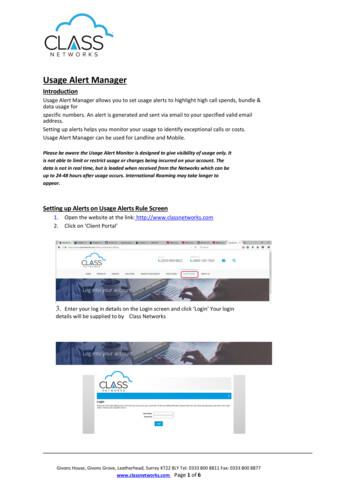Usage Alert Manager - Class Networks
Usage Alert Manager Introduction Usage Alert Manager allows you to set usage alerts to highlight high call spends, bundle & data usage for specific numbers. An alert is generated and sent via email to your specified valid email address. Setting up alerts helps you monitor your usage to identify exceptional calls or costs. Usage Alert Manager can be used for Landline and Mobile. Please be aware the Usage Alert Monitor is designed to give visibility of usage only. It is not able to limit or restrict usage or charges being incurred on your account. The data is not in real time, but is loaded when received from the Networks which can be up to 24-48 hours after usage occurs. International Roaming may take longer to appear. Setting up Alerts on Usage Alerts Rule Screen 1. 2. Open the website at the link: http://www.classnetworks.com Click on ‘Client Portal’ 3. Enter your log in details on the Login screen and click ‘Login’ Your login details will be supplied to by Class Networks Givons House, Givons Grove, Leatherhead, Surrey KT22 8LY Tel: 0333 800 8811 Fax: 0333 800 8877 www.classnetworks.com Page 1 of 6
4. Click on the Customer tab 5. Click on ‘Usage Alert Rules’ 6. Click on ‘Add New Rule’ Givons House, Givons Grove, Leatherhead, Surrey KT22 8LY Tel: 0333 800 8811 Fax: 0333 800 8877 www.classnetworks.com Page 2 of 6
7. The ‘Usage Alert’ screen will appear 8. In ‘Rule Name’, type in what you would like to call the alert. This is a free text box and should describe the alert, for example, ‘Call Spend over 100’ ‘Rule Type’ – There are 4 rule types Call, Spend, Bundle and Data a. Call – Enables the setting up of duration or cost parameters for individual calls from a specific telephone number. Different times of the day can be chosen and alerts can be destination specific with just the prefix or the full number, for example calls to 07, 0845 or 03338008811. b. Spend – Enables accumulated call spend against specific telephone numbers, for example, the total call spend on 07791 234 567 when it reached 50. c. Bundle – you can set email alerts for when you have reached the specific percentage of your allowance, for example if you set the alert at 50%, once you have reached 50% of your allowance you will receive an email alert. Multiples can be set up. d. Data – Set email alerts for when you have reached a specific MB data limit. For example if you set your alert for 500Mb, once this is reached you will receive an email alert. You can also set the alert for Roamed, Non-roamed data or All data for mobiles only. **Please note if you have more than one telephone number, individual alerts will have to be set up** 9. Once you are happy with the alerts you have set up, click OK Alternately click Cancel if you would NOT like to proceed with the alert, this will take you back to the Usage Alert Rules Home screen Givons House, Givons Grove, Leatherhead, Surrey KT22 8LY Tel: 0333 800 8811 Fax: 0333 800 8877 www.classnetworks.com Page 3 of 6
10. Once you have clicked OK, a summary box will appear with the details you have entered If you have multiple alerts listed, you can use the filters to help view the alerts 11. Click on ‘View’ for Read Only view of the alert Cancelling the alert 12. If you would like to cancel the alert, click on ‘Amend’ 10. This will take you back to the ‘Usage Alert’ screen Givons House, Givons Grove, Leatherhead, Surrey KT22 8LY Tel: 0333 800 8811 Fax: 0333 800 8877 www.classnetworks.com Page 4 of 6
14. If you would like to keep the alert, however not have it active, click on the tick next to ‘Active Rule’, this should remove the tick from the box (as below) and keep the alert in the list for you. 15. Click OK 16. Please note this will show ‘false’ next to the alert in the list Givons House, Givons Grove, Leatherhead, Surrey KT22 8LY Tel: 0333 800 8811 Fax: 0333 800 8877 www.classnetworks.com Page 5 of 6
Usage Alerts Summary Screen The Usage Alert Summary screen shows a summary of any rules that have been breached. For more information on the alert, for instance times and dates, click ‘More Info’ box 17. At the bottom of the screen, you can scroll through pages (if applicable) 18. To exit out of this screen, click on the ‘Logout’ tab Givons House, Givons Grove, Leatherhead, Surrey KT22 8LY Tel: 0333 800 8811 Fax: 0333 800 8877 www.classnetworks.com Page 6 of 6
Usage Alert Manager allows you to set usage alerts to highlight high call spends, bundle & data usage for specific numbers. An alert is generated and sent via email to your specified valid email address. Setting up alerts helps you monitor your usage to identify exceptional calls or costs. Usage Alert Manager can be used for Landline and Mobile.
1 Light is abnormally out 12 High environment temperature alert 2 DMD fan aging (life) alert 13 High DMD temperature alert 3 DMD fan not-running alert 14 High LASER Driver temperature alert 4 LASER(HP) Fan aging (life) alert 15 Reserved 5 LASER (HP) fan not-running alert 16 High LASER temperature alert 6 Reserved 17
Introducing Alert Manager 6 Alert Manager software version 4.7.1 How Alert Manager works Alert Manager allows you to configure two basic aspects of alerting: Where and ho
The alert function is for the I2C-bus interface only. In interrupt mode (TM 1), the ALERT pin can be connected as an SMBus alert signal. When a controller detects an alert condition on the ALERT line, the controller sends an SMBus alert command (00011001) to the bus. The device acknowledges the SMBus alert command and responds by sending its
from our Club will show sUde a d taik about lapidary work made. by our lJI ery I[D me e s. ALERT, ALERT, ALERT, AL Please Uote end return enclosed balh'll RSRP Board Meeting: At Shop on: NQuember 10, 7:30 PM D
Type the IP address of your Room Alert monitor directly into the address bar of your web browser. Discover your Room Alert monitor with the Room Alert Discovery utility or Room Alert Link software, and select its IP address displayed within the software. Select your Room Alert monitor in your RoomAlert.com account and click the
BacT/ALERT Bottle Barcode Labels 259662 1,000/box BacT/ALERT Cell Plugs 259856 5/box BacT/ALERT i Bottle Re-seal 259787 100/box BacT/ALERT Incubator Thermometer 89048-600 1/box BacT/VIEW Operator Manual for BacT/ALERT 3D 45613187 1/box Bottle Carrying Rack 940-0046-01 1/box Calibration Kit 45606543 1/box Packaging BACT/ALERT INSTRUMENT STANDS .
Room Alert User's Guide . Room Alert Hardware Options . Room Alert 3E . Room Alert 4E . Room Alert 12E . Front Back Power Port 1 . Digital Sensor Ports (3) 5 . Reset Button . 3 9. Light Tower & Relay Relay Adapter Port . 7. Analog Input . Port . 8 . Output Ethernet Port . 2 . Switch Sensor (4) 4 . Internal Sensors Temperature
I can g writing. s L.K.6 Title: I can statements reading K Author: 4750060513 Created Date: 12/10/2014 2:14:46 PM