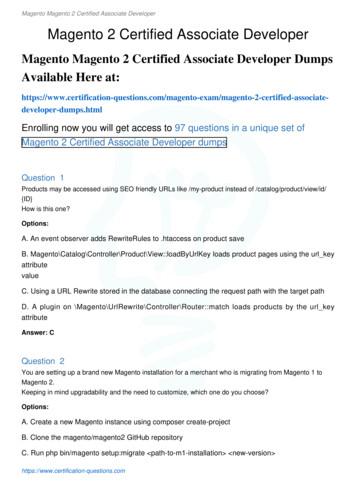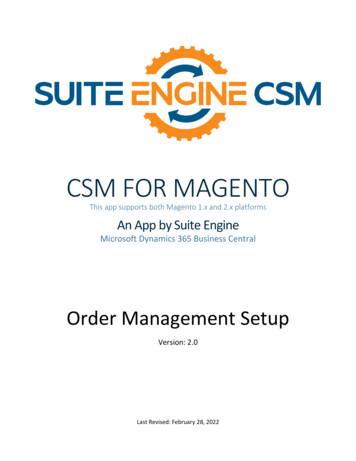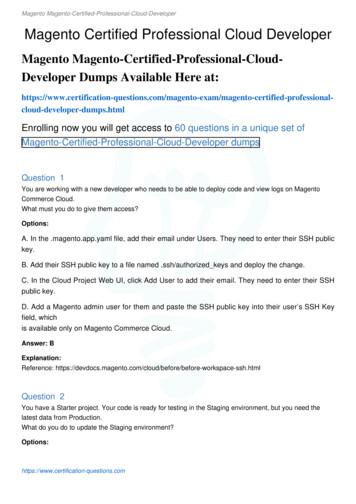J Bolplaza For Magento 2
i BOLPLAZA FOR MAGENTO 2 BY MAGETODAY Quick start & Documentation - version January 2019 for module version 1.0.0 Preparation Plaza Keys Partner Account EANs ReferenceCodes Create Store View Important to keep in mind Installation Composer Manual Initial con guration Shipping & Payment con guration Credentials con guration O er (product) settings O er pricing settings Order Sync Settings Initial synchronization Introduction This documentation will explain how to install and con gure MageToday's Bol Plaza connector for Magento 2 Notice of Non-A liation and Disclaimer We are not a liated, associated, authorized, endorsed by, or in any way o cially connected with Bol.com, or any of its subsidiaries or its a liates. The o cial Bol.com can be found at https://bol.com. The name "Bol.com" as well as related names, marks, emblems and images are registered trademarks of Bol.com. The use in this documentation, the module/software and/or in related promotional print or video material of trademarked names and images is strictly for editorial and descriptive purposes, and no commercial claim to their use, or suggestion of sponsorship or endorsement, is made by Magetoday / 6WAYS. Those words or terms that the authors and publisher have reason to believe are trademarks are designated as such by the use of initial capitalization, where appropriate. However no attempt has been made to identify or designate all words or terms to which trademark or other proprietary rights may exist. Nothing contained herein is intended to express a judgment on, or a ect the validity of legal status of, any word or term as a trademark, service mark, or other proprietary mark. Preparation Before using the Bol Plaza module for Magento 2, it is recommended to prepare your current Magento and Bol environment and (re)think about some variables in your current con guration. Check the order sync Enable products Obtain Bol Plaza API keys Push SKU's First of all, you need a Bol Plaza (Bol seller) account. If you do not already have one go to sell on Bol.com and create & verify your account. This can take a few days because your address needs to be veri ed by mail. Once your account is set-up you can get your API keys by logging in to your account. Click on your seller name in the right upper corner and go to settings. Under services you will nd the link "api settings". There are two di erent kinds of API keys. Test keys and Production keys. For this module to work we will need the Production keys. Keep them because you will need them in the con guration chapter. Daily usage: o ers Adding o ers O er Queue O er Management Deleting o ers Manual synchronization Daily usage: orders Order Queue Incoming Orders (optional) create a Bol Partner account If you have a Bol Partner account (a liate account) you can use the Bol Partner Api to fetch the cheapest price for an o er. This makes it easy to compare the cheapest price vs your price and adjust your price accordingly. To obtain access to the Bol Open Api: login to your Bol Partnerprogramma account go to "Promotiemateriaal" and click on "Aanmaken" under Open API. Shipping Orders Shipment process status Advanced con guration First step: create a module Advanced transporter con guration Dynamic delivery code Change invoice behaviour Add EANs to your Magento products Bol Plaza requires a valid EAN for every product. Therefore you should attach an EAN to every product in your Magento catalog. If you do not have a deticated EAN attribute already, create one in Magento and ll the values for each product you want to sync to Bol before you install this module. Even if you already have products in Bol Plaza and Magento. You still need to attach an EAN to the products in Magento because the products are mapped by the EAN code. If your products do not have EAN codes you will have to obtain them. Read more about the EAN-requirements in the Bol docs. The name and attribute code of your (new) ean attribute is not important. Later we will con gure your created or existing attribute in the con guration settings. Attribute con guration An attribute is created in the Magento 2 admin under Stores Attributes Product. When creating a new attribute, it is recommended to set "catalog input for store owner" to "text eld" and "scope" to "global". Don't forget to add the attribute to the attribute set(s) you use (Stores Attributes Attribute Sets). Your Bol Referencecodes If you already have o ers in your Bol.com account keep in mind that this module will (probably) overwrite the Bol Referencecode for your o ers if you enable the Bol sync for them. This module requires the o ers to have a matching Referencecode vs. Magento SKU.
Create a Bol storeview To keep the Bol Orders, Bol Payment method and Bol Shipping method separate from your current Magento contents you will need to create a store view for Bol. Useful Tip: We personally like to make a new website store store view for our Bol sync instead of making an store view in our current website and store. This will make it easier to customize & separate parts and behaviour of the sync. Our advice: make a website, for example: "API connections" store: "BOL" store view "Bol.com". This way you can use the Api Connections website in the future for other synchronizations, you might also set-up an Amazon or Ebay sync for example. Other things to keep in mind Note that you might need some basic Magento development skills to do some of the more complex con gurations (for example, mapping your custom shipping carriers to the bol shipping carriers). We aim to make this module more user-friendly with every release but it is still strongly advised to have access to a Magento developer. Be very careful with the installation and con guration. Wrong con guration can lead to o ers in your account being deleted or edited with the wrong information. Always double check the o ers and orders in your Bol Plaza account. We do not take any responsibility for wrong o ers or o er information being synced or other mistakes in for example orders and order information caused by this module and its con guration. We advice you to start using this module in a clean Bol Plaza Seller account and test it thoroughly. Installation There are two ways of installing this module. The preferred way is by using Composer since this will install the required dependencies and will make it easier to keep the module up to date. The second way is the manual way by uploading the module to your Magento installation. This requires you to install the dependencies manually. Composer install If you don't know exactly what you are doing, consult an experienced Magento developer. Login to your command line / SSH console and execute the following commands. Navigate to the folder of your Magento 2 installation cd path to Magento Enable the developer mode if this is not already enabled (optional) This might be necessary in some environments. php bin/magento deploy:mode:set developer Require the module and its dependencies composer require magetoday/bolplaza Run the setup:upgrade command php bin/magento setup:upgrade Enable the module (optional) Default Magento behaviour is to enable new modules after running the setup upgrade command. However, to be sure the module is enabled you can run the enable command anyway. php bin/magento module:enable MageToday BolPlaza Flush the cache php bin/magento cache:flush Enable production mode (optional) If you previously enabled the developer mode and you want to go back to production mode php bin/magento deploy:mode:set production Manual install If you don't know exactly what you are doing, consult an experienced Magento developer.
Before installing this module manually, you need two dependencies in your project: Wienkit Bol.com Plaza API client for PHP and Formula Parser. After installing the dependencies. You can install this module manually by downloading the package and extract the folder contents to cd " path to Magento /app/code/" and run php bin/magento setup:upgrade. Initial con guration As soon as you have installed the module the log le in path to Magento /var/log/BolPlaza.log will be created and you will see a connection error every minute. This means that the module is successfully running but it can't connect because it does not have any credentials to login to Bol Plaza. Therefore the rst thing to do is to ll in the con guration options. Login to your Magento 2 backend with an administrator account and navigate to Bol Plaza (in the main menu) Con guration as illustrated on the left. Alternatively you can navigate to the Bol Plaza con guration via Stores Con guration MageToday Bol Plaza. Shipping & Payment con guration New payment & shipping methods will be added during the installtion of this module. It is recommended to disable them on global level and enable them on storeview level. This is more important for the shipping method than for the payment method. Recommended steps: 1. disable BolPlazaShipping on global level: navigate to stores con guration sales shipping methods. Make sure the selected store view is default. Set BolPlazaShipping to enabled "NO". 2. enable BolPlazaShipping on storeview level: navigate to stores con guration sales shipping methods. Select your newly created Bol.com storeview and set BolPlazaShipping to enabled "YES". 3. disable BolPlazaPayment on global level: navigate to stores con guration sales payment methods. Make sure the selected store view is default. Set BolPlazaPayment to enabled "NO". 4. enable BolPlazaPayment on storeview level: navigate to stores con guration sales payment methods. Select your newly created Bol.com storeview and set BolPlazaPayment to enabled "YES". If you do not disable them on global level, visitors of your Magento frontend may be able to use them as checkout options. If you do not enable them on storeview level, Bol orders cannot be created. Credentials con guration If the Bol Plaza Credentials tab is not already unfolded, unfold it by clicking on it. There you will see the following options: Plaza API public key In this eld, ll in your Bol Plaza public api key, can be found in your Bol.com account . Click your seller name in the right top - settings (Dutch: instellingen) - Services (Dutch: Diensten) - API Settings (Dutch: API Instellingen). Look for "API keys for production". Plaza API private key In this eld, ll in your Bol Plaza private api key, can be found in your Bol.com account . Click your seller name in the right top - settings (Dutch: instellingen) - Services (Dutch: Diensten) - API Settings (Dutch: API Instellingen). Look for "API keys for production". Test mode This should be set to NO unless you are using the Bol Plaza API keys for test from within your Bol Plaza account. Public Bol Partner Key (optional) It is useful to have a Bol Partnerprogramma account because we can use that to fetch prices and compare the Bol.com lowest price and seller vs. your o er price. If you have one, follow these steps to obtain a valid API key: O er (product) settings If the O er (product) settings tab is not already unfolded, unfold it by clicking on it. There you will see the following options: Default delivery code The default delivery code for your o ers. If a deliverycode is not con gured on product level, the default delivery code will be sent to Bol for the o er. For more information about the delivery codes see the Bol Docs Default condition
The default condition for your o ers. If a condition is not con gured on product level, the default condition will be sent to Bol for the o er. For more information about conditions see the Bol Docs EAN attribute The product attribute where your EAN's are stored. Every product you want to synchronize to Bol needs a valid EAN to be accepted by Bol Plaza. Push products without managed stock In Magento, it is possible to have products without managed stock (for example if you have unlimited supply). Bol always needs a QTY. If you set this option to yes, the synchronization is able to sync products without managed stock to Bol.com and will keep the QTY in Bol on 99. Enable O erManagement cron Do you want to fetch latest product data and prices from Bol to the O erManagement page? This will run every cron and can be a heavy job depending on the BatchSize con gured in the next step. O erManagement BatchSize If the O erManagement updates are enabled this will download your Bol o ers to the O erManagement overview page. You can compare and adjust prices. The BatchSize is the amount of o ers to update per cron run. It is recommended to leave this at /- 8 because it takes 2 api calls to fetch the price and the Bol Limit is 1200/hour (for the Open API, there is an apart limit for the o er & order API. Theoretically you could fetch 10 per cron run: 1200/2 600 api calls / 60 cron runs per hour 10. But we like to stay on the safe side (8): 8*2*60 960. Fill in 0 for all items each cron. O er pricing settings If the O er pricing tab is not already unfolded, unfold it by clicking on it. There you will see the following options: Price Formula Formula to change the default price relative to the product price in magento. Can contain - and *. For example if you want the price to be 10% higher minus one euro the formula is: "*1.1-1" (USE DOTS INSTEAD OF COMMAS AND DO NOT USE THOUSAND SEPERATORS). This setting has no e ect if you enter a Bol price on product level. A few examples: 5 - the price on Bol.com will be Magento Price 5. -5 - the price on Bol.com will be Magento Price - 5. *1.25 - the price on Bol.com will be Magento Price 25% *0.75 - the price on Bol.com will be Magento Price - 25% *1.15 5.90 - the price on Bol.com will be Magento Price 15% 5,90. If the formula is incorrect and cannot be calculated with a given Magento product price, the sync will stop and erros will be displayed in the log le. Round prices Round calculated prices to .95 and .45? For example: 1.23 will become 1.45 and 1.70 will become 1.95. Price will alway be rounded up and never be lower than the calculated price. This setting has no e ect if you enter a Bol price on product level. Order sync settings If the Order sync settings tab is not already unfolded, unfold it by clicking on it. There you will see the following options: Enable
Enables or disables sync of order from Bol Plaza to Magento 2. If you want to use this module for o er sync only, you can choose to disable the order sync. Store The storeview created for your Bol orders as explained in the preparation steps. Force Magento shipment If you ship a Bol order in Magento, a shipment will be created in Bol plaza. If Bol.com does not accept the shipment and returns an error, do you still want to create the Magento shipment Yes or No? Non-existing o er action If a product is ordered through your Bol account and the product does not exist in Magento, should we still sync the order to Magento (createproduct)? Or should we skip this order and not create it in Magento (skipsync). Default attribute set Default attribute set to make new products with if the setting above is set to createproduct. Emergency e-mail In case of critical errors we can sent you an e-mail. If you do not want to receive e-mails you can leave this eld empty. Errors will also be logged to the log le regardless of this setting. Initial synchronization It is time to initiate the synchronization! Check the order sync By now, open orders in your Bol.com account should appear in Magento (if your Magento cron is running correctly and the products in your Bol account are available in Magento or the ordersync Non-existing o er action is makeproduct). If not, check the log le in var/log/BolPlaza.log for errors and adjust your con guration. Enable products Go to Catalog - Products and nd a product you want to sync to Bol. The following options appear: Sync o er with Bol - if this option is enabled, on each product change Magento will try to sync the product to Bol.com BOL price - the price you want to list this item for on Bol.com. If left empty the Magento price and formula in the con guration will be used. BOL active - mark the item as sellable in Bol.com. BOL deliverycode - The Bol.com deliverycode, if left empty the default delivery code as con gured will be synced. BOL condition - The Bol.com condition, if left empty the default condition as con gured will be synced. BOL notes - this is optional and is usually left empty for new products. Comments such as "box is damaged" can be entered in the notes eld. If you save the product and "sync o er to Bol" is enabled, it will now appear as pending in the O er Queue (Bol Plaza - O er Queue) and is synced in the next cron run. Push SKU's It is important and very highly recommended to have matching SKU's and ReferenceCodes in Bol.com. Products in Bol orders are found by their SKU in Magento that is taken from the ReferenceCode eld of your Bol o er. Therefore, we need to push your existing Magento SKU's to their corresponding Bol O er. We can nd corresponding Bol O ers by their EAN code. Before you start, make sure that: 1. It is OK to change your Bol ReferenceCodes. For example if it is used by an other application that might break 2. Your Magento SKUs are not longer than 20 characters (Bol will not accept longer ReferenceCodes) 3. The products you want to sync to bol have the attribute "sync with bol" enabled and the EAN attribute you made earlier contains a valid EAN 4. You have access to your Magento installation by console / ssh The Push SKUs command If you have veri ed the SKUs in Magento, the possible other use of the ReferenceCodes and the sync with bol and ean attribute you can now login to your console / ssh. Then, navigate to your Magento 2 installation path cd path/to/your/magento/installationroot
Execute the following command and follow the steps while running the command php bin/magento bol:pushskus Daily usage: o ers A good part of your o ers can be handled from within Magento. The Bol interface is still needed for some actions. For example adding o ers of products that are not and have never been on Bol requires you to use the Bol seller interface. Also, it is highly recommended to regularly check your o ers in your Bol plaza account to prevent faulty information in your Bol account. Adding o ers You can add new o ers to your Bol seller account by simply creating the product in Magento and activating the sync with bol attribute. It is required to have a valid EAN in the con gured ean attribute, otherwise Bol will reject the o er. After saving your newly creating product the o er is added to the O er Queue. From there you can see if the sync was successful. After a successfull sync there are two possible outcomes: 1. the product/ean already exists on Bol.com and your product is now salable (if the sync with bol AND bol publish attribute is enabled for the product). 2. If the product did not already exist in the Bol database you will have to add the product information in you Bol seller account. O er Queue If an o er is published in your Bol seller account you can adjust variables like BOL price and deliverycode in the Magento product edit anytime you like. The changes will be placed in the O er Queue and are synced in the next cron run. If the Bol Price eld is left empty the price on Bol will be determined by the formula as entered in the con guration. If an error occurs during the sync when for example Bol does not accept the EAN you can see the error in the O er Queue overview. If an O er Queue item is successfully synced you can choose to delete the o er queue item. However, this is not necessary and will have no e ect on the synced item or future synchronizations. If an error occured during the sync the item will contain 'error' status. Error items can be resynced. A resync will change the item status to pending. It will be resynced in the next cron run.
O er management In the O erManagement section you can nd all products in your Bol Plaza account. Greyed out products are found in your Bol Plaza account but not in your Magento installation. You can only manage o ers that have a matching EAN in Magento. The rst time you open the O er Management, the overview might be empty. If you have a lot of products in your Bol Plaza account it can take a while before your o ers appear in the overview. This is because the application is looking for the matching products (by EAN) in your Magento productslist. The columns display the following information: ID - Unique queue ID Magento ID - Magento product ID, click an ID to open the Magento product edit screen. EAN - Unique EAN, click to open the BOL product edit screen ReferenceCode - ReferenceCode, should normally match your Magento SKU. Title - Product Title. Condition - Bol Product condition. For professional sellers usually new. Your BOL price - Your price on Bol.com. To quickly edit the price, click to enter a value. Lowest BOL price - Lowest price on Bol.com if any and if your Bol Partner API key is con gured. DeliveryCode - Your BOL deliverycode (delivery time). QTY Stock - Real quantity in stock. QTY unreserved - Real quantity minus ordered items on BOL. Notes - Note about the current o er. Normally only used for second hand products to indicate the state of an item. Ful llment method - FBR: ful lled by seller, FBB: ful lled by BOL, ALL: both. Published - whether the product is published or not. ErrorMessage - Last error returned by BOL Last Sync Check - Last time the displayed information was updated in this overview by the O erManagement cron. Deleting o ers Before you delete an o er you need to understand the di erence between disabling the sync or disabling the publish state and completely removing an o er. Disabling the sync (sync with bol attribute) will disconnect the sync to Bol.com for this product/o er. This means that no sync is triggered when editing the product/o er. The o er will be left in the same state as it was when you disabled the attribute and you will have to manage the o er manually from within your Bol account. This will not remove the product in your Bol account. Disabling the publish state - if you set the bol publish attribute to false for a speci c product this will mark the o er on Bol.com as inactive. The product will remain in your Bol.com account but it will not be sold. Completely removing an o er - the correct way of completely removing an o er is to 1. remove the o er in your Bol.com account. 2. open the Magento product edit and set "Sync with Bol" and "Bol Publish" both to false. Do not forget to save the product in Magento. Manual o er sync
If your o ers are out of sync with Bol.com for some reason you can use the following commands and follow the steps on the command line. Both commands will ask you to con rm your choices. Update full o er / price for all products listed in your Bol account php bin/magento bol:updateprices Update quantity only for all products in your Bol account php bin/magento bol:updateqtys Daily usage: orders You can manage your Bol.com orders from within Magento. It is important to know that depending on the con guration settings Bol orders with o ers that are not available in Magento might not be synced (see order sync settings: non-existing o er action). All o ers should appear in the order queue cron, even if they are not created in Magento. Order queue The order Queue overview is very important to keep an eye on. Everytime your Bol.com account receives a new order it will be placed in the order queue. If you manage orders without the o ers in Magento from within your Bol.com account you can ignore errors about products not being created. This only applies if order sync settings: non-existing o er action is set to ignore. If you delete an item from the order queue it will appear again if the order is not shipped or canceled. Please be aware that if you delete an queue item that already has an order it will most likely duplicate the order. If an order cannot be created due to incorrect payment methods / shipping errors there is a possible error in the con guration of the payment and / or shipping method. Incoming orders The application will try to convert pending order queue items to actual Magento orders. A successfully created Magento order will appear as Successful in the order queue. You can nd the order in your regular order overview as processing order. Be aware that since an order is paid on Bol.com the normal behavior is to directly create an invoice in Magento. To change this refer to the customizations. Since you have created a separate store view you can easily lter out your Bol.com orders in the order grid. Shipping orders An order is automatically shipped in your Bol.com account if you ship the order in Magento: open the Bol order in your Magento order overview and click on "ship".
Click on "Add tracking Number", select your carrier and ll in the tracking number. If this process is usually automated, for example by a shipment module, you might need to create a plugin to map the correct carrier code to the correct bol carrier. This is explained in advanced transporter code. Con rm the shipment by clicking "submit shipment". The shipment is immediately submitted to Bol.com. You can nd the process status on the shipment process status page. Shipment status If Bol.com accepts a shipment the status will change immediately to pending. You can view the shipment statuses via your Magento admin - Bol Plaza - Shipment Process Status. Usually you should only see CONFIRM SHIPMENT items with PENDING or SUCCESS status. If there are any errors or timeouts it is required to ship the items/order via the Bol Seller interface. Advanced con guration You can create plugins to customize this module and it's actions. It is required that you have basic knowledge about Magento 2 and about creating modules for Magento 2. First step: create an empty module All customizations are made as a separate Magento 2 module. This step describes how to create an empty module where you can add the customizations of the next steps. If you are familiar with how to make a basic module for Magento 2 you can skip this and create the module the way you prefer. In this example our company is called Examplecompany and our module/project is called Examplemodule. Create le: path to Magento n.php ?php egister( ODULE, 'Examplecompany Examplemodule', DIR ); Create le: path to Magento xml ?xml version "1.0" ? config xmlns:xsi "http://www.w3.org/2001/XMLSchema-instance" xsi:noNamespaceSchemaLocation "urn:magento:framework:Module/etc/module.xsd" module name "Examplecompany Examplemodule" setup version "1.0.0"/ /config Activate your newly created module Run the command php bin/magento setup:upgrade from within your Magento installation folder. Your newly created module is now active. You can check this by running the command php bin/magento module:status . If all is good, your module Examplecompany Examplemodule is listed under enabled modules. Transporters customization If you use a custom shipping module / method provided by your carrier it is likely that the mapping between your shipping method and the Bol plaza module is incorrect. Therefore you need to adjust the mapping to the Bol.com transportercode (the full list can be found in the Bol Plaza docs). Before continuing with this step
you need to know the carrier code(s) used by your shipping module. A good rst place to look these up would be in the installation directory of the shipping module in the folder Model/Carrier. Open the les in there one by one and look for lines like protected code 'customcarriercode'; in this example customcarriercode would be the carriercode that we need. If we know one or more carriercodes we want to map to the BOL transportercodes we can go ahead and create the plugin, considering you have already created an empty module. Create le: path to Magento lazaData.php ?php namespace Examplecompany\Examplemodule\Plugin; class BolPlazaData { public function afterGetBolCarriers( \MageToday\BolPlaza\Helper\Data subject, bolCarriers ) { customCarriers [ 'custommagentocarrier1' 'BOLTRANSPORTERCODE1', 'custommagentocarrier2' 'BOLTRANSPORTERCODE2', 'custommagentocarrier3' 'BOLTRANSPORTERCODE3' ]; newBolCarriers array merge( bolCarriers, customCarriers); return newBolCarriers; } } Create le: path to Magento /app/code/Examplecompany/Examplemodule/etc/di.xml ?xml version "1.0" ? config xmlns:xsi "http://www.w3.org/2001/XMLSchema-instance" xsi:noNamespaceSchemaLocation d" type name "MageToday\BolPlaza\Helper\Data" plugin disabled "false" name "Examplecompany Examplemodule Plugin BolPlazaData" sortOrder "10" type / /type /config Dynamic deliverycode If you have a di erent estimated shipping time per product, you can create a module to change the DeliveryCode while an o er is synced to Bol. This allows you to dynamically generate the value or map the value to another product attribute. Before you start make sure you have already created an empty module. Create le: path to Magento lazaModelBolO ers.php ?php namespace Examplecompany\Examplemodule\Plugin; class BolPlazaModelBolOffers { public function beforePushOfferToBol( rs subject, product ) { //do your magic here to generate attributeOptionId attributeOptionId 1234; product- setData('bol deliverycode', attributeOptionId); return [ product]; } } Create le: path to
Magento catalog. If you do not have a deticated EAN attribute already, create one in Magento and ll the values for each product you want to sync to Bol before you install this module. Even if you already have products in Bol Plaza and Magento. You still need to attach an EAN to the products in Magento because the products are mapped by the EAN .
Magento 2 Worldpay for Business User Guide by Meetanshi Author: Meetanshi Keywords: Magento 2 Worldpay Payment, Magento 2 Worldpay Payment Gateway Integration, Magento 2 Worldpay Payment Module, Magento 2 Extension, Magento 2, magento 2 worldpay for business, magento 2 worldpay business, worldpay business module for magento 2 Created Date
magento survey magento feedback extension magento survey extension magento feedback magento feedback form magento quiz magento poll extension magento customer feedback magento customer feedback extension magento feedback
A. Create a new Magento instance using composer create-project B. Clone the magento/magento2 GitHub repository C. Run php bin/magento setup:migrate path-to-m1-installation new-version Magento Magento 2 Certified Associate Developer https://www.certification-questions.com
This is the Magento Soap/xml-RPC user that CSM should authenticate its API Calls with. See below example Magento screen shot. This user should be assigned a Magento user roll that gives it access to all API’s. Use the Soap/xml-RPC User you setup on Magento API Key This is the Magento S
recommended that you consider upgrading your Magento 1 environment to Magento 2. For more information on the differences between Magento 1 and Magento 2 , please see . here. CSM Initial Setup Manage the Magento for CSM Extension CSM requires a setting to allow it to initiate communication to Mage
Magento-Certified-Professional-Cloud-Developer dumps Question 1 You are working with a new developer who needs to be able to deploy code and view logs on Magento Commerce Cloud. What must you do to give them access? Options: A. In the .magento.app.yaml file, add their email under Users. They need to enter their SSH public key.
Urgent Action Required - Magento 1 Unsupported after June 2020 When Magento announced the release of Magento 2 in November 2015, merchants and developers alike were made aware that Magento 1 would become obsolete. The original end date for support of Magento 1 was November 2018, however, this was revised to June 2020
Modern Approaches to Management *Separated Bureaucracy from Classical School. Lawal (2012) 1. Classical School of Management 2. Organic or Neo-Classical School (Human Relations and Behavioural Theories) 3. System and Contingency School 4. Dynamic Engagement Era * Agreed with Stoner et al. (2004) by Identifying New School (No. 4) Robbins and Coulter (2009) 1. Classical Approach 2. Quantitative .