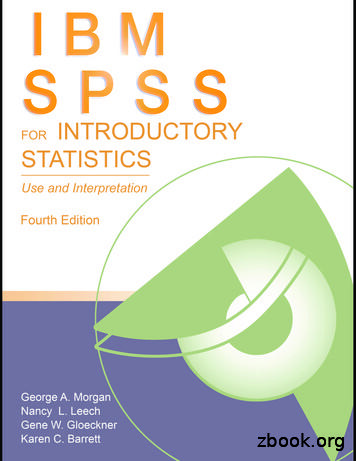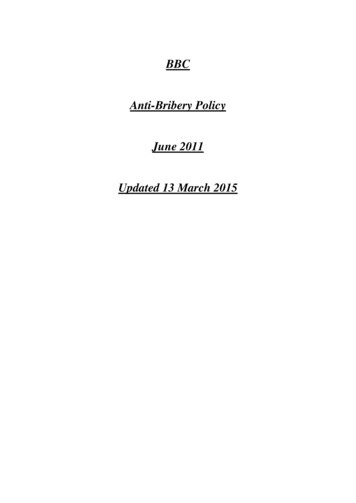IBM SPSS Statistics 19 Brief Guide - 11.nsa-virtualeducation
i IBM SPSS Statistics 19 Brief Guide
Note: Before using this information and the product it supports, read the general information under Notices on p. 158. This document contains proprietary information of SPSS Inc, an IBM Company. It is provided under a license agreement and is protected by copyright law. The information contained in this publication does not include any product warranties, and any statements provided in this manual should not be interpreted as such. When you send information to IBM or SPSS, you grant IBM and SPSS a nonexclusive right to use or distribute the information in any way it believes appropriate without incurring any obligation to you. Copyright SPSS Inc. 1989, 2010.
Preface The IBM SPSS Statistics 19 Brief Guide provides a set of tutorials designed to acquaint you with the various components of IBM SPSS Statistics. This guide is intended for use with all operating system versions of the software, including: Windows, Macintosh, and Linux. You can work through the tutorials in sequence or turn to the topics for which you need additional information. You can use this guide as a supplement to the online tutorial that is included with the SPSS Statistics Core system or ignore the online tutorial and start with the tutorials found here. IBM SPSS Statistics 19 IBM SPSS Statistics 19 is a comprehensive system for analyzing data. SPSS Statistics can take data from almost any type of file and use them to generate tabulated reports, charts, and plots of distributions and trends, descriptive statistics, and complex statistical analyses. SPSS Statistics makes statistical analysis more accessible for the beginner and more convenient for the experienced user. Simple menus and dialog box selections make it possible to perform complex analyses without typing a single line of command syntax. The Data Editor offers a simple and efficient spreadsheet-like facility for entering data and browsing the working data file. Internet Resources The SPSS Inc. Web site (http://www.spss.com) offers answers to frequently asked questions and provides access to data files and other useful information. In addition, the SPSS USENET discussion group (not sponsored by SPSS Inc.) is open to anyone interested . The USENET address is comp.soft-sys.stat.spss. You can also subscribe to an e-mail message list that is gatewayed to the USENET group. To subscribe, send an e-mail message to listserv@listserv.uga.edu. The text of the e-mail message should be: subscribe SPSSX-L firstname lastname. You can then post messages to the list by sending an e-mail message to listserv@listserv.uga.edu. Additional Publications The IBM SPSS Statistics Statistical Procedures Companion, by Marija Norušis, has been published by Prentice Hall. It contains overviews of the procedures in IBM SPSS Statistics Base, plus Logistic Regression and General Linear Models. The IBM SPSS Statistics Advanced Statistical Procedures Companion has also been published by Prentice Hall. It includes overviews of the procedures in the Advanced and Regression modules. Copyright SPSS Inc. 1989, 2010 iii
IBM SPSS Statistics Options The following options are available as add-on enhancements to the full (not Student Version) IBM SPSS Statistics system: Statistics Base gives you a wide range of statistical procedures for basic analyses and reports, including counts, crosstabs and descriptive statistics, OLAP Cubes and codebook reports. It also provides a wide variety of dimension reduction, classification and segmentation techniques such as factor analysis, cluster analysis, nearest neighbor analysis and discriminant function analysis. Additionally, SPSS Statistics Base offers a broad range of algorithms for comparing means and predictive techniques such as t-test, analysis of variance, linear regression and ordinal regression. Advanced Statistics focuses on techniques often used in sophisticated experimental and biomedical research. It includes procedures for general linear models (GLM), linear mixed models, variance components analysis, loglinear analysis, ordinal regression, actuarial life tables, Kaplan-Meier survival analysis, and basic and extended Cox regression. Bootstrapping is a method for deriving robust estimates of standard errors and confidence intervals for estimates such as the mean, median, proportion, odds ratio, correlation coefficient or regression coefficient. Categories performs optimal scaling procedures, including correspondence analysis. Complex Samples allows survey, market, health, and public opinion researchers, as well as social scientists who use sample survey methodology, to incorporate their complex sample designs into data analysis. Conjoint provides a realistic way to measure how individual product attributes affect consumer and citizen preferences. With Conjoint, you can easily measure the trade-off effect of each product attribute in the context of a set of product attributes—as consumers do when making purchasing decisions. Custom Tables creates a variety of presentation-quality tabular reports, including complex stub-and-banner tables and displays of multiple response data. Data Preparation provides a quick visual snapshot of your data. It provides the ability to apply validation rules that identify invalid data values. You can create rules that flag out-of-range values, missing values, or blank values. You can also save variables that record individual rule violations and the total number of rule violations per case. A limited set of predefined rules that you can copy or modify is provided. Decision Trees creates a tree-based classification model. It classifies cases into groups or predicts values of a dependent (target) variable based on values of independent (predictor) variables. The procedure provides validation tools for exploratory and confirmatory classification analysis. Direct Marketing allows organizations to ensure their marketing programs are as effective as possible, through techniques specifically designed for direct marketing. Exact Tests calculates exact p values for statistical tests when small or very unevenly distributed samples could make the usual tests inaccurate. This option is available only on Windows operating systems. Forecasting performs comprehensive forecasting and time series analyses with multiple curve-fitting models, smoothing models, and methods for estimating autoregressive functions. iv
Missing Values describes patterns of missing data, estimates means and other statistics, and imputes values for missing observations. Neural Networks can be used to make business decisions by forecasting demand for a product as a function of price and other variables, or by categorizing customers based on buying habits and demographic characteristics. Neural networks are non-linear data modeling tools. They can be used to model complex relationships between inputs and outputs or to find patterns in data. Regression provides techniques for analyzing data that do not fit traditional linear statistical models. It includes procedures for probit analysis, logistic regression, weight estimation, two-stage least-squares regression, and general nonlinear regression. Amos (analysis of moment structures) uses structural equation modeling to confirm and explain conceptual models that involve attitudes, perceptions, and other factors that drive behavior. Training Seminars SPSS Inc. provides both public and onsite training seminars for IBM SPSS Statistics. All seminars feature hands-on workshops. seminars will be offered in major U.S. and European cities on a regular basis. For more information on these seminars, contact your local office, listed on the SPSS Inc. Web site at http://www.spss.com/worldwide. Technical support Technical support is available to maintenance customers. Customers may contact Technical Support for assistance in using SPSS Inc. products or for installation help for one of the supported hardware environments. To reach Technical Support, see the SPSS Inc. web site at http://support.spss.com or find your local office via the web site at http://support.spss.com/default.asp?refpage contactus.asp. Be prepared to identify yourself, your organization, and your support agreement when requesting assistance. IBM SPSS Statistics 19 Student Version The IBM SPSS Statistics 19 Student Version is a limited but still powerful version of SPSS Statistics. Capability The Student Version contains many of the important data analysis tools contained in IBM SPSS Statistics, including: Spreadsheet-like Data Editor for entering, modifying, and viewing data files. Statistical procedures, including t tests, analysis of variance, and crosstabulations. Interactive graphics that allow you to change or add chart elements and variables dynamically; the changes appear as soon as they are specified. Standard high-resolution graphics for an extensive array of analytical and presentation charts and tables. v
Limitations Created for classroom instruction, the Student Version is limited to use by students and instructors for educational purposes only. The following limitations apply to the IBM SPSS Statistics 19 Student Version: Data files cannot contain more than 50 variables. Data files cannot contain more than 1,500 cases. SPSS Statistics add-on modules (such as Regression or Advanced Statistics) cannot be used with the Student Version. SPSS Statistics command syntax is not available to the user. This means that it is not possible to repeat an analysis by saving a series of commands in a syntax or “job” file, as can be done in the full version of IBM SPSS Statistics. Scripting and automation are not available to the user. This means that you cannot create scripts that automate tasks that you repeat often, as can be done in the full version of SPSS Statistics. Technical Support for Students Students should obtain technical support from their instructors or from local support staff identified by their instructors. Technical support for the IBM SPSS Statistics 19 Student Version is provided only to instructors using the system for classroom instruction. Before seeking assistance from your instructor, please write down the information described below. Without this information, your instructor may be unable to assist you: The type of computer you are using, as well as the amount of RAM and free disk space you have. The operating system of your computer. A clear description of what happened and what you were doing when the problem occurred. If possible, please try to reproduce the problem with one of the sample data files provided with the program. The exact wording of any error or warning messages that appeared on your screen. How you tried to solve the problem on your own. Technical Support for Instructors Instructors using the Student Version for classroom instruction may contact Technical Support for assistance. In the United States and Canada, call Technical Support at (312) 651-3410, or send go to http://support.spss.com. Instructors outside of the United States and Canada should contact your local office, listed on the web site at http://www.spss.com/worldwide. vi
Contents 1 Introduction 1 Sample Files . . . . . . . . . . . . . . . . . . . . . . . . . . . . . . . . . . . . . . . . . . . . . . . . . . . . . . . . . . . . . . . . . 1 Opening a Data File. . . . . . . . . . . . . . . . . . . . . . . . . . . . . . . . . . . . . . . . . . . . . . . . . . . . . . . . . . . . 1 Running an Analysis . . . . . . . . . . . . . . . . . . . . . . . . . . . . . . . . . . . . . . . . . . . . . . . . . . . . . . . . . . 3 Viewing Results . . . . . . . . . . . . . . . . . . . . . . . . . . . . . . . . . . . . . . . . . . . . . . . . . . . . . . . . . . . . . . 6 Creating Charts. . . . . . . . . . . . . . . . . . . . . . . . . . . . . . . . . . . . . . . . . . . . . . . . . . . . . . . . . . . . . . . 7 2 Reading Data 10 Basic Structure of IBM SPSS Statistics Data Files . . . . . . . . . . . . . . . . . . . . . . . . . . . . . . . . . . . . 10 Reading IBM SPSS Statistics Data Files . . . . . . . . . . . . . . . . . . . . . . . . . . . . . . . . . . . . . . . . . . . . 10 Reading Data from Spreadsheets . . . . . . . . . . . . . . . . . . . . . . . . . . . . . . . . . . . . . . . . . . . . . . . . . 11 Reading Data from a Database . . . . . . . . . . . . . . . . . . . . . . . . . . . . . . . . . . . . . . . . . . . . . . . . . . . 12 Reading Data from a Text File . . . . . . . . . . . . . . . . . . . . . . . . . . . . . . . . . . . . . . . . . . . . . . . . . . . . 18 3 Using the Data Editor 26 Entering Numeric Data . . . . . . . . . . . . . . . . . . . . . . . . . . . . . . . . . . . . . . . . . . . . . . . . . . . . . . . . . 26 Entering String Data . . . . . . . . . . . . . . . . . . . . . . . . . . . . . . . . . . . . . . . . . . . . . . . . . . . . . . . . . . . 29 Defining Data . . . . . . . . . . . . . . . . . . . . . . . . . . . . . . . . . . . . . . . . . . . . . . . . . . . . . . . . . . . . . . . . 31 Adding Variable Labels . . . . . . . . . . . . . . . . . . . . . . . . . . Changing Variable Type and Format . . . . . . . . . . . . . . . . . Adding Value Labels for Numeric Variables . . . . . . . . . . . Adding Value Labels for String Variables . . . . . . . . . . . . . Using Value Labels for Data Entry . . . . . . . . . . . . . . . . . . Handling Missing Data. . . . . . . . . . . . . . . . . . . . . . . . . . . Missing Values for a Numeric Variable. . . . . . . . . . . . . . . Missing Values for a String Variable. . . . . . . . . . . . . . . . . Copying and Pasting Variable Attributes . . . . . . . . . . . . . Defining Variable Properties for Categorical Variables . . . vii . . . . . . . . . . . . . . . . . . . . . . . . . . . . . . . . . . . . . . . . . . . . . . . . . . . . . . . . . . . . . . . . . . . . . . . . . . . . . . . . . . . . . . . . . . 31 32 32 34 35 36 37 38 39 43
4 Working with Multiple Data Sources 50 Basic Handling of Multiple Data Sources . . . . . . . . . . . . . . . . . . . . . . . . . . . . . . . . . . . . . . . . . . . 50 Working with Multiple Datasets in Command Syntax. . . . . . . . . . . . . . . . . . . . . . . . . . . . . . . . . . . 51 Copying and Pasting Information between Datasets . . . . . . . . . . . . . . . . . . . . . . . . . . . . . . . . . . . 52 Renaming Datasets. . . . . . . . . . . . . . . . . . . . . . . . . . . . . . . . . . . . . . . . . . . . . . . . . . . . . . . . . . . . 52 Suppressing Multiple Datasets . . . . . . . . . . . . . . . . . . . . . . . . . . . . . . . . . . . . . . . . . . . . . . . . . . . 53 5 Examining Summary Statistics for Individual Variables 54 Level of Measurement . . . . . . . . . . . . . . . . . . . . . . . . . . . . . . . . . . . . . . . . . . . . . . . . . . . . . . . . . 54 Summary Measures for Categorical Data . . . . . . . . . . . . . . . . . . . . . . . . . . . . . . . . . . . . . . . . . . . 54 Charts for Categorical Data . . . . . . . . . . . . . . . . . . . . . . . . . . . . . . . . . . . . . . . . . . . . . . . . . . 56 Summary Measures for Scale Variables . . . . . . . . . . . . . . . . . . . . . . . . . . . . . . . . . . . . . . . . . . . . 58 Histograms for Scale Variables . . . . . . . . . . . . . . . . . . . . . . . . . . . . . . . . . . . . . . . . . . . . . . . 60 6 Creating and editing charts 62 Chart creation basics . . . . . . . . . . . . . . . . . . . . . . . . . . . . . . . . . . . . . . . . . . . . . . . . . . . . . . . . . . 62 7 Using the Chart Builder gallery . . Defining variables and statistics . Adding text . . . . . . . . . . . . . . . . . Creating the chart . . . . . . . . . . . . Chart editing basics . . . . . . . . . . . . . . . . . . . . . . . . . . . . . . . . . . . . . . . . . . . . . . . . . . . . . . . . . . . . . . . . . . . . . . . . . . . . . . . . . . . . . . . . . 63 64 67 68 68 Selecting chart elements . . . . . . . Using the properties window . . . . Changing bar colors. . . . . . . . . . . Formatting numbers in tick labels. Editing text . . . . . . . . . . . . . . . . . Displaying data value labels. . . . . Using templates. . . . . . . . . . . . . . Defining chart options . . . . . . . . . . . . . . . . . . . . . . . . . . . . . . . . . . . . . . . . . . . . . . . . . . . . . . . . . . . . . . . . . . . . . . . . . . . . . . . . . . . . . . . . . . . . . . . . . . . . . . . . . . . . . . . . . . . . . . . . . . . . . . . . . 69 69 70 72 74 75 76 81 Working with Output 85 Using the Viewer . . . . . . . . . . . . . . . . . . . . . . . . . . . . . . . . . . . . . . . . . . . . . . . . . . . . . . . . . . . . . 85 viii
Using the Pivot Table Editor . . . . . . . . . . . . . . . . . . . . . . . . . . . . . . . . . . . . . . . . . . . . . . . . . . . . . 86 Accessing Output Definitions. . . . Pivoting Tables . . . . . . . . . . . . . . Creating and Displaying Layers . . Editing Tables . . . . . . . . . . . . . . . Hiding Rows and Columns . . . . . . Changing Data Display Formats . . TableLooks . . . . . . . . . . . . . . . . . . . . . 8 . . . . . . . . . . . . . . . . . . . . . . . . . . . . . . . . . . . . . . . . . . . . . . . . . . . . . . . . . . . . . . . . . . . . . . . . . . . . . . . . . . . . . . . . . . . . . . . . . . . . . . . . . Using Predefined Formats . . . . . . . . . . . . Customizing TableLook Styles . . . . . . . . . Changing the Default Table Formats. . . . . Customizing the Initial Display Settings . . Displaying Variable and Value Labels . . . . Using Results in Other Applications . . . . . . . . . . . . . . . . . . . . . . . . . . . . . . . . . . . . . . . . . . . . . . . . . . . . . . . . . . . . . . . . . . . . . . . . . . . . . . . . . . . 93 . . . 94 . . . 96 . . . 98 . . . 99 . . 101 Pasting Results as Word Tables . . . . . . . . . . . . . . . . . . . . . . . . . . . . . Pasting Results as Text . . . . . . . . . . . . . . . . . . . . . . . . . . . . . . . . . . . Exporting Results to Microsoft Word, PowerPoint, and Excel Files . . . Exporting Results to PDF . . . . . . . . . . . . . . . . . . . . . . . . . . . . . . . . . . Exporting Results to HTML . . . . . . . . . . . . . . . . . . . . . . . . . . . . . . . . . . . . . . . . . . . . . . . . . . . . . . . . . . . . . . . Working with Syntax 87 87 89 90 91 91 93 101 102 103 110 113 114 Pasting Syntax . . . . . . . . . . . . . . . . . . . . . . . . . . . . . . . . . . . . . . . . . . . . . . . . . . . . . . . . . . . . . . 114 Editing Syntax. . . . . . . . . . . . . . . . . . . . . . . . . . . . . . . . . . . . . . . . . . . . . . . . . . . . . . . . . . . . . . . 115 Opening and Running a Syntax File . . . . . . . . . . . . . . . . . . . . . . . . . . . . . . . . . . . . . . . . . . . . . . . 117 Understanding the Error Pane. . . . . . . . . . . . . . . . . . . . . . . . . . . . . . . . . . . . . . . . . . . . . . . . . . . 118 Using Breakpoints . . . . . . . . . . . . . . . . . . . . . . . . . . . . . . . . . . . . . . . . . . . . . . . . . . . . . . . . . . . 118 9 Modifying Data Values 121 Creating a Categorical Variable from a Scale Variable. . . . . . . . . . . . . . . . . . . . . . . . . . . . . . . . . 121 Computing New Variables. . . . . . . . . . . . . . . . . . . . . . . . . . . . . . . . . . . . . . . . . . . . . . . . . . . . . . 127 Using Functions in Expressions . . . . . . . . . . . . . . . . . . . . . . . . . . . . . . . . . . . . . . . . . . . . . . 129 Using Conditional Expressions . . . . . . . . . . . . . . . . . . . . . . . . . . . . . . . . . . . . . . . . . . . . . . . 131 Working with Dates and Times . . . . . . . . . . . . . . . . . . . . . . . . . . . . . . . . . . . . . . . . . . . . . . . . . . 133 Calculating the Length of Time between Two Dates . . . . . . . . . . . . . . . . . . . . . . . . . . . . . . . 134 Adding a Duration to a Date . . . . . . . . . . . . . . . . . . . . . . . . . . . . . . . . . . . . . . . . . . . . . . . . . 137 ix
10 Sorting and Selecting Data 140 Sorting Data . . . . . . . . . . . . . . . . . . . . . . . . . . . . . . . . . . . . . . . . . . . . . . . . . . . . . . . . . . . . . . . . 140 Split-File Processing . . . . . . . . . . . . . . . . . . . . . . . . . . . . . . . . . . . . . . . . . . . . . . . . . . . . . . . . . . 141 Sorting Cases for Split-File Processing . . . . . . . . . . . . . . . . . . . . . . . . . . . . . . . . . . . . . . . . 142 Turning Split-File Processing On and Off . . . . . . . . . . . . . . . . . . . . . . . . . . . . . . . . . . . . . . . 143 Selecting Subsets of Cases. . . . . . . . . . . . . . . . . . . . . . . . . . . . . . . . . . . . . . . . . . . . . . . . . . . . . 143 Selecting Cases Based on Conditional Expressions . . Selecting a Random Sample . . . . . . . . . . . . . . . . . . . Selecting a Time Range or Case Range . . . . . . . . . . . Treatment of Unselected Cases . . . . . . . . . . . . . . . . . Case Selection Status. . . . . . . . . . . . . . . . . . . . . . . . . . . . . . . . . . . . . . . . . . . . . . . . . . . . . . . . . . . . . . . . . . . . . . . . . . . . . . 144 145 146 147 147 Appendices A Sample Files 149 B Notices 158 Index 160 x
Chapter 1 Introduction This guide provides a set of tutorials designed to enable you to perform useful analyses on your data. You can work through the tutorials in sequence or turn to the topics for which you need additional information. This chapter will introduce you to the basic features and demonstrate a typical session. We will retrieve a previously defined IBM SPSS Statistics data file and then produce a simple statistical summary and a chart. More detailed instruction about many of the topics touched upon in this chapter will follow in later chapters. Here, we hope to give you a basic framework for understanding later tutorials. Sample Files Most of the examples that are presented here use the data file demo.sav. This data file is a fictitious survey of several thousand people, containing basic demographic and consumer information. If you are using the Student version, your version of demo.sav is a representative sample of the original data file, reduced to meet the 1,500-case limit. Results that you obtain using that data file will differ from the results shown here. The sample files installed with the product can be found in the Samples subdirectory of the installation directory. There is a separate folder within the Samples subdirectory for each of the following languages: English, French, German, Italian, Japanese, Korean, Polish, Russian, Simplified Chinese, Spanish, and Traditional Chinese. Not all sample files are available in all languages. If a sample file is not available in a language, that language folder contains an English version of the sample file. Opening a Data File To open a data file: E From the menus choose: File Open Data. Copyright SPSS Inc. 1989, 2010 1
2 Chapter 1 Alternatively, you can use the Open File button on the toolbar. Figure 1-1 Open File toolbar button A dialog box for opening files is displayed. By default, IBM SPSS Statistics data files (.sav extension) are displayed. This example uses the file demo.sav. Figure 1-2 demo.sav file in Data Editor The data file is displayed in the Data Editor. In the Data Editor, if you put the mouse cursor on a variable name (the column headings), a more descriptive variable label is displayed (if a label has been defined for that variable). By default, the actual data values are displayed. To display labels: E From the menus choose: View Value Labels Alternatively, you can use the Value Labels button on the toolbar. Figure 1-3 Value Labels button Descriptive value labels are now displayed to make it easier to interpret the responses.
3 Introduction Figure 1-4 Value labels displayed in the Data Editor Running an Analysis If you have any add-on options, the Analyze menu contains a list of reporting and statistical analysis categories. We will start by creating a simple frequency table (table of counts). This example requires the Statistics Base option. E From the menus choose: Analyze Descriptive Statistics Frequencies. The Frequencies dialog box is displayed. Figure 1-5 Frequencies dialog box
4 Chapter 1 An icon next to each variable provides information about data type and level of measurement. Measurement Level Scale (Continuous) Numeric String n/a Data Type Date Time Ordinal Nominal E Click the variable Income category in thousands [inccat]. Figure 1-6 Variable labels and names in the Frequencies dialog box If the variable label and/or name appears truncated in the list, the complete label/name is displayed when the cursor is positioned over it. The variable name inccat is displayed in square brackets after the descriptive variable label. Income category in thousands is the variable label. If there were no variable label, only the variable name would appear in the list box. You can resize dialog boxes just like windows, by clicking and dragging the outside borders or corners. For example, if you make the dialog box wider, the variable lists will also be wider.
5 Introduction Figure 1-7 Resized dialog box In the dialog box, you choose the variables that you want to analyze from the source list on the left and drag and drop them into the Variable(s) list on the right. The OK button, which runs the analysis, is disabled until at least one variable is placed in the Variable(s) list. In many dialogs, you can obtain additional information by right-clicking any variable name in the list. E Right-click Income category in thousands [inccat] and choose Variable Information. E Click the down arrow on the Value labels drop-down list. Figure 1-8 Defined labels for income variable All of the defined value labels for the variable are displayed.
6 Chapter 1 E Click Gender [gender] in the source variable list and drag the variable into the target Variable(s) list. E Click Income category in thousands [inccat] in the source list and drag it to the target list. Figure 1-9 Variables selected for analysis E Click OK to run the procedure. Viewing Results Figure 1-10 Viewer window Results are displayed in the Viewer window. You can quickly go to any item in the Viewer by selecting it in the outline pane.
7 Introduction E Click Income category in thousands [inccat]. Figure 1-11 Frequency table of income categories The frequency table for income categories is displayed. This frequency table shows the number and percentage of people in each income category. Creating Charts Although some statistical procedures can create charts, you can also use the Graphs menu to create charts. For example, you can create a chart that shows the relationship between wireless telephone service and PDA (personal digital assistant) ownership. E From the menus choose: Graphs Chart Builder. E Click the Gallery tab (if it is not selected). E Click Bar (if it is not selected). E Drag the Clustered Bar icon onto the canvas, which is the large area above the Gallery.
8 Chapter 1 Figure 1-12 Chart Builder dialog box E Scroll down the Variables list, right-click Wireless service [wireless], and then choose Nominal as its measurement level. E Drag the Wireless service [wireless] variable to the x axis. E Right-click Owns PDA [ownpda] and choose Nominal as its measurement level. E Drag the Owns PDA [ownpda] variable to the cluster drop zone in the upper right corner of the canvas. E Click OK to create the chart.
9 Introduction Figure 1-13 Bar chart displayed in Viewer window The bar chart is displayed in the Viewer. The chart shows that people with wireless phone service are far more likely to have PDAs than people without wireless service. You can edit charts and tables by double-clicking them in the contents pane of the Viewer window, and you can copy and paste your results into other applications. Those topics will be covered later.
Chapter 2 Reading Data Data can be entered directly, or it can be imported from a number of different sources. The processes for reading data stored in IBM SPSS Statistics data files; spreadsheet applications, such as Microsoft Excel; database applications, such as Microsoft Access; and text files are all discussed in this chapter. Basic Structure of IBM SPSS Statistics Data Files Figure 2-1 Data Editor IBM SPSS Statistics data files are organized by cases (rows) and variables (columns). In this data file, cases represent individual respondents to a survey. Variables represent responses to each question asked in the survey. Reading IBM SPSS Statistics Data Files IBM SPSS Statistics data files, which have a .sav file extension, contain your saved data. To open demo.sav, an example file installed with the product: E From the menus choose: File Open Data. E Browse to and open demo.sav. For more information, see the topic Sample Files in Appendix A
organization, and your support agreement when requesting assistance. IBM SPSS Statistics 19 Student Version The IBM SPSS Statistics 19 Student Version is a limited but still powerful version of SPSS Statistics. Capability The Student Version contains many of the important data analysis tools contained in IBM SPSS Statistics, including:
Basic Structure of IBM SPSS Statistics Data Files IBM SPSS Statistics data files are organized by cases (rows) and variables (columns). In this data file, cases represent individual respondents to a survey. Variables represent responses to each question asked in the survey. Reading IBM SPSS Statistics Data Files IBM SPSS Statistics data files .
SPSS for Windows Version 19.0: A Basic Tutorial Linda Fiddler, California State University, Bakersfield . all you have to do to start IBM SPSS is to point to the IBM SPSS 19 icon on the desktop and double click. Then wait while IBM SPSS loads. After IBM SPSS loads, you may, depending on how IBM SPSS is set up, get a menu that .
The following is a simple example of using the IBM SPSS Statistics - Integration Plug-in for Java to create a dataset in IBM SPSS Statistics, compute descriptive statistics and generate output. It illustrates the basic features of invoking IBM SPSS Statistics from an external Java application. import com.ibm.statistics.plugin.*;
On the SPSS Software Downloads page, Click on Access Customer Portal as shown in Figure 1 below: Figure 1 - SPSS Customer Portal 3. On the IBM SPSS Customer Portal page, click the symbol beside IBM SPSS Statistics as shown in Figure 2 below: Figure 2 - IBM SPSS Statistics File Location 4. You will be presented with a large list of files.
Here is what the three main windows in SPSS 17.0—SPSS Data Editor, SPSS Syntax Editor, and SPSS Viewer—look like in the Windows operating environment . The SPSS Data Editor window shows the active data file. The SPSS Syntax Editor window has an SPSS program typed into it. The results of the program appear in the SPSS Viewer window.
Statistics Student Version can do all of the statistics in this book. IBM SPSS Statistics GradPack includes the SPSS Base modules as well as advanced statistics, which enable you to do all the statistics in this book plus those in our IBM SPSS for Intermediate Statistics book (Leech et al., in press) and many others. Goals of This Book
IBM ODM IBM Operational Decision Manager IBM PMQ IBM Predictive Maintenance and Quality IBM SPSS ADM IBM SPSS Analytical Decision Management IBM SPSS C&D IBM SPSS Collaboration and Deployment Services JSON JavaScript Object Notation JVM Java Virtual Mac
countering bribery and corruption in all the jurisdictions in which we operate. In particular, we are committed to compliance with the Bribery Act 2010, in respect of our conduct both at home and abroad. The Bribery Act 2010 applies to individuals and all organisations carrying on a business in the UK, including the broadcasting sector. The territorial jurisdiction of the prosecutors extends .