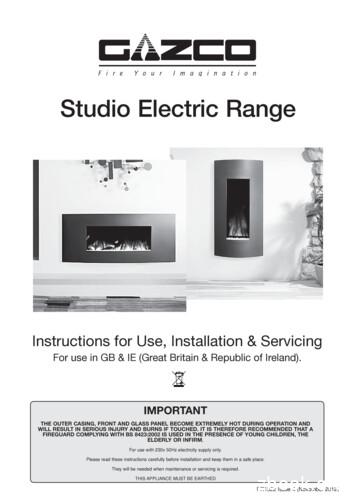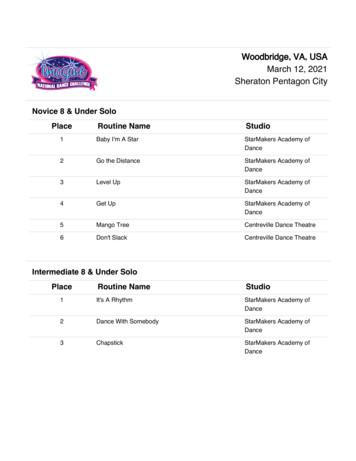Studio 26c And Studio 68c - B&H Photo
Studio 26c and Studio 68c 24-Bit, 192 kHz USB-C Audio Interfaces Owner’s Manual www.presonus.com English
Table of Contents 5 Technical Information — 27 1 Overview — 1 5.1 Specifications — 27 1.1 Introduction — 1 6 Warranty Information — 29 1.2 About This Manual — 1 6.1 1.3 Summary of Studio-series Hardware Features — 2 How Consumer Law Relates To This Warranty — 29 1.4 Summary of Studio One Artist Software Features — 2 1.5 What is in the Box — 3 2 Hookup — 4 2.1 Front-Panel Connections — 4 2.2 Back Panel Connections — 6 2.3 Connection Diagrams — 8 2.3.1 Studio 26c — 8 2.3.2 Studio 68c — 9 3 Connecting to a Computer — 10 3.1 Installation for Windows — 10 3.1.1 Universal Control (Windows) — 10 3.1.2 Loopback Recording (Windows only) — 12 3.2 Installation for macOS — 13 3.3 Using the Studio-series interfaces with Popular Audio Applications — 13 4 Studio One Artist Quick Start — 15 4.1 Installation and Authorization — 15 4.2 Setting Up Studio One — 16 4.3 4.2.1 Configuring Audio Devices — 17 4.2.2 Configuring MIDI Devices — 17 Creating a New Song — 21 4.3.1 Configuring Your I/O — 22 4.3.2 Creating Audio and Instrument Tracks — 23 4.3.3 Recording an Audio Track — 24 4.3.4 Adding Virtual Instruments and Effects — 25
1 1.1 Studio 26c and Studio 68c Owner’s Manual Overview Introduction 1 Overview 1.1 Introduction Thank you for purchasing a PreSonus Studio-series audio interface. PreSonus Audio Electronics, Inc., has designed the Studio-series interfaces utilizing high-grade components to ensure optimum performance that will last a lifetime. Loaded with high-headroom, Class A microphone preamplifiers; a robust metering, Cue Mix A/B switching, high-definition 24-bit, 192 kHz conversion; and more, the Studio-series breaks new boundaries for music performance and production. All you need is a computer with a USB-C or USB-A (2.0 or 3.0) connection, a few microphones and cables, powered speakers, and your instruments, and you are ready to record! 1.2 About This Manual We suggest that you use this manual to familiarize yourself with the features, applications, and correct connection procedures for your Studioseries audio interface before trying to connect it to your computer. This will help you avoid problems during installation and setup. Many of the features and functions of the both Studio-series interface models are the same. When differences occur, the Studio 26c will be listed first, followed by the Studio 68c. Throughout this manual you will find Power User Tips that can quickly make you a Studio-series interface expert. 1
1 1.3 1.3 Overview Companion PreSonus Products Studio 26c and Studio 68c Owner’s Manual Companion PreSonus Products Thanks for choosing PreSonus! As a solutions company, we believe the best way to take care of our customers (that’s you) is to ensure that you have the best possible experience from the beginning of your signal chain to the end. To achieve this goal, we’ve prioritized seamless integration throughout every design phase of these products from day one. The result is systems that communicate with each other as intended—straight out of the box—without excessive configuration hassles. We’re here for you. Find out more at www.presonus.com. 2
1 1.4 Studio 26c and Studio 68c Owner’s Manual Overview What is in the Box What is in the Box 1.4 Your Studio-series package contains: Studio 6 8 24-Bit 192 kHz USB 2.0 Studio 6 8 - Interfaz de Audio Audio Interface USB 2.0 a 24 Bits / 192 kHz Input monitoring switch Interruptor para entrada de monitor Line/Instrument switch Eingangswahlschalter Interruptor línea/instrumento Front panel mic/instrument inputs with XMAX preamps Commutateur d’écoute d’entrée Line/Instrument-Umschaltung — Sélecteur ligne/instrument Entradas de micrófono/instrumento en el panel frontal con preamplificadores XMAX Preamplifier controls and level display — Display de controles y controls preamplificadores 48 phantom power switch Frontseitige Mikrofon-/Instrumenteneingänge mit XMAX Vorverstärkern Interruptor para poder phantom 48 Main Level control Nivel de salida principal Bedienelemente und Anzeige für den Vorverstärker 48 V Phantomspannung, schaltbar Entrées micro/instrument à préamplis XMAX en face avant Interrupteur d’alimentation fantôme 48 V Lautstärkeregler Main-Ausgang Niveau de sortie générale Commandes et affichage de préampli 8-LED input Level display Main Left/Right Level display Cue mix control for headphone monitoring Headphone level control 8 medidores LED del nivel de entrada Medidores de salida principal Izquierda/Derecha Control para mezcla cue para monitoreo de audífonos Control para nivel de audífonos Anzeige mit 8 LEDs für Eingangspegel Indicateurs de niveau d’entrée à 8 LED Ausgangspegelanzeige Main Left/Right Indicateurs de niveau de sortie générale gauche/droite USB 2.0 I/O USB 2.0 USB 2.0 USB 2.0 Regler für Kopfhörerpegel Cue-Mix-Regler für das Monitoring über Kopfhörer Commande de niveau casque Commande de mixage Cue pour l’écoute de contrôle au casque Main Outputs Salidas principales Main-Ausgänge Sorties générales Headphone output Getting Started Comenzando Package Contents Contenido del paquete Studio 6 8 USB cable MIDI-S/PDIF Breakout Cable Studio One 3 Key Command Card This Hook-Up Guide Safety Instructions Studio 6 8- Interfaz de audio y Centro de comando para estudio de grabación Cable USB Cable Breakout MIDI-S/PDIF E/S Tarjeta de comandos de teclado para Studio One 3 Esta guía de conexiones Instrucciones de seguridad 4 balanced TRS Line Outputs Downloads Descargas Studio 6 8 software drivers for Windows Studio One Artist DAW and resources (approximately 2 GB) Studio 6 8 Owner’s Manual PDF Part# 70-12000037-C Go online to my.presonus.com and create — or log into — your MyPreSonus user account. 1M USB-C to C Cable 1M USB-C to A Cable MIDI / S/PDIF breakout cable (Studio 68c only) External power supply (Studio 68c only) Antes de operar su Studio 6 8, primero debe registrarse online para descargar el software, Manual de usuario y video instructivo. 1 Vaya online a my.presonus.com y cree — o ingrese — a su cuenta de usuario MyPreSonus. 4 symmetrische TRS-Line-Ausgänge Preamplificadores XMAX para micrófono de ruido ultra-bajo y alto nivel de tolerancia (headroom) 2 Click to register. 2 Haga clic en Register (Registrar). 4 sorties ligne symétriques sur jack 3 points (TRS) Rauscharme, übersteuerungsfeste XMAX Mikrofonvorverstärker 3 Enter your Studio 6 8 serial number. 3 Ingrese el número de serie de su Studio 6 8. Préamplis micro XMAX à grande marge et bruit ultra faible 18011 Grand Bay Ct. Baton Rouge, Louisiana 70809 USA 1-225-216-7887 www.presonus.com Quick Start Guide Drivers de Studio 6 8 para Windows Daw Studio One Artist y recursos (aproximadamente 2 GB) Manual de usuario en formato PDF para su Studio 6 8 Before operating your Studio 6 8 Mobile, you must register online for software downloads, Owner’s Manual, and instructional video. Sorties casque XMAX ultra-low noise high-headroom mic preamps MIDI- und S/PDIF-Anschlüsse 4 salidas balanceadas de línea TRS Salidas de auriculares Kopfhörerausgänge 1 MIDI and S/PDIF I/O Studio 26c or Studio 68c 24-bit, 192 kHz audio interface Congratulations on choosing PreSonus. You now own a Felicitaciones por y gracias por elegir PreSonus. Ahora usted state-of-the-art, USB 2.0 interface featuring our renowned posee su propia interfaz USB 2.0 de última generación XMAX Class A microphone preamplifiers — and Studio One portando nuestros renombrados y afamados preamplificaArtist creative music environment. dores de micrófono Clase A XMAX — y el entorno creativo musical que proporciona Studio One Artist. Entrées/sorties MIDI et S/PDIF I/O MIDI y S/PDIF 4 Download your Windows driver (no driver necessary for Mac), software and Owner’s Manual. 4 Descargue el driver para Windows (No se requieren drivers para OS X), software y Manual de usuario. 5 Connect your equipment to the Studio 6 8. Please refer to the hook-up diagram in this Getting Started guide and additional instructions in your Owner’s Manual. 5 Conecte su hardware a la interfaz Studio 6 8. Por favor utilice como referencia el diagrama de conexiones en esta Guía de inicio y las instrucciones adicionales en su Manual de usuario. 6 Install your Windows driver (if necessary) and Studio One Artist 3 DAW software. 6 7 Watch the Studio 6 8 Instruction video and consult your Owner’s Manual for further instructions. Instala el driver de Windows (si se requiere) y el software DAW Studio One Artist. 7 Observe el video instructivo de Studio 6 8 y consulte el Manual de usuario para obtener más instrucciones. 2017 PreSonus Audio Electronics, Inc. All Rights Reserved. PreSonus, UC Surface, and XMAX are trademarks or registered trademarks of PreSonus Audio Electronics, Inc. Studio One is a registered trademark of PreSonus Software, Ltd. Mac and Mac OS are registered trademarks of Apple, Inc., in the U.S. and other countries. Windows is a registered trademark of Microsoft, Inc., in the U.S. and other countries. Other product names mentioned herein may be trademarks of their respective companies. All specifications subject to change without notice. www.presonus.com PreSonus Health Safety and Compliance Guide Power User Tip: All companion software and drivers for your PreSonus Studio-series audio interfaces are available for download from your My PreSonus user account. Please visit http://my.presonus.com and register your Studio-series interface to receive downloads and licenses. 3
2 2.1 Studio 26c and Studio 68c Owner’s Manual Hookup Front-Panel Connections 2 Hookup 2.1 Front-Panel Connections Microphone Inputs. Your Studio-series interface is equipped with highquality microphone preamplifiers for use with all types of microphones. The Studio 26c features XMAX-L solid-state microphone preamps that are optimized for bus powering. The Studio 68c features XMAX microphone preamps with a Class A input buffer, followed by a dual-servo gain stage. Every input channel on your Studio-series interface is equipped with combo jacks. This convenient connector accepts either a 1/4-inch or an XLR plug. Instrument Inputs. The ¼-inch TS connectors on Channels 1 and 2 can be used with passive instruments (guitar, bass, etc.). See Input Source Button for more information. Power User Tip: Active instruments are those that have an internal preamp or a line-level output. Active instruments should be plugged into a line input rather than into an instrument input. Plugging a line-level source into the instrument inputs not only risks damage to these inputs but also results in a very loud and often distorted audio signal Line-level Inputs. The ¼-inch, balanced TRS connection accept linelevel inputs. Typical examples of line-level connections are synthesizer outputs, CD/DVD player outputs, and (with exceptions) signal-processor outputs. The first two ¼-inch inputs can be switched between line-level and instrument sources. See Input Source Button for more information. Please note: As with any audio input device, plugging in a microphone or an instrument, or turning phantom power on or off, will create a momentary spike in the audio output. Because of this, we highly recommend that you turn down the channel trim before changing connections or turning phantom power on or off. This simple step will add years to life of your audio equipment. Input Source Button. The first two input channels offer an Input Source button that lets you select instrument or line level for the ¼-inch inputs. When the button is illuminated, the input will accept a line-level source, such as a synthesizer or guitar amp modeler. Press this button to engage the instrument preamp when connecting guitars or a passive bass. 4
2 2.1 Studio 26c and Studio 68c Owner’s Manual Hookup Front-Panel Connections 48 Volt Phantom Power. Studio-series interfaces provide 48V phantom power for the microphone inputs. Pressing the 48V button switches phantom power on and off for all microphone inputs; the button will illuminate in blue when phantom power is available on the microphone preamplifiers. . WARNING: Phantom power is only required for condenser microphones and can severely damage some dynamic mics, especially ribbon mics. Therefore, switch phantom power off when it is not required. Consult the user documentation that came with your microphone before engaging phantom power. XLR connector wiring for phantom power: Pin 1 GND Pin 2 48V Pin 3 48V Input Meters. These LED meters show the input level of the analog inputs on your Studio-series interface. The red Clip LED will illuminate when your input signal reaches -0.5 dBFS. At this level, the signal will begin to overload the analog-to-digital converters and exhibit signs of clipping. Use the gain controls to keep the signal below this level. Output Meters. These meters display the signal level received from the first two driver returns (Main Left/Right). These meters have the same range as the input meters and display the signal level before the main output level control. Sync LED. This light indicates if your Studio-series interface is in sync with your computer. When no sync is available, this light will flash red/blue. Direct Monitor. The Direct button blends the source of what is heard through the Headphone and Main outputs in the following manner: When Direct Monitoring is disabled, you’ll only hear the playback from your computer. When Direct Monitoring is enabled, the button will illuminate blue, and you’ll hear a 50/50 blend of the playback from your computer and input source signals. Cue A/B. This button allows you to switch the source that you listen to through your headphone output. When the button is not illuminated, playback streams 1 and 2 will be routed to the headphone output. Press the button to route playback streams 3 and 4 to your headphones instead. Input Gain Control. These knobs adjust the gain for your audio interface inputs. Headphone Level. This knob controls the level of the rear panel headphone output. Main. The main knob controls the output level for the main left/right outputs on the back of your Studio-series interface and has a range of -80 dB to 0 dB. This control provides attenuation only. 5
2 2.2 2.2 Studio 26c and Studio 68c Owner’s Manual Hookup Back Panel Connections Back Panel Connections Headphone Output. The rear-panel headphone output can be switched between playback streams 1/2 and 3/4, the same streams as the Main left/right outputs and Outputs 3/4. These streams are switched via the Cue A/B button. Mic/Line Inputs (Studio 68c). These mic/line combo connectors are for use with microphones on the XLR input and with line-level devices via the ¼-inch TRS connections. Main Outs. These are the Main outputs for the Studio-series interface. The output level of the Main outputs is controlled by the Main level control on the front of the unit. Playback streams 1 and 2 are routed to these outputs. Line Outputs. These ¼-inch, balanced line outputs allow you to route to external devices, such as headphone amps, signal processors, and additional monitors. Each output has an independent playback stream (Playback streams 3 and 4). 6
2 2.2 Studio 26c and Studio 68c Owner’s Manual Hookup Back Panel Connections MIDI and S/PDIF Breakout-Cable Connector (Studio 68c). This is where you connect the breakout cable for the MIDI and S/PDIF I/O. MIDI stands for “Musical Instrument Digital Interface.” However, MIDI can be used for many things other than instruments and sequencing. The MIDI inputs and outputs allow connection to a variety of MIDIequipped hardware, such as keyboard controllers, and can be used to send and receive MIDI Machine Control and MIDI Time Code. Note: MIDI does not carry audio signals but is frequently used to trigger or control an audio source, such as a virtual instrument or hardware synthesizer. You should ensure that MIDI data is correctly sent and received by the appropriate hardware or software. You may also need to route hardware sound sources’ audio to the inputs of your Studio-series interface. Please consult the User’s Manual of your MIDI devices for help with MIDI setup and usage. The S/PDIF standard allows transmission of 2 channels of up to 24-bit, 96 kHz audio. The S/PDIF I/O also allows your Studio 68c interface to send and receive word clock to external digital devices. MIDI I/O (Studio 26c). This is the MIDI input and output connections. MIDI stands for “Musical Instrument Digital Interface.” However, MIDI can be used for many things other than instruments and sequencing. The MIDI inputs and outputs allow connection to a variety of MIDIequipped hardware, such as keyboard controllers, and can be used to send and receive MIDI Machine Control and MIDI Time Code. Note: MIDI does not carry audio signals but is frequently used to trigger or control an audio source, such as a virtual instrument or hardware synthesizer. You should ensure that MIDI data is correctly sent and received by the appropriate hardware or software. You may also need to route hardware sound sources’ audio to the inputs of your Studio-series interface. Please consult the User’s Manual of your MIDI devices for help with MIDI setup and usage. Power Switch (Studio 68c). This is the power switch for your Studio 68c. USB-C Port. Use this port to connect your Studio 26c or 68c to your computer. While the Studio 26c and 68c connect using USB-C, both are fully compatible with USB 2.0 and 3.0 connections. Use the USB-C to A cable that came with your interface if your computer has a USB-A connection rather than a USB-C connection. Please note: Studio-series interfaces are backward compatible with USB 2.0 and USB 3.0 speed connections. USB 1.1 is not supported. Studio 26c interfaces can be bus powered via USB-C or USB-A connections. Power Connection (Studio 68c). This is where you connect the included 12V external power supply. 7
2 2.3 Hookup Connection Diagrams 2.3 Studio 26c and Studio 68c Owner’s Manual Connection Diagrams 2.3.1 Studio 26c See Studio 26 box for computer requirements Vea los requerimientos de hardware en la caja de Studio 26 Systemvoraussetzungen siehe Studio 26 Packungsaufdruck Voir la boîte de la Studio 26 pour les configurations informatiques requises 8
2 2.3 Hookup Connection Diagrams Studio 26c and Studio 68c Owner’s Manual 2.3.2 Studio 68c See Studio 68 box for computer requirements Vea los requerimientos de hardware en la caja de Studio 68 Systemvoraussetzungen siehe Studio 68 Packungsaufdruck Voir la boîte de la Studio 68 pour les configurations informatiques requises 9
3 3.1 3 Connecting to a Computer Installation for Windows Studio 26c and Studio 68c Owner’s Manual Connecting to a Computer Your Studio-series interface is a powerful audio interface that is loaded with professional audio tools and flexible monitoring controls. Before connecting to a computer, please visit www.presonus.com to verify the latest system requirements. Note: The speed of your processor, amount of RAM, and capacity, size, and speed of your hard drives will greatly affect the overall performance of your recording system. A faster processor and more RAM can reduce signal latency (delay) and improve overall performance. The Windows ASIO driver and Universal Control installer for macOS and Windows are available for download from your My PreSonus user account. To begin, you must first visit http://my.presonus.com, create or log into your user account, and register your Studio-series interface. Once registered, all software downloads will be available from within your My PreSonus user account, including Studio One Artist and the Studio Magic bundle. 3.1 Installation for Windows Download the Universal Control installer from your My PreSonus account. Connect your Studio-series interface to an available USB-C or USB-A (2.0 or 3.0) port and launch the installer. The installer will take you through each step of the installation process. This application will install the ASIO and WDM drivers, as well as Universal Control. Please read each message carefully. It is recommended that you quit all applications before you start the installation. The Studio-series installer will take you through each step of the installation process. Please read each message carefully so that you do not connect your Studio-series interface too soon. Power User Tip: It is recommended that you temporarily disable or turn off any anti-virus programs you have running to prevent installation issues. 3.1.1 Universal Control (Windows) Universal Control is a powerful hardware-management application for all PreSonus interface products. It allows you to view any PreSonus interface product connected to your computer or your computer’s network. When Universal Control is launched, you will see the Launch window. From this window, you can manage all the ASIO driver settings. Sample Rate. Changes the sample rate. You can set the sample rate to 44.1, 48, 88.2, 96, 176.4, or 192 kHz. A higher sample rate will increase the fidelity of the recording but will increase the file size and the amount of system resources necessary to process the audio.
3 3.1 Studio 26c and Studio 68c Owner’s Manual Connecting to a Computer Installation for Windows Clocksource (Studio 68). Sets the digital clock source. From this menu, you can set the clock source for your Studio 68 to be Internal or External S/PDIF. Block Size. Sets the buffer size. From this menu, you can set the buffer size from 64 to 8,192 samples. Lowering the buffer size will lower latency; however, this will also increase performance demands on your computer. In general, you will want to set the buffer size as low as your system can safely support. If you begin to hear pops, clicks, or distortion in your audio path, try raising the buffer size. When adjusting the block size, the Safe mode will automatically change to provide the best performance. Loopback (Windows only). The Studio 26c/68c ASIO driver provides two loopback streams to record audio from one application to another. See Section 3.1.2 for more information. File Menu. Manages devices connected to Universal Control. Show All Devices. Launches all control windows for all supported devices connected to your computer. Close All Devices. Closes all open control windows. Sign Out. Signs out of your My PreSonus user account. Check for Updates. Connects to your My PreSonus user account to check for updates for Universal Control. Transfers. Displays recent downloads from your my PreSonus user account. About Universal Control. Displays version and build date information. Quit. Quits the Universal Control application and all hardware control windows. Settings Menu. Provide customization options to personalize your Universal Control experience. Always on Top. Keeps the Universal Control Launch window on top whether it is the currently active application or not. Run at Startup. Launches Universal Control automatically when your computer boots. Preferences. Sets language and appearance options (see below). Rescan Network. Scans the network and local transport bus (USB or FireWire) for all supported PreSonus products. Language. Sets the language (English, French, German, Korean, Simplified Chinese, or Spanish). 11
3 3.1 Studio 26c and Studio 68c Owner’s Manual Connecting to a Computer Installation for Windows 3.1.2 Loopback Recording (Windows only) The windows drivers for the Studio-series interfaces provide two virtual streams that allow you to record the output of on audio application in another application. Loopback can be useful in a variety of situations: Recording the audio from a video game or YouTube video for a podcast or livestream. Recording a vocal in real time over a karaoke track played from a web browser or media player. Power User Tip: Because the Studio-series interfaces are class compliant Core Audio devices, these virtual streams are not available in OS X. However, there are several third-party applications that provide this functionality in OS X. From Universal Control AI, you can enable or disable Loopback and pick the streams on which the loopback audio will be recorded. When Loopback is enabled and “Merge Loopback with 1/2” is selected, the audio from another application will be recorded with the audio source connected to analog inputs 1 and 2 on your Studio-series interfaces. Media Player Web Browser Etc. When Loopback is enabled and “Dedicated Loopback Inputs” is selected, the audio from another application will be recorded on the last pair of driver inputs (Studio 26: 5/6, Studio 68: 7/8). Media Player Web Browser Etc. Power User Tip: When using either option, you will need to select Outputs 1 and 2 in the audio application your want to record. Make sure to select Outputs 3 and 4 in the audio application in which your recording to avoid a feedback loop. 12
3 3.2 Connecting to a Computer Installation for macOS 3.2 Studio 26c and Studio 68c Owner’s Manual Installation for macOS Your Studio-series interface is a class-compliant Core Audio device in macOS. No driver installation is necessary for any Studio-series device. Power User Tip: When installation is complete, you will find the Universal Control application in your Applications folder. From this application, you can launch UC Surface. It is recommended that you place this in your Dock for easy access. 3.3 Using the Studio-series interfaces with Popular Audio Applications Complete setup instructions for Studio One Artist and a brief tutorial on its features can be found in Section 4 of this manual. However, you can use your Studio-series interface with any audio-recording application that supports Core Audio or ASIO. Please consult the documentation that came with your audio application for specific instructions on how to select the Studioseries interface driver as the audio-device driver for your software. Below are basic driver-setup instructions for a few popular audio applications. Steinberg Cubase 4 1. Launch Cubase. 2. Go to Devices Device Setup. 3. Select “VST Audio System” from the Devices column in the Device Setup. 4. Select your Studio-series interface from the ASIO Driver dropdown list. 5. Click “Switch” to begin using the Studio-series Driver. 6. Once you have successfully changed the driver, go to Devices VST Connections to enable your input and output buses. Ableton Live 5 1. Launch Ableton Live. 2. Go to Options Preferences Audio. 3. Choose Driver Type: ASIO Audio Device: ASIO [Studio-series interface] 4. Go to Input Config : Enable and select the desired Input channels. 5. Go to Output Config : Enable and select the desired Output channels. 6. You may now select your Studio-series interface inputs and outputs for each track created in Live. Apple Logic Pro/Express 7 : 1. Launch Logic Pro/Express. 2. Go to Logic Preferences Audio. 3. Click on the Devices Tab. 4. On the Core Audio tab, check Enabled. 5. Select your Studio-series interface from the device menu. 13
3 3.3 Connecting to a Computer Using the Studio-series interfaces with Popular Audio Applications Studio 26c and Studio 68c Owner’s Manual 6. You will be asked if you’d like to relaunch Logic. Click “try (re)launch.” 7. Your Studio-series interface features custom I/O labels for faster work flow. To enable these labels for use in Logic, go to Options Audio I/O Labels. 8. The second column in the pop-up window will be named “Provided by Driver.” Activate each of these labels for your Studioseries interface. When you are done, close this window. 9. You are now ready to use your Studio-series interface. Avid Pro Tools 9 1. Launch Pro Tools. 2. Got to Setup Hardware and select your Studio-series interface from the Peripherals list. Click OK. 3. Go to Setup Playback Engine and select your Studio-series interface from the menu at the top of the window. Click OK. Cakewalk Sonar 6 1. Launch Sonar. 2. Go to Options Audio. and click on the Advanced tab. 3. Change the Driver Mode to “ASIO.” 4. Click the “OK” button. 5. Restart Sonar. 6. Go to Options Audio. and click on the Drivers tab. 7. Highlight all input and output drivers beginning with your Studio-series product name. 8. Go to Options Audio. and click on the General tab. 9. Set the Playback Timing Master to “[Studio-series model] . DAW Out 1.” 10. Set the Recording Timing Master to “[Studio-series model] . DAW Out 2.” 14
4 4.1 Studio One Artist Quick Start Installation and Authorization 4 Studio 26c and Studio 68c Owner’s Manual Studio One Artist Quick Start All PreSonus professional recording products come with Studio One Artist recording and production software. Whether you are about to record your first album or your fiftieth, Studio One Artist provides you with all of the tools necessary to capture and mix a great performance. Power User Tip: As a valued PreSonus customer, you are eligible for a discount upgrade to Studio One Professional. For more details on the Studio One upgrade program for PreSonus customers, please visit one-prods. 4.1 Installation and Authorization Once you have installed the drivers for your audio interface and connected it to your computer, you can use the included PreSonus Studio One Artist musicproduction software to begin recording, mixing, and producing your music. To install Studio One Artist, log into your My PreSonus account and register your interface. Your product key for Studio One Artist will automatically be registered to your My PreSonus account, along with your hardware registration. Downloading and Running the Studio One Installer To install Studio One Artist, download the Studio One Artist installer from your My PreSonus account to the computer on which you will use it. Windows: Launch the Stud
3 1 Overview 1.4 What is in the Box Studio 26c and Studio 68c Owner's Manual 1.4 What is in the Box Your Studio-series package contains: Studio 26c or Studio 68c 24-bit, 192 kHz audio interface Quick Start Guide Audio Interface 1M USB-C to C Cable 1M USB-C to A Cable MIDI / S/PDIF breakout cable (Studio 68c only) External power supply (Studio 68c only)
Instruction Manual 5 FEATURES Designed with an elegant shape and quick refrigeration speed, this commercial-grade product is an ideal choice for shopping malls, supermarkets, hotels, etc. Transparent glass doors are built with hollow, toughened glass that provides a high level of heat insulation. Clear doors allow for high product visibility. The forced air system allows for fast .
Instruction Manual Innovative DisplayWorks GCG-26c REPLACING THE DOOR LED LIGHTS 1 Unplug the cooler. 2 Remove plastic cover. 3 Disconnect top light strand. 4 Disconnect middle light strand. 5 Unscrew light strand. REPLACING THE INTERIOR LIGHT 1 Press the plastic cover by the fingers and remove the plastic cover. 5 To install LED lights follow the above directions in reverse order.
Sync, Studio 3, Studio 4, Studio 5 (and Studio 5 Lx), Studio 64X, Studio 128X, and Studio 64XTC. . document refers to an Opcode Studio 64XTC, but the next couple of pages are a little detour. Please don’t be confused. Your computer has at least one USB port, which looks like this: . If you have a blue G3, the USB ports are on the back.
indicates a Studio Project where the files were added directly from the Studio Project to the Studio Session (right-click, add to new/existing Studio Session). The Bluebeam Studio Project and Bluebeam Studio Session must be linked in order to "update" from Session to Project. Using this method will OVERWRITE THE ORIGINAL STUDIO PROJECT FILES.
select About PDF Studio from the Help menu. Release notes . For documentation updates and release notes, refer to our knowledge base here (PDF Studio 12 change log) Download User Guides as a PDF . PDF Studio 12 User Guide (.PDF) PDF Studio 11 User Guide (.PDF) PDF Studio 10 User Guide (.PDF) PDF Studio 9 User Guide (.PDF) PDF Studio 8 User .
Covering the following models: Studio 1 Studio 2 Studio 3 Studio 22 223-802 223-837 223-856 223-884 Verve Frame Model Graphite Metallic Blue Metallic Red Metallic Bronze Ivory Studio 1 923-900 923-900BL 923-900RD 923-900BZ 923-900IR Studio 2 923-926 923-926BL 923-926RD 923-926BZ 923-926IR Studio 3 923-876 923-876BL 923-876RD 923-876BZ 923-876IR
Costume - 11 & Under Solo 1 Costume - 12 & Over Solo 1. 2. Place. Routine Name Studio. Teach Me Studio Bleu Dance Center. Kissing You Studio Bleu Dance Center. Ghost Studio Bleu Dance Center. Big Love Studio Bleu Dance Center. Ready Studio Bleu Dance Center. Move On Studio Bleu Dance Center. I'll Ne
criminal justice systems in terms of homicide cases solved by the police, persons arrested for and per-sons convicted of homicide. Bringing the perpetrators of homicide to justice and preventing impunity for those responsible for lethal violence is a core responsibility of the State. Indeed, there is international recognition1 that the State is required to provide judicial protection with .