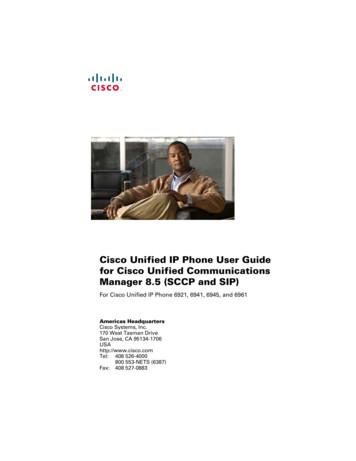Cisco Unified IP Conference Phone 8831 User Guide For .
Cisco Unified IP Conference Phone 8831 User Guide for Cisco UnifiedCommunications Manager 9.0First Published: June 21, 2013Last Modified: March 26, 2015Americas HeadquartersCisco Systems, Inc.170 West Tasman DriveSan Jose, CA 95134-1706USAhttp://www.cisco.comTel: 408 526-4000800 553-NETS (6387)Fax: 408 527-0883
THE SPECIFICATIONS AND INFORMATION REGARDING THE PRODUCTS IN THIS MANUAL ARE SUBJECT TO CHANGE WITHOUT NOTICE. ALL STATEMENTS,INFORMATION, AND RECOMMENDATIONS IN THIS MANUAL ARE BELIEVED TO BE ACCURATE BUT ARE PRESENTED WITHOUT WARRANTY OF ANY KIND,EXPRESS OR IMPLIED. USERS MUST TAKE FULL RESPONSIBILITY FOR THEIR APPLICATION OF ANY PRODUCTS.THE SOFTWARE LICENSE AND LIMITED WARRANTY FOR THE ACCOMPANYING PRODUCT ARE SET FORTH IN THE INFORMATION PACKET THAT SHIPPED WITHTHE PRODUCT AND ARE INCORPORATED HEREIN BY THIS REFERENCE. IF YOU ARE UNABLE TO LOCATE THE SOFTWARE LICENSE OR LIMITED WARRANTY,CONTACT YOUR CISCO REPRESENTATIVE FOR A COPY.The following information is for FCC compliance of Class A devices: This equipment has been tested and found to comply with the limits for a Class A digital device, pursuant to part 15of the FCC rules. These limits are designed to provide reasonable protection against harmful interference when the equipment is operated in a commercial environment. This equipmentgenerates, uses, and can radiate radio-frequency energy and, if not installed and used in accordance with the instruction manual, may cause harmful interference to radio communications.Operation of this equipment in a residential area is likely to cause harmful interference, in which case users will be required to correct the interference at their own expense.The following information is for FCC compliance of Class B devices: This equipment has been tested and found to comply with the limits for a Class B digital device, pursuant to part 15of the FCC rules. These limits are designed to provide reasonable protection against harmful interference in a residential installation. This equipment generates, uses and can radiate radiofrequency energy and, if not installed and used in accordance with the instructions, may cause harmful interference to radio communications. However, there is no guarantee that interferencewill not occur in a particular installation. If the equipment causes interference to radio or television reception, which can be determined by turning the equipment off and on, users areencouraged to try to correct the interference by using one or more of the following measures: Reorient or relocate the receiving antenna. Increase the separation between the equipment and receiver. Connect the equipment into an outlet on a circuit different from that to which the receiver is connected. Consult the dealer or an experienced radio/TV technician for help.Modifications to this product not authorized by Cisco could void the FCC approval and negate your authority to operate the productThe Cisco implementation of TCP header compression is an adaptation of a program developed by the University of California, Berkeley (UCB) as part of UCB’s public domain versionof the UNIX operating system. All rights reserved. Copyright 1981, Regents of the University of California.NOTWITHSTANDING ANY OTHER WARRANTY HEREIN, ALL DOCUMENT FILES AND SOFTWARE OF THESE SUPPLIERS ARE PROVIDED "AS IS" WITH ALL FAULTS.CISCO AND THE ABOVE-NAMED SUPPLIERS DISCLAIM ALL WARRANTIES, EXPRESSED OR IMPLIED, INCLUDING, WITHOUT LIMITATION, THOSE OFMERCHANTABILITY, FITNESS FOR A PARTICULAR PURPOSE AND NONINFRINGEMENT OR ARISING FROM A COURSE OF DEALING, USAGE, OR TRADE PRACTICE.IN NO EVENT SHALL CISCO OR ITS SUPPLIERS BE LIABLE FOR ANY INDIRECT, SPECIAL, CONSEQUENTIAL, OR INCIDENTAL DAMAGES, INCLUDING, WITHOUTLIMITATION, LOST PROFITS OR LOSS OR DAMAGE TO DATA ARISING OUT OF THE USE OR INABILITY TO USE THIS MANUAL, EVEN IF CISCO OR ITS SUPPLIERSHAVE BEEN ADVISED OF THE POSSIBILITY OF SUCH DAMAGES.Any Internet Protocol (IP) addresses and phone numbers used in this document are not intended to be actual addresses and phone numbers. Any examples, command display output, networktopology diagrams, and other figures included in the document are shown for illustrative purposes only. Any use of actual IP addresses or phone numbers in illustrative content is unintentionaland coincidental.Cisco and the Cisco logo are trademarks or registered trademarks of Cisco and/or its affiliates in the U.S. and other countries. To view a list of Cisco trademarks, go to this URL: http://www.cisco.com/go/trademarks. Third-party trademarks mentioned are the property of their respective owners. The use of the word partner does not imply a partnershiprelationship between Cisco and any other company. (1110R) 2015Cisco Systems, Inc. All rights reserved.
CONTENTSCHAPTER 1Preface 1Introduction 1Additional Information 2Safety and Performance Information 2Power Outage 2External Devices 2Cisco Product Security Overview 3Phone Behavior During Times of Network Congestion 3Accessibility Features 3CHAPTER 2Features of Your Cisco Unified IP Conference Phone 5Features Overview 5Buttons and Hardware 5LED State Definitions 6Display Control Unit 7Sound Base 8Wireless Extension Microphone and Charger Kit 9Wired Extension Microphone Kit 12Phone Screen 13Phone Screen Cleaning 15Phone Connections 15Connect Mini-USB Cable to DCU 16Install Ferrite Bead on Network Cable 17General IP Phone Information 18Power-Saving Mode 18Feature Availability 18CHAPTER 3Applications 19Cisco Unified IP Conference Phone 8831 User Guide for Cisco Unified Communications Manager 9.0iii
ContentsServices 19Access Services 19Call History 19View Call History 20View Call Record Details 20Dial from Call History 21Edit Phone Number 21Clear Call History 21Delete Call Record 22Preferences 22Ringtones 22Change Ringtone 22Contrast 23Adjust Contrast 23Linked Mode 23Link Conference Phones 24IP Phone Information 24Administrator Settings 25CHAPTER 4Contacts 27Contacts Overview 27Corporate Directory 27Dial Contact from Search 28Dial Contact from Search During an Active Call 28Personal Directory 29Personal Directory Options 29Sign In and Out of Personal Directory 29Add Personal Directory Entry 30Search for Entry in Personal Directory 30Dial Number from Personal Directory 31Delete Personal Directory Entry 31Edit Personal Directory Entry 32Fast-Dial Codes with Personal Directory 32Assign Fast-Dial Code to PAB from the Phone 32Assign Fast-Dial Code to PAB 33Cisco Unified IP Conference Phone 8831 User Guide for Cisco Unified Communications Manager 9.0iv
ContentsPlace Call Using Fast-Dial Code 33Delete Fast-Dial Code 33CHAPTER 5Messages 35Access Voicemail 35Voice Message Identification 35Access Voice Messages 35CHAPTER 6Calling Features 37Softkey Feature Map 38Survivable Remote Site Telephony Overview 39Answer 41Call Back 42Set Up Call Back Notification 42Call Forward 42Forward Calls 43Call Park 43Park Call 43Call Pickup 43Answer Call Using Pickup 44Answer Call Using Group Pickup and Group Pickup Number 44Answer Call Using Group Pickup and Phone Number 44Answer Call Using Other Pickup 45cBarge 45Join Conference on Shared Line 45Conference 45Add Third Party to Conference 45View Conference Participants 46Remove Conference Participants 46Divert 46Divert Call 47Do Not Disturb 47Turn DND On and Off 47Enhanced Room Coverage 47Pair Wireless Microphone 48Cisco Unified IP Conference Phone 8831 User Guide for Cisco Unified Communications Manager 9.0v
ContentsUnpair Wireless Microphone 49Cisco Extension Mobility 50Enable Extension Mobility 50Fast Dial 51Place Call Using Fast Dial 51Hold 51Hold Active Call 51Switch Between Active and Multiple Holding Calls 52Hold Active Call and Answer New Incoming Call 52Hold Reversion 52Respond to Hold Reversion Notification 53Meet Me Conference 53Host Meet Me Conference 53Join Meet Me Conference 53Mobile Connect 54Enable Mobile Connect 54Switch IP Phone Call to Mobile Phone 54Switch Mobile Call to IP Phone 55Monitoring and Recording 55Multiple Calls per Line 55Multiple Incoming Calls 55Call Ended on Line with Multiple Calls 55Outbound Call Maximum 55Answer Second Call on Same Line 56Switch Between Calls on Same Line 56Create Conference with Two Calls on Same Line 56Transfer Two Calls on Same Line 56Shared Line 57Mute 57Mute IP Phone Sound Base 58Mute IP Phone DCU 58On-Hook Dialing 58Dial Number On-Hook 58Plus Dialing 58Dial International Number 59Cisco Unified IP Conference Phone 8831 User Guide for Cisco Unified Communications Manager 9.0vi
ContentsPrivacy 59Enable Privacy on Shared Line 59Quality Reporting Tool 60Report IP Phone Problems 60Redial 60Redial Number 60Shared Lines 60Speed Dial 61Place Call Using Speed Dial Codes 61Transfer 61Transfer Call to Another Number 61Cisco WebDialer 62Use WebDialer with Cisco Directory 62Use WebDialer with Another Online Corporate Directory 62Change WebDialer Preferences 63CHAPTER 7User Options Web Pages 65User Options Web Pages Overview 65Sign In and Out of User Options Web Pages 65Select Device from User Options Web Page 66Features and Services Setup on Web 66Personal Directory on Web 66Personal Address Book on Web 67Add New Personal Address Book Entry 67Search Personal Address Book Entry 67Edit Personal Address Book Entry 67Delete Personal Address Book Entry 68Fast Dials on Web 68Assign Fast-Dial Code to Personal Directory Entry 68Assign Fast-Dial Code to Phone Number 69Search for Fast-Dial Entry 69Edit Fast-Dial Phone Number 69Delete Fast-Dial Personal Address Book Entry 70Address Book Synchronization Tool 70Speed Dial Setup on Web 70Cisco Unified IP Conference Phone 8831 User Guide for Cisco Unified Communications Manager 9.0vii
ContentsSet Up Speed-Dial Codes 71Set Up Abbreviated Dialing Codes 71Phone Services Setup on Web 71Subscribe to Service 72Search for Services 72Change or End Services 72Change Service Name 73Access Service on Phone 73User Settings on Web 73Change Browser Password 73Change PIN 74Change User Options Web Page Language Setting 74Change Phone Display Language 74Line Settings on Web 74Set Up Call Forward per Line 75Change Voice Message Indicator Setting per Line 75Change Audible Voice Message Indicator Setting per Line 76Change Ring Type 76Update Line Text Label Displayed on Called Party Phone 76Cisco WebDialer 77Use WebDialer with User Options Directory 77Use WebDialer with Another Online Corporate Directory (Not User OptionsDirectory) 77Log Out of WebDialer 77Set Up, View, or Change WebDialer Preferences 78CHAPTER 8Additional Options 79CHAPTER 9Troubleshooting 81General Troubleshooting 81Phone Administration Data 82Quality Reporting Tool 82CHAPTER 10Cisco One-Year Limited Hardware Warranty Terms 83Warranty Overview 83Cisco Unified IP Conference Phone 8831 User Guide for Cisco Unified Communications Manager 9.0viii
ContentsView Cisco Information Packet 83Cisco One-Year Limited Hardware Warranty Terms 84Cisco Unified IP Conference Phone 8831 User Guide for Cisco Unified Communications Manager 9.0ix
ContentsCisco Unified IP Conference Phone 8831 User Guide for Cisco Unified Communications Manager 9.0x
CHAPTER1Preface Introduction, page 1 Additional Information, page 2 Safety and Performance Information, page 2 Accessibility Features, page 3IntroductionThis guide provides you with an overview of the features available on your Cisco Unified IP ConferencePhone 8831. You can read it completely for a solid understanding of the capabilities of your phone or referto the table below for pointers to commonly used sections.If You Want to.Then.Review safety informationSee Safety and Performance Information, on page 2.Connect the phoneSee Phone Connections, on page 15.Use the phone after it is installedStart with Features of Your Cisco Unified IP Conference Phone, onpage 5.Learn what the phone buttons mean See Buttons and Hardware, on page 5.Learn about the display screenSee Phone Screen, on page 13.Make callsSee Calling Features, on page 37.Put calls on holdSee Hold, on page 51.Mute callsSee Mute, on page 57.Transfer callsSee Transfer, on page 61.Make conference callsSee Conference, on page 45.Cisco Unified IP Conference Phone 8831 User Guide for Cisco Unified Communications Manager 9.01
PrefaceAdditional InformationIf You Want to.Then.Set up speed dialingSee Speed Dial, on page 61.Share a phone numberSee Shared Lines, on page 60.Change the ring volume or typeSee Ringtones, on page 22.View your missed callsSee Call History, on page 19.Listen to your voice messagesSee Messages, on page 35.Additional InformationYou can access the most current Cisco documentation at this d products support series home.htmlYou can access the Cisco website at this URL:http://www.cisco.com/You can access the most current licensing information at this oducts licensing information listing.htmlSafety and Performance InformationThe following sections provide information about the impact of power outages and external devices on yourCisco Unified IP Phone.Power OutageYour access to emergency service through the phone depends on the phone being powered. If there is a powerinterruption, Service and Emergency Calling Service dialing will not function until power is restored. In caseof a power failure or disruption, you may need to reset or reconfigure the equipment before using the Serviceor Emergency Calling Service dialing.External DevicesCisco recommends using good quality external devices such as headsets, cables, and connectors that areshielded against unwanted radio frequency (RF) and audio frequency (AF) signals.NoteNot all Cisco IP Telephony products support external devices, cords or cables. For more information,consult the documentation for your phone.Cisco Unified IP Conference Phone 8831 User Guide for Cisco Unified Communications Manager 9.02
PrefaceCisco Product Security OverviewDepending on the quality of these devices and their proximity to other devices such as mobile phones ortwo-way radios, some audio noise may still occur. In these cases, Cisco recommends that you take one ormore of these actions: Move the external device away from the source of the RF or AF signals. Route the external device cables away from the source of the RF or AF signals. Use shielded cables for the external device, or use cables with a better shield and connector. Shorten the length of the external device cable. Apply ferrites or other such devices on the cables for the external device.Cisco cannot guarantee the performance of external devices, cables, and connectors.CautionIn European Union countries, use only external speakers, microphones, and headsets that are fully compliantwith the EMC Directive [89/336/EC].Cisco Product Security OverviewThis product contains cryptographic features and is subject to United States and local country laws governingimport, export, transfer, and use. Delivery of Cisco cryptographic products does not imply third-party authorityto import, export, distribute, or use encryption. Importers, exporters, distributors, and users are responsiblefor compliance with U.S. and local country laws. By using this product you agree to comply with applicablelaws and regulations. If you are unable to comply with U.S. and local laws, return this product immediately.Further information regarding U.S. export regulations may be found at t-administration-regulations-ear.Phone Behavior During Times of Network CongestionAnything that degrades network performance can affect Cisco IP Phone voice and video quality, and in somecases, can cause a call to drop. Sources of network degradation can include, but are not limited to, the followingactivities: Administrative tasks, such as an internal port scan or security scan Attacks that occur on your network, such as a Denial of Service attackTo reduce or eliminate any adverse effects to the phones, schedule administrative network tasks during a timewhen the phones are not being used or exclude the phones from testing.Accessibility FeaturesThe Cisco Unified IP Conference Phone 8831 provides accessibility features for the vision impaired, the blind,and the hearing and mobility impaired.For detailed information about the features on these phones, see echnical-reference-list.html.Cisco Unified IP Conference Phone 8831 User Guide for Cisco Unified Communications Manager 9.03
PrefaceAccessibility FeaturesYou can also find more information about accessibility at this Cisco ity/accessibility/index.htmlCisco Unified IP Conference Phone 8831 User Guide for Cisco Unified Communications Manager 9.04
CHAPTER2Features of Your Cisco Unified IP ConferencePhone Features Overview, page 5 Buttons and Hardware, page 5 Phone Screen, page 13 Phone Connections, page 15 General IP Phone Information, page 18 Feature Availability, page 18Features OverviewThe Cisco Unified IP Conference Phone 8831 is a full-featured single line conference station that providesvoice communication over an IP network. It functions much like a digital business phone, allowing you toplace and receive calls and to access features such as mute, hold, transfer, speed dial, and call forward. Inaddition, because conference stations connect to your data network, they offer enhanced IP telephony features,including access to network information, network services, and customizable features and services.The conference station provides a backlit LCD screen, support for up to ten speed-dial numbers, and a varietyof other sophisticated functions. Optional microphone extension kits provide enhanced room coverage thatcan be further expanded by linking two units together.In addition to basic call-handling features, your conference station can provide enhanced productivity featuresthat extend your call-handling capabilities. Depending on configuration, the conference station supports: Access to network data, XML applications, and web-based services. Online customizing of conference station features and services from your User Options web pages.Buttons and HardwareThe Conference Phone has two primary components:Cisco Unified IP Conference Phone 8831 User Guide for Cisco Unified Communications Manager 9.05
Features of Your Cisco Unified IP Conference PhoneLED State Definitions Display Control Unit (DCU) Sound BaseIn addition, the following optional extension kits can be added to or used with the conference phone: Wired Microphone Extension Kit Wireless Microphone Extension Kit and ChargerFor your conference phone to work, it must be connected to the corporate IP telephony network.LED State DefinitionsLEDs on the Sound Base and DCU provide information about the state of the conference phone.For example, green flashing lights on the Sound Base and on the DCU Call button indicate that there is anincoming call. If the conference phone is on mute, then an incoming call will still flash green on the Callbutton, but the LED for the DCU mute button is solid red, the sound base LEDs are solid red, and the mutebutton on the Sound Base is also solid red.The following table is a guide to the behaviour of the LEDs on the sound base and the DCU.Table 1: Conference Phone LED State TableMedia PathStatusCall on FocusSound BaseOffNo callOffNo call, with VMOffDND flashgreenOffIncoming callOffBase LEDs (3)Mute ButtonDCU ashHold Revert CallgreenflashgreenflashOffHold CallgreenpulsegreenpulseOffHold Remote CallredpulseOffRemote in use CallredsolidUnmutedRingout/Connected Call flashUnmutedIncoming CallgreensolidgreenflashUnmutedHold Revert CallgreensolidgreenflashCisco Unified IP Conference Phone 8831 User Guide for Cisco Unified Communications Manage
Cisco Unified IP Conference Phone 8831 User Guide for Cisco Unified Communications Manager 9.0 First Published: June
Cisco Unified Workspace Licensing (CUWL) Cisco Unity FAX Server : Cisco IP Communicator . Cisco Unified Application Server : Cisco Unified Media Engine . Cisco Unified Communications Manager Attendant Console : Cisco Unified Presence . Cisco Emergency Responder : Cisco Unified Personal Communicator . Cisco Unified IP Interactive Voice Response
Cisco Unified MeetingPlace Express VT: cotang@cisco.com Cisco Unified Personal Communicator: jchase@cisco.com Cisco IP Communicator: cs-communicator@cisco.com Cisco Unified Video Advantage: cotang@cisco.com Cisco Unfied Presence: stlevy@cisco.com Cisco Unified Mobility Advantage: unified_mobility_og@cisco.com
Cisco Unified IP Phone User Guide for Cisco Unified Communications Manager 8.5 (SCCP and SIP) iii Contents Your Phone 1 Cisco Unified IP Phone 6921 1 Phone Connections 1 Buttons and Hardware 3 Phone Screen 5 Footstand 6 Higher Viewing Angle 7 Lower Viewing Angle 8 Handset Rest 8 Cisco Unified IP Phone 6941 10 Phone Connections 10 Buttons and Hardware 12
Unified IP phone 6901 / 6911 6921 / 6941 6945 / 6961 Unified IP Phone 7931 Unified IP Phone 8941 8945 Cisco CIUS with phone dock Cisco CIUS Unified IP Phone 8945 Cisco Jabber iPad6 Cisco Jabber iPhone6 Unified IP Phone 8961 / 9951 / 9971 VXC 6215 Cisco Jabber 9.2 Cisco Jabber for Mac CUPC CUCILync WebEx Connect3
Cisco Unified IP Phone 6901/6911/6921/6941/ 6961 Cisco Unified Personal Communicator Cisco IP Communicator Cisco Unified Wireless IP Phone 7921G/ 7925G/7925G-EX Cisco Unified Personal Communicator Cisco Unified CME 8.5 - IP Phone Portfolio Accessories Mobility Conference Video Business Manager
Cisco Unified IP Phone 6921, 6941, 6945, and 6961 Administration Guide for Cisco Unified Communications Manager 8.6 (SCCP and SIP) OL-24567-01 Understanding How the Cisco Unified IP Phone Interacts with Cisco Unified Communications Manager Express 2-3 Providing Power to the Cisco Unified IP Phone 2-4 Power Guidelines 2-4 Power Outage 2-5
Cisco ASA 5505 Cisco ASA 5505SP Cisco ASA 5510 Cisco ASA 5510SP Cisco ASA 5520 Cisco ASA 5520 VPN Cisco ASA 5540 Cisco ASA 5540 VPN Premium Cisco ASA 5540 VPN Cisco ASA 5550 Cisco ASA 5580-20 Cisco ASA 5580-40 Cisco ASA 5585-X Cisco ASA w/ AIP-SSM Cisco ASA w/ CSC-SSM Cisco C7600 Ser
Cisco Unified IP Phone 6911 and 6921 models Enhanced UCL! Cisco Unified IP Phone 3911, 3941, 3951 Cisco Unified IP Phone 6941, 6945, and 6961 models Cisco Unified IP Phone 7900 Series (7900G, 7911G, 7912G, 7931G, 794xG, 796xG, and 7975G models) Cisco Unified IP Phone 8900 Series (8941, 8945, and 8961 models) .