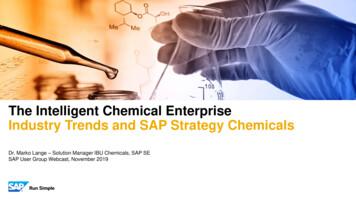Lease Accounting With SAP: IFRS 16 And ASC 842: SAP RE-FX And SAP Lease .
First-hand knowledge. Reading Sample This reading sample comes from a chapter that describes the process of managing leases in a live SAP Lease Administration by Nakisa system, from setting up master lease agreements through managing lease events. “Managing Leases with SAP Lease Administration by Nakisa” Contents Index The Authors Hanno Hofmann, Pamela Lim, Joy Mabborang, and Louis Teunissen Lease Accounting with SAP: IFRS 16 and ASC 842: SAP RE-FX and SAP Lease Administration by Nakisa 435 Pages, 2018, 119.95 ISBN 978-1-4932-1689-5 www.sap-press.com/4610
Chapter 7 Managing Leases with SAP Lease Administration by Nakisa Now that your SAP Lease Administration by Nakisa system is live, you’ll be able to process leases in compliance with the new regulations. 7 The purpose of this chapter is to walk through the lease lifecycle in SAP Lease Administration by Nakisa (hereafter, SAP Lease Administration) using step-by-step instructions and system screenshots. We’ll cover all the steps you’ll need to take, from creating a lease to generating the corresponding financial schedules and journal entries to managing the lease events. As shown in Figure 7.1, the lease lifecycle in SAP Lease Administration is composed of different objects or data elements, as we’ll see in each section of this chapter. Master lease agreement MLA approval Contract and lease components Contract approval Event management Activation groups and units Financial schedules and postings Figure 7.1 SAP Lease Administration Leasing Data Structure The first object required to set up a lease is the master lease agreement (MLA), which we’ll define in Section 7.1. A single MLA could have one more multiple contracts with their leases components, which are defined in Section 7.2. Once the contract and lease component are approved, the system will generate an activation group, where the 281
7 Managing Leases with SAP Lease Administration by Nakisa units and accounting details such as financial schedules and period postings are maintained; we’ll define these in Section 7.3. Once the lease is active, SAP Lease Administration can handle certain events such as lease modifications; we’ll manage those in Section 7.4. 7.1 Master Lease Agreement The master lease agreement (MLA) is an umbrella agreement for multiple lease contracts and is also where the lease hierarchy is defined. You can enter an MLA manually in the system or, alternatively, mass upload MLAs via an Excel file. In this section of the chapter, we’ll walk through how to manually set up an MLA within SAP Lease Administration. 7.1.1 Creating a New MLA To create a new MLA, follow these steps: 1. Click Main Menu 폷 Create Master Agreement. 2. Select the master agreement year from the Master Agreement Year dropdown menu. 3. Select the lease area from the Lease Area dropdown menu. The lease area represents a regional area or legal entity. Note that a lease area can be assigned to one or more company codes. 4. Based on the configuration defined by the system administrator, the master agreement ID is generated based on the selected year and lease area; the Master Agreement ID field will be autopopulated. 5. Enter the master agreement name into the Master Agreement Name field. 6. Click Submit, as shown in Figure 7.2. 7.1 Master Lease Agreement Once the master agreement has been created, three new pages will appear on the lefthand side of the screen: 1. Definitions page: On this page, the MLA definitions (such as hierarchy, legal information, and additional reporting details) are defined. 2. Partners page: On this page, the MLA lenders and suppliers may be added for informational purposes. You can also set up user notifications, such as the approval requested, at this level for MLA events. 3. Contract List pages: This page will provide a view of all the contracts that belong to the MLA. We’ll examine each of these pages in this section, beginning with the Definitions page and its three sections: General Information, Hierarchy, and Signature. Note that, when defining a new MLA or any new object in SAP Lease Administration, certain fields are mandatory; these fields are identified with a red asterisk. In the General Information section, shown in Figure 7.3, the MLA identification fields are specified. The following information is available in the General Information section: 쐍 The Master Agreement ID field shows the generated ID. 쐍 The Created By field indicates the user who created the MLA. 쐍 The Master Agreement Name may be modified if needed. 쐍 A Description of the MLA may be entered. 쐍 The Valid From and Valid To fields are automatically populated based on the earli- est start date and latest end date of all of the contracts under the MLA. 쐍 A Target Value may be entered for the MLA. The target value can be used to indi- cate the line of credit value, or the budget value for the contracts. 쐍 The Agreement Group may be selected based on the preconfigured values in the AdminConsole. 쐍 The Language of the MLA and all of the attached contracts may be selected. 쐍 The Currency for the MLA may be selected. Note that, if a currency is selected, all contracts under the MLA will use the specified currency. If this field is left empty, each contract can use a different currency. 쐍 The MLA Category may be selected based on values preconfigured in the Admin- Console. Figure 7.2 Creating a New Master Lease Agreement 282 283 7
7 Managing Leases with SAP Lease Administration by Nakisa 쐍 The Legal Jurisdiction may be entered to indicate the area where the leases are sub- ject to their own distinct tax regulations, such as city or country. 쐍 The Principal Position for the attached contracts is automatically set to the value “Lessee.” 7.1 Master Lease Agreement 쐍 The Lease Group, which can represent an asset type, may be set at this level. The lease group is assigned to a lease department. 쐍 The Trading Partner, which represents a legally independent company, may be set at this level. 7 Figure 7.4 Hierarchy Section of the MLA Definitions Page The final section of the Definitions page is the Signature section, which is where you’ll enter the legal signing information of the MLA. The following three optional fields are available: 쐍 Signing Person: The name of the person signing the lease agreement 쐍 Place of Signature: The location where the lease agreement was signed 쐍 Date of Signature: The date when the lease agreement was signed Figure 7.3 General Information Section of the MLA Definitions Page In the Hierarchy section shown in Figure 7.4, the MLA hierarchy is identified. All of the fields set in this section will be copied down to contracts of the MLA and cannot be overridden. If optional fields are left blank, different values can be set for each contract: 쐍 The Lease Area represents a regional area or legal entity. 쐍 The Lease Business Unit represents a line of business belonging to the lease area; this information must be set at this level. 쐍 The Company represents the legal entity used for accounting purposes; this infor- mation may be set at this level. The available list of companies is based on the selected lease area and lease business unit. 쐍 The Lease Department, which can represent a corporate department, may be set at this level. The lease department is assigned to a company code. 284 Uploading and Tagging PDFs All pages within SAP Lease Administration allow users to upload PDF documents and to apply data tagging to any fields by selecting locations on the PDF document. You can add one or more PDF files to any page of SAP Lease Administration. The document viewer is available by clicking the left-facing two-arrow icon. To upload a document, click on the icon in the middle of the panel and upload the relevant file. Once you’ve uploaded a file, you’ll have the following options: 쐍 Use the page navigation buttons to navigate through the file. 쐍 Use the Document dropdown list to select the file to be viewed. 쐍 Adjust the zoom level of the document. 쐍 Click the Cancel icon (an X) to delete the document. 쐍 Click the Upload icon (up arrow) to upload additional files. 쐍 Click the Download icon (down arrow) to download the file being viewed. SAP Lease Administration’s data tagging functionality allows you to highlight areas of attached PDFs. Along with data tagging, users can also enter a comment for each field. 285
7 Managing Leases with SAP Lease Administration by Nakisa To add a data tag, follow these steps: 1. Click on the Add Tag icon to open the document panel. 2. Locate the information on the PDF document that needs to be tagged. 3. Create a box around the relevant information. As a result, an icon appears next to the associated field for each created tag as shown in Figure 7.5. 7.1 Master Lease Agreement Lease administrators may also add users that should be notified at each MLA event (such as a request for approval) in the User Notifications section, as shown in Figure 7.6. Note that any user with the appropriate role and access to the MLA or contract can perform the MLA or contract action; this section only determines who will receive the notification. To add a comment, follow these steps: 1. Click on the Comment icon to open a dialog box where you may enter a comment related to that field. For example, you might add a note about the page where information may be found (e.g., “Information found on page 2/12”) or the internal user this field was reviewed by (e.g., “reviewed by VP leasing”). 7 2. Click on Submit to save the comment along with the associated user name, date, and time stamp for internal audit purposes. Figure 7.6 Partners Page of the MLA 7.1.2 Approving an MLA Figure 7.5 Data Tagging The next page of the MLA creation workflow is the Partners page, shown in Figure 7.6. On this page, a user with the right security role (such as a lease administrator, for example) may add applicable lenders and suppliers to the master lease agreement. Lenders and suppliers are added for informational purposes only at this level. The lists of lenders and suppliers are based on the vendors configured in the ERP system for the company codes in the selected lease area. Lessors are added at the contract level. 286 When the MLA has been completed with all of the required information, the user with the right security role (e.g., the lease administrator) must request approval for the MLA by clicking on Send to Approval button found at the top of all pages within the MLA. Once sent for approval, the master agreement status will change from “Define” to “Waiting for Approval.” The user with the approval security role (e.g., the VP of leasing), who has been added to the User Notification section of the MLA in the Partners tab, will automatically receive an alert in the notification center as well as an email notification. 287
7 Managing Leases with SAP Lease Administration by Nakisa Once ready for approval, the approver has the following options: 7.2 Contracts and Lease Components 쐍 Approve the MLA 2. Select the year that the contract starts from the Year dropdown list, as shown in Figure 7.7. 쐍 Discard the MLA 3. The data in the Lease Area and Lease Business Unit fields are inherited from the MLA. 쐍 Send the MLA back to be reworked 4. If the company code was not set in the MLA, then specify it in the Company field. 쐍 Call back the approval if no contract has been added (available for approved MLAs only) 5. Based on the configuration defined by the system administrator, the data in the Contract ID field is generated based on the selected year and company code. Once the MLA has been approved, the master agreement status will change from “Waiting for Approval” to “Active,” and new contracts may now be added under the umbrella of this MLA. 6. Enter a name for the contract in the Contract Name field. 7. Click Submit. 7 7.2 Contracts and Lease Components Once an MLA has been approved, users such as lease administrators can create contracts; the list of contracts belonging to an MLA will appear in the Contract List page of the MLA. Contracts make up all the financial information of a lease and include the terms and conditions of the identified asset(s). A single contract could have one or multiple lease components; the contract identifies the general information of a lease. The asset is defined as a collection of lease components in SAP Lease Administration. Lease components identify the specific terms and conditions for the lease asset(s). For example, if a lease contract exists for trucks and trailers from the same lessor, and both have unique terms and conditions, then in SAP Lease Administration, one contract may be set up with two different lease components (one for trucks and the other for the trailers), and each of their terms and conditions can be set up individually. Note that you can enter contracts and lease components manually in SAP Lease Administration, or alternatively mass upload the contracts and lease components via an Excel file. In this section, we’ll walk through manually creating contracts and lease components in SAP Lease Administration. 7.2.1 Creating a New Contract Figure 7.7 Creating a New Contract Once the contract has been created, five new pages will appear on the left-hand side of the screen: 1. Lease Determination: Identify the lease type. 2. Definition: Specify contract definitions such as hierarchy (if not defined at the MLA), legal information, and additional reporting details. 3. Partners: Define the lessor, supplier, and user notifications. 4. Accounting: Define the entry of financing terms of the lease along with cost objects. 5. Lease Component List: View all the lease components that belong to the contract. Once you’ve created an MLA, follow these steps to create a new contract: 1. From the MLA level, click the Context Menu button (three vertical dots) and then click Create Contract. 288 Let’s walk through the actions you’ll take in each of these pages. 289
7 Managing Leases with SAP Lease Administration by Nakisa Lease Determination Once a contract has been created, the user with the right security role (such as lease administrators or accountants) must complete the lease determination questionnaire to determine the lease type. The list of questions available out of the box have been gathered from the Financial Accounting Standards Board (FASB) and the International Accounting Standards Board (IASB) to allow the end users to determine whether the contract being entered is a lease or not; as shown in Figure 7.8, these questions can also help identify whether the lease contains an identified asset, whether it is a service contract, whether the customer has the right to obtain substantially all of the economic benefits from the use of the asset, and so on. Based on the answers provided, SAP Lease Administration displays a suggested lease type on the Lease Determination page in the Lease Type field. If the lease determination is performed outside of SAP Lease Administration, then this step may be skipped, and the lease type may be selected in the contract Definition page. 7.2 Contracts and Lease Components 쐍 Non-lease service contract This lease type identifies that the contract does not qualify as a lease; however, the contract may be tracked. SAP Lease Administration will generate an expense entry once the lease is activated. SAP Lease Administration will not generate an ROU asset or lease liability; instead, this lease will be treated as on an accrue-and-pay basis. 쐍 Non-lease This lease type identifies that the contract does not qualify as a lease; however, the contract may be tracked. SAP Lease Administration allows users to set up a contract with lease components, but no activation groups or units will be created. This lease type is maintained in the system only for reference purposes. The five lease types available in SAP Lease Administration are as follows: 쐍 Lease contract (fix) This lease type identifies that the contract qualifies as a lease. SAP Lease Administration will generate a right-of-use asset (ROU asset) and long-term lease liability once the lease is activated. 쐍 Lease short-term This lease type identifies that the contract qualifies as a short-term lease. SAP Lease Administration will generate an expense entry once the lease is activated. SAP Lease Administration will not generate an ROU asset or lease liability; instead, this lease will be treated as on an accrue-and-pay basis (in other words, the system will generate an accrual entry and make a payment when due). Per International Financial Reporting Standards 16 and Accounting Standards Codification 842 standards, a short-term lease contract has a lease term of 12 months or less. For ASC 842, if no extension or purchase options exist that the lessee is reasonably certain to exercise at lease start, the lease would still be considered a short-term lease. 쐍 Lease low value This lease type identifies that the asset being leased qualifies as a low-value asset. SAP Lease Administration will generate an expense entry once the lease is activated. SAP Lease Administration will not generate an ROU asset or lease liability; this lease will be treated as on an accrue-and-pay basis. Per IFRS 16, a low-value asset has a fair market value of 5,000 or less when new. Per ASC 842, the fair market value of a low-value asset may differ for each company; the threshold is usually defined with an advisory firm. 290 Figure 7.8 Lease Determination Questionnaire for a Lease Contract (Fix) Contract Definitions Once the lease determination information has been entered, lease administrators or accountants can enter information on the contract’s Definition page, which is divided into four sections: General Information, Hierarchy, Groups, and Signature. Let’s look at each section in detail. 291 7
7 Managing Leases with SAP Lease Administration by Nakisa 7.2 Contracts and Lease Components The contract identification fields are specified along with the contract currency. The following information is available in the General Information section, shown in Figure 7.9: 쐍 The Amendment Date is used to indicate whether a lease modification or reassess- 쐍 The Contract ID field shows the generated ID. 쐍 The Principal Position is automatically set to “Lessee.” 쐍 The Contract Name may be modified if needed. 쐍 The Form of Lease may be selected based on the preconfigured values in the 쐍 The Created By field indicates the user who created the contract. 쐍 The External Contract Reference of the contract may be entered; for example, you might populate this field with a purchase order number. 쐍 The Description of the contract may be entered. 쐍 The Validity Period From and To fields are generated by the application based on the earliest expected start date and latest end date from the standard term category in the terms and conditions. 쐍 The Lease Type shows the suggested lease type based on the lease determination ment was undertaken; this field will display the last date of modification. 쐍 The Contract Currency must be defined (if not defined at MLA). AdminConsole. The Hierarchy page shown in Figure 7.10 is where the contract hierarchy is identified, if not already set at the MLA level. If the hierarchy has been defined at the MLA, then the contract inherits these details, which cannot be overridden. You can set different values for each contract in any optional fields not previously set in the MLA. If the optional Lease Department and Lease Group fields are not set, this information can be set at the contract level. If the Trading Partner is specified, this data will be available in all general ledger postings for the contract. questionnaire. If lease determination is performed outside of SAP Lease Administration, then users can select the lease type here. 쐍 The Contract Category may be selected based on the preconfigured values in the AdminConsole. Figure 7.10 Hierarchy Section in the Contract Definition Page On the Groups page, users can specify additional details that can be used for reporting purposes, internal coding, and/or lease identification. System administrators can modify the captions and list of values in the dropdown menus in the AdminConsole. As shown in Figure 7.11, two dropdown fields (Group 1 and Group 2) and two free text fields (Group 3 and Group 4) are immediately available out of the box. Figure 7.9 General Information Section in the Contract Definition Page 292 Figure 7.11 Groups Section in the Contract Definition Page 293 7
7 Managing Leases with SAP Lease Administration by Nakisa 7.2 Contracts and Lease Components The final section of the contract Definitions page is the Signature section, where users may add signing information regarding the contract. The following fields are available: 쐍 Signing Person: The name of the person signing the lease agreement 쐍 Place of Signature: The location where the lease agreement was signed 쐍 Date of Signature: The date when the lease agreement was signed Contract Partners 7 After the contract Definition page comes the contract Partners page. On the Partners page, the lease administrator can add applicable lessors and suppliers to the contract. Adding a lessor to the contract is mandatory since this information will be used during posting to identify the vendor, but you can only add one lessor per lease contract. Adding a supplier is optional, since this information will be used for informational purposes only. The dropdown list of lessors and suppliers on this page is loaded from the master data, which is synchronized with the SAP vendor master for the selected company code. Figure 7.12 Contacts in the Contract Partners Page To add lessors and suppliers to the contract, follow these steps: 1. Open the contract and click Partners in the left-panel. 2. In the Partners section, click Add Partner. 3. Search for the required partner and set their role to either “Lessor” or “Supplier.” 4. Click Submit. To edit, hover over the row for the partner that was just added and click on the row. The edit form will appear below the table. To add additional contact information, click on Add Contact. Enter the valid contact information and click Submit. The partner information will be saved, as shown in Figure 7.12. Lease administrators may also add the users to be notified at each contract event (such as a request for approval). Note that any user with the appropriate role and access to the contract may perform the contract action. This section only determines who will receive the notification. To add user notifications to the contract, follow these steps: 1. In the Users column, select the user that will receive the notification. The Responsibility is listed by default in the right column, as shown in Figure 7.13. 2. If required, click Add User to add additional users and responsibilities. 294 Figure 7.13 User Notifications in the Contract Partners Page Contract Accounting Information The fourth page you’ll see when creating a new contract is the Contract Accounting Information page. On this page, users with the right security roles (such as lease 295
7 Managing Leases with SAP Lease Administration by Nakisa 7.2 Contracts and Lease Components administrators or accountants) can enter accounting information for the contract to identify the interest calculation methods and the cost object. The accounting page is divided into four different sections: Financing Terms, Default Cost Object, Payable, and Accounting Standards. Financing Terms In this section, you’ll identify the interest calculation drivers of the contract. Let’s walk through the fields available in this section, which are shown in Figure 7.14: 쐍 The Contract Rate (%) may be entered if known. In this field, the contract implicit rate, which is provided by the lessor, can be entered. This rate will be used to calculate the present value of minimum lease payments (PVMLP) and the periodic accrued interest values. If the rate is not provided by the lessor, this field may be left blank, and the incremental borrowing rate (IBR), which is maintained in the AdminConsole, will be used for calculations instead. The IBR will be populated once the lease is assessed based on the company code, validity period, and contract length. Chapter 4, Section 4.3.2, includes additional details on setting up the IBR. Note that the Contract Rate (%) field is only enabled when the lease type is Lease contract (fix); the field is disabled for short-term leases, low-value leases, non-lease service contracts, and other non-lease contracts. 쐍 Setting the consumer price index (CPI) in the CPI/Indexation field, which deter- mines the type of indexation, is optional. The values are defined in the AdminConsole. 쐍 Selecting the Embedded Derivative checkbox is optional. This field is used for informational purposes only. 쐍 The Compounding Frequency identifies the number of times that interest is calcu- lated. Six compounding frequencies are available out of the box: Daily, Monthly, Bi-Monthly, Quarterly, Semi-Annually, and Annually. 쐍 Selecting the 360 Convention checkbox is optional. This convention assumes a year contains 30 days in a month and 360 days a year. If this checkbox is not selected, the calculation will be based on the actual number of days for each month. 쐍 Select the Payments in Arrears checkbox if the terms and conditions in the con- tract are in arrears (on the last day of the month). 296 Figure 7.14 Financing Terms Section of the Contract Accounting Page 7 Default Cost Object In this section, you’ll set default values for the cost objects related to the posting of the lease. At the activation group level, certain cost objects may be overridden. The following fields are available in this section and shown in Figure 7.15: 쐍 The data in the Company Code field is set at either the MLA or contract level. This field cannot be modified and is available for information purposes. 쐍 The default Cost Center must be selected. The cost center is an organizational unit within a controlling area that represents a defined location where costs are incurred. However, some fields in the Default Cost Object section are optional, such as: 쐍 The WBS (work breakdown structure) field represents a model of the project that organizes project tasks into a hierarchy. The WBS can also be a cost collector for the corporation. 쐍 The Functional Area field is used to analyze cost-of-sales accounting. This field allows users to analyze the organization’s expenses by functional area (such as finance, marketing, production, and human resources). 쐍 The Business Area field is used to differentiate transactions that come from differ- ent lines of business in a company. 쐍 To use internal orders in SAP, select the Track Costs checkbox and select the Inter- nal Order Type. To generate internal orders in SAP, leave the Internal Order field empty; SAP Lease Administration will display the internal order value once the order has been created in SAP. To use an existing internal order from SAP, select the required one from the Internal Order dropdown menu. 297
7 Managing Leases with SAP Lease Administration by Nakisa 7.2 Contracts and Lease Components 쐍 The Tax Jurisdiction field specifies the SAP tax jurisdiction that is assigned to the posting transaction. This information represents a geographical area in countries where taxes are levied at more than one level. 7 Figure 7.15 Default Cost Objects Section of the Contract Accounting Page Payable In the Payable section shown in Figure 7.16, you’ll be able to choose whether the contract will generate an accounts payable entry directly in the Accounts Payable (AP) module or to the SAP General Ledger (GL) module of SAP ERP. The following fields are available in this section: 쐍 The Vendor field displays the lessor selected on the Partner page. 쐍 The Contract Currency field displays the currency selected on the Definition page. 쐍 The Generate Vendor Invoices checkbox determines how payable entries will be posted in SAP. If this checkbox is selected, SAP Lease Administration will generate an entry directly in the AP module, where the vendor accounts payable will be credited with the total payment value of the invoice. If this checkbox is not selected, SAP Lease Administration will make a general ledger posting only, where the credit line item of the journal entry will be offset by a clearing or reconciliation account. If the AP process in place prior to implementing SAP Lease Administration is satisfactory and does not need to change, you should deselect the Generate Vendor Invoices checkbox if it had been selected. In addition, you can set the following fields only if the Generate Vendor Invoices checkbox is selected: 쐍 The Payment Terms field allows users to select the term for determining when the Figure 7.16 Payable and Accounting Standards Sections of the Contract Accounting Page Accounting Standards The last section of the contract Accounting page is the Accounting Standards section, which displays the main and alternate accounting standards for the selected company code, as shown in Figure 7.16. The accounting standards for each company code are configured in the AdminConsole. One company code could be associated with multiple accounting standards depending on the SAP system configuration. SAP Lease Administration supports current and future accounting standards from the IASB (i.e., IAS 17 and IFRS 16) and following United States Generally Accepted Accounting Principles (i.e., ASC 840 and ASC 842). 7.2.2 Creating a New Lease Component Once you’ve set up the mandatory fields for the contract, you can set up a lease component by following these steps: invoice is due for payment (e.g., pay 30 days after receiving the invoice). This field may be different from the default payment terms of the lessor (vendor). 1. From the contract level, click the Context Menu icon (three vertical dots) and then click Create Lease Component. 쐍 The Tax Code field sp
Once the lease is active, SAP Lease Administration can handle certain events such as lease modifications; we ll manage those in Section 7.4. 7.1 Master Lease Agreement The master lease agreement (MLA) is an umbrella agr eement for multiple lease con-tracts and is also where the lease hierarch y is defined. You can enter an MLA manu-
(a) IFRS 9 Financial Instruments (Part A); and (b) IFRS 15 Revenue from Contracts with Customers (Part B). Introduction 2 IFRS 17 is effective from 1 January 2021. An insurer can choose to apply IFRS 17 before that date but only if it also applies IFRS 9. 3 The paper considers components of IFRS 9 and IFRS 15 that are relevant to the
SAP ERP SAP HANA SAP CRM SAP HANA SAP BW SAP HANA SAP Runs SAP Internal HANA adoption roadmap SAP HANA as side-by-side scenario SAP BW powered by SAP HANA SAP Business Suite powered by SAP HANA Simple Finance 1.0 2011 2013 2014 2015 Simple Finance 2.0 S/4 HANA SAP ERP sFin Add-On 2.0
SAP Certification Material www.SAPmaterials4u.com SAP Certification Material for SAP Aspirants at Low cost Home Home SAP Business Objects SAP BPC CPM SAP BPC 7.0 SAP EWM SAP GTS SAP Public Sector SAP Real Estate SAP FSCM SAP FI/CO SAP AC - FI/CO SAP BI 7.0 SAP CRM 5.0
SAP Revenue Accounting and Reporting and IFRS 15 contains the foundations of the IFRS 15 standards, the usage and migration process of SAP RAR, and business cases from telecom and high-tech industries. In this sample, explore the foun-dations of IFRS, the impact of the new standards (IFRS 15), and SAP's answer: SAP RAR. Dayakar Domala, Koti .
IFRS 17 basics IFRS 17 is the new accounting standard for Insurance Contracts published 18 May 2017 Replace the interim standard IFRS 4 (not standardized across jurisdictions) EU endorsement still under process Go-live 1st January 2022 18 May 2017 IFRS 17 Publication Effective application of IFRS 17 & IFRS 9 1st January 2022 IFRS 17 Go-live ! Transitory
SAP Master Data Governance SAP Information Steward SAP HANA smart data integration SAP Data Hub SAP Cloud Platform Big Data Services SAP HANA, platform edition SAP Vora Customer Experience IoT Workforce Engagement SAP Cloud for Customer SAP Commerce SAP Marketing SAP Asset Intelligence Network SAP Predictive Maintenance and Service SAP .
Customer Roadmap to SAP Simple Finance - Example " Adopting SAP Simple Finance is a journey - start early" Side-by-side SAP HANA Acceleration SAP HANA accelerators, BW, BPC, GRC SAP Business Suite on SAP HANA SAP ERP on SAP HANA SAP ERP in SAP HANA Enterprise Cloud SAP Accounting Powered By SAP HANA Simple Finance add-on/
Adventure or Extreme Tourism To remote, exotic, sometimes hostile destinations; outside of comfort zones Agritourism Travel to dude ranches, country farms, country inns and rural bed & breakfasts. Gastro-tourism is linked Backpacking - Wilderness Hiking and camping in the backcountry Backpacking –Travel Low-cost, usually international , using public transportation, staying in hostels .