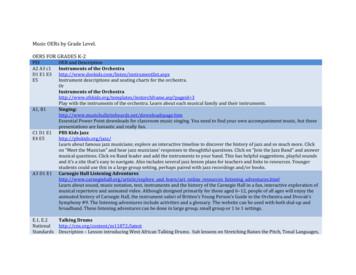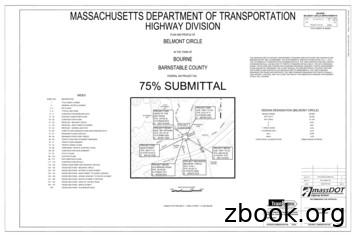HOW TO INSTALL & SETUP MICA ON A LAPTOP Or PERSONAL COMPUTER (PC)
HOW TO INSTALL & SETUP MICA ON A LAPTOP or PERSONAL COMPUTER (PC) MICA Mitigation Suite is an application that lets you capture mitigation related job data on-site and wirelessly deliver it to a central repository. MICA Mitigation Suite produces moisture mapping documentation of a water damage claim based on the industry standard IICRC S-500. MICA Mitigation Suite Help Documentation Licensed Materials – Property of MICA Software, LLC. Published August 2012 For further information or to reach a representative visit: http://www.micaexchange.com
Table of Contents Table of Contents . 2 How to Install MICA on a Laptop/PC. 3 Download the Installer. 3 Install MICA . 3 Open MICA . 4 Download All Files from the Server . 4 Getting Started. 6 Get a Loss on your Device . 6 Download a Loss that is Assigned to You . 6 Get Additional Help. 7 Online Help Documentation . 7 Contact Us . 7
How to Install MICA on a Laptop/PC Download the Installer A link to the MICA Installer will be given to you by a representative of MICA Software, LLC. Please contact us if you need a link to the installation file. Download the installer that corresponds to your device (laptop/PC). There are two installers, one for a 34 bit system and one for a 64 bit system. NOTE: If you do not know what type of system you have, go to the Start Menu (on your computer) and right click on “computer” and select “Properties” from the menu that pops up it will tell you the bit system information. Install MICA Once downloaded, open the installation file and click “run”, it will install MICA for you (it’s a good idea to have all other programs closed when you do this, be sure to save whatever you’re working on and close out of other programs prior to installation of new software). If any alerts pop up on your system, allow MICA access so that it can operate properly on your device. Once the installer has started, it will let you know when it’s finished.
Open MICA Open MICA from the new icon that says “MICA” on your desktop and enter your username, password, and license key and press “login”. This will open your install of MICA. Contact a MICA representative for login information if you do not have a user account setup (see the help section of this document). Download All Files from the Server Once you have MICA open, click on “Download” in the upper left hand side of the screen You need to download all the files that correspond to your profile on the server to your device. To do this, click “select all” on the Download page then click “Download” at the bottom of the screen (you need to have an internet connection for this step)
The program will tell you when the download is complete . Now you’re ready to get started!
Getting Started Get a Loss on your Device Click on “New Loss” in the main menu (in the upper left hand corner) to create a new loss on your device or click “Search” to find a loss on the server. NOTE: You must be connected to the internet to search for a loss MICA will search the server online for losses that match your search criteria. If no one in your organization has created a loss online at http://www.micaexchange.com or uploaded a loss from their device to the server yet, then there may not be anything for MICA to search for (at this time). In that case, start working with MICA by either creating a new loss online (then downloading it to the installation of MICA on your device) or by creating a new loss directly from MICA on your device by clicking “New Loss” in the main menu in the upper left hand corner. Download a Loss that is Assigned to You Click on “My Loss” in the main menu (in the upper left hand corner) at any time to return to the home screen. Click on “Download Assigned Loss” (circled in the picture above) to download a loss that has been assigned to you on the server. Note: An internet connection is required to download a loss that has been assigned to you on the server.
Get Additional Help Online Help Documentation Additional help documents can be found online at http://www.micaexchange.com once you have logged in. Click on “Help Files” to download help documents and view video tutorials on how to use MICA. Contact Us Please let us know if you have any questions, we are available by email or phone. For Help with MICA Mitigation Suite Contact: Tamara Taylor Customer Support Manager tamara@micaexchange.com Office: (904)201-1596 MICA Software, LLC. http://www.micaexchange.com
Open MICA from the new icon that says "MICA" on your desktop and enter your username, password, and license key and press "login". This will open your install of MICA. Contact a MICA representative for login information if you do not have a user account setup (see the help section of this document). Download All Files from the Server
PSI AP Physics 1 Name_ Multiple Choice 1. Two&sound&sources&S 1∧&S p;Hz&and250&Hz.&Whenwe& esult&is:& (A) great&&&&&(C)&The&same&&&&&
Argilla Almond&David Arrivederci&ragazzi Malle&L. Artemis&Fowl ColferD. Ascoltail&mio&cuore Pitzorno&B. ASSASSINATION Sgardoli&G. Auschwitzero&il&numero&220545 AveyD. di&mare Salgari&E. Avventurain&Egitto Pederiali&G. Avventure&di&storie AA.&VV. Baby&sitter&blues Murail&Marie]Aude Bambini&di&farina FineAnna
The program, which was designed to push sales of Goodyear Aquatred tires, was targeted at sales associates and managers at 900 company-owned stores and service centers, which were divided into two equal groups of nearly identical performance. For every 12 tires they sold, one group received cash rewards and the other received
College"Physics" Student"Solutions"Manual" Chapter"6" " 50" " 728 rev s 728 rpm 1 min 60 s 2 rad 1 rev 76.2 rad s 1 rev 2 rad , π ω π " 6.2 CENTRIPETAL ACCELERATION 18." Verify&that ntrifuge&is&about 0.50&km/s,∧&Earth&in&its& orbit is&about p;linear&speed&of&a .
theJazz&Band”∧&answer& musical&questions.&Click&on&Band .
6" syl 4" syl 12" swgl @ 45 & 5' o.c. 12" swchl 6" swl r1-1 ma-d1-6a 4" syl 4" syl 2' 2' r3-5r r4-7 r&d 14.7' 13' cw open w11-15 w16-9p ma-d1-7d 12' 2' w4-3 moonwalks abb r&d r&d r&d r&d r&d r&d ret ret r&d r&d r&d r&d r&d 12' 24' r&d ma-d1-7a ma-d1-7b ret r&d r&d r5-1 r3-2 r&d r&r(b.o.) r6-1r r3-2 m4-5 m1-1 (i-195) m1-1 (i-495) m6-2l om1-1 .
s& . o Look at the poem’s first and last lines (first and last lines may give readers important . it is important to read poems four times. Remind them that the first time they read is for enjoyment; rereads allow them to dive deeper into poems .
Have&youheardabout&the& DCPublic&Library&Challenge?& Kids,teens,andadults&can have&funandwin ;by participating&inthe&2018&DC&Public .