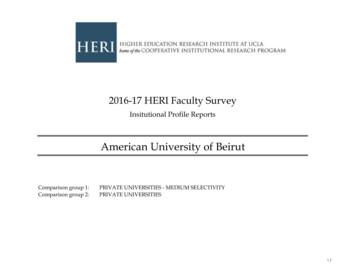Time And Labor Comp Time Guide - UMKC WordPress
UMSYS HR 9.2 Time and Labor - Comp Time University of Missouri PeopleSoft Functional/End-User Training Time and Labor – Comp Time Training Participant Guide PeopleSoft HCM 9.2 Time and Labor July 31, 2017
Training Guide UMSYS HR 9.2 Time and Labor - Comp Time Table of Contents UMSYS HR 9.2 Time and Labor - Comp Time . 1 Compensatory Time in Time and Labor . 1 View Compensatory Time Balances . 1 Compensatory Time Earned . 3 Compensatory Time Used . 13 Verify Compensatory Time Plan Enrollment . 23 Page ii
Training Guide UMSYS HR 9.2 Time and Labor - Comp Time UMSYS HR 9.2 Time and Labor - Comp Time Compensatory Time in Time and Labor Prior to PeopleSoft 9.2, Compensatory Time (comp time) was administered by Benefits as a leave plan. Now, comp time is maintained as part of the Time and Labor module. Hourly Time Reporters are enrolled in the University’s comp plan upon enrollment in Time and Labor. Comp time is earned, used, and paid out via the timesheet. View Compensatory Time Balances Comp time balances can be viewed via the Comp Time page or at the bottom of the timesheet. Procedure University of Missouri Division of Information Technology Proprietary & Confidential Page 1
Training Guide UMSYS HR 9.2 Time and Labor - Comp Time Step 1. Action Begin by navigating to the Manager Self Service menu. (NavBar: Navigator Manager Self Service) Click the Time Management menu item. 2. Click the View Time menu item. 3. Click the Compensatory Time menu item. 4. Enter an employee's Empl ID into the Employee ID field on the Compensatory Time page. For this training example, enter "30303030". 5. Click the Get Employees button. 6. The employee associated with the Empl ID you searched appears in the Employees For section at the bottom of the Compensatory Time page. Click the employee's last name link in the Last Name column. University of Missouri Page 2 Proprietary & Confidential Division of Information Technology
Training Guide UMSYS HR 9.2 Time and Labor - Comp Time Step 7. Action The employee's Comp Time Balance Summary appears. NOTE: The balance that displays is as of the start of the day. Changes (e.g. CTE or CTU) will not be reflected until the next day. When you're finished viewing the employee's comp time balance summary, click the Return to Select Employee link. 8. You have successfully viewed compensatory time balances. End of Procedure. Compensatory Time Earned Compensatory time earned (comp time earned or CTE) is applied by a Time Reporter, Time Approver, or Time Keeper for the same week that overtime is earned by a Time Reporter. In this example, you are going to convert overtime to CTE for a Time Reporter's reported time. Procedure University of Missouri Division of Information Technology Proprietary & Confidential Page 3
Training Guide UMSYS HR 9.2 Time and Labor - Comp Time Step 1. Action Begin by navigating to the employee's timesheet. (NavBar: Navigator Manager Self Service Time Management Report Time) Click the Timesheet menu item. University of Missouri Page 4 Proprietary & Confidential Division of Information Technology
Training Guide UMSYS HR 9.2 Time and Labor - Comp Time Step 2. Action Enter an employee's Empl ID into the Employee ID field. For this training example, enter "20202020". 3. Click the Get Employees button. University of Missouri Division of Information Technology Proprietary & Confidential Page 5
Training Guide UMSYS HR 9.2 Time and Labor - Comp Time Step 4. Action Select the employee's last name link from the Last Name column in the Employees For section. For this training example, click the Alder link. University of Missouri Page 6 Proprietary & Confidential Division of Information Technology
Training Guide UMSYS HR 9.2 Time and Labor - Comp Time Step 5. Action The timesheet will default to the current time reporting period. If necessary, adjust the View By and/or Date fields in the Select Another Timesheet section to view the correct time period. Click the horizontal scroll bar to advance to the right side of the Timesheet where you will convert overtime to comp time. University of Missouri Division of Information Technology Proprietary & Confidential Page 7
Training Guide UMSYS HR 9.2 Time and Labor - Comp Time Step 6. Action In the Rule Element 1 field, click the look up button for any day within the week the employee worked overtime. Click the Look up Rule Element 1 button. University of Missouri Page 8 Proprietary & Confidential Division of Information Technology
Training Guide UMSYS HR 9.2 Time and Labor - Comp Time Step 7. Action Select COMPTE in the Look Up Rule Element 1 dialog window. This will convert all overtime for the week to comp time. Removal of the element will convert all comp time back to overtime. Click the COMPTE link to select the element and close the dialog window. University of Missouri Division of Information Technology Proprietary & Confidential Page 9
Training Guide UMSYS HR 9.2 Time and Labor - Comp Time Step 8. Action When you are finished applying the rule element, return to the left side of the screen. Click in the left side of the Horizontal Scrollbar. University of Missouri Page 10 Proprietary & Confidential Division of Information Technology
Training Guide UMSYS HR 9.2 Time and Labor - Comp Time Step 9. Action Scroll down if necessary, and click the Submit button. University of Missouri Division of Information Technology Proprietary & Confidential Page 11
Training Guide UMSYS HR 9.2 Time and Labor - Comp Time Step Action 10. Click the OK button on the Submit Confirmation page. 11. The balance at the bottom of the timesheet under the Leave / Compensatory Time tab will update after Time Administration has run. To view the updated balances, change the view to a day or week after the day on which the overtime that was converted was earned. Example: An employee accrues overtime on Friday (6/9) of the first week of a pay priod. To view the updated comp time balance, once the overtime is converted to comp time, change the timesheet view to By Day and view Saturday (6/10) or change the view to By Week and view the second week of the pay period. 12. You have completed this topic. End of Procedure. University of Missouri Page 12 Proprietary & Confidential Division of Information Technology
Training Guide UMSYS HR 9.2 Time and Labor - Comp Time Compensatory Time Used Compensatory time used (comp time used or CTU) can be applied by a Time Reporter, Time Approver, or Time Keeper to the timesheet whenever a comp leave balance exists. In this example, you are going to apply CTU to a Time Reporter's timesheet for them. Procedure University of Missouri Division of Information Technology Proprietary & Confidential Page 13
Training Guide UMSYS HR 9.2 Time and Labor - Comp Time Step 1. Action Before entering CTU, it is important to verify that comp time exists. (Refer to the View Comp Time Balances topic.) This also displays at the bottom of the timesheet under the Leave/Compensatory tab. Once verified, proceed to the employee's timesheet. (NavBar: Navigation Manager Self Service Time Management Report Time) Click the Timesheet menu item. University of Missouri Page 14 Proprietary & Confidential Division of Information Technology
Training Guide UMSYS HR 9.2 Time and Labor - Comp Time Step 2. Action Enter the employee's ID into the Employee ID field. For this training example, enter "30303030". 3. Click the Get Employees button. 4. If necessary, scroll down to view the employee listed in the Employees For section. Click the Vertical Scroll Bar. 5. Click the employee's last name in the Last Name column of the Employees For section. For this training example, click Alder. University of Missouri Division of Information Technology Proprietary & Confidential Page 15
Training Guide UMSYS HR 9.2 Time and Labor - Comp Time Step 6. Action If adding CTU to a day that has existing time entries, click the Add row button for the day on which CTU is to be applied. For this training example, click the Add row button for Mon 3/6. University of Missouri Page 16 Proprietary & Confidential Division of Information Technology
Training Guide UMSYS HR 9.2 Time and Labor - Comp Time Step 7. Action Click the Time Reporting Code list for the newly added row. University of Missouri Division of Information Technology Proprietary & Confidential Page 17
Training Guide UMSYS HR 9.2 Time and Labor - Comp Time Step 8. Action Click the CTU - Comp Time Used list item. University of Missouri Page 18 Proprietary & Confidential Division of Information Technology
Training Guide UMSYS HR 9.2 Time and Labor - Comp Time Step 9. Action Scroll to the right. Click the horizontal scroll bar. 10. Enter the number of comp hours used into the Quantity field. For this training example, enter "1". University of Missouri Division of Information Technology Proprietary & Confidential Page 19
Training Guide UMSYS HR 9.2 Time and Labor - Comp Time Step 11. Action Scroll to the left. Click the horizontal scroll bar. University of Missouri Page 20 Proprietary & Confidential Division of Information Technology
Training Guide UMSYS HR 9.2 Time and Labor - Comp Time Step 12. Action Repeat the procedure for other days on which CTU should be applied. Click the Submit button to resubmit the reported time. Note: If an employee tries to take comp time prior to the day overtime that was converted was earned, and the employee does not have a previous balance to cover the CTU, a message about reducing the amount of CTU will display. University of Missouri Division of Information Technology Proprietary & Confidential Page 21
Training Guide UMSYS HR 9.2 Time and Labor - Comp Time Step 13. Action The Timesheet Submit Confirmation page appears. Click the OK button. 14. Note: The balance at the bottom of the timesheet will not update until after Time Administration runs. To view the new comp time balance, change the view to a day or week after the comp time was used. 15. You have successfully completed this topic. End of Procedure. THIS CONCLUDES THE TRAINING ON TIME AND LABOR – COMP TIME University of Missouri Page 22 Proprietary & Confidential Division of Information Technology
Training Guide UMSYS HR 9.2 Time and Labor - Comp Time Verify Compensatory Time Plan Enrollment Time Approvers and Campus Administrators can verify an employee's enrollment in Comp Time via the Comp Plan History page. Procedure University of Missouri Division of Information Technology Proprietary & Confidential Page 23
Training Guide UMSYS HR 9.2 Time and Labor - Comp Time Step 1. Action Begin by navigating to the Time and Labor menu. (NavBar: Navigator Time and Labor) Click the Enroll Time Reporters menu item. 2. Click the Comp Plan History menu item. 3. Enter an employee's Empl ID into the Empl ID field. For this training example, enter "30303030". 4. Click the Search button. 5. If the employee is enrolled in comp time, the plan name, UMCOMP, will appear in the Compensatory Time Off Plan column on the Comp Plan History page. Click the Return to Search button when you are finished verifying comp time plan enrollment. University of Missouri Page 24 Proprietary & Confidential Division of Information Technology
Training Guide UMSYS HR 9.2 Time and Labor - Comp Time Step 6. Action The comp plan and balance will also display at the bottom of the timesheet under the Leave / Compensatory Time tab. Note: Employees newly enrolled in comp time will not see the UMCOMP option under the Leave / Compensatory Time tab at the bottom of the timesheet unless the timesheet view is changed (By Day or by Week) to a date after their hire date or CTE is processed for the pay period in which they are effective. 7. You have successfully verified Compensatory Time Plan enrollment. End of Procedure. University of Missouri Division of Information Technology Proprietary & Confidential Page 25
UMSYS HR 9.2 Time and Labor - Comp Time Compensatory Time in Time and Labor Prior to PeopleSoft 9.2, Compensatory Time (comp time) was administered by Benefits as a leave plan. Now, comp time is maintained as part of the Time and Labor module. Hourly Time Reporters are enrolled in the University's comp plan upon enrollment in Time and Labor.
2016-17 HERI Faculty Survey Institutional Profile Report Full-time Undergraduate Faculty Total Men Women CIRP Construct Note: Significance * p .05, ** p .01, *** p .001 Page 1 of 76 1A. American University of Beirut Your Inst Comp 1 Comp 2 Your Inst Comp 1 Comp 2 Your Inst Comp 1 Comp 2
7:00 ² 9:00pm 36111. Joint Reception: Section on Marxist Sociology and Labor and Labor Movements Offsite, School of Labor and Urban Studies, CUNY 25 West 43rd Street, 18th Floor Tuesday August 13, 2019 8:30 ² 10:10a 4131. Section on Labor and Labor Movements. Global Labor Struggles and Linkages to the Labor Movement New York Hilton, New York,
Song of St. Patrick – Haugen – G Comp II # 685 Taste and See – Haugen – G Comp II # 34 Taste and See – Moore – G Comp II # 827 The Love of The Lord – Joncas – G Comp II # 680 The Servant Song – Richard Gillard– – G Comp II # 661 We Have Been Told – Haas – G Comp II # 69
Adding an Absence in KRONOS – COMP TIME Comp time can be entered by the hour and in increments as small as 15 minutes Comp can be used if an employee has less than 37.5 total hours at the end of the work week. Comp time will preferably be used before Leave time. If Comp time is used, the workweek must total t
October 2019 5 Salary Tables 208-day schedule (cont.) LANE 3 2019-2020 2020-2021 2021-2022 2022-2023 2023-2024 Year Step Salary Total Comp. Salary Total Comp. Salary Total Comp. Salary Total Comp. Salary Total Comp. 7 70
Lima, Perú, 11 al 12 de octubre de 2012 Comp 1 Comp 2 Comp 3 Comp 4 Comp 5 1 0.8 0.6 0.4 0.2 Gaps de competencias Acciones de formación para el desarrollo de las
§102-10 LABOR AND EMPLOYMENT May 2006 New York State Department of Transportation Page 1 Contract Administration Manual I. LABOR LAW REQUIREMENTS NYS Labor Law, Section 220, Hours, Wages and Supplements, contains several provisions that requires NYSDOT to develop procedures to administer or ensure compliance with the Labor Law.
technologies and computation methods for the automotive traction motors. Various cooling methods, including the natural, forced air, forced liquid and phase change types, are discussed with the pros and cons of each method being compared. The key factors for optimizing the heat transfer efficiency of each cooling system are highlighted here. Furthermore, the real life examples of these methods .