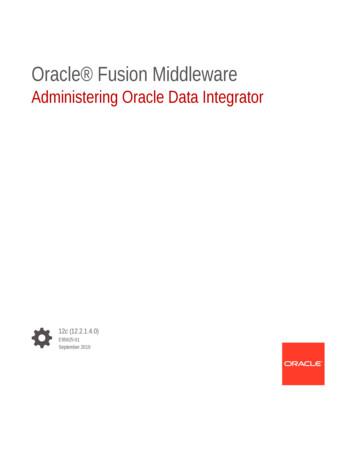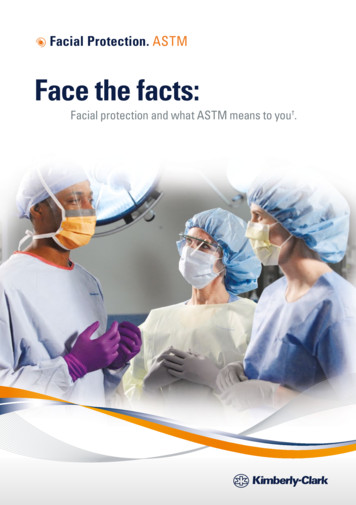SiteNet Integrator
DISCONTINUED PRODUCT SiteNet Integrator SNMP Communications for Integrated Products Load Control Module SNMP Remote Control of Critical Loads USER MANUAL English
IMPORTANT SAFETY INSTRUCTIONS SAVE THESE INSTRUCTIONS This manual contains important safety instructions that should be followed during the installation and maintenance of this product. Please read this manual thoroughly before attempting to install or operate this product. This equipment can be installed and operated by individuals without previous training. 1. Sitenet Integrators and Load Control Modules (LCM) are available for 120VAC and 230VAC supply voltages/loads. Please verify that this model matches your AC mains/ load voltage requirements. For UPS installation requirements, refer to user manual supplied with the UPS. 2. This equipment is designed for Commercial/Industrial use only. Liebert Corporation neither recommends nor knowingly sells this product for use in critical life support applications. The LCM 230VAC models are not supplied with an input power lead for connection from the LCM to the UPS output. Use the output power lead with your UPS to connect the UPS to the LCM power input. 3. The LCM must be grounded / earthed at all times during operation. Connect only to the UPS output or a mains supply socket outlet with an earth connection. A means of disconnection of the mains supply should be within 2 metres of the UPS/LCM installation. 4. To reduce the risk of electric shock, do not remove the covers, there are no user-serviceable parts inside. For service, contact a qualified technician. To prevent the risk of fire or electric shock, install the UPS/LCM/Integrator in a temperature and humidity controlled room, free of conductive contaminants. 5. The UPS output receptacles providing conditioned power to the LCM module must be capable of supplying at least 10 amperes to the 230V LCM module (12 amperes for 120V modules) plus a supply of 50 mA for the Integrator module power supply. 6. The total load earth leakage current of the installation comprising the UPS, LCM and your connected load must not exceed 3.5 milli-amperes for 230v models (5.0 milliamperes for 120V supplies). Where this may be exceeded the LCM module should be provided with a supplementary bonding conductor to ground( earth). For further advice contact your dealer. 7. The installation relies on your building wiring overcurrent protection, which must not be rated more than 20 amperes. 8. When using the communication features on the UPS, ensure the cabling connected to the DB9 communication port or the network connection are kept separated by 25mm from the power leads to the UPS input and output. 2 DISCONTINUED PRODUCT
Information for 230V users Electromagnetic Compatibility: The 230V LCM/Integrator combination complies with EMC Directive 89/336/EEC and the published technical standards. Continued compliance requires installation in accordance with these instructions and the use of manufacturer approved accessories only. WARNING: This is a Class A product. In a domestic environment, this product may cause radio interference , in which case, the user may be required to take additional measures. Information for 120V users The 120V LCM/Integrator combination complies with the limits for a Class A digital device, pursuant to Part 15 of FCC rules. These limits provide reasonable protection against harmful interference in a commercial environment. This device generates, uses, and radiates radio frequency energy and, if not installed and used in accordance with the instruction manual, may cause harmful interference to radio communications. Operating this device in a residential area is likely to cause harmful interference, which the user must correct at his own expense. CAUTION: Although your LCM/Integrator has been designed and manufactured to assure personal safety, improper use can result in electrical shock or fire. To ensure safety, please observe the following rules: Turn off and unplug your LCM/Integrator before cleaning. Do not use liquid or aerosol cleaners. A dry cloth is recommended to remove dust from the surface of your modules. Do not install or operate in or near water. Do not place on an unstable cart, stand, or table. Do not place under direct sunlight or close to heat emitting sources. Do not place power cords in any area where it may get damaged by heavy objects. Follow all warnings and instructions marked on the LCM/Integrator. Do not attempt to service the LCM/Integrator, as it has no user-serviceable parts inside. Refer all repairs to qualified service personnel. ATTENTION: Turn off and unplug your installation from the receptacles and contact qualified service personnel if: If any power cord or plug is damaged. Liquid has been spilled on the modules. The fuse/circuit breakers blows/trip frequently. The installation does not operate correctly even when the user follows the operating instructions. CONDITIONS OF USE: Your UPS provides conditioned power to the LCM and your connected equipment. Maximum load must not exceed that shown on LCM rating label. If uncertain, consult your distributor or Liebert. 3 DISCONTINUED PRODUCT
4 DISCONTINUED PRODUCT
INTRODUCTION Congratulations on the purchase of the Liebert SiteNet Integrator Environmental Interface with optional Load Control Module. The SiteNet Integrator monitors and controls various network devices such as UPS Systems, Environmental Control Systems, and Site Security Devices. Two output contact closures control external devices. With an optional SiteNet Integrator Load Control Module (LCM), the Integrator (Ethernet version) allows remote network control of up to six connected loads. The SiteNet Integrator uses Simple Network Management Protocol (SNMP) to communicate status information contained in a Management Information Base (MIB) to your Network Management System (NMS). In addition to the UPS MIB, the Integrator also monitors data and environmental control conditions (see "Integrator Environmental MIB"). Basic SiteNet Integrator features include: Ethernet or Token Ring compatibility Power source redundancy with two separate power inputs Up to ten (10) digital inputs Two temperature/humidity sensor inputs One thermistor sensor input Audible alarms Two programmable relay outputs Front panel status and output LED indicators Programmable alarm traps. Customize audible alarms, output relays, LED’s, and traps to control how the Integrator communicates various information. Basic LCM Module features include: Six separately controllable output receptacles Output status and main power LED indicators Adjustable start-up delay for sequential power-up Ethernet compatibility GLOSSARY OF SYMBOLS Attention Decrease delay time clockwise See user manua l No user serviceable parts inside Danger Hazardous electrical parts inside Receptacle power on Input On Output Standby 5 DISCONTINUED PRODUCT
INTEGRATOR INSTALLATION SiteNet Integrator installation requires these items: RS-232 (Integrator to UPS) cable-optional (Liebert part no. 141088P1) RS-232 Integrator to (PC) terminal cable with adapter (Liebert part nos. 146618P1 and 146617P1 respectively) SiteNet Integrator User’s Manual Diskettes containing UPS MIBs and the Integrator Environmental MIB in DOS and TAR (UNIX) formats. Ferrite Beads (included, Liebert part no. 146736P1 for .25” bead, 146735P1 for .5” bead) Clamp bead with cable enclosed Ferrite Bead Installation Install the two ferrite beads on the incoming power supply and network connection cables prior to SiteNet Integrator operation. Open the smaller ferrite bead. Wrap the main power supply cable around the ferrite bead once and clamp the bead with the power supply cable enclosed. Open the larger ferrite bead. Place the network cable inside the ferrite bead, and clamp the bead with the network cable enclosed. Clamp the ferrite bead near the connector that mates with the Integrator. Wrap cable once around ferrite bead Temperature / Humidity Sensor Wiring Instructions There are two temperature / humidity sensor options available, differentiated only by cable size. Both cables provide temperature (32 F - 140 F) and humidity (20% to 80 % RH) monitoring. 141604G1L: Sensor package with 15 ft. cable 141605G1L: Sensor package with 30 ft. cable Wiring the Temperature / Humidity Sensor to the Integrator 1. The Temperature / Humidity Sensor has four wires – green, black, white, red. A braided, silver shield is also included to ground to the Integrator. 2. Cut wires to remove the adapter and strip the end to expose the metal. 3. Wire the Temperature / Humidity module to the Integrator as follows: Green Black 4. T H White Red - Connect the braided shield to one of the two ground screws on the Integrator. Assure that the Integrator is also properly grounded. 6 DISCONTINUED PRODUCT
7 DISCONTINUED PRODUCT
Power, UPS, and Terminal Connections Refer to the figure on the following page when making Integrator power, UPS, and terminal connections. 1. 2. 3. 4. 5. Connect Main Power Supply Cable to Integrator Main Power Port and then to a UPS-controlled receptacle. Connect optional (but recommended) Auxiliary Power Supply Cable to Integrator Auxiliary Power Port and then to a NON-UPS-controlled receptacle. Connect the optional UPS DB-9 Output Cable to the Liebert UPS Output Port and then to the UPS serial port. Connect all Liebert or customer supplied input devices (such as sensors or switches) and output relays required for your installation. Connect the PC or Terminal Configuration Cable to the PC or Terminal Configuration Port and then to an ASCII terminal or a PC with terminal emulation software. Disconnect this connection after proper SNMP configuration. The configuration port is a RJ-12 jack. The wire descriptions are as follows: TxD wire 2 RxD wire 3 SG wire 5 Not Connected wires 1,4,6 123456 Pin 2 Pin 3 Pin 5 6. TxD RxD Gnd RxD TxD Gnd Pin 3 Pin 2 Pin 5 NOTE: If building or using your own cable, do not connect wires 1 and 6. Grounding wires 1 or 6 creates a fault error. For PC's with terminal emulation, set parameters as follows: Baud Rate: 9600 Parity: None Data Bits: 8 Stop Bit: 1 Flow Control: None Switch the Integrator On/Off Switch to ON. 8 DISCONTINUED PRODUCT
9 DISCONTINUED PRODUCT R POW ER JACK SiteNet Integrator R POW ER JACK SiteNet Integrator POWER SUPPLY POWER SUPPLY AUX AUX INPUT: 9VDC 1A MAIN INPUT: 9VDC 1A MAIN RS-232 DB-9P UPS UPS Port RS-232 DB-9P UPS UPS Port CIRCULAR DIN AUX MOD CIRCULAR DIN C -NC-NO C -NC-NO 28V, 1A C -NC -NO RELAY OUTPUTS K1 K2 28V, 1A C -NC -NO AUX MOD RELAY OUTPUTS K1 K2 1 1 2 2 4 5 6 7 8 DRY-CONTACT INPUTS 9 10 MODU LE2 - T H 4 5 6 7 8 DRY-CONTACT INPUTS 9 10 - T H MODU LE2 TEMP - SEN SOR TEMP/HUM INPUTS M OD ULE1 T H ALL OUTPUTS: CLASS 2. ALL INPUTS: CLASS 2. 3 ETHERNET TEMP - SEN SOR RS-232 RJ-12 CHASSIS GROUND RS-232 RJ-12 CONFIGURATION PORT Token Ring UTP Network Port Ethernet UTP Network Port UTP RJ-45 STP DB-9S (TOKEN R ING ON LY) UTP RJ-45 NETWORK CONNECTION STP DB-9S (TOKEN R ING ON LY) NETWORK CONNECTION Token Ring STP Network Port Configuration Port CHASSIS GROUND CONFIGURATION PORT Configuration Port TEMP/HUM INPUTS M OD ULE1 T H ALL OUTPUTS: CLASS 2. ALL INPUTS: CLASS 2. 3 TOKEN RING INTEGRATOR NETWORK PORTS
LCM INSTALLATION LCM installation requires these items: Installed SiteNet Integrator 8-pin DIN Integrator to LCM cable This SiteNet Integrator Load Control Module User’s Manual A suitable Uninteruptible Power Supply (UPS) rated: 120V, 12 Amps for the 120V LCM 230V, 10 Amps for the 230V LCM LCM, Integrator and Power Connections Refer to the figure on the following page when making LCM power connections. 1. Plug the AC power cord into the LCM module. 2. Connect the 8-pin DIN cable to the LCM and Integrator. Receptacle Time Delay Adjustment & Load Connection Powering up the LCM sequentially activates the switched receptacles (one through six) with a time delay between each activation. The time delay ranges from .1 to 7 seconds. 1. To test interval time, press LCM ON switch before plugging in loads. Note the time between the activation of each light (one through six). Press switch again to turn off. 2. Insert a small screwdriver into the time delay adjustment, just left of the main power switch, to adjust the amount of time between receptacles. Turn clockwise to decrease and counterclockwise to increase the receptacle time delay. 3. Plug loads into LCM receptacles. Consider time delays if you skip receptacles. Press On switch to confirm appropriate time delay. NOTE: If adjustment is turned beyond maximum setting, delay will return to minimum setting. CAUTION: Total load must not exceed 12 Amps (10 Amps for 230V). Total leakage current of UPS and connected loads must not exceed 5mA (3.5 mA for 230V). 10 DISCONTINUED PRODUCT
11 DISCONTINUED PRODUCT 120 V 230 V DIN Input 1 Site Ne t In te grator LCM R 1 To Circular DIN on Integrator Load Control Module SiteNet Integrator LCM R To Circular DIN on Integrator 2 2 3 3 4 4 5 5 6 6 R R Power MAIN CIRCUIT BREAKER 1 1 O OFF ON I 1 2 3 2 3 3 TOTAL OU TPUT: 15 AMPERES 4 4 5 2 1 5 3 4 6 4 5 Switched Receptacles 1-6 3 4 Switched Receptacles 1-6 2 To UPS Controlled Receptacle 1 2 To UPS Controlled Receptacle LCM Power Connections 5 6 5 6 6 CONTROL OFF ON 6 1 5 A MP M AX. INPUT POWER: 230 VAC 10A 50/60 HZ. 50-60 HZ. 100-120 VAC
SNMP AGENT CONFIGURATION 1. Refer to the figure on the following page when following the Integrator network connection instructions below. Ethernet: The Integrator Ethernet Network Port is an RJ-45 jack for an Ethernet unshielded twisted pair (UTP) 10BASET connection. Token Ring: The Integrator allows two possible Token Ring connections Use the STP DB-9S jack for a shielded twisted pair connection; use the UTP RJ-45 jack for an unshielded twisted pair connection. Connect the usersupplied network cable (with ferrite beads installed) to the appropriate network port and then to the network. 2. Verify or manually enter the SiteNet Integrator IP address and Net Mask. All Ethernet Options support the BOOTP function in SNMP, which provides the Integrator's IP address, Net Mask, and Default Router. The SNMP Agent will request a TFTP file with additional instructions on assigning addresses supported by BOOTP. Refer to the sample TFTP file at the end of this manual and the BOOTP and TFTP server documentation for server configuration. NOTE: Turn caps lock OFF. Type configuration entries in lowercase. 3. The BOOTP feature comes factory-enabled. If your network does not run BOOTP and TFTP servers, disable the BOOTP function (BootP mode: off), and manually enter Integrator network configuration information. For manual entry, press Enter after your ASCII terminal displays the message "BOOTP Server has not responded yet". Allow at least 60 seconds for the system response, "Do you wish to go to the configuration menu? (Y/N)". Press "y", and the Configuration Menu displays with pre-loaded factory defaults (see Ethernet and Token Ring menus on the page following the Integrator Network Ports diagram). 4. Press "i" to enter the IP Address. Press "m" to enter the Net Mask. Press "b" to turn BootP mode off. Press the appropriate keys associated with any other parameter you wish to enter (see steps 6 &7). When finished, Press "x" to permanently save the settings and exit the configuration menu. The SNMP Agent automatically restarts with the new settings. NOTE: BootP mode must be off to manually enter settings. If on, BootP erases any new settings when the user attempts to save them. If your network begins running BOOTP and TFTP servers after you disabled the BootP mode and manually entered the Integrator configuration settings, reassign these settings through BOOTP by configuring the BOOTP and TFTP servers and enabling the BOOTP function (BootP mode: on). 5. Run the SNMP software (it runs automatically after saving manually entered settings). If IP Address and Net Mask are already configured, the software runs automatically at power-up. 12 DISCONTINUED PRODUCT
13 DISCONTINUED PRODUCT To UPS To UPS Controlled Receptacle R DB-9 or DB-25 Connector POWER JACK SiteNet Integrator INPUT: 9VDC 1A AUX DB-9 UPS Output Cable POWER SUPPLY MAIN Ferrite Bead RS-232 DB-9P UPS CIRCULAR DIN C-NC-NO 28V, 1A C-NC-NO AUX MOD RELAY OUTPUTS K1 K2 1 2 4 5 6 7 8 DRY-CONTACT INPUTS 9 10 - T H MODULE2 - TEMP SENSOR TEMP/HUM INPUTS T H MODULE1 PC or Terminal Configuration Cable ALL OUTPUTS: CLASS 2. ALL INPUTS: CLASS 2. 3 To PC or Terminal To NON UPS Controlled Receptacle RS-232 RJ-12 Network Cable CHASSIS GROUND CONFIGURATION PORT Integrator Power, UPS, and Terminal Connections STP DB-9S UTP RJ-45 NETWORK CONNECTION (TOKEN RING ONLY)
Configuration Menu Press the key to modify the entry -d sysDescr: Uninitialized -l sysLocation: Uninitialized -o sysContact: Uninitialized -n sysName: Uninitialized -a snmpEnableAuthenTraps: Disabled -i IP Address: 0.0.0.0 -m Net Mask: 0.0.0.0 -r Default Route 0.0.0.0 -c Display/Modify Communities -t Display/Modify Trap Communities -b BootP mode: on -q Quit without saving configuration -x Exit, saving configuration to nonvolatile storage press a key: Ethernet Configuration Menu Configuration Menu Press the key to modify the entry -d sysDescr: Uninitialized -l sysLocation: Uninitialized -o sysContact: Uninitialized -n sysName: Uninitialized -a snmpEnableAuthenTraps: Disabled -y Ring Speed 16 Mb -i IP Address: 0.0.0.0 -m Net Mask: 0.0.0.0 -r Default Route 0.0.0.0 -c Display/Modify Communities -t Display/Modify Trap Communities -b BootP mode: on -q Quit without saving configuration -x Exit, saving configuration to nonvolatile storage press a key: Token Ring Configuration Menu 14 DISCONTINUED PRODUCT
6. To modify an already configured SNMP agent, press "c" to access the SNMP Agent's configuration menu loaded with the current configuration settings (see Ethernet and Token Ring menus on previous page). Press the key associated with the parameter you wish to enter or modify, then type the desire value. Press Return when finished. Here are short descriptions of the first eight parameters: sysDescr, sysLocation, sysContact, and sysName are text strings that give general information. snmpEnableAuthenTraps enables or disables Authentication Failure trap messages to manager stations. Enter "e" to enable or "d" to disable, then press Return. Ring Speed (Token Ring only) specifies information transfer speed. IP Address contains the SNMP Agent's IP address in dotted decimal notation (e.g. 126.10.200.3). Type the desired address, then press Return. Net Mask contains the Net Mask in dotted decimal notation (e.g. 255.255.128.0). Type the desire Net Mask, then press Return. Default Route contains the IP Address of the network's default route in dotted decimal notation. Type the desired IP address, then press Return. 7. To configure communities, press "c" to access the Communities Configuration sub-menu loaded with the current communities configuration: Communities Configuration # IP Address Priv 0: 198.30.160.58 write 1: 198.160.30.2 write Community public Supervisor Enter the number of the community to modify/delete, "a" to add, or "e" to exit Command: Communities Configuration Sub-Menu Enter "a" to add a new community. Respond to the on-screen prompts. Enter community number from the "#" column to modify or delete a community. At the prompt, enter "d" to delete, or "m" to modify the community. When adding or modifying entries, respond to the on-screen prompts: IP Address - Enter in dotted decimal notation the IP address of the manager station authorized to use this community. Privileges - Enter "r" for Read-Only, "w" for Read-Write. Community String (Name) - Enter the community name. This entry is case-sensitive; be sure to enter it exactly as entered in the NMS. Enter "e" to exit the sub-menu. 15 DISCONTINUED PRODUCT
8. To configure trap communities, press "t" to access the Trap Communities Configuration sub-menu loaded with the current trap communities configuration: Trap Communities Configuration # IP Address 0: 198.30.160.58 1: 198.160.30.2 Community public Supervisor Enter the number of the community to modify/delete, "a" to add, or "e" to exit Command: Trap Communities Configuration Sub-Menu With the exception of the "Privileges" entry, the Trap Communities Configuration sub-menu operates similarly to the Communities Configuration submenu. Set the IP Address to the Network Management Station's IP Address. When finished, enter "e" to exit the sub-menu. 9. Enter "b" to turn BootP mode ON or OFF. NOTE: BootP mode must be OFF to modify configuration settings. If on, BootP erases the settings when the user saves the configuration. 10. Exit the configuration mode: Press "q" to exit without saving the modifications. The system immediately returns to the SNMP Agent. Press "x" to save the new configurations to flash EPROM. The system automatically restarts the SNMP Agent using the new settings. After exiting, you may return to configuration mode by pressing "c". UPS & INTEGRATOR MIB COMPILATION The enclosed diskettes contain MIB files your NMS needs to receive information from the UPS through SNMP communications. The files are in both DOS and TAR (UNIX) formats for your convenience. Different UPS models require slightly different versions of the SNMP MIB. The README.TXT file gives the correct MIB file to use with your specific UPS. Print the README.TXT file for future reference. 1. 2. Load the appropriate UPS MIB to your NMS. Compile the UPS MIB. Refer to your NMS documentation for instructions on MIB compilation. 16 DISCONTINUED PRODUCT
INTEGRATOR FEATURE CONFIGURATION You may customize most Integrator monitoring and control features to meet specific needs. For example, you might configure the Integrator to sound an alarm or turn on a status light when the temperature or humidity is above or below a certain value. Program individual attributes of the environmental MIB using SNMP SET commands. The Integrator stores the attributes in non-volatile memory, which protects the data against loss due to power failure or other corruption. Reprogram MIB attributes at any time. Refer to your SNMP documentation for details on SET commands and MIB configuration. SiteNet Integrator’s Environmental Interface Use the following Integrator Environmental MIB information with the complete environmental MIB information to customize the Integrator for your needs. DIGITAL INPUTS (10 available) The Integrator supports ten digital inputs, each with four individually programmable attributes. These include: Label - The user-assigned name of a particular input which includes the input connection location. State - The user-defined logical state of the digital input. The state is either TRUE, FALSE, or NOT INSTALLED. The default state for all inputs is Not Installed. Define the state consistent with the Label for easy interpretation. Example: For a digital input labeled “Door Opened,” define TRUE to mean the door is open. Polarity Polarity State TRUE State FALSE The active Active High Contact OPEN Contact CLOSED state of the Active Low Contact CLOSED Contact OPEN relay contact Not Defined Contacts are NOT INSTALLED inputs which includes Active High, Active Low, and Not Defined. Define polarity to force a TRUE or FALSE response when a contact is open or closed. The table above details polarity definitions. Example: If the polarity for a particular input is Active High and the contact is open when queried, the Integrator reports the State as TRUE. Trap Enabled - Turns alarm traps for each digital input ON or OFF. If ON, an alarm trap generates when the digital input changes state. If OFF, no alarm trap generates regardless of the input state. The integrator stores configured digital inputs in non-volatile memory until they are reprogrammed. 17 DISCONTINUED PRODUCT
OUTPUT RELAYS (2 available) Output relays control the On/Off status of digital outputs. attributes include: Control relays Label -The user-assigned name of a particular output relay. A sheet of adhesive labels supplied in this manual affix to the front of the Integrator to identify output relays. State - The user-defined logical state of the output relay. Allows manual opening or closing of a relay contact. The state is either ON or OFF. When ON, normally open contacts are closed; when OFF, normally closed contacts are closed. Control - Attaches a particular relay to any digital input and/or sensor. Enter a control value or sum of several values that opens the relay when corresponding condition(s) are TRUE. Appendix A lists all control values and their corresponding input or sensor. Examples: If the control value is set to 1 for Relay1Control, the relay automatically opens when Digital Input 1 state is TRUE. If the control value is set to 33 (the sum of Digital Input 1 and Digital Input 5 TRUE), the relay automatically opens when either the Digital Input 1 state is TRUE or Digital Input 5 state is TRUE. The SNMP Agent uses “OR” logic when decoding a sum of control values. A sum of control values opens the relay when any one of the conditions associated with the addends of the sum are met. AUDIBLE ALARM (Horn) The Integrator sounds an alarm when predefined digital input or sensor conditions are met. Alarm attributes include: State - The user-defined logical state of the alarm. The state is either ON or OFF. When ON, the alarm sounds; when OFF, the alarm is silent. Control - Attaches a particular alarm to any digital input and/or sensor. Enter a control value or sum of several values that sounds the alarm when corresponding condition(s) are TRUE. Appendix A lists all control values and their corresponding input or sensor. Examples: If the control value is set to 1 for Audible Control, the alarm automatically sounds when the Digital Input 1 state is TRUE. If the control value is set to 33 (the sum of Digital Input 1 and Digital Input 5 TRUE), the alarm automatically sounds when either the Digital Input 1 state is TRUE or Digital Input 5 state is TRUE. The SNMP Agent uses “OR” logic when decoding a sum of control values. A sum of control values opens the relay when any one of the conditions associated with the addends of the sum are met. 18 DISCONTINUED PRODUCT
FRONT PANEL LED LIGHTS (3 provided) The Integrator has three LED status indicators on the front panel. Configure them to turn On or Off when predefined digital input or sensor conditions are met. LED attributes include: Label - The user-assigned name of a particular output relay. A sheet of adhesive labels supplied in this manual affix to the front of the Integrator to identify LED status indicators. State - The user-defined logical state of the alarm. The state is either ON or OFF. When ON, the indicator lights; when OFF, the indicator does not light. Control - Attaches a particular LED status indicator to any digital input and/or sensor. Enter a control value or sum of several values that lights the LED when corresponding condition(s) are TRUE. Appendix A lists all control values and their corresponding input or sensor. Examples: If the control value is set to 1 for Audible Control, the LED automatically lights when the Digital Input 1 state is TRUE. If the control value is set to 17 (the sum of Digital Input 1 and Digital Input 5 TRUE), the LED automatically lights when either the Digital Input 1 state is TRUE or Digital Input 5 state is TRUE. The SNMP Agent uses “OR” logic when decoding a sum of control values. A sum of control values opens the relay when any one of the conditions associated with the addends of the sum are met. TEMPERATURE SENSORS (3 available) The Integrator accommodates up to three temperature sensors. attributes include: Sensor Label - The user-assigned name of a particular temperature sensor, which includes the sensor connection location. State - The user-defined logical state of the alarm. The state is either INSTALLED or UNINSTALLED. The default state is UNINSTALLED until the sensor is physically connected. Temperature Value - The temperature the sensor reads at the connection, user-programmable to F or C. The reported temperature is the actual temperature plus the offset value (see below). Temperature Offset - A F or C temperature value automatically added to actual temperature sensor readings to compensate for known temperature fluctuations. Examples: If the Integrator sensor reads 27 C and an external thermometer at the sensor connection reads 29 C, set the sensor’s temperature offset to 2 C. If the Integrator sensor reads 27 C and the external thermometer reads 25 C, set the offset to -2 C. High Limit Alarm - Indicates the temperature at or above which a trap generates for a high-temperature alarm. Enter high limit values in either F or C. 19 DISCONTINUED PRODUCT
Low Limit Alarm - Indicates the temperature at or below which a trap generates for a low-temperature alarm. Enter low limit values in either F or C. Calibrate - An automatic offset similar to the temperature offset and applicable only to Temp 3 (thermistor). HUMIDITY SENSORS (2 available) The Integrator accommodates two humidity sensors. Sensor attributes include: Label - The user-assigned name of a particular humidity input, which includes the input connection location. State - The user-defined logical state of the alarm. The state is either INSTALLED or UNINSTALLED. The default state is UNINSTALLED until the sensor is physically connected. Humidity Value - The relative humidity (20% to 80%) the sensor reads at the connection. The reported relative humidity is the actual humidity plus the humidity offset value (see below). Humidity Offset - A value added to the actual humidity sensor readings to compensate
RS-232 (Integrator to UPS) cable-optional (Liebert part no. 141088P1) RS-232 Integrator to (PC) terminal cable with adapter (Liebert part nos. 146618P1 and 146617P1 respectively) SiteNet Integrator User's Manual Diskettes containing UPS MIBs and the Integrator Environmental MIB in DOS and TAR (UNIX) formats.
Oracle Data Integrator Log Locations and Configuration 4-5 Oracle Data Integrator High Availability and Failover Considerations 4-6 Oracle Data Integrator Clustered Deployment 4-7 Oracle Data Integrator Protection from Failure and Expected Behavior 4-8 WebLogic Server or Standalone Agent Crash 4-8
Oracle Data Integrator 12c New Features Overview Advancing Autonomous Database and Big Data O R A C L E W H I T E P A P E R SEPTEMBER 2 0 1 9 . ORACLE DATA INTEGRATOR 12C NEW FEATURES WHITEPAPER Table of Contents Executive Overview 6 Oracle Data Integrator 12.2.1.4.0 7 Oracle Sales Cloud 7 .
Oracle Data Integrator Best Practices for a Data Warehouse Page 7 Oracle Data Integrator for Best Practices for a Data Warehouse PREFACE Purpose This book describes the best practices for implementing Oracle Data Integrator (ODI) for a data warehouse solution. It is designed to help setup a successful
B. The MX200 and MX300 are integrator codec systems and require additional AV components. C. The EX60 and EX90 are room-based TelePresence systems intended for use in board rooms. D. The C90 is a high end integrator codec. E. The EX90 is an integrator codec. F. The C40 is a basic integrator codec
Sterling B2B Integrator may be able to implement file transfers with IBM W ebSpher e MQ File T ransfer Edition. The instr uctions in this documentation ar e based on the following pr er equisites: v Y ou have a working knowledge of Sterling B2B Integrator . v Y ou have implemented Sterling B2B Integrator .
incorporated into the system's integrator windup controller outputs arenot being limited. protection scheme. The resulting system with integrator windup protection will then be examined for dosed loop stability and exercised while encountering single and multiple actuation loop limits. _ I Integrator Windup Protection DesignMethodology zt_rz_ I .
The hotel of the future will be an integrator of cultures, merging global brands with local roles in communities. The hotel of the future will be an integrator of multi-purpose spaces to provide a platform of resources that can serve new customers. The hotel of the future will be an integrator of services and businesses to play as the
ASTM F2100-11 KC300 Masks† ASTM F1862 Fluid Resistance with synthetic blood, in mm Hg 80 mm Hg 80 mm Hg 120 mm Hg 120 mm Hg 160 mm Hg 160 mm Hg MIL-M-36954C Delta P Differential pressure, mm H 2O/cm2 4.0 mm H 2O 2.7 5.0 mm H 2O 3.7 5.0 mm H 2O 3.0 ASTM F2101 Bacterial Filtration Efficiency (BFE), % 95% 99.9% 98% 99.9% 98% 99.8% .