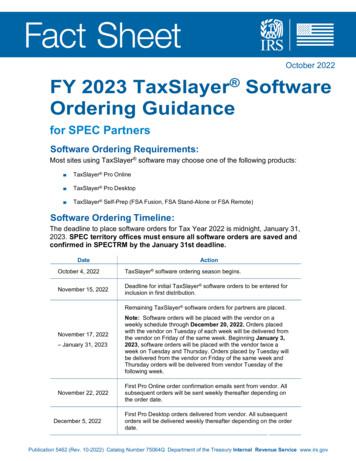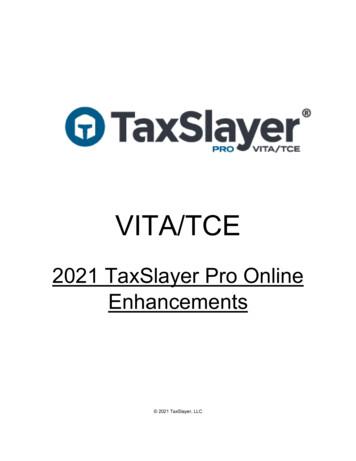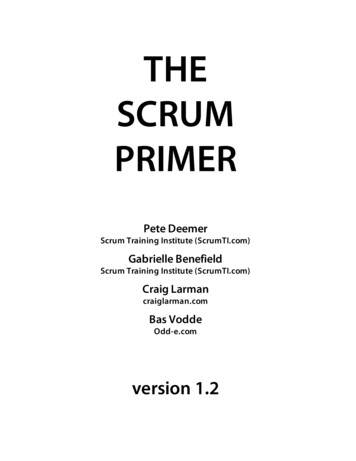TaxSlayer FSA Program
VITA/TCE TaxSlayer FSA Program 2020 TaxSlayer, LLC
FSA Program . 3 What is the FSA Program? . 3 Setting up FSA . 4 Taxpayer Login Procedures . 4 Preparing the Return . 11 Preparing the Return in Spanish . 13 Differences in TaxSlayer Pro Online and TaxSlayer FSA . 15 Payment . 20 Index . 22 TaxSlayer FSA Program 2
After completing this lesson, you should be able to: 1. 2. 3. 4. Define the TaxSlayer FSA program. Set up the TaxSlayer FSA program at your site. Guide taxpayers to complete a return in TaxSlayer FSA. List and describe the differences in TaxSlayer Pro Online and TaxSlayer FSA. 5. Deactivate a TaxSlayer FSA return if opened using the wrong URL. What is the FSA Program? The TaxSlayer FSA Program is the Facilitated Self Assistance program. The FSA program allows taxpayers to self-prepare returns with assistance from a certified volunteer. VITA/TCE sites can order FSA three different ways for the 2021 Filing Season: Fusion: FSA has the same physical location as the traditional site. Clients can self-prepare their current Federal and state tax returns with a certified volunteer available to help with tax law questions. The FSA fusion product must be ordered at the same time as the traditional online or desktop TaxSlayer product. Standalone: FSA has a separate physical location. Clients can come in during posted hours to self-prepare their current Federal and state tax returns with a certified volunteer available to help with tax law questions. Remote: A volunteer can email the site’s custom FSA URL to known individuals or place a link on a private website. Clients can selfprepare their current Federal and state tax returns with a certified volunteer available to help with tax law questions via phone, chat, or email. Remote sits cannot place the custom FSA URL on any publicfacing website, social media or blog platform, or include the URL in any electronic newsletter or newspaper article or mass email. The TaxSlayer Online FSA program works the same way for the taxpayer in all cases. TaxSlayer FSA Program 3
Setting up FSA TaxSlayer sends each participating FSA site a unique link that contains the site’s SIDN. Read the email you receive from TaxSlayer carefully and ensure that the last characters of the URL correspond with your SIDN: Tip: TaxSlayer recommends making the FSA URL the default home page on the kiosk you will use for FSA. You do not need any additional setup from TaxSlayer for FSA. Taxpayer Login Procedures When a taxpayer needs to use FSA to complete the return, he or she will use the following steps: 1. Click the link for TaxSlayer FSA. TaxSlayer FSA Program 4
TaxSlayer FSA displays the Welcome page: 2. Click Continue. TaxSlayer FSA displays the Sign In page: TaxSlayer FSA Program 5
Note: If the taxpayer uses an invalid URL, TaxSlayer FSA displays the error message shown below. Do not allow the taxpayer to continue. Restart the taxpayer using the correct URL. Tip: If the taxpayer already has a TaxSlayer account from a previous year and has not logged in yet during the current filing season, he or she can log in with the existing user name and password. 3. If the taxpayer does not have a TaxSlayer account, he or she should click Create account. TaxSlayer FSA displays the Create your account page: TaxSlayer FSA Program 6
4. Type an email address, user name, password, and cell phone number in the appropriate boxes. Tip: TaxSlayer FSA uses the same password requirements as TaxSlayer Pro Online. 5. Click CREATE ACCOUNT. TaxSlayer FSA displays the reCAPTCHA verification page: 6. Follow the instructions on the reCAPTCHA page. 7. Click VERIFY. TaxSlayer FSA Program 7
If the taxpayer entered a cell phone number on the Create your account page, TaxSlayer FSA displays the Check your phone page: 8. Type the 6-digit code from the text into the appropriate box. 9. Click VERIFY. Tip: The taxpayer can verify the code by email if he or she did not add a cell phone number when creating the account. TaxSlayer FSA Program 8
TaxSlayer FSA displays the Tax Return Created page: 10. Click CONTINUE. TaxSlayer FSA displays the You deserve the best page with information about the process: TaxSlayer FSA Program 9
11. Read the information on the page and click CONTINUE. TaxSlayer FSA displays the Let’s get this out of the way page: 12. Read the information on the page and type your full name and today’s date in the appropriate boxes. 13. If you are filing a return with your spouse, select the I am filing with my spouse check box and have your spouse type the appropriate information. 14. Click CONTINUE. TaxSlayer FSA Program 10
Preparing the Return After the taxpayer logs in to the return, he or she can begin preparing the return. To prepare the return, use the following steps: 1. Do one of the following: a. If you have a PDF of the previous year’s return, upload it to import personal information. b. Click Skip. 2. Type or verify your personal information. TaxSlayer FSA Program 11
TaxSlayer FSA guides the taxpayer through personal and dependent information just like TaxSlayer Pro Online. When the personal and dependent information is completed, TaxSlayer Pro Online displays the Know which forms you need? page: 3. Select Yes to use Quick File or No to skip loading forms. 4. Click CONTINUE. 5. If you selected that you want to use Quick File, select the forms you need in the return. TaxSlayer FSA allows the taxpayer to choose either Guide Me or Enter Myself just as in TaxSlayer Pro Online. The taxpayer can prepare the return using either method. TaxSlayer FSA Program 12
Preparing the Return in Spanish If the taxpayer needs to prepare the return using Spanish, you can change the language using the following steps from the left navigation panel: 1. Click Settings to expand the section. TaxSlayer FSA Program 13
TaxSlayer FSA displays the Settings options: 2. Click Language. TaxSlayer Pro Online displays the Select Language pop-up window: 3. Click Español to change the language to Spanish. TaxSlayer FSA Program 14
TaxSlayer FSA displays Spanish on-screen and in IRS-available forms: Differences in TaxSlayer Pro Online and TaxSlayer FSA When the taxpayer works through FSA, you will see some differences in the two programs. Summary/Print Page TaxSlayer FSA displays only the Summary View display on the Summary/Print page. Taxpayers cannot view the 1040 View. The taxpayer can click a heading to expand the section: TaxSlayer FSA Program 15
Click the line to navigate to that section in the return. E-file With TaxSlayer FSA, the taxpayer e-files his or her own return. TaxSlayer FSA asks for the taxpayer’s prior year AGI: If the taxpayer does not have access to the previous year’s return, TaxSlayer FSA defaults the prior year AGI to 0 and continues with e-file. TaxSlayer FSA Program 16
If the taxpayer does have the previous year’s AGI, TaxSlayer FSA walks the taxpayer through entering the information from that return: TaxSlayer FSA Program 17
Taxpayer PIN With TaxSlayer FSA, the taxpayer creates his or her own PIN to e-file the return. The taxpayer can use any 5-digit number for the PIN. TaxSlayer FSA Program 18
State Information Some states request the taxpayer’s ID information. If so, TaxSlayer FSA walks the taxpayer through entering the information. Security Check As a last step before e-filing the return, TaxSlayer FSA asks the taxpayer to submit a security check, as shown below: TaxSlayer FSA Program 19
Payment Taxpayers do not need to pay when preparing a return though TaxSlayer FSA. If TaxSlayer asks the client to pay, the taxpayer did not start from the appropriate TaxSlayer FSA URL. He or she will need to deactivate the return and start from the correct TaxSlayer FSA URL provided by your site. If the taxpayer needs to deactivate the return, direct the client to use the following steps: 1. Click My Account in the left navigation panel. TaxSlayer FSA displays the My Account page: 2. Click the Manage Account heading to expand the section. TaxSlayer FSA displays the Manage Account options: TaxSlayer FSA Program 20
3. Click Transaction History. TaxSlayer FSA displays the Transaction History page: 4. Select the appropriate option from the Tax Year 2020 drop-down list. 5. Click CLEAR YOUR RETURN AND RESTART. TaxSlayer FSA clears the return and logs the taxpayer out of the FSA program. 6. Ensure that the taxpayer uses the correct URL and restart the return using the same credentials used earlier. TaxSlayer FSA Program 21
1040 View, 15 Cell phone, 7, 8 Characters, 4 Deactivate, 3 Dependent, 12 e-file, 16, 18 Email, 3, 4, 7, 8 Email address, 7 Enter Myself, 12 Error, 6 Form 1040, 15 Guide Me, 12 Import, 11 IRS (Internal Revenue Service), 15 Language, 13, 14 Login, 4, 6 Password, 3, 6, 7 Password requirements, 7 PDF, 11 PIN (Personal Identification Number), 18 reCAPTCHA, 7 Security, 19 SIDN, 4 Spanish, 13, 14, 15 Spouse, 10 State, 3, 19 Summary/Print, 15 Tax year, 21 Text, 8 User, 6, 7 User name, 6, 7 Welcome page, 5 TaxSlayer FSA Program 22
2. Set up the TaxSlayer FSA program at your site. 3. Guide taxpayers to complete a return in TaxSlayer FSA. 4. List and describe the differences in TaxSlayer Pro Online and TaxSlayer FSA. 5. Deactivate a TaxSlayer FSA return if opened using the wrong URL. What is the FSA Program? The TaxSlayer FSA Program is the Facilitated Self Assistance program.
FY 2023 TaxSlayer Software Ordering Guidance for SPEC Partners Software Ordering Requirements: Most sites using TaxSlayer software may choose one of the following products: TaxSlayer Pro Online TaxSlayer Pro Desktop TaxSlayer Self -Prep (FSA Fusion, FSAStand Alone or Remote) Software Ordering Timeline:
1. List and describe changes to TaxSlayer Pro for the 2021 Tax Year. 2. Describe changes to TaxSlayer Pro Online, including the visual changes and password box change. 3. Use the new Reports page. Interface Changes TaxSlayer has made minor some visual changes to TaxSlayer Pro Online for Tax Year 2021. These changes help you view information and .
12/31/2017. Once the order is received, TaxSlayer will re-activate the site. If a returning site has a different contact name on the software order, the new contact person will need to contact TaxSlayer Customer support. TaxSlayer will generate an email with a link to provide administrative rights to the new site contact. Activating a New Site
TaxSlayer Guide for Colorado Revised 1/11/2022 1/11/2022 Page 10 Line 8 is filled by TaxSlayer. Lines 9 and 10 are Out of Scope although supported by TaxSlayer. For line 12, see Form 104CR on page 22. For line 16, see Use Tax (unpaid sales tax) on page 23. For Enterprise Zone Credit, select from the Credits menu. All except the " ontribution to
Takagi TH-2S-DV Standard Vent Pipe 4” T-H1 FSAAU4 FSA-TTA4 . T-K Jr. FSAAU4 FSA-TTA4 T-KD20 FSAAU4 FSA-TTA4 T-M1 FSAAU4 FSA-TTA4 T-M50 FSAAU5 FSA-TTA4 Solaris FSA-TS6 Thermo-Dynamics LMGD Series FSA-LMGD4 a FSA-LMGDTERM4 a CWL-GS Series TBA The
debt settlement into a single handbook. The following material has been moved from 5-FLP to this handbook: TOP CNC cross-servicing AWG servicing judgments debt settlement. Note: 5-FLP, Exhibits 44 and 45 are now FSA-2716 and FSA-2717. FSA-1956-20, FSA-1956-21, and FSA-1956-22 have been renumbered to FSA-2720, FSA-2721,
The spring testing dates for FSA have been determined and are listed below. March 3/4 - FSA Reading Practice Test for 3rd grade FSA Writing Practice Test for 4th thand 5 grade April 4/1 - FSA Reading Grade 3 (Session 1) 4/2 - FSA Reading Grade 3 (Session 2) FSA Writing Grades 4 and 5 4/8 - FSA Reading Practice Test for 4th and 5th grade
Agile Development and Scrum The agile family of development methods were born out of a belief that an approach more grounded in human reality – and the product development reality of learning, innovation, and change – would yield better results. Agile principles emphasize building working software that