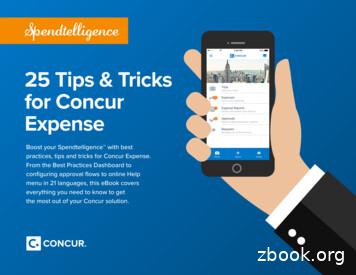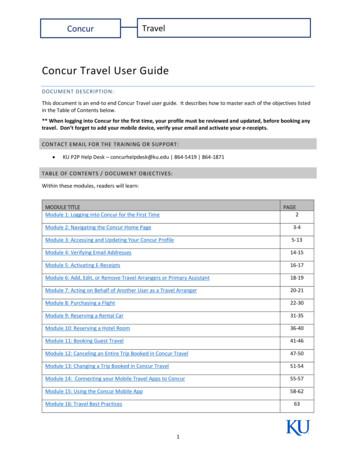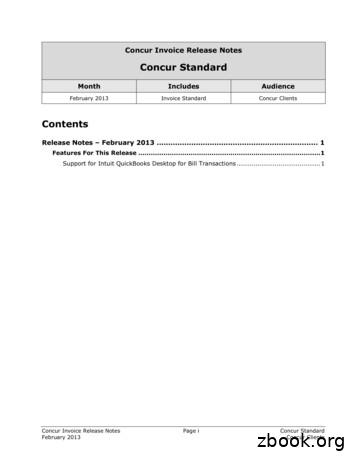Concur Travel: Import Data
Concur Travel: Import Data Travel Service Guide Last Revised: October 19, 2020 Applies to Concur Travel: Professional/Premium edition TMC Partners Direct Customers Standard edition TMC Partners Direct Customers
Contents Import Data . 1 Section 1: IMPORTANT – About this Guide . 1 Section 2: Professional and Standard Travel . 1 Section 3: Overview. 1 Section 4: How it Works . 2 Access the Import Data . 2 Section 5: Profile Sync Process . 6 Section 6: Setting Up the Profile Template . 7 Section 7: Profile Sync Queue Import . 9 Section 8: Profile Synchronization Process . 10 Section 9: Import Hotel Discounts . 11 Section 10: Import Instructions . 12 Section 11: Import Best Practices . 13 Concur Travel: Import Data Travel Service Guide Last Revised: October 19, 2020 2004 - 2023 SAP Concur All rights reserved. i
Revision History Date ii Revision Notes/Comments January 14, 2022 Updated the copyright year; no other changes; cover date not updated April 14, 2021 Updated the copyright year; no other changes; cover date not updated October 19, 2020 Republication to correct format. Concur Travel: Import Data Travel Service Guide Last Revised: October 19, 2020 2004 - 2023 SAP Concur All rights reserved.
Import Data Section 1: IMPORTANT – About this Guide Be aware of the following: Infinite variables: Certain scenarios have an infinite number of variables or extremely unusual circumstances, like rare cancellation or refund situations. So, not all scenarios can be presented in this guide. Also, certain processes may be influenced by third- or fourth-party providers. In some cases, you must contact the provider directly. User interface, fees, rates, schedules: When other providers change their user interface (for example, web site) or their fees/rates/schedules, they are under no obligation to make SAP Concur aware of those changes. If a screen sample in this guide is outdated because of a change made by a provider, we will update that screen sample when we become aware of the change and at our earliest convenience. Permissions: A company's admin may or may not have the correct permissions to manage the feature described in this guide. If an admin needs to manage this feature and does not have the proper permissions, they should contact the company's SAP Concur administrator. Also, the admin should be aware that some of the tasks described in this guide cannot be completed by the company. In this case, the client must contact their TMC (if a TMC provides their support) or SAP Concur representative (if SAP Concur provides their support). Section 2: Professional and Standard Travel Features in this guide may apply to Professional, Standard, or both. The applicable editions are listed in the specific feature information. Section 3: Overview The Import Data tool has been created to make the process of importing Concur Travel data available to Travel System Administrators. Import templates are available for download and used by the Administrator to populate with import data. The populated template file will be used to create an import task which is scheduled for import. Results from the import are available for the Travel System Administrators upon completion of the import. Concur Travel: Import Data Travel Service Guide Last Revised: October 19, 2020 2004 - 2023 SAP Concur All rights reserved. 1
Section 4: How it Works The instructions below demonstrate how to: Obtain import templates Schedule the load of a template file Check the progress of the import Check the status once completed Access the Import Data To access the data: 1. Click Administration Travel (on the sub-menu) Travel System Admin. NOTE: Depending on your permissions, the page may appear immediately after you click Administration or Travel. 2. Click Import Data in the left menu. The Manage Import Tool Tasks page appears. 2 Concur Travel: Import Data Travel Service Guide Last Revised: October 19, 2020 2004 - 2023 SAP Concur All rights reserved.
3. Enter the company name in the Company field and then click Search. This will retrieve the list of import tasks that have been processed for this company or are scheduled to be processed. The results and status of these import tasks are then available for review. To access the import templates: 1. Click the Import formats samples link. The Import Tool Data Formats page appears. Concur Travel: Import Data Travel Service Guide Last Revised: October 19, 2020 2004 - 2023 SAP Concur All rights reserved. 3
From the Import Tool Data Formats page, you can download the import template that is relevant for the import task you wish to create. Populate the data for import using the relevant template. The header row in each template provides popovers with instructions on how to populate the spreadsheet with accurate and appropriate data. The template must be saved as XML Spreadsheet data (*.xml) as documented in the Important Information section of this page. Only these XML documents are permitted for import. NOTE: To remove credit cards, you now need to use the “credit cards” import template to remove cards. This can be accomplished by setting the value in the Active column to 0 (1 active). To add an import task: 1. Click the Add Task link. The Details popup window appears. 2. Fill out the Description field with an accurate description of the import task to be created. 3. To select and upload the file, click Browse. 4 Concur Travel: Import Data Travel Service Guide Last Revised: October 19, 2020 2004 - 2023 SAP Concur All rights reserved.
4. Select the check box to indicate if the import is a test. If it is a test import, an error report will be produced explaining what will happen if the import is not run in test mode. No changes are made to the database when the import task is run in test mode. NOTE: It is recommended that the import task is initially setup as a test import, and if the results are satisfactory, the import can be run again in a live mode. Imports cannot be reversed when run non-test mode. 5. Confirm the accuracy of the selected company shown in the Company search box. Change if the selected company is not correct. 6. Select the import type that matches the import task. 7. Select the Scheduled for value that is appropriate for the import task you are creating. Selecting Another task completion from the dropdown list will allow you to chain this import task to another so that they occur in a specific order. 8. Click Save to save this import task and it will then appear in the Manage Import Tool Task list displaying the information you configured. The newly created import task will appear in the list. The Scheduled for column will indicate a rough estimate for when this import task will be processed. You can use the two icons on the right of the task information to do the following: View the Properties of the import task Delete the task. NOTE: To edit the task configuration if it has not begun processing, click Properties. 9. Completion of the import task is indicated by the presence of a date/time on the Completed column and an indication in the Status column if there was an error. Concur Travel: Import Data Travel Service Guide Last Revised: October 19, 2020 2004 - 2023 SAP Concur All rights reserved. 5
The properties icon will display the details of the completed import. If the import contained an error, the results can be downloaded by clicking the Download results link, which will prompt the download of a Microsoft Excel XML file. This file should be opened in Excel and you can find the error messages are stored in the Error column on the Excel worksheet. Section 5: Profile Sync Process There are three parts to the Concur Travel profile sync: Setting up the profile template Uploading the Profile Sync Queue xml file Profile synchronization process Concur Travel profile information can be saved from Concur Travel to the GDS, or synced from the GDS to Concur Travel. Although the process is typically called "Profile Sync", it can describe information moving in either direction. In order to use the Concur Travel Profile Sync template, the customer must be using a Concur Travel profile template. In order to save profiles from the Concur Travel to the GDS, the travel configuration must have Save profiles to GDS checked. Likewise, in order to sync profiles from the GDS to Concur Travel, the travel configuration must have Sync profiles from the GDS checked. 6 Concur Travel: Import Data Travel Service Guide Last Revised: October 19, 2020 2004 - 2023 SAP Concur All rights reserved.
Section 6: Setting Up the Profile Template Concur Travel profile sync is driven by the Concur Travel profile template. If the company uses a third-party profile tool and doesn’t use Concur Travel for profiles, that company won’t be able to use the Concur Travel profile sync until there is a profile template in place. To set up the profile template: 1. Find the Concur Travel profile template and click Edit. 2. On the Line Definitions tab, you will see a list of lines for the profile template. Click the line number at the beginning of the line to see the properties for that line: The Selection line shows the value for the profile sync. This value determines which lines will be included when the profile sync runs. For most templates, it is standard to have the word ‘format’ on every line, which indicates that when the user saves his or her profile, this line will save from Concur Travel to the GDS. Most lines will also contain the word “parse.” This indicates that the line will sync from the GDS to Concur Travel when the profile sync is initiated. There are some fields that do not sync from the GDS to Concur Travel, typically lines with only those fields do not have ‘parse’ in the selection field. The value in the Selection field must be added to the profile sync option, which will be described in the next step. You can add additional values here, such as “e-mail” to lines that will be part of a sync to the GDS for e-mail addresses, or “ces” to designate which lines will sync to the GDS after an expense integration. ! IMPORTANT: When adding additional values in the selection field do not put spaces between them, only commas. Concur Travel: Import Data Travel Service Guide Last Revised: October 19, 2020 2004 - 2023 SAP Concur All rights reserved. 7
3. Make sure to save the line if you modify the information in the selection field for that line. When you are finished, click the Template Configuration tab. 4. Choose which profile sync option to use. There are two default options that are part of every profile template: Concur TraveltoGDS and GDStoConcur Travel. The Setting is the actual name of the sync, and the Value is the value that determines which lines will sync. If you choose GdsToConcur Travel, Concur Travel will sync any line with “parse” as a value in the selection field from the GDS to Concur Travel. If you choose Concur TraveltoGDS, Concur Travel will sync any line with “format” as a value in the selection field from Concur Travel to the GDS. 5. To add additional lines. Click Add Option and enter the name of the sync in the Setting field. It should be brief but descriptive, such as SyncCustomGDStoCB or SyncCESCBtoGDS. 6. Enter the value. Keep in mind that this value must be in the selection field for every line this sync applies to. Concur Travel will only sync the lines with that value in the field. Click Save. 8 Concur Travel: Import Data Travel Service Guide Last Revised: October 19, 2020 2004 - 2023 SAP Concur All rights reserved.
7. Once you have completed these steps, click the Publishing tab and publish the template. It is usually a good idea to make a note of what you changed in the template in the Comments field. Section 7: Profile Sync Queue Import To import the Profile Sync Queue: 1. Once the profile sync option is configured, download the profile sync queue template. 2. There are three columns in the template: Login ID, Target, and Sync Option. Enter any login ID that should be synced in the Login ID column. If this should be every active user in the company, download a list of login IDs from the Employee Details report and cut and paste it here. In the Target column, enter either Concur Travel or GDS. Regardless of what the name of the profile sync option is, this column determines which way the sync will process. ! IMPORTANT: Once the profile sync runs, it is very difficult if not impossible to undo the changes, so please check and double check the target in this column. If you choose Concur Travel when you should choose GDS, the information in the GDS will overwrite what is in Concur Travel, you will not be able to retrieve the lost information. Make sure to copy this value into every row of the spreadsheet. Concur Travel: Import Data Travel Service Guide Last Revised: October 19, 2020 2004 - 2023 SAP Concur All rights reserved. 9
3. In the Sync Option column, put the name of the profile sync option. If you want to sync all lines from Concur Travel to the GDS, choose the standard template Concur TraveltoGDS. The profile sync options should be written exactly as it is on the template configuration tab in the profile template. Make sure to verify that every line you want saved has the value format in the selection field in the properties for that line. If you want to parse all lines from the GDS to Concur Travel, choose the standard template GDStoConcur Travel. The profile sync option should be written exactly as it is on the template configuration tab in the profile template. Make sure to verify that every line you want to parse has the value “parse” in the selection field in the properties for that line. If there is a custom profile sync option you want to use, make sure you have set it up correctly in the profile template, and enter it here. The profile sync option should be written exactly as it is on the template configuration tab in the profile template. Make sure to verify that every line you want to parse has the value you chose for the profile sync option in the selection field in the properties for that line. Once you enter the profile sync option, make sure to copy it into every row of the spreadsheet. Save the spreadsheet as an xml file, and then import it using the same instructions as other templates. Once the spreadsheet process is finished, the profiles you wish to sync will be added to the profile sync queue. This queue can sometimes take a while to process. Section 8: Profile Synchronization Process Concur Travel processes every login ID in the list. If the instructions are to run Concur TraveltoGDS, Concur Travel will save any line in the profile template with “format” as a value in the selection line to the GDS. If the profile doesn’t exist in the GDS, as long as a value exists in the GDS profile name for that traveler, the profile will be created in the GDS. If information exists in the line for a particular profile, it will be overwritten. Once the process runs, you can verify and check for errors using the Scheduled Tasks log in travel system admin. To synchronize profiles: 1. Click Scheduled Tasks log. 2. Enter the name of the company and the period when the sync ran. If you aren’t sure, put in a date range, but limit the range as much as possible to define your results as much as possible. 10 Concur Travel: Import Data Travel Service Guide Last Revised: October 19, 2020 2004 - 2023 SAP Concur All rights reserved.
3. If you only want to see errors, choose Yes in the Error column. In the Value 2 field, enter the target: either Concur Travel or GDS. 4. To see the results of the sync, click Display. Section 9: Import Hotel Discounts Use the Import/Export Hotel Discounts option to import hotel property discounts and notes. This feature imports data in an Excel spreadsheet or a comma-separatevalue (CSV) text file. NOTE: SAP Concur solutions strongly recommends that you use the CSV file. You can access this feature by clicking Manage Corporate Discounts Import Properties (in the property-specific hotel discount section) in the Travel System Admin left-side menu, or by clicking Import Hotel Discounts in the Travel System Admin left-side menu. Concur Travel: Import Data Travel Service Guide Last Revised: October 19, 2020 2004 - 2023 SAP Concur All rights reserved. 11
Section 10: Import Instructions Use this section to provide any property-specific information you want the user to see during the booking process. This information includes: Property ID: GDS Property ID for a specific hotel property. This property ID will vary by GDS. (mandatory field) Chain Code: Chain code for the property (mandatory field) Hotel Name: Name of the hotel (mandatory field) Discount Code: Consortium discount code CD Number: Discount code for the company/customer HTML is not supported. There is a character limit of 255 characters. These special characters are accepted: (dollar sign) * (asterisk) - (dash) , (comma) Any other characters present in the Notes column can cause hotel availability for the same city matching the preferred hotel not to be returned. For example, if an unsupported character is present in the Notes column for a preferred hotel in Chicago, it may prevent all hotel availability from being returned for Chicago. Country Code: Use the two letter ISO country code to determine the currency for a hotel rate. Country codes can be found on the second tab of the import doc, or at the following link: http://www.iso.org/iso/english country names and code elements. If the column is not populated, SAP Concur solutions will assume the agency PCC’s currency Contract Rate: contract rate for the property Preference: Preference ranking for the property (mandatory field): 12 Additional information around what can be entered in this field: 10 Most Preferred 5 Preferred 4 Less Preferred 1 Not Preferred Breakfast/Internet/Parking/Wireless Fee: Use these fields to advise travelers during the booking process of free or negotiated amenities for specific properties. Freeform text as well as dollar amounts are accepted in these fields (i.e., included in company rate only, 25). Concur Travel: Import Data Travel Service Guide Last Revised: October 19, 2020 2004 - 2023 SAP Concur All rights reserved.
Seasonal Rate 1-6: Set up to six seasonal contract rates for propertyspecific hotels. Seasonal Rate 1-6 start/end date: Each seasonal rate must have a start date and end date (month, day, and year). When a hotel is booked, Concur Travel will use the check-in date to look up the appropriate contract rate. Concur Travel will default to the existing contract rate if there are no seasonal rates loaded, or if no seasonal rate matches the given check-in date. Section 11: Import Best Practices It is recommended that users adopt the following best practices: Export existing properties first - this process copies your template into the most current .csv format and creates a new replica (in case SAP Concur solutions has added or removed columns since your last import). Never change column labels. Proofread your import file before uploading it – changes cannot be reversed, except by re-importing. Immediate results appear on-screen for review (usually within 20 seconds). An email is also sent to you with errors listed below the property in red font. Concur Travel: Import Data Travel Service Guide Last Revised: October 19, 2020 2004 - 2023 SAP Concur All rights reserved. 13
The Import Data tool has been created to make the process of importing Concur Travel data available to Travel System Administrators. Import templates are available for download and used by the Administrator to populate with import data. The populated template file will be used to create an import task which is scheduled for import.
WELCOME TO CONCUR TRAVEL MANAGEMENT SYSTEM Welcome to the Concur User's Guide. This guide is designed to provide you with the information you need to successfully use Concur and includes the following topics: Overview of Concur Creating Travel Requests Requesting Advances Approving Travel Expense Reports
Remember to update your TSA information in your Concur Travel profile. This includes your middle name or initial, date of birth, gender, and redress number if applicable. Next, save your Concur Travel profile! How to Book Your Trip There are 4 easy steps to book Southwest Direct Connect in Concur Travel. Step 1 Provide your flight search parameters
Concur Invoice clients can use the Invoice Pay by SAP Concur service to automatically pay their supplier invoices. An additional service allows client to use SAP Concur to generate checks for their suppliers. Invoice Pay provides the following benefits: Fully Managed: The entire invoice
1 25 Tips & Tricks for Concur Expense Boost your Spendtelligence with best practices, tips and tricks for Concur Expense. From the Best Practices Dashboard to configuring approval flows to online Help menu in 21 languages, this eBook covers everything you need to know to get the most out of your Concur solution. 25 Tips & Tricks for Concur
Module 1: Logging into Concur for the First Time 2 Module 2: Navigating the Concur Home Page 3 -4 Module 3: Accessing and Updating Your Concur Profile 5 -13 Module 4: Verifying Email Addresses 14 -15 Module 5: Activating E -Receipts 16 -17 Module 6: Add, Edit, or Remove Travel Arrangers or Primary Assistant 18 -19
SAP Concur solutions offer a training bootcamp for our Direct Concur Travel customers. This two-day in-person session provides tips, tricks, and hands-on training that will benefit any Concur Travel Administrator. This will include Company Administration, key features, rule building, working with corporate discounts, and more.
Concur Invoice Release Notes Page 3 Concur Standard February 2013 Concur Clients Once you set the schedule, click the Select Format tab and type the required code provided by QuickBooks into the QuickBook Liability Account Code text box: After Setup – Changes to the Vendor Import Template Within Vendor Manager, th
(ANSI) A300 standards of limitation on the amount of meristematic tissue (number of buds) removed during any one annual cycle (in general, removing no more than 25% on a young tree). The third circle is the top circle – the reason the other circles exist. We grow and maintain trees for aesthetic and functional values, and pruning properly for structure and biological health helps us achieve .