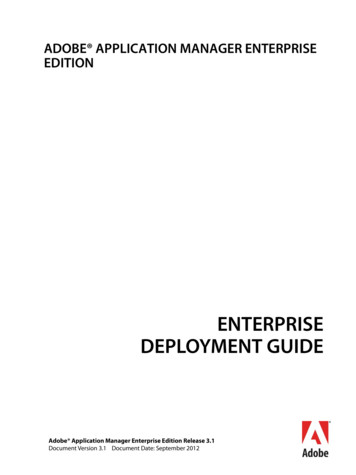Creating Accessible Forms With Adobe PDF Forms Access
Creating Accessible Forms With Adobe PDF Forms Access Copyright 2001-2002 Adobe Systems Incorporated. All rights reserved. Terms of Use Online Privacy Policy
Table of Contents Adobe PDF Forms Access: Introduction to Accessibility Issues 1 Introduction 1 Section 508 and Electronic Documents 6 Accessibility Design Considerations 8 How Acrobat Helps With Accessibility 11 How PDF Forms Access Helps With Accessibility 13 Brief Review of PDF Forms 13 Exercise: PDF Form Field Properties 15 Summary 21 Adobe PDF Forms Access: Tagging PDF Forms 22 Introduction to PDF Forms Access 22 Overview of PDF Forms Access 24 Exercise: Initializing a Form Using PDF Forms Access 32 Modifying the PDF Forms Access Structure Tree 36 Exercise: Adding Elements to the Structure Tree 38 Adding Accessible Text to Form Fields 45 Exercise: Adding Accessible Text to Form Fields 51 Testing Accessible Forms in Adobe Acrobat 57 Introduction to Accessibility Testing 57 Opening a Tagged Form File in Adobe Acrobat 58 Exercise: Examining the PDF Tags Palette 60 Accessibility Testing 65 Exercise: Testing Form Accessibility 67 PDF Form Structure and Layout 72 Form Structure and Layout Guidelines 72 Form Structure and Layout 73 Exercise: Form Layout Guidelines 74 Creating Accessible Form Tables 90 Introduction to Form Tables 90 Form Tables 91
Table of Contents Exercise: Creating Accessible Form Tables 93 Importing Forms Structure 109 Importing Forms Structure and Concluding Topics 109 Importing Structures 110 Exercise: Importing a Form Structure 111 Wrapping It Up and Putting It All To Use 119 Exercise: The Final Test 122 PDF Forms Access Summary 124
Adobe PDF Forms Access Introduction to Accessibility Issues Introduction to Accessibility Issues Introduction Instructor Notes: The course is comprised of two modules: this short Introduction module, and a second much larger module on using PDF Forms Access. The Introduction module covers general issues relevant to creating accessible documents, not just forms, explains how the Acrobat Tagged PDF format facilitates that, and what PDF Forms Access does in regard to making forms accessible. Finally, the Introduction module briefly reviews the basics of creating PDF forms. Students who are very familiar with accessibility issues and are experienced with creating PDF forms can safely skip this section if they wish to do so. This course will guide you through the process of creating PDF Form documents that can be accessed and used by individuals who are blind or otherwise visually disabled. This first section will provide an overview of some of the general issues and challenges involved in creating accessible electronic documents. To some extent, this may require a rethinking, or at least an awareness of, the way we present information. It requires using software to produce accessible documents that preserve the intended content ordering of the original document, and that provide alternate descriptions for visuals such as pie charts, tables, and graphics, and, in the current context, for fillable fields in interactive forms documents. Adobe Acrobat’s Tagged PDF capabilities provide the functionality needed to meet these requirements. PDF Forms Access converts non-tagged PDF forms to Tagged PDF format, automatically creating accessible PDF Tags for fillable fields in the forms document. The starting point for the exercises and examples used in the course is an existing, untagged PDF file to which fillable or interactive form fields have been already been added using the Adobe Acrobat 5 Forms Tools. For information on creating non-form Tagged PDF files from various authoring tools, such as FrameMaker , InDesign , and MSWord , refer to Adobe’s Authoring for Accessibility series of courses. For information on creating PDF Forms documents from scanned sources, refer to documentation for Acrobat Capture. References for each are provided below in the References section. Through the hands-on exercises included in the course, you will become familiar with the PDF Forms Access interface and functionality, you will use PDF Forms Access to produce an accessible PDF Form document, and you will make adjustments and modifications to the PDF Forms Access tag structure in order to meet the particular requirements of the sample document. You will test the accessibility of the processed document using a screen reader and other methods. For further material in addition to this course, you can also refer to the Web sites and other resources listed in the References section below. Copyright 2001-2002 Adobe Systems Incorporated. All rights reserved. Terms of Use Online Privacy Policy 1-1
Adobe PDF Forms Access Introduction to Accessibility Issues Learning Objectives The objectives of this section are as follows: To discuss some of the basic issues and challenges involved in creating accessible documents. To describe how the PDF Tag structure provides information that is used by screen readers. To introduce Adobe PDF Forms Access and its capabilities. To summarize a typical workflow for creating and troubleshooting accessible PDF form documents using PDF Forms Access. References http://access.adobe.com .html How To Create Accessible Adobe PDF Files PDF Version: ooklet.pdf HTML Version: http://access.adobe.com/booklet1.html Advanced Techniques for Creating Accessible Adobe PDF Files ccessibleAdvanced.pdf White Paper: Enhancing the accessibility of the Web with Adobe Acrobat software PDF Version: hitepaper.pdf HTML Version: http://access.adobe.com/whitepaper1.html White paper: Accessible Design Guidelines, Sarah Horton, Dartmouth College, May 2, 2002. Good treatment of many aspects of designing accessible documents: not specific to product. Many useful resource links. http://www.dartmouth.edu/ webteach/resource/download.html Section 508 Analysis: http://www.adobe.com/products/acrobat/pdfs/Sect 5085.pdf Acrobat 5.0 and Accessibility Frequently Asked Questions cessFAQ.pdf Section 508 Press Release eases/200106/200106 21508.html FOSE Press Release (discussing Acrobat 5.0 as it relates to Government and Accessibility) eases/200103/200103 20fose.html Adobe on-line accessibility courses: Authoring for Accessibility. http://partners.adobe.com/access/acroaccess.html. Copyright 2001-2002 Adobe Systems Incorporated. All rights reserved. Terms of Use Online Privacy Policy 1-2
Adobe PDF Forms Access Introduction to Accessibility Issues Product Demonstrations and Documentation Adobe Acrobat 5.0 and Accessibility Video Series Working with Existing PDF files http://www.adobe.com/products/acrobat/movie2.html Working with Forms http://www.adobe.com/products/acrobat/movie3.html Usability Enhancements of Acrobat 5.0 http://www.adobe.com/products/acrobat/movie4.html Working with Screen Readers http://www.adobe.com/products/acrobat/movie5.html Acrobat Capture cs/Capture API Overvie w.pdf cs/Capture API Referen ce.pdf Downloads Acrobat 5.05 Update (you must have Acrobat 5.0 installed to use this) http://www.adobe.com/products/acrobat/update.html Acrobat Reader 5.0 Download (the version that includes accessibility) standard presentation page: l text-only page: ml Additional Adobe product downloads for accessibility http://access.adobe.com/downloads.html Section 508 Information http://www.access-board.gov/sec508/guide http://www.section508.gov/ http://www.access-board.gov/news/508-final.htm http://www.itpolicy.gsa.gov/cita/fap.htm Vendor Information Screen readers: Freedom Scientific Jaws (http://www.freedomscientific.com) GW Micro WindowEyes (http://www.gwmicro.com) Dolphin Oceanic HAL (http://www.dolphinoceanic.com) http://www-3.ibm.com/able/overview.html http://www.microsoft.com/enable Copyright 2001-2002 Adobe Systems Incorporated. All rights reserved. Terms of Use Online Privacy Policy 1-3
Adobe PDF Forms Access Introduction to Accessibility Issues Course Contents Topics Exercises Section 508 and Electronic Documents Accessibility Design Considerations How Acrobat Helps With Accessibility How PDF Forms Access Helps With Accessibility Brief Review of PDF Forms PDF Form Field Properties Creating Accessible Forms with Forms Access Initializing a Form Using PDF Forms Access Modifying the PDF Forms Access Structure Tree Adding Elements to the Structure Tree Adding Accessible Text to Form Fields Adding Accessible Text to Form Fields Testing Accessible Forms in Adobe Acrobat Examining the PDF Tags Palette Accessibility Testing Testing Form Accessibility PDF Form Structure and Layout Form Layout Guidelines Creating Accessible Form Tables Creating Accessible Form Tables Importing Forms Structure Importing a Form Structure Wrapping It Up and Putting It All To Use The Final Test PDF Forms Access Summary File to Download for Exercises in this Course FormsAccessExamples.zip, which is normally found in the Exercises folder, contains the following files: PersonalData.pdf PersonalData underline.pdf PersonalData unfinished.pdf ProblemForm1.pdf ProblemForm2.pdf ProblemForm3.pdf ProblemForm4.pdf Table1.pdf Table2.pdf Table3.pdf Table1 ext.pdf Table1 org.pdf Table1 org-new.pdf Copyright 2001-2002 Adobe Systems Incorporated. All rights reserved. Terms of Use Online Privacy Policy 1-4
Adobe PDF Forms Access Introduction to Accessibility Issues Jaws1.wav Jaws2.wav form 1040.pdf f1040 accessible.pdf You should extract these files from the zip archive if they are not extracted already. You will use PersonalData unfinished.pdf in the exercise accompanying this section. Copyright 2001-2002 Adobe Systems Incorporated. All rights reserved. Terms of Use Online Privacy Policy 1-5
Adobe PDF Forms Access Introduction to Accessibility Issues Section 508 and Electronic Documents Although the World Wide Web has revolutionized the flow of information to people around the globe, individuals who are blind, have low visual acuity, or have motor impairment can find interacting with computer technologies challenging and frustrating. Instructor Notes: Mention that Section 508 covers a broad range of disabilities in many situations; access to electronic documents is just one area. Because documents are by nature visual, the focus of this course is toward providing access to electronic documents for blind and visually impaired persons. The Architectural and Transportation Barriers Compliance Board (Access Board) issued accessibility standards for electronic and information technology on December 21, 2000. This document is known as Section 508 and requires Federal agencies' electronic and information technology is accessible to people with disabilities. Information technology also encompasses electronic documents and the software used to read them. Accessibility should be a relatively easy, low-effort addition to the documentation production process. This can be true provided that you consider accessibility during the document design phase. Most documents are geared towards sighted individuals. Layouts of information that interweave graphics and text with the intention of being read in a particular reading order can result in a confused presentation from the screen reader. A screen reader is a voice-synthesized program that converts the text of a document to an audible stream. People who rely on screen magnifiers to read information can only view a small portion of the document at a time and may have problems navigating a document with an artistic layout. Sighted people can easily grasp trends from data presented in graphs and tables, but that visual context is not available for a visually-impaired reader. The following document illustrates some of these points. Should the screen reader ignore the logo? Where should it start reading? Does the picture convey something that is important for non-sighted viewers to understand? If so, what is the best way to explain this in text? How can the information presented in the table be summarized effectively? In order for a vision-impaired reader to make sense of this document, we must somehow convey the structure as well as the content of the document. For example, what order should information be read. What should be said about the pictures and tables? Copyright 2001-2002 Adobe Systems Incorporated. All rights reserved. Terms of Use Online Privacy Policy 1-6
Adobe PDF Forms Access Introduction to Accessibility Issues Logo Title Subtitle Column 1 Scanned image Column 2 Table Proper presentation of information depends on several factors. Encoding the proper, or logical, reading order for a document is one of the most fundamental steps towards accessibility. This is especially critical for documents with characteristics such as columned formats, multiple distinct text blocks, or fillable fields with accompanying text descriptions or instructions. Designing a document for accessibility may also mean rethinking any messages conveyed solely with visuals. Presentations involving large tables of data or other information may need to be assessed for readability: processing a table with a screen reader is much more cumbersome than processing a table with the benefit of sight. In general, the the simpler a document’s format and layout is, the easier it will be to make it accurately and usefully accessible. When that is not possible or desirable, the process of making the document accessible also becomes somewhat more complex. Instructor Notes: It is possible to make visually complex documents accessible, but it can take a great deal of work depending on the complexity of the document and the authoring software. Copyright 2001-2002 Adobe Systems Incorporated. All rights reserved. Terms of Use Online Privacy Policy 1-7
Adobe PDF Forms Access Introduction to Accessibility Issues Accessibility Design Considerations This course is focused on PDF Form document accessibility. Although form design issues, such as page and field layout, can affect the way PDF Forms Access processes a form, and although some recommended practices, and practices to avoid, when creating forms will be covered in a later section, a detailed treatment of interactive form documents is well beyond the scope of this course. However, if you are in the position designing and creating PDF forms from scratch, there are some basic guidelines you may wish to keep in mind. Whether you are publishing a document in HTML, XML, Adobe PDF, or some other format, creating accessible documents often requires more than simply representing the original document accurately. Sighted people can look at a printed page and easily discern the difference between titles, subtitles, columns of text, headers, footers, fillable fields and so on. If the document is a form, they can determine which block or set of instructions goes with each fillable field, sometimes regardless of the distance or position of each to the other. Visual clues, such as location of the text on the page, bold text, and large font sizes, as well as arrows, pointers, and lines, help sighted persons determine the structure of a document so they can read and navigate it easily. Unfortunately, assistive technologies such as screen readers cannot depend on these visual clues. They must rely instead on the underlying computer-based information to provide that same structure. As a result, making documents accessible depends on two things: Authoring the original documents so that they contain not just content, such as the text in the document, but also information about the structure of the content, such as how the text flows within the page and from page to page. Using publishing tools that can retain and encode both the content and the structure so that it can be interpreted by assistive technology. In order to do this: Authors need to be aware of the importance of writing with the intent of creating accessible documents, and how to accomplish that. Authors need to be aware of the features within their authoring applications that support accessibility and make full use of them. We strongly recommend that you design for accessibility as much as possible in your documents and select publishing tools that support the generation of Tagged PDF files. Instructor Notes: Software development in the area of structuring and tagging documents for repurposing and accessibility is probably at the first generation stage and will continue to evolve rapidly. If accessibility is a major concern in your documentation efforts, we suggest always using the latest versions of both your authoring software and Acrobat. We also recommend that you use the most recent versions of your authoring software. Older software does not do a good job creating Tagged PDF. Often, the Copyright 2001-2002 Adobe Systems Incorporated. All rights reserved. Terms of Use Online Privacy Policy 1-8
Adobe PDF Forms Access Introduction to Accessibility Issues resulting Tagged PDF requires a significant amount of work to fix problems that occur during the conversion process. Document Design In terms of actual document design, the most problematic areas are complex layouts and visual presentation of information. Visual presentation of information includes elements like charts, pictures, and graphics, but also any relevant content presented in bitmapped or other non-text format. If you intend on using a multi-columned layout, make sure that your authoring software has built-in tools to support this and that the content converts accurately to Tagged PDF. Layouts found in newspapers and magazines, where multiple unrelated articles appear on a page and continue on different pages, pose particular challenges. The authoring software must provide a mechanism to allow you to indicate the read order. In other words, you must be able to define where the continuation of each story can be found such that it is converted to Tagged PDF. Without this capability, you are faced with a very time-consuming task of defining the read order in the Tagged PDF so that it is accessible. You should evaluate what kind of information is being presented by graphics in the document. Is the information already present in the text? Is the visual simply providing color and images that are not essential to the message conveyed by the document? If the graphic is a table, bar chart, pie chart, and so on, you should summarize the findings. For example, if a bar chart is showing the projected income over the next four quarters, state that and include the actual income figures in the alternate text. If a table is summarizing information, such as product requirements on different operating system platforms, you may want to consider including it in the text of your document. Because accessibility is such a new area, the available authoring software varies in its capability to produce optimal Tagged PDF. For example, the work required to retain the reading order for a visually complex document, such as a brochure, may vary from application to application. Unless the logical structure of such documents is carefully prepared, usually involving iterative testing, it is not unusual for the sequence of the Tagged PDF structure to be almost but not quite right in terms of conveying the logical flow of the document’s contents. It is always better to adjust the original document to produce the desired PDF Tag sequence rather than adjusting the Tagged PDF structure using the Acrobat Tags Palette. Workflow for Creating Accessible Documents Creating an accessible document is an iterative process. Accessibility is still evolving. Expect that the techniques and guidelines will change over time as well as the capability of various software applications to support this process. However, the authoring software that you use as well as the types of documents your department produces will influence the workflow. Within the authoring application, the user creates a document template that defines the overall look and appearance of the document. The template also includes the paragraph and character styles that will be used by the author. Copyright 2001-2002 Adobe Systems Incorporated. All rights reserved. Terms of Use Online Privacy Policy 1-9
Adobe PDF Forms Access Introduction to Accessibility Issues If the document is to be a form, the user would also use graphics tools to create underlines or borders for fillable fields, if desired, and position them in regard to labels or text instructions. A non-tagged PDF file would then be generated using the method particular to the authoring software. Once a PDF version of the file has been generated, the form developer uses the Acrobat Forms Tool to create fillable fields at appropriate positions on the form. This step includes specifying field characteristics such as type, appearance, actions, and format. A Short Description can also be provided for fields at this stage, or after loading the form into PDF Access. Short Descriptions are read by screen readers when they encounter fields in a form. Any Short Description you provide for a field when you create it in Acrobat will be retained when the form is loaded into PDF Forms Access, where it can be edited further if desired. The form should be reviewed and tested. At that point, the author can use PDF Forms Access to generate a Tagged PDF file which will include a unique tag for each active field in the form. Note: PDF Forms Access cannot be used with Tagged PDF files. You must uncheck the Acrobat Distiller option for creating Tags in the Tags tab when given the opportunity just prior to the generation of the file. Once the Tagged form has been generated, you must verify that the content is actually accessible. Shortcut methods can and should be used much of the time during the tagging process to verify that necessary elements are in the text stream, which almost certainly guarantees they will be accessible by a screen reader. Using a screen reader can be tedious and confusing, and you will probably want to use one somewhat infrequently during development of the document. However, no other testing method is more useful due to the insight it will provide you about how the document will actually be presented to a visually impaired person. Copyright 2001-2002 Adobe Systems Incorporated. All rights reserved. Terms of Use Online Privacy Policy 1-10
Adobe PDF Forms Access Introduction to Accessibility Issues How Acrobat Helps With Accessibility As mentioned before, an accessible document must be able to give a visuallyimpaired person cues about the reading order of the text and alternate explanations of elements such as fillable fields, graphics, and tables. Adobe Tagged Portable Document Format (PDF) provides these capabilities. Converting documents to Tagged PDF is a robust, long-term solution for creating accessible documents. Tagged PDF represents various components of a document, such as chapters, heading styles, blocks of text, fields, tables, graphics, and so on, as tag elements. The tag structure is similar to markup languages such as HTML and XML. A document’s structure is represented as a hierarchy of tag elements. The order in the hierarchy represents the reading order of the document. Since the content is represented with tag elements, other applications can extract the information and reuse it for other purposes. For additional technical information about Tagged PDF, please refer to section 9.7 Tagged PDF in the PDF Reference, Third Edition, version 1.4. Instructor Notes: PDF Tags are essential for accessibility because they provide the hooks into the document that other applications, such as screen readers, can use. However, tags are only part of the total equation in the sense that the application must decide how to make use of the tag information provided to it. The document developer has no direct control over this part of the equation; screen readers and other accessible devices evolve and become more sophisticated over time. The primary goal of the document developer in terms of accessibility is to make sure that the available hooks are in place so that applications can access them for information about the document. PDF Tags generally provide more document information than is currently used by alternate access devices. Tags placed in a document today will be utilized in increasingly sophisticated ways as access technology evolves over time. Tagged PDF offers the following benefits You can associate additional information with a particular tag element, such as a fillable field or a graphic, by using its alternate text property. Other applications can automatically reflow text and associated graphics to fit a page of a different size than was assumed for the original layout. The document’s content can be converted to other common file formants (such as RTF, HTML, and XML) while preserving the structure and basic style information. It retains one of the primary advantages of PDF, the ability to preserve the exact look and feel of any source document, including all of the fonts, formatting, colors, and graphics, regardless of the application and platform used to create it. Instructor Notes: The core of PDF tag support is that the logical order of the content of the document can be determined independently of the document’s visual appearance and layout by traversing the tag structure hierarchy and presenting the contents of each node, which is what devices like screen readers do. Copyright 2001-2002 Adobe Systems Incorporated. All rights reserved. Terms of Use Online Privacy Policy 1-11
Adobe PDF Forms Access Introduction to Accessibility Issues Tagged PDF documents are readily available to the general public since there are more than four hundred million copies of the free Adobe Acrobat Reader in use. Over two hundred government agencies worldwide have adopted PDF. As well as providing for accessibility of information in Adobe Portable Document Format (PDF) files, Acrobat 5 also provides improved accessibility for its own operations and functions. Acrobat assists a user who wishes to read an accessible document by providing the following features: Provides usability enhancements, including enhanced keyboard shortcuts, support for high-contrast viewing, and the ability to zoom in and reflow text on the screen. Supports screen readers: Provides direct support for screen readers via the Microsoft Active Accessibility (MSAA) application programming interface (API) for Windows. MSAA enables Acrobat 5.0 to integrate with assistive technology products including the newest versions of screen readers from vendors such as Freedom Scientific (http://www.freedomscientific.com), GW Micro (http://www.gwmicro.com), and Dolphin Oceanic (http://www.dolphinoceanic.com). In terms of the accessibility requirements for software applications, mentioned in the previous section, Adobe Reader 5 and Acrobat 5 provide the following forms of support: Keyboard navigation Acrobat Reader 5 provides users with keyboard shortcuts and key combinations for access to all program functions. In Acrobat 5.05, functionality that is also found in Reader is fully accessible. However, some functions unique to Acrobat 5.05, such as the freehand drawing tools used for electronic markup, are not available via keyboard. Logical order The sequential order of the PDF Tags structure determines the order in which the elements of the document, headings, paragraphs, alternate text for graphics, and so on, are processed by devices like screen readers. At the present time, only some of the information present in the Tags structure is available to screen readers. Consequently, screen readers primarily use the sequential positioning of elements in the PDF Tags structure. In the future, one would expect such devices, in conjunction with improvements in authoring software, to make use of additional structural information about the document, such as table heading tags and lists, to provide additional context about the document to visually-impaired users. For that reason we encourage adding formal structure to electronic documents — selecting paragraph styles rather than formatting text with tabs, spaces, and carriage returns, for example. Content reflow Copyright 2001-2002 Adobe Systems Incorporated. All rights reserved. Terms of Use Online Privacy Policy 1-12
Adobe PDF Forms Access Introduction to Accessibility Issues Acrobat 5.0 provides a TouchUp Order Tool for specifying the flow order of elements of the document when it is repositioned into a different layout or format. In regard to accessibility issues, the ability to reflow and reformat content, in addition to determining the sequential order in which that content is presented, allows a user with partially impaired eyesight to magnify the text in the document sufficiently to read it, and also to have it properly formatted within the viewing window and presented in the correct logical sequence. How PDF Forms Access Helps With Accessibility Adobe PDF Forms Access automates the tagging process required to create accessible Adobe PDF forms from untagged PDF forms. PDF Forms Access recognizes the objects and structures in a form and links content with fillable form fields to make forms accessible. While it is possible to manually create tags for data fields in forms, PDF Forms Access significantly decreases the amou
How PDF Forms Access Helps With Accessibility 13 Brief Review of PDF Forms 13 Exercise: PDF Form Field Properties 15 Summary 21 Adobe PDF Forms Access: Tagging PDF Forms 22 Introduction to PDF Forms Access 22 Overview of PDF Forms Access 24 Exercise: Initializing a Form Using PDF Forms Access 32 Modifying the PDF Forms Access Structure Tree 36
Adobe, the Adobe logo, Acrobat, Adobe Audition, Adobe Bridge, Adobe Device Central, Adobe OnLocation, Adobe Premiere, Adobe Premiere Pro, Adobe Technical Communication Suite, After Effects, Contribute, Captivate, Creative . Downloading updates from in-house update server on client machines running AAMEE 2.0 or later
Adobe Version Cue CS4 Adobe CreAtive Suite 4 deSign StAndArd Combines: Adobe InDesign CS4 Adobe Photoshop CS4 Adobe Illustrator CS4 Adobe Acrobat 9 Pro Plus Adobe Bridge CS4 Adobe Device Central CS4 Adobe Version Cue CS4 deSign
J.P. is an ACI (Adobe Certified Instructor) and an ACE (Adobe Certified Expert) in Adobe LiveCycle technology. He often writes and speaks about technology solutions for business and is the author of Creating Dynamic Forms with Adobe LiveCycle Designer (Adobe Press, 2007) and Paperless: Real-World Solutions with Adobe Technology (Adobe Press, 2009).
ADPH48.0051 Adobe Certified Associate (ACA): Adobe Photoshop ADIN48.0175 Adobe Certified Associate (ACA): Adobe InDesign ADST48.0176 Adobe Certified Associate (ACA): Adobe Illustrator BRVP10.0011 Television Video Production Skill Connect BRVP10.0012 NOCTI Television Production BRVP10.0013 Adobe Certified Associate (ACA): Adobe Premiere Pro
Lo spazio di lavoro di Adobe Media Encoder Adobe Media Encoder è il motore di codifica per Adobe Premiere Pro, Adobe After Effects e Adobe Prelude. Potete inoltre utilizzare Adobe Media Encoder come strumento di codifica autonomo. Per una panoramica di tutte le funzioni disponibili in Adobe Media Encoder, guardate questo video di Jan Ozer.
Adobe Premiere Pro CC Learn by Video (2014 release) Digital Video with Adobe Creative Cloud Classroom in a Book Adobe After Effects CC Classroom in a Book (2014 release) Adobe Photoshop CC Classroom in a Book (2014 release) Adobe Premiere Pro Studio Techniques An Editor's Guide to Adobe Premiere Pro (Second Edition) Module 1: Touring Adobe .
Page 1 of 127 Adobe Acrobat X Pro, Adobe Acrobat X Standard and/or Adobe Reader X Third Party Software Notices and/or Additional Terms and Conditions Adobe Acrobat X and Adobe Reader X contain Flash Player 10 and LiveCycle Designer ES2.
1963 Ford Fairlane Wiring Diagram.pdf would be hard to argue against that 49ers' Jordan Reed, Dee Ford could both be placed on IR 49ers beat Reed has knee sprain; Ford might go on IR By Eric Branch The 49ers might be without two former Pro Bowl players for the foreseeable future. In addition, Shanahan said the team would decide in the