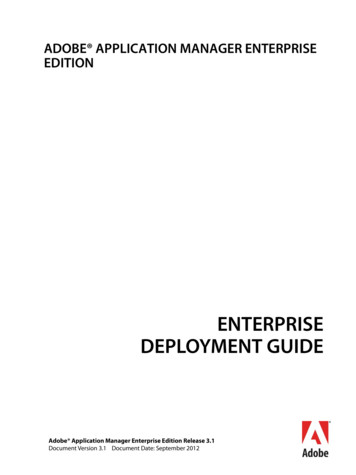Adobe P Remiere Pro CC 2014 Release - Pearsoncmg
Adobe Premiere Pro CC 2014 release CLASSROOM IN A BOOK The official training workbook from Adobe Systems Instructor Notes PrProCCCIB 2014 InstructorNotes.indd 1 10/16/14 5:27 PM
Adobe Premiere Pro CC Classroom in a Book (2014 release) 2015 Adobe Systems Incorporated and its licensors. All rights reserved. If this guide is distributed with software that includes an end user license agreement, this guide, as well as the software described in it, is furnished under license and may be used or copied only in accordance with the terms of such license. Except as permitted by any such license, no part of this guide may be reproduced, stored in a retrieval system, or transmitted, in any form or by any means, electronic, mechanical, recording, or otherwise, without the prior written permission of Adobe Systems Incorporated. Please note that the content in this guide is protected under copyright law even if it is not distributed with software that includes an end user license agreement. The content of this guide is furnished for informational use only, is subject to change without notice, and should not be construed as a commitment by Adobe Systems Incorporated. Adobe Systems Incorporated assumes no responsibility or liability for any errors or inaccuracies that may appear in the informational content contained in this guide. Please remember that existing artwork or images that you may want to include in your project may be protected under copyright law. The unauthorized incorporation of such material into your new work could be a violation of the rights of the copyright owner. Please be sure to obtain any permission required from the copyright owner. Any references to company names in sample files are for demonstration purposes only and are not intended to refer to any actual organization. Adobe, the Adobe logo, Classroom in a Book, and Adobe Premiere Pro are either registered trademarks or trade- marks of Adobe Systems Incorporated in the United States and/or other countries. Apple, Mac OS, and Macintosh are trademarks of Apple, registered in the U.S. and other countries. Microsoft, Windows, and Windows NT are trademarks of Microsoft Corporation registered in the U.S. and/or other coun- tries. All other trademarks are the property of their respective owners. Adobe Systems Incorporated, 345 Park Avenue, San Jose, California 95110-2704, USA Notice to U.S. Government End Users. The Software and Documentation are “Commercial Items,” as that term is defined at 48 C.F.R. §2.101, consisting of “Commercial Computer Software” and “Commercial Computer Software Documentation,” as such terms are used in 48 C.F.R. §12.212 or 48 C.F.R. §227.7202, as applicable. Consistent with 48 C.F.R. §12.212 or 48 C.F.R. §§227.7202-1 through 227.7202-4, as applicable, the Commercial Computer Software and Commercial Computer Software Documentation are being licensed to U.S. Government end users (a) only as Commercial Items and (b) with only those rights as are granted to all other end users pursu- ant to the terms and conditions herein. Unpublished-rights reserved under the copyright laws of the United States. Adobe Systems Incorporated, 345 Park Avenue, San Jose, CA 95110-2704, USA. For U.S. Government End Users, Adobe agrees to comply with all applicable equal opportunity laws including, if appropriate, the provisions of Executive Order 11246, as amended, Section 402 of the Vietnam Era Veterans Readjustment Assistance Act of 1974 (38 USC 4212), and Section 503 of the Rehabilitation Act of 1973, as amended, and the regulations at 41 CFR Parts 60-1 through 60-60, 60-250, and 60-741. The affirmative action clause and regulations contained in the preceding sentence shall be incorporated by reference. Adobe Press books are published by Peachpit, a division of Pearson Education located in San Francisco, California. For the latest on Adobe Press books, go to www.adobepress.com. To report errors, please send a note to errata@peachpit.com. For information on getting permission for reprints and excerpts, contact permissions@ peachpit.com. Printed and bound in the United States of America Book Book: ISBN-13: 978-0-133-92705-4 ISBN-10: 0-321-92705-9 Instructor Notes: ISBN-13: 978-0-134-03519-2 ISBN-10: 0-133-03519-4 PrProCCCIB 2014 InstructorNotes.indd 2 10/16/14 5:27 PM
INSTRUCTOR NOTES Preparing the classroom To provide the Adobe Premiere Pro CC (2014 release) student with the best experience possible, we recommend that the college lab or classroom provide the following: The appropriate hardware and software described in the following sections All software and course materials installed, configured, and tested at least one day prior to the start of the class A conducive learning environment including projector, whiteboards, and ample space for the students Classroom requirements A computer workstation for each student enrolled in the class that meets the recommended system requirements available at Adobe.com. The machines must have at least 6 GB of RAM installed (12 GB is highly recommended). The student workstations should offer headphones for audio monitoring. Students can also be offered the opportunity to use their own system. A computer workstation for the instructor that meets the recommended system requirements for Adobe Premiere Pro CC (2014) available at Adobe.com. If possible, all workstations should have a supported CUDA or Open GL graphics card. It also should have amplified speakers. The teacher’s station should have internet access to show online resources and administer updates as needed. The instructor machines must have at least 8 GB of RAM installed (12 GB is highly recommended). A projector capable of showing a signal of at least 1280 x 900 pixels with a rating of at least 2000 lumens. A screen of at least 6 feet across should also be available. A whiteboard with dry-erase markers in clear view of the students. A flip chart with paper and markers should also be available. Lighting in the room must be able to be dimmed to improve the readability on-screen. Classroom media and student machines Each student enrolled in the class should purchase a copy of Adobe Premiere Pro CC Classroom in a Book (2014 release). This book is sold by Peachpit to authorized training centers and campus bookstores. Adobe authorized training centers in the United States should contact mark.levine@pearson.com. For education customers Adobe Premiere Pro CC Classroom in a Book (2014 Release) PrProCCCIB 2014 InstructorNotes.indd 3 3 10/16/14 5:27 PM
in the U.S., please contact your local Pearson representative (www.pearsonhighered. com/educator) or call 800-922-0579. For all International orders, visit www.peachpit.com/store/international.aspx to find the sales office for your region. For each course, student machines should be reset to a refreshed state. This includes reset preferences and workspaces, as well as new copies of project files. System utilities such as Deep Freeze, Sandboxie, or Returnil can be used to stream- line this process. A backup image of project files and software installers should be kept readily available to restore student machines when necessary. Students may need their own media hard drive. Please ensure that the connection and disk speeds are appropriate for digital video. Student machines should be reset to a refreshed state at the start of each session. Instructional approach Your goal as an instructor is to provide a nurturing environment that respects the past experiences of the students while ensuring that all students can learn and grow. Students may need positive reinforcement and additional examples to better understand and use the application. At the start of each module, review the objectives and time suggestions for the module. Use the “Getting started” sections as source material for your introduction to each module. During each module, enhance the course with your relevant, real-world experiences. Ask questions during the module to gauge comprehension. After each module, use the review questions so students can self-assess their understanding of the material. These questions are a useful way to prepare for an Adobe certification exam, but they are not questions that appear in an exam. Please endeavor to use proper Adobe terminology to describe components of the software. This will better prepare students for certification and enable them to use proper language when searching the Web or additional resources. Time management is critical so that you can provide balanced coverage of the lessons in the Adobe curriculum. The class is structured with recommended timings to assist you in covering all content areas. Please do not drop lesson files from the Adobe curriculum. Additional resources Additional resources are identified within modules so you can expand the educational offerings to the students. Please suggest that your students choose these titles from www.peachpit.com or their favorite book retailer. 4 INSTRUCTOR NOTES PrProCCCIB 2014 InstructorNotes.indd 4 10/16/14 5:27 PM
Adobe Premiere Pro CC Learn by Video (2014 release) Digital Video with Adobe Creative Cloud Classroom in a Book Adobe After Effects CC Classroom in a Book (2014 release) Adobe Photoshop CC Classroom in a Book (2014 release) Adobe Premiere Pro Studio Techniques An Editor’s Guide to Adobe Premiere Pro (Second Edition) Module 1: Touring Adobe Premiere Pro CC (2014 release) This module uses Lesson 1 in Adobe Premiere Pro CC Classroom in a Book (2014 release). Please note that certain sections of the book have been dropped to conserve time. Please teach only the headings listed here. This first lesson gives your students an opportunity to meet Adobe Premiere Pro and to familiarize themselves with the most important panels and tools. When introducing each part of the interface, be sure to explain why and when users would use them. For example, explain that the trimming tools are for adjust- ing the timing of edits already applied to a sequence and that it’s most common to make these kinds of adjustments in the later phases of editing. This lesson represents an excellent opportunity to create curiosity about features and interface elements that you’ll fulfill later. Getting started Nonlinear editing in Adobe Premiere Pro Presenting the standard digital video workflow Enhancing the workflow with Adobe Premiere Pro Expanding the workflow Incorporating other CC components into the editing workflow Adobe pro video workflow Touring the Adobe Premiere Pro interface The workspace layout Customizing your workspace Introducing preferences Adobe Premiere Pro CC Classroom in a Book (2014 Release) PrProCCCIB 2014 InstructorNotes.indd 5 5 10/16/14 5:27 PM
Goals and objectives for this lesson By the end of this lesson, students should feel they can navigate the Adobe Premiere Pro interface, choose between (and reset) workspaces, and have a basic understanding of the way each part of the interface fits into common post-produc- tion workflows. Nonlinear editing in Adobe Premiere Pro CC (2014 release) It’s common for students to have the wrong meanings attached to words associated with nonlinear editing. Be sure to clarify terms at this early stage to avoid confusion later. The section “Presenting the standard digital video workflow” is particularly important, because it provides context for learning during later lessons. It’s common, in the classroom, for students to click around the interface while listening to workflow descriptions, and this can sometimes result in problems with lesson files if they make changes without realizing it. Consider having your students quit Adobe Premiere Pro while showing the workflow, and alternate between showing your own screen and using diagrams you draw on a whiteboard as you go through the key workflow stages. Enhancing the workflow with Adobe Premiere Pro Although this section is useful for readers following the book alone at home, in the classroom you may find the amount of information is overwhelming for your students. In particular, there are features described that may not yet be meaningful for your students. Consider skimming this section or revisiting it at the end of the course to give your students a perspective on when Adobe Premiere Pro can help them “fix it in post” (and when they need to get it right on-location). Expanding the workflow Equally, the long list of additional components included with Adobe Creative Cloud might be overwhelming for a new class. Consider focusing on the additional products you will be teaching in other, associated lessons or summarizing the core functionality of each component in a way that helps students “file away” the purpose of the product for future reference. For example, you could say that Premiere Pro is primarily for video editing, while Adobe After Effects is primarily for effects. While these descriptions dramatically simplify the broad range of features these two applications offer, they will help your students remember Adobe Premiere Pro and other components. 6 INSTRUCTOR NOTES PrProCCCIB 2014 InstructorNotes.indd 6 10/16/14 5:27 PM
Touring the Adobe Premiere Pro interface Once you have given your students the context and the workflow, this is an opportunity to show how each part of the Adobe Premiere Pro interface meets the needs of editors. There is a lot to show! To avoid information overload, considering picking a subset of panels and focusing more attention on them. Also, be sure to place emphasis on the flexible, adaptable interface. Panel positions and sizes can vary a lot from one editing system to the next, and this can be confusing for new users. Be sure your students understand how to reset a workspace to quickly find their bearings again. These are the core interface components you might want to focus the most attention on: Project panel Timeline Source Monitor Program Monitor Media Browser Tools panel Effects panel Audio Clip Mixer and Audio Track Mixer Review questions Q What is the name of the panel where you can view and add marks to clips? A The Source Monitor panel. Q Name the panel that reflects what is happening in the sequence. A The Program Monitor panel. Q What is the name of the panel where you can organize your source clips? A The Project panel. Q How does the History panel work? A The History panel tracks the steps you take and lets you back up easily. It’s a kind of visual Undo list. When you select a previous step, all steps that came after it are also undone. Q Where can you adjust the brightness of the interface? A Use the Brightness preference (located in the Appearance category). Q How do you reset a workspace? Adobe Premiere Pro CC Classroom in a Book (2014 Release) PrProCCCIB 2014 InstructorNotes.indd 7 7 10/16/14 5:27 PM
A Having chosen the workspace you want, go to Window Workspace Reset Current Workspace, and click Yes in the confirmation dialog. Q What is the important distinction between the Audio Clip Mixer and the Audio Track Mixer? A The Audio Clip Mixer makes changes exclusively to audio clips, while the Audio Track Mixer makes changes exclusively to tracks. Q How can you show or hide transport controls on the Source and Program Monitors? A Click the Source or Program Monitor settings menu, and select Show Transport Controls. Q If you have too many panels in the same frame, one or more panel tabs may not be visible. How can you access the missing panels? A Select the panel you want in the Window menu, or hover the mouse over the tabs in the frame and use the mouse wheel to scroll through them. You can also use the small navigator that appears above the tabs to scroll through them. Q How do you close a panel? A Click the X on the panel’s tab. Q Why might it be important to have a television monitor to display the contents of your sequence while you work? A Computer monitors and television screens use different color systems. It’s important to view your video content on the kind of screen it is intended for. Module 2: Setting Up a Project This module uses Lesson 2 in Adobe Premiere Pro CC Classroom in a Book (2014 release). It’s not necessary to cover preferences in detail. Rather, revisit and customize preferences in the context of lessons throughout the course. Some sections of the book have been dropped to conserve time. Please teach only the headings listed here. Lesson 2 is a natural continuation of Lesson 1. Now that your students have an overall familiarity with the Adobe Premiere Pro interface and a sense of the workflow, from acquisition to output, they can create a new project. Many of the factors that you discussed during Lesson 1 will be relevant here, so it’s a good opportunity to reinforce understanding. Because it can be a source of confusion for new editors, be sure to emphasize the difference between projects and sequences. It’s particularly important that editors 8 INSTRUCTOR NOTES PrProCCCIB 2014 InstructorNotes.indd 8 10/16/14 5:27 PM
understand what conforming is and the role that sequence settings play in defining output. Getting started Setting up a project Video rendering and playback settings Video/audio Display Format settings Capture Format settings Scratch Disks settings Project Files settings Setting up a sequence Creating a sequence that automatically matches your source Choosing the correct preset Customizing a sequence Understanding audio track types Sidebars for discussion as time allows What do rendering and real time actually mean? The Mercury Playback Engine About seconds and frames Typical drive setup and network-based storage Media best practice Formats and codecs Maximum bit depth and maximum render quality Adobe Mercury Playback Engine performance Real-time workflow Operating system requirement: ml Recommended graphics hardware: GPU, VRAM Understanding hardware: RAM, CPU, and disk bandwidth Goals and objectives for this lesson On completion of this lesson, students will be able to start Adobe Premiere Pro, create a new project, and create a new sequence. Although it’s important that your students understand the New Project and New Sequence settings, the list of new things to learn and understand is quite long. Adobe Premiere Pro CC Classroom in a Book (2014 Release) PrProCCCIB 2014 InstructorNotes.indd 9 9 10/16/14 5:27 PM
When working with the New Sequence settings, consider focusing on the right options for the video format your students will be using, and explain that there are appropriate options for other formats. Setting up a project Most of the settings described make sense, but only if you are already familiar with the concepts they relate to. Be prepared to give some short, clear explanations for concepts including rendering, timecode, and capture. This is a good opportunity to highlight the way Adobe Premiere Pro stores creative decisions inside a project file and to note that there is nothing unique about project files relative to other files on your hard drive. It’s also a good opportunity to note that Adobe Premiere Pro does not store video inside the project file, so it’s important to know where your files are before you import them. The Video and Audio Display Format options relate, of course, to the way time is measured, but the names of these settings can be confusing for new users. It’s a good idea to highlight the way the name might seem misleading, before explaining each of the options. While your students may not yet understand the difference between audio samples and milliseconds, describing the purpose of the Audio Display Format menu may be a good opportunity to introduce the concept of audio samples. This kind of foreshadowing for later learning can be very effective, provided it does not take you off-topic too much. Setting up a sequence It’s often easier to focus on presets when introducing sequence settings for the first time. Depending on the level of experience of your students, you may want to summarize this part of the lesson by focusing on the presets and showing the Settings tab as the place to make changes if desired. Adobe Premiere Pro can automatically create a sequence that matches your media if you drag and drop a clip in the Project panel onto the New Item menu button. If you are working with a less experienced class, consider emphasizing this option so they are not overwhelmed by the potentially long list of new concepts highlighted by the Settings panel. Tracks tab The 2014 release of Adobe Premiere Pro CC has advanced audio track and sequence audio mastering options. In most cases, standard audio tracks and a stereo master will work. The option to choose adaptive tracks and multitrack mastering is powerful but requires a lot of explanation if students are familiar with stereo audio only. Note that Adobe Premiere Pro CC supports up to 32 channel mastering. 10 INSTRUCTOR NOTES PrProCCCIB 2014 InstructorNotes.indd 10 10/16/14 5:27 PM
Once again, depending on how experienced your students are, you may find it effective to focus on the types of tracks and mastering they need for their immediate work and make sure they understand the purpose of the options. For example, the option to preset the pan/balance for each track may be useful if you know you will be working with stereo audio separated across two tracks. It’s important for your students to understand that many of the options here, and elsewhere in Adobe Premiere Pro, serve a particular purpose that may or not apply in every editing session. Also, many of the options are simply a question of personal preference. Explaining this may help to pre-answer a lot of questions, where students may worry they have not understood how to proceed unless they understand every option from the beginning. Review questions Q What does Open Project on the Welcome screen allow you to do? A Lets you browse to an existing project file and open it to continue working on it. Q Name the two types of clip views in the Project panel. A You can choose between List View and Icon View. Q How do you use the search capability in the Project panel? A By typing the first few letters of a name or keyword into the Project panel search box, the bins will automatically expand and reveal any clips that match those typed letters. Q What are the two choices in the project Renderer menu? A Mercury Playback Engine GPU Acceleration and Mercury Playback Engine Software Only. Q By default does Adobe Premiere Pro use a project-based setup or a system- based setup? A A project-based setup. Q What are the four types of audio tracks that you can create in an Adobe Premiere Pro CC (2014 release) sequence? A Standard, 5.1, Adaptive, and Mono. Q What happens when you render part of a sequence? A Adobe Premiere Pro creates a new video file that looks like the composite result of your special effects work and video layers. Q Which project settings can you change later? A You can change all of the project settings at any time. You cannot rename a project file or move it, however, while you are using it. Adobe Premiere Pro CC Classroom in a Book (2014 Release) PrProCCCIB 2014 InstructorNotes.indd 11 11 10/16/14 5:27 PM
Q Should you base your sequence settings on your source video file format or your desired output format? A It’s generally better to base sequence settings on your original video file format. This way, it’s less work for your computer to play the video, you’ll get better playback performance, and you won’t be changing the picture, potentially degrading it. You can output to multiple formats and resolutions at the end of your edit. Q What are audio samples? A Digital audio recording systems capture, or take a sample of, the amplitude of sound many times each second. The more times a second, the higher the maximum frequency that can be recorded. Professional video cameras commonly record 48,000 samples each second. Q What is the maximum number of channels Adobe Premiere Pro will allow you to master to? A Adobe Premiere Pro can master up to 32 channels of audio for professional soundtrack finishing. Module 3: Importing Media This module uses Lesson 3 in Adobe Premiere Pro CC Classroom in a Book (2014 release). Sidebar information in the lesson (yellow boxes) can be used as appropriate. Please note, certain sections of the book have been dropped to conserve time. Please teach only the headings listed here. Lesson 3 focuses on the next stage for a real-world project: the importing of source footage. It’s important to emphasize to students that no two projects are ever the same. Similarly, they may encounter different tape or digital formats for each job. It’s essential that your students have a solid understanding of how to load or import footage and media (which leads directly to the next step; editing). Getting started Importing assets When to use the Import command When to use the Media Browser Working with the Media Browser Using a tapeless workflow Supported video file types [quick overview] 12 INSTRUCTOR NOTES PrProCCCIB 2014 InstructorNotes.indd 12 10/16/14 5:27 PM
Finding assets with the Media Browser Importing images Importing flattened Adobe Photoshop files An introduction to Dynamic Link Importing layered Adobe Photoshop files Image tips for Adobe Photoshop files Importing Adobe Illustrator files The media cache Tape vs. Tapeless Workflow Goals and objectives for this lesson The student should learn the essential techniques needed for importing digital footage, images, and audio. The benefits of using the Media Browser panel should also be clear in relation to working with tapeless recording formats. Importing assets There are two primary methods for importing footage into an Adobe Premiere Pro project. The first, using the Import menu, is designed for self-contained assets such as graphics, some video files, and audio. Make sure students understand that when they import items into an Adobe Premiere Pro project, only a link to the original file is created. This means that the footage must first be copied to a drive and that drive must remain connected when working on the project. Working with the Media Browser The Media Browser is an easy way to view media for import (especially if it is coming from a video camera). In this lesson, students will import media from a folder that simulates a camera memory card. The footage must first be copied to a local hard drive; do not attempt to work from the DVD-ROM containing the media files. To learn more about the DVD, see the “Getting Started” section at the beginning of the book. Importing Images The two most common software tools used to create images or graphics are Adobe Photoshop and Adobe Illustrator. Because these tools are made by Adobe, there is an unparalleled level of integration between them and Premiere Pro. You can easily import layered files for animation. Alpha Channels also seamlessly transfer. Adobe Premiere Pro CC Classroom in a Book (2014 Release) PrProCCCIB 2014 InstructorNotes.indd 13 13 10/16/14 5:27 PM
The media cache The media cache is a great mystery to most users. It is important to know its role as well as location. If errors with files occur, you may need to know how to clear out the cache and rebuild it. Similarly, choosing where to store the cache is an important decision when dealing with networked drives or a multisystem workflow. Capturing from videotape Tape itself is a medium that is moving toward obsolescence; however, many professional and semiprofessional workflows still rely on it. Capturing from videotape may not be a practical experience in the classroom because of hardware limitations. Additionally, the use of third-party capture cards is common in professional workflows. Ideally, an affordable solution such as a DV or HDV deck can be used to help the student understand the process of capturing from tape. Review questions Q Name three ways to invoke the Import command. A Double-click in the Project panel, press Ctrl I (Windows) or Command I (Mac), or choose File Import. Q What are four major advantage of using the Media Browser? A Narrowing the display to a specific file type, autosensing camera data, viewing and customizing the display of metadata, and correctly displaying media that has spanned clips multiple camera media cards. Q List at least five supported file types. A The following are all valid: H.264 as a .mov or .mp4 file Panasonic P2 (DV, DVCPRO, DVCPRO 50, DVCPRO HD, AVC-Intra) RED ONE, RED EPIC, and the RED Mysterium X ARRIRAW XDCAM SD, XDCAM EX, XDCAM HD, and HD422 Sony HDV (when shot on removable tapeless media) AVCHD cameras Canon XF Q When importing a layered Adobe Photoshop document, what are your four options? A You can choose Merge All Layers, Merged Layers, Individual Layers, or Sequence. 14 INSTRUCTOR NOTES PrProCCCIB 2014 InstructorNotes.indd 14 10/16/14 5:27 PM
Q What is the benefit of the media cache? A It greatly improves the performance for previews. Q Does Adobe Premiere Pro copy footage from cameras such as P2, XDCAM, or AVCHD? A No, it merely links to them. So, if you want to save the camera media, it’s important to copy it first and then link to the files on your hard drive. If you need a log and transfer style workflow use Adobe Prelude. Q Is copying the raw file from a card to your hard drive enough? A For best results, you should copy the entire folder’s structure. Without the folder’s complete structure, much of the information could be missing, including the audio and metadata. It is even possible for the video data to be unusable. Q Is the codec of the sequence important to Adobe Premiere Pro? A No, timelines aren’t codec specific. Use a sequence preset that most closely matches your primary format used to edit or that matches your delivery requirements
Adobe Premiere Pro CC Learn by Video (2014 release) Digital Video with Adobe Creative Cloud Classroom in a Book Adobe After Effects CC Classroom in a Book (2014 release) Adobe Photoshop CC Classroom in a Book (2014 release) Adobe Premiere Pro Studio Techniques An Editor's Guide to Adobe Premiere Pro (Second Edition) Module 1: Touring Adobe .
Adobe, the Adobe logo, Acrobat, Adobe Audition, Adobe Bridge, Adobe Device Central, Adobe OnLocation, Adobe Premiere, Adobe Premiere Pro, Adobe Technical Communication Suite, After Effects, Contribute, Captivate, Creative . Downloading updates from in-house update server on client machines running AAMEE 2.0 or later
Adobe Version Cue CS4 Adobe CreAtive Suite 4 deSign StAndArd Combines: Adobe InDesign CS4 Adobe Photoshop CS4 Adobe Illustrator CS4 Adobe Acrobat 9 Pro Plus Adobe Bridge CS4 Adobe Device Central CS4 Adobe Version Cue CS4 deSign
Page 1 of 127 Adobe Acrobat X Pro, Adobe Acrobat X Standard and/or Adobe Reader X Third Party Software Notices and/or Additional Terms and Conditions Adobe Acrobat X and Adobe Reader X contain Flash Player 10 and LiveCycle Designer ES2.
(Premiere Pro) Adobe Systems 8207400 New Media Technology ADOBE007 Adobe Certified Expert (Premiere Pro) Adobe Systems 8212400 Multimedia Design Technology ADOBE007 Adobe Certified Expert (Premiere Pro) Adobe Systems 8601000 Communications Technology ADOBE009 Adobe Certified Professional: Macromedia Flash MX Developer Adobe Systems 8718100 3-D .
ADPH48.0051 Adobe Certified Associate (ACA): Adobe Photoshop ADIN48.0175 Adobe Certified Associate (ACA): Adobe InDesign ADST48.0176 Adobe Certified Associate (ACA): Adobe Illustrator BRVP10.0011 Television Video Production Skill Connect BRVP10.0012 NOCTI Television Production BRVP10.0013 Adobe Certified Associate (ACA): Adobe Premiere Pro
Lo spazio di lavoro di Adobe Media Encoder Adobe Media Encoder è il motore di codifica per Adobe Premiere Pro, Adobe After Effects e Adobe Prelude. Potete inoltre utilizzare Adobe Media Encoder come strumento di codifica autonomo. Per una panoramica di tutte le funzioni disponibili in Adobe Media Encoder, guardate questo video di Jan Ozer.
AdobE PhotoShoP CS5 ExtEndEd 169* AdobE PhotoShoP LightRoom 2 79* AdobE ACRobAt 9 PRo 79* AdobE ACRobAt 9 PRo ExtEndEd 115* AdobE FLASh PRoFESSionAL CS5 139* AdobE dREAmwEAvER CS5 119* CS5 PRodUCtion PREmiUm 349* CS5 mAStER CoLLECtion 599* CS5 wEb PREmiUm 349* CS5 dESign StAndARd 199*
Lung anatomy Breathing Breathing is an automatic and usually subconscious process which is controlled by the brain. The brain will determine how much oxygen we require and how fast we need to breathe in order to supply our vital organs (brain, heart, kidneys, liver, stomach and bowel), as well as our muscles and joints, with enough oxygen to carry out our normal daily activities. In order for .