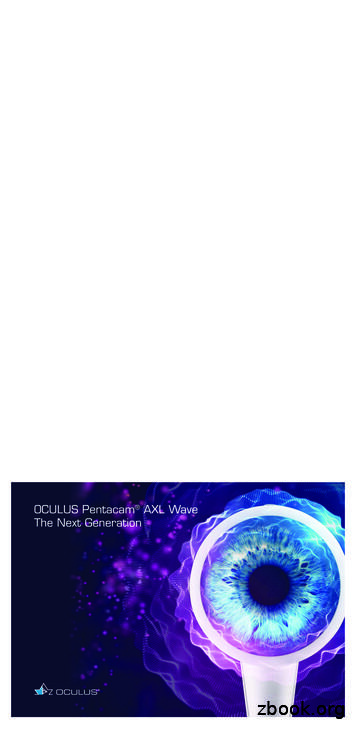Silhouette Oculus XL Z - Electronic Theatre Controls
Silhouette Oculus XL Z 24x60w RGBW LED Wash with Pixel Mapping User Manual Silhouette Oculus XL Z – GAMMA LED Vision Page 1 of 20
Table of Contents 1. Introduction and Setup.3 Unpacking and In the Box.3 Mounting and Operation.3 Features.3 Safety Precautions.4 Customer Support.5 2. Setup and Operation.6 Using the LCD Menu and Buttons.6 DMX Setup.8 DMX Basics.8 DMX Wiring.8 DMX Modes and Configuration.10 Pixel Layout – 68 Channel Mode:.14 3. Maintenance.16 Routine Maintenance.16 Troubleshooting Problems.16 4. Technical Specifications.17 5. Photometrics.18 Silhouette Oculus XL Z – GAMMA LED Vision Page 2 of 20
1. Introduction and Setup Unpacking and In the Box Thank you for choosing our Silhouette Oculus XL Z. For your own safety, please read this manual before installing or using the device. This manual covers the important information on installation and applications. Please install and operate the fixture with following instructions. Meanwhile, please keep this manual for future needs. In the box you will find: Silhouette Oculus XL Z Fixture Attached, Fold-Down Clamps 2m True1 Power Cable DMX 3-Pin Signal Cable 1 2 1 1 Mounting and Operation Clamp Mounting: The Silhouette Oculus XL Z moving head provides fold-down clamps which sit in the base on the unit. The folding clamps can swivel freely, and the swivel is tightened down via an allen wrench. The clamps do not have to be removed for floorstanding operation. As an added safety measure be sure to attached at least one properly rated safety cable to the fixture using on of the safety cable rigging point integrated in the base assembly. Features 24*60w RGBW LED Wash light 24 Individual Pixel-Mapped Zones 3.5 -45 Motorized Zoom Beam Scatter and Rotation DMX or Art-Net Control with RDM Silhouette Oculus XL Z – GAMMA LED Vision Page 3 of 20
Safety Precautions Do not expose this fixture to rain or moisture. Do not spill water or other liquids into or on your unit. Caution: For added protection mount the fixtures in areas outside walking paths, seating areas, or in areas were the fixture might be reached by unauthorized personnel. Before mounting the fixture to any surface, make sure that the installation area can hold a minimum point load of 10 items the device’s weight. Fixture installation must always be secured with a secondary safety attachment, such as an appropriate safety cable. Never stand directly below the device when mounting, removing, or servicing the fixture. From a ceiling, or set on a flat level surface (see illustration below). Be sure this fixture is kept at least 0.5m (1.5ft) away from any flammable materials (decoration etc.), and that .5m is kept around the fixture for ventilation. Always use and install the supplied safety cable as a safety measure to prevent accidental damage and/or injury in the event the clamp fails. Don’t try to modify the fixture without any instruction by the manufacturer or the appointed repairing agencies. Warranty is voided if there are any malfunctions from not following the user manual while operating or any hazardous operation, like shock short circuit, electronic shock, lamp broken, etc. Silhouette Oculus XL Z – GAMMA LED Vision Page 4 of 20
Customer Support WARRANTY POLICY GAMMA LED Vision warrants its products for the periods set below from the date of purchase to be free of manufacturer and workmanship defects. Warranty does not cover normal wear and tear caused by force, negligence or misuse of products. GAMMA LED Vision is not responsible for any damages or injury caused by misuse or improper handling of the products and in accordance with instructions and specifications of manual. Warranty terms are as follows: LED Fixtures: Indoor: 2 Years Outdoor (IP 54 or higher): 1 Year Lamp Fixtures: 1 year / excludes the lamp LED Video Products: Indoor: 2 Years Outdoor (IP 54 or higher): 1 Year Controllers: 2 years Batteries: 6 months All Trussing Related Products and Accessories: 1 Year Please visit WWW.GAMMALEDVISON.COM for complete Limited Warranty terms and contact information. Silhouette Oculus XL Z – GAMMA LED Vision Page 5 of 20
2. Setup and Operation Using the LCD Menu and Buttons The Oculus features Up/Down/Menu/Enter Buttons to navigate the menu. Use “ENTER” to go into the menu, UP/DOWN to make selections, and MENU to go back to a previous menu. Menu Structure: Menu 1. Pan Degree 1. 540 , 2. 360 Sets the pan range, which can be limited to 360 if desired. 2. Mic Sense 001-100 Sensitivity for Sound-Active Mode 3. Pan Invert NO/YES Inverts the Pan Control 4. Tilt Invert NO/YES Inverts the Tilt Control 5. No Signal 1. Black Out, 2. Hold Sets the behavior on DMX loss. Black out sets the DMX values to zero, whereas “Hold” will hold the last DMX value until DMX is received again or the fixture is restarted. 6. Fan Set 1. Auto, 2. Low, 3. High Sets the fan speed. Warning: Use with caution, if the light is in a hot environment and low is selected, it may shut down due to heat. 7. ArtNet Set ArtNet Enable 1. ON, 2. OFF Enable or Disable Art-Net Control 2. Universe 0-255 Sets the Art-Net Universe 3. IP Model 1: 2.X.X.X Auto , Sets the IP 2. 10.X.X.X Auto , address type for 3. Custom Art-Net 4. Custom Sets the custom IP address. 5. SubNet Mask Sets the Subnet Mask YES/NO Resets the Fixture to Factory 8. Default Silhouette Oculus XL Z – GAMMA LED Vision Page 6 of 20
Defaults – Warning: Use With Caution, this will set the unit to the Chinese language! 9. Adjust Password Entry Screen (Up/Down/Up/D own/Enter) Address 001-512 Set the DMX Address Mode 1. DMX512 Sets the light in DMX mode 2. Auto Sets the light in Auto Program mode. 3. Sound Sets the light in Sound-Active Mode 4. Manual Sets the light in Manual Mode, and offers a menu to set the values for each parameter. 5. Master or Alone Sets the light in Master/Alone mode. When in this mode, the fixtures may be connected via DMX cable and multiple fixtures may follow a matching pattern. Channel 1. 2. 3. 4. 5. Sets the DMX channel mode. 106 channel mode not supported. Display Pressing the “Display” option will flip the display. Language English or Chinese Sets the display language. Use with Caution! Reset 1. No, 2. Yes Selecting “Yes” initiates re-homing of the fixture. Information 1. CH Value Shows active DMX values for all channels 2. Temp Shows Temperature in Celsius 3. Soft VX.X Shows firmware version of light 4. IP Shows IP Address 5. Mask Shows Subnet Mask 21 CH 25 CH 33 CH 129 CH 106 CH Silhouette Oculus XL Z – GAMMA LED Vision This menu allows you to calibrate the maximum value for each parameter within the light. Use with Caution, as this can cause your lights to be inconsistent across your lighting rig! Page 7 of 20
DMX Setup DMX Basics DMX512 stands for digital multiplex 512. This means that 512 channels are controlled digitally through 1 data cable. A channel is a set of 255 steps that are assigned to control attributes in each light. This may be a color like red, green or blue, and intensity, strobe, pan/tilt or other attributes. Multiple sets of 512 “universes” may be used. Only 1 universe will travel on a DMX cable, but through networked DMX (Art-Net or sACN E1.31), many universes can travel over a network. DMX Wiring DMX works by connecting 1 or multiple lights to the output of a DMX lighting console or software with a DMX interface. DMX lights connect in what is called a “daisy-chain”. Your first DMX cable will plug it’s male DMX connector into the female DMX connector on your lighting console. The remaining female connector will then connect to the DMX input on your first light. You may then connect your next fixture to the output of your first light, and continue the chain. 32 Fixture Rule – DMX only allows you to connect up to 32 fixtures in a single daisy chain for signal strength. Sometimes, depending on the fixtures and cable length, this number is less (or more). DMX Cables can be 3-pin or 5-pin. These use the same type of data, and in the 5-pin only pins 1, 2, and 3 are used. The cable should be a 2 conductor, shielded cable of at least 110 ohms resistance. Microphone cable is not DMX cable. Please refer to the diagram below: Silhouette Oculus XL Z – GAMMA LED Vision Page 8 of 20
For installations where the DMX cable has to run a long distance or is in an electrically noisy environment, it is recommended to use a DMX terminator. This helps in preventing corruption of the digital control signal by electrical noise and reflections. The DMX terminator is simply an XLR plug with a 120 Ω resistor connected between pins 2 and 3, which is then plugged into the output XLR socket of the last fixture in the chain. Please see illustrations below: Silhouette Oculus XL Z – GAMMA LED Vision Page 9 of 20
DMX Modes and Configuration The Silhouette Oculus XL Z has multiple DMX modes, sometimes called “personalities”, “profiles”, or as we will use here “modes”. In general, modes with more DMX channels offer a greater level of control or options but take up more of your output channels on your lighting console or software. Modes with less DMX channels often offer less control, but may be plenty for your needs. Depending on your needs and control solution, you may not need channels for automated programs, strobes, or macros – your console may have great effects! In this case, you can use a lesser channel mode and fit more lights per DMX universe. View the DMX mode charts below to find the mode that best suits your needs. DMX Channel Mode Sheet: See below for the DMX channel layouts of the Silhouette Oculus X: Z: 21 25 33 129 Function Channel Description Chan Chan Chan Chan Value nels nels nels nels 1 10 2 3 11 4 5 12 6 7 13 8 9 14 11 11 Red 0-255 Red for Entire Fixture 12 12 Red Fine 0-255 Fine Control of Red 13 13 Green 0-255 Green for Entire Fixture 14 14 Green Fine 0-255 Fine Control of Green 15 15 Blue 0-255 Blue for Entire Fixture 16 16 Blue Fine 0-255 Fine Control of Blue 17 17 White 0-255 White for Entire Fixture 18 18 White Fine 0-255 Fine Control of White 20 20 Virtual Color Wheel and CTC 0-195 Virtual Color Wheel 196-200 2800k 201-205 3200k 206-210 3800k 211-215 4200k 216-220 4700k 221-225 4800k 226-230 5200k 231-235 5400k Silhouette Oculus XL Z – GAMMA LED Vision Page 10 of 20
21 25 33 129 Function Chan Chan Chan Chan nels nels nels nels 10 Channel Value Description 236-240 5500k 241-245 5600k 246-255 5700k 15 21 21 Fixed Color Macros 0-255 Color Macros on entire front lens 16 22 22 Static Shapes Patterns 0-9 No Function 10-12 Monochromatic Pattern 1 (Every 3 DMX Every 3 Values, a new Values) monochromatic pattern is activated. So 10-12, 13-15, etc. 211-213 Mixed Color Pattern 1 (Every 3 DMX Every 3 Values, a new mixed Values) color pattern is activated, thru Mixed Color Pattern 15 at 253-255 17 23 23 Dynamic Shapes 0-9 Patterns 10-14 No Function Monochromatic Pattern 1 (Every 5 DMX Every 5 Values, a new Values) monochromatic pattern is activated. 211-213 Mixed Color Pattern 1 (Every 3 DMX Every 5 Values, a new mixed Values) color pattern is activated. Dynamic Pattern 0-127 Speed 18 128-255 19 25 25 Dynamic Pattern 0-9 Speed II. When 10-132 using ch. 17, this gives you speed 133-255 control of the secondary aspect of the pattern. Silhouette Oculus XL Z – GAMMA LED Vision Pattern Speed, Forward Motion Pattern Speed, Reverse Motion No Function Forward, from Fast to Slow Backward, Fast to Slow Page 11 of 20
21 25 33 129 Function Chan Chan Chan Chan nels nels nels nels 11 Description 27 27 Background Dimmer 0-255 Intensity control for background 28 28 Background Strobe 0-255 Strobe control for background. 20 29 29 Background Red 0-255 Red Control for Background of Patterns 21 30 30 Background Green Green Control for Background of Patterns 22 31 31 Background Blue 0-255 Blue Control for Background of Patterns 23 32 32 Background White 0-255 White Control for Background of Patterns 24 24 Pattern Translation 0-255 Modify Dynamic Pattern Scene with Fade Pattern 26 26 Pattern Effect Fade 0-255 Amount of Pattern Fading 8 8 Dimmer 0-255 Intensity Control 9 9 Dimmer Fine 0-255 Fine Intensity Control 10 10 Strobe 0-3 Open/ON 4-203 Variable speed strobe, 1Hz25Hz 204-255 Random Strobe 8 12 13 Channel Value 9 0-255 14 1 1 1 Pan 0-255 Pan Control 15 2 2 2 Pan Fine 0-255 Fine Pan 16 3 3 3 Tilt 0-255 Tilt Control 17 4 4 4 Tilt Fine 0-255 Fine Tilt 5 5 5 Pan/Tilt Speed 0-255 Speed from Fast to Slow 18 6 6 6 Zoom 0-255 3.5 -45 Zoom, Narrow to Wide 19 7 7 7 Lens Rotation 0-155 Lens Indexing 156-205 Clockwise Rotation, Fast to Slow 206-255 Counterclockwise Rotation, Slow to Fast Silhouette Oculus XL Z – GAMMA LED Vision Page 12 of 20
21 25 33 129 Function Chan Chan Chan Chan nels nels nels nels 20 21 24 25 19 33 19 33 Dimming Mode Reset Channel Value Description 0-49 Mode 1 50-99 Mode 2 100-149 Mode 3 150-249 Mode 4 1-249 No Function 250-255 Reset RGB Cell Control Below – in 129 Channel Mode, these repeat every 4 channels 34. Red 0-255 RGBW for each cell from channels 34-129 35. Green 0-255 RGBW for each cell from channels 34-129 36. Blue 0-255 RGBW for each cell from channels 34-129 37. White 0-255 RGBW for each cell from channels 34-129 Silhouette Oculus XL Z – GAMMA LED Vision Page 13 of 20
Pixel Layout – 129 Channel Mode: Center is 1-3, Clockwise 2 1 3 Middle Ring is 4-12, Clockwise: 12 4 8 Silhouette Oculus XL Z – GAMMA LED Vision Page 14 of 20
Outer Ring is 13-24, Clockwise: 13 24 Example: Here is a photo of pixels 1, 4, 13, in Red, 2, 5, 14 in Green, 3, 6, 15 in Blue, and the rest are White. Pan/Tilt Calibration When creating fixture profiles, it is helpful to know how the pan and tilt operates. When the Pan and Tilt are at 50%, the yoke is perpendicular to the LCD screen. If you are standing in front of the unit, sitting on the ground, your shoulders are parallel to the yoke. Silhouette Oculus XL Z – GAMMA LED Vision Page 15 of 20
As you increase the Pan channel, the fixture moves clockwise. When Pan is at 50%, and you increase the tilt, the head points away from you. Silhouette Oculus XL Z – GAMMA LED Vision Page 16 of 20
3. Maintenance Routine Maintenance Fan Cleaning Periodically do a visual inspection of the fans. If they are dirty, power off the unit and use a small electronics vacuum to clean the fans out. Do not use a can of C02 or an Air Compressor. These will simply blow the dust into the unit and may leave other residue. Front Lens The front lens should be cleaned so that light output is maintained. With the light powered off, use a moist, lint-free cloth. Never use alcohol or solvents to clean the fixture. Never spray any cleaners on the fixture. Troubleshooting Problems The following are a few common problems that may occur during operation. Here are some suggestions for easy troubleshooting: A. The unit does not work: Check that the unit is plugged in to a working power connector. Press the menu button to confirm that the unit is powered on. If the screen does not light up, the unit has no power. B. Not Responding to the DMX Controller Check DMX cables to verify that they are plugged in and functional. Check the DMX address and mode – does it match the address and mode patched in the lighting console or software? Plug the light directly into the DMX controller with a cable that you know is good. Unplug all other lights – does it work? Try to use another DMX controller. Silhouette Oculus XL Z – GAMMA LED Vision Page 17 of 20
4. Technical Specifications 24*60w RGBW LED Wash light 1550w 24 Individual Pixel-Mapped Cells Pan: 540 Tilt 270 3 and 5 Pin DMX Jacks Ethernet input for Art-Net True1 Input 3.5 -45 Motorized Zoom Beam Scatter and Rotation DMX or Art-Net Control with RDM Power Factor greater than or equal to 0.98 AC 100-240v, 50/60Hz 57.2 lbs / 25.94 Kgs Dimensions: 13.94”x17.48”x18.78” 354x444x477mm Box Dimensions: 19.9”x20.87”x24.01” 485x530x610mm Working Temperature -10 C to 45 C IP20 Silhouette Oculus XL Z – GAMMA LED Vision Page 18 of 20
5. Photometrics Measured Brightness at Center Point: Full Zoom 45 Distance in Feet Brightness at Full High CRI Mix Brightness 5 2790 2330 10 700 630 15 330 284 20 200 167 25 50% Zoom approx 25 161 126 Distance in Feet Brightness at Full High CRI Mix Brightness 5 9270 7200 10 2400 2070 15 1100 968 20 632 581 25 Narrow Zoom 3.5 462 421 Distance in Feet Brightness at Full High CRI Mix Brightness 5 10500 8230 10 9060 7010 15 6310 5510 20 4970 4030 25 3780 2790 Silhouette Oculus XL Z – GAMMA LED Vision Page 19 of 20
CRI 84.1 – 8164k TM-30 Silhouette Oculus XL Z – GAMMA LED Vision Page 20 of 20
The Oculus features Up/Down/Menu/Enter Buttons to navigate the menu. Use "ENTER" to go into the menu, UP/DOWN to make selections, and MENU to go back to a previous menu. Menu Structure: Menu 1. Pan Degree 1. 540 , 2. 360 Sets the pan range, which can be limited to 360 if desired. 2. Mic Sense 001-100 Sensitivity for Sound-Active Mode 3.
Oculus Rift Oculus Rift SDK Setup 5 Oculus Rift SDK Setup This section describes how to set up the SDK. Installation The latest version of the Oculus SDK is always available from the Oculus Developer Center. To download the latest package, go to http://developer.oculus.com. SDK versions use a product.major.minor.patch format.
THE OCULUS EVENT SPACE 20,000 SQ. FT. OCULUS PLAZA 6,000 SQ. FT. LET YOUR IMAGINATION TAKE FLIGHT With 26,000 square feet of floor space combined, The Oculus and Oculus Plaza provide abundant opportunities to realize your vision and create the event of your dreams. THE OCULUS OCULUS PLAZA
OCULUS Optikgeräte GmbH Postfach 35549 Wetzlar GERMANY Tel. 49 641 2005-0 Fax 49 641 2005-295 Email: export@oculus.de www.oculus.de Find your local OCULUS representative on our website. OCULUS is certified by TÜV according to DIN EN ISO 13485 MDSAP in accordance with Medical Device Directive 93/42/EEC 278 mm (10.9 in) 209 mm .
6 Introduction Oculus Rift Introduction Welcome to the Oculus Rift Developer Getting Started Guide. This guide describes how to prepare the Oculus Rift for development. This includes: Installing the Oculus Rift hardware. Installing the device driver. Configuring your user profile. Running the demo.
Oculus Rift Development Kit Version 1.1 Oculus Rift Development Kit The Oculus Rift Development Kit includes everything you need to start building virtual reality content for the Oculus Rift. Headset and control box Power cord with adapter DVI/HDMI adapter 6ft HDMI cable 3ft USB cable 3 pairs of vision lenses Over .
o The Created date is the date the document was added to OCULUS. It is not the date that the document was created. o Document date is the date on the document There are facilities that closed before OCULUS began. These facilities may not have documents in OCULUS. Guide to DEP Consolidated OCULUS revised 06/27/2013 Page
3.2 Herramienta de Configuración de Oculus (Oculus Configuration Utility ) Esta herramienta se usa para Configurar visores Oculus y generar perfiles de dispositivo y de usuario, los cuales permiten ajustar y personalizar la experiencia RV en todas las aplicaciones para el Rift. añadiendo confort, rendimiento e inmersión.
Bonita, Vicon Oculus Rift DK2 Fig. 7. Data ow of the proposed immersive VR interface. The position of Oculus Rift DK2 is tracked by Vicon Bonita and the pose is sensed by the three-axis gyro sensor in Oculus Rift DK2. VR stereo images of the real world from the current viewpoint of the user are synthesized and displayed on Oculus Rift DK2 in .