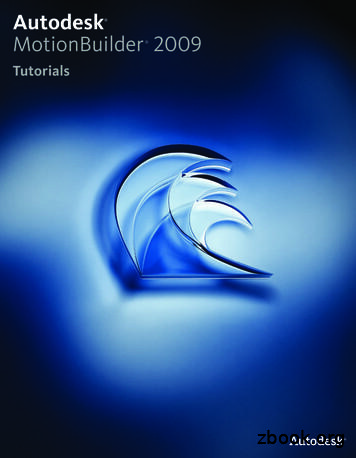Rapise Web Service Testing Tutorials - Inflectra
Rapise Web Service Testing Tutorials Inflectra Corporation Date: May 4th, 2017
Contents Introduction Introduction . 1 Rapise is a next generation software test automation tool that leverages the power of open architecture to improve application quality and reduce time to market. 1. Testing REST Web Services . 2 1.1. What is REST and what is a RESTful web service?. 2 1.2. Overview . 2 1.3. Using the REST Query Builder . 2 1.4. Saving the REST Requests as Objects . 9 1.5. Generating REST Test Scripts 11 1.6. Writing REST Test Scripts . 16 2. Testing SOAP Web Services . 19 2.1. What is SOAP and what is a SOAP web service? . 19 2.2. Overview . 19 2.3. Inspecting the SOAP WSDL Endpoint . 19 2.4. Invoking the SOAP Actions . 22 2.5. Generating the Rapise Test Script . 24 This guide provides a quick step-by-step tutorial for creating a sample Rapise tests that can test the two main different types of web service – SOAP and REST. For further information on using Rapise, please refer to the more comprehensive Rapise User Guide. For information on using Rapise in conjunction with our SpiraTest test management system, please refer to the Using Rapise with SpiraTest Guide. Rapise contains a built-in web service module that can currently test the following types of web service: 1. REST Web Services - Rapise contains a built-in REST definition builder and object library that allows you to prototype out your REST web service requests, inspect the returned HTTP headers and HTTP response body and then covert into a parameterized set of Rapise objects that can be scripted against in the main Rapise JavaScript editor. It also includes built-in support for verifying the data returned as Rapise checkpoints. 2. SOAP Web Services - Rapise contains a built-in SOAP request tester and object library that allows you to prototype out your SOAP web service requests, inspect the returned HTTP headers and SOAP response body and then covert into a parameterized set of Rapise objects that can be scripted against in the main Rapise JavaScript editor. It also includes built-in support for verifying the data returned as Rapise checkpoints. Copyright 2006-2017, Inflectra Corporation Page 1 of 27 This document contains Inflectra proprietary information
1. Testing REST Web Services In this section you shall learn how to test a RESTful web services API using Rapise. We shall be using a demo application called Library Information System that has a dummy RESTful web service API available for learning purposes. You can access this sample application at http://www.libraryinformationsystem.org, and its RESTful web service API can be found at: ice.aspx. 1.1. What is REST and what is a RESTful web service? REpresentational State Transfer (REST) is a style of software architecture for distributed systems such as the World Wide Web. REST has emerged as a web API design model that offers greater simplicity over other web service protocols such as SOAP and XML-RPC. A RESTful web API (also called a RESTful web service) is a web API implemented using HTTP and REST principles. Unlike SOAP-based web services, there is no "official" standard for RESTful web APIs. This is because REST is an architectural style, unlike SOAP, which is a protocol. 1.2. Overview Creating a REST web service test in Rapise consists of the following steps: 1. Using the REST query builder to create the various REST web service requests and verify that they return the expected data in the expected format. 2. Parameterizing these REST web service requests into reusable templates and saving as Rapise learned objects. 3. Generating the test script in Javascript that uses the learned Rapise web service objects. We shall discuss each of these steps in turn. 1.3. Using the REST Query Builder Create a new test in Rapise called MyRestTest1.sstest. For Methodology, choose Basic: Windows Desktop Application and Rapise will create a new blank test project. If you plan on using a combination of Web or Mobile UI tests in the same script, you could choose one of the other types. For Scripting Language, choose JavaScript. The scriptless Rapise Visual Language (RVL) can be used with web service tests, but it means that al the web service tests need to be in a JavaScript subroutine / scenario that is called from the RVL test. Rapise will create a new blank test project. Once you have created it, click on the "Web Services" icon in the Test ribbon to add a new web service definition to your test project: This will display the Add New Web Service dialog box: Copyright 2006-2017, Inflectra Corporation Page 2 of 27 This document contains Inflectra proprietary information
Choose REST as the type of web service you want to create. Then. enter the name of the web service that you're going to add, in this case enter "LibraryInformationSystem.rest" and click "Create". This will add the REST web services definition file to your test project: You will see on the right hand side, there is a new document editor for the .rest file. This is the REST web services query form. It lets you send test HTTP requests to the web service under test and inspect the output being returned. If you open up API documentation for our sample application vice.aspx) you will see that it exposes several operations for retrieving, adding, updating and deleting books and authors in the system. For this tutorial we shall perform the following operations: 1. Get the special SessionID to identify our test session 2. Get a list of books in the system 3. Add a new book to the system and verify that it was added According to the documentation that means we will need to send the following requests: (i) Get a Unique Session URL: estService.svc/session Method: GET Returns: Unique session ID that is passed to other requests to keep data separate for different demo Copyright 2006-2017, Inflectra Corporation Page 3 of 27 This document contains Inflectra proprietary information
users (ii) Get this list of books estService.svc/book?session id {session id} URL: Method: GET Returns Array of book objects : (iii) Add a new book to the list estService.svc/book?session id {session id} URL: Method: POST Pass a populated book object: { "Name": "Book Name", "AuthorId": 1, "GenreId": 1, Body: } Returns Single book object that has its BookId populated : The first request will be to get the unique session ID that we will need to pass to the other requests. This is needed by our sample application to prevent testing by different users interfering with each other. To create this request, simply enter the following information on the REST Request form: Name: Get Session Method: GET URL: estService.svc/session You should now have it populated as illustrated below: This web service request requires that we pass credentials by means of HTTP Basic authentication. So click on the "REST" tab in the Rapise ribbon and click on the "Add Credentials" button. Copyright 2006-2017, Inflectra Corporation Page 4 of 27 This document contains Inflectra proprietary information
This will display the "Add Credentials" dialog box: Enter librarian as both the username and password and click "Add". Now click the "Send" button and the request will get sent to the web service: The Response Header tab will display the headers coming back from the web service. The Status Code 200 OK means that the request succeeded and that data was returned. If you click on the "Response Body - XML" tab, you will see the XML serialized data returned from the web service: Since Rapise uses JavaScript as its scripting language, it is usually easier to work with JSON (JavaScript Object Notation) serialized data rather than XML. In the case of the sample Library Information System Copyright 2006-2017, Inflectra Corporation Page 5 of 27 This document contains Inflectra proprietary information
web service, you can change the format that it accepts and retrieves by sending two special HTTP headers: Content-Type: application/json Accept: application/json To add these headers to the request, simply click on the "Add Header" button in the REST ribbon tab. This will display the following dialog box: Choose the HTTP Header "Accept" from the list and enter "application/json" as the value. Repeat for the "Content-Type" header. You should now have the following populated request: Now click the "Send" button and the request will get sent to the web service: The Response Header tab will display the headers coming back from the web service. Note that the returned Content-Type is listed as "application/json" as requested. If you click on the "Formatted JSON" tab, you will see the JSON serialized data returned from the web service: Copyright 2006-2017, Inflectra Corporation Page 6 of 27 This document contains Inflectra proprietary information
We have now completed the creation of our first test operation. Click on the "Save Requests" button in the Rapise REST Ribbon to make sure our changes have been saved. Now click on the "Clone request" icon in the REST request explorer in the left-hand side of the screen: This will display the Clone Request dialog box. This lets us create a new REST request that contains the headers and authentication already defined on our existing request. This will save time over creating a new REST request from scratch: Enter the name "Get Books" in the dialog box and click the "Clone" button. This will create a new REST request with this name: For this request, we need to pass through the SessionID in the querystring. Rather than hardcoding it in the URL, we can make use of the parameterization feature of Rapise. Click on the "Add Parameter" button in the Rapise REST Ribbon. This will display the "Add Request Parameter" dialog box: Copyright 2006-2017, Inflectra Corporation Page 7 of 27 This document contains Inflectra proprietary information
Enter in the following: o Name: session id Value: 82499bcc-37e4-4c64-820e-a2d798cd1e84 (you can also copy and paste the value returned by the Get Session command) Now, click the "Add" button and the parameter will be added to the request. Next, change the URL to: estService.svc/book?session id Then position the caret at the end of this URL and click the "Insert in URL" button. This will insert the parameter token in the URL at the specified point: Now click the "Send" button and the request will get sent to the web service. This will return the list of books serialized as a JSON array of objects: We have now completed the creation of our second test operation. Click on the "Save Requests" button in the Rapise REST Ribbon to make sure our changes have been saved. Copyright 2006-2017, Inflectra Corporation Page 8 of 27 This document contains Inflectra proprietary information
Now click on the "Clone request" icon in the REST request explorer in the right-hand side of the screen. Enter the name "Add Book" in the dialog box and click the "Clone" button. This will create a new REST request with this name: This operation will add a new book to the system, so it's a POST request. Change the Method type in the dropdown list from "GET" to "POST". Expand the "Body" field on the form. This is where you can enter in an XML or JSON serialized Book record that will get added to the system. For now we'll leave this blank and let Rapise serialize the body for us later on when we actually write our test script. So we should now have: We have now completed the creation of our third test operation. Click on the "Save Requests" button in the Rapise REST Ribbon to make sure our changes have been saved. 1.4. Saving the REST Requests as Objects Now that we have created our three REST requests, the next step is to actually create the Rapise objects that we can use in our JavaScript test scripts. Click on the "Update Object Tree" button in the Rapise REST Ribbon to tell Rapise to update the Object Tree with our new requests: Copyright 2006-2017, Inflectra Corporation Page 9 of 27 This document contains Inflectra proprietary information
Rapise will open a command prompt window in the background and then display a confirmation message once the Object Tree has been updated. Click on the "Object" tab of the main Rapise explorer, then rightclick on the Object-Tree root node to bring up the context menu: Click on the Refresh icon and you will see the "LibraryInformationSystem" heading displayed, with the three saved REST request listed underneath: If you expand one of the REST requests (e.g. Add Book), you'll see that it has a single operation "DoExecute" that executes the web services and a series of properties available for inspecting or updating any part of the REST request prior to it being sent to the server. In the next section we shall illustrate how you can write a test script using these learned objects: a) You can either have Rapise generate test scripts and verification points automatically (described in section 1.5), or b) You can manually write the test scripts using the objects and the Rapise code editor (described in section 1.6) Copyright 2006-2017, Inflectra Corporation Page 10 of 27 This document contains Inflectra proprietary information
1.5. Generating REST Test Scripts Inside the REST request explorer, double-click on the Get Session function to open up the request: Click on the Send button to send the sample request. Once that has succeeded, you will see the Record button appear to the right: Click that button and the request will get added to the list of recorded steps: Now open up the Get Books request and follow the same procedure: 1. Click on the 'Send' button to execute the request 2. Click on the 'Record' button to record the action as a script step This time we also want to verify the result. You will see a list of books returned in the Verify box underneath the Body section: If you select the overall array response[14] and click the main ‘Verify’ button next to the Record button, the system will automatically add a verification step that verifies all of the values. To try this, click the Verify button. This will add a bold verification step to the recorded script: Copyright 2006-2017, Inflectra Corporation Page 11 of 27 This document contains Inflectra proprietary information
You will see a script step recorded with a verification test added (it's shown in bold with an asterisk*): However, in many cases you only want to verify certain properties. For example, we might want to just verify that 14 books are returned, and that the first book has the right name. To do this, right-click on the response[14] entry to display the verification content menu: Choose the option ‘Verify Response length 14’. This adds the following step to the recorded script: Now we want to verify the name of the first book returned. To do that, expand the “0” index entry and then right-click on the “Name” property returned: Choose the option to Verify Repsonse[0].Name Hound of the Baskervilles. This will add a verification step for this specific property: Copyright 2006-2017, Inflectra Corporation Page 12 of 27 This document contains Inflectra proprietary information
Now we add the last two requests - adding a book and verifying that it was added. To do that open up the two requests and click Send then Record: o Add Book (POST) o Get Book (GET) The Add Book won't actually work at this point because we've not populated the body, but it will be good enough to create the test script. For the second instance of Get Books don't use the Verify option since we will want to code that by hand to match the book we actually added. Once you are done, you should have: Now click on the Create Script option and Rapise will generate the following code for you: function Test() { var LibraryInformationSystem Get Session SeS('LibraryInformationSystem Get Sessio n'); LibraryInformationSystem Get Session.SetRequestHeaders([{"Name":"Accept ","Value":"application/json"}]); LibraryInformationSystem Get Session.DoExecute(); var LibraryInformationSystem Get Books SeS('LibraryInformationSystem Get Books'); LibraryInformationSystem Get Books.SetRequestHeaders([{"Name":"Accept", "Value":"application/json"}]); LibraryInformationSystem Get Books.DoExecute(); Tester.Assert('Compare call result for estservice.svc/book?session id {session id}', LibraryInformationSystem Get Books.GetResponseBodyText(), "."); LibraryInformationSystem Get Books.DoVerify('LibraryInformationSystem G et Books Response', "length", 14); LibraryInformationSystem Get Books.DoVerify('LibraryInformationSystem G et Books Response', "[0].Name", "Hound of the Baskervilles"); var LibraryInformationSystem Add Book SeS('LibraryInformationSystem Add Book'); Copyright 2006-2017, Inflectra Corporation Page 13 of 27 This document contains Inflectra proprietary information
LibraryInformationSystem Add Book.SetRequestHeaders([{"Name":"Accept"," Value":"application/json"}]); LibraryInformationSystem Add Book.DoExecute(); var LibraryInformationSystem Add Book SeS('LibraryInformationSystem Add Book'); LibraryInformationSystem Add Book.SetRequestHeaders([{"Name":"Accept"," Value":"application/json"}]); LibraryInformationSystem Add Book.DoExecute(); LibraryInformationSystem Get Books.SetRequestHeaders([{"Name":"Accept", "Value":"application/json"}]); LibraryInformationSystem Get Books.DoExecute(); } If you click Play on this script as writte, you will see that the tests to retrieve the books work correctly, but the test of adding a new book fails: This is as we'd expect since we've not populated the new book yet! To make the template test script more useful, we should make the following changes: o Add comments to each of the sections to describe the purpose o Add code to get the session ID from the first call and pass to the subsequent calls o Create a JavaScript object to contain the new book information, and pass that to the Add Book function o Get the new book ID from the result of the Add Book function and use it later on. o Remove the check for the entire returned book array and just keep the check for the individual properties. The complete updated test script looks like the following. We have highlighted the new/changed lines in yellow: //First get the session var LibraryInformationSystem Get Session SeS('LibraryInformationSystem Get Sessio n'); LibraryInformationSystem Get Session.SetRequestHeaders([{"Name":"Accept ","Value":"application/json"}]); LibraryInformationSystem Get Session.DoExecute(); var sessionId LibraryInformationSystem Get Session.GetResponseBodyObject(); Tester.Message('Session ID: ' sessionId); Copyright 2006-2017, Inflectra Corporation Page 14 of 27 This document contains Inflectra proprietary information
//Get the list of books var LibraryInformationSystem Get Books SeS('LibraryInformationSystem Get Books'); LibraryInformationSystem Get Book.SetRequestHeaders([{"Name":"Accept"," Value":"application/json"}]); LibraryInformationSystem Get Books.DoExecute({ "session id": sessionId }); //Verify the data LibraryInformationSystem Get Books.DoVerify('LibraryInformationSystem G et Books Response', "length", 14); LibraryInformationSystem Get Books.DoVerify('LibraryInformationSystem G et Books Response', "[0].Name", "Hound of the Baskervilles"); //Add a book var newBook { Name: "A Christmas Carol", AuthorId: 2, GenreId: 3 }; var LibraryInformationSystem Add Book SeS('LibraryInformationSystem Add Book'); LibraryInformationSystem Add Book.SetRequestHeaders([{"Name":"Accept"," Value":"application/json"}]); LibraryInformationSystem Add Book.SetRequestBodyObject(newBook) LibraryInformationSystem Add Book.DoExecute({ "session id": sessionId }); //Get the ID of the new book newBook LibraryInformationSystem Add Book.GetResponseBodyObject(); Tester.Message("New Book ID: " newBook.Id); //Verify the data LibraryInformationSystem Get Book.SetRequestHeaders([{"Name":"Accept"," Value":"application/json"}]); LibraryInformationSystem Get Books.DoExecute({ "session id": sessionId }); LibraryInformationSystem Get Books.DoVerify('LibraryInformationSystem G et Books Response', "length", 15); Copyright 2006-2017, Inflectra Corporation Page 15 of 27 This document contains Inflectra proprietary information
1.6. Writing REST Test Scripts Open up the main MyRestTest1.js file in the Rapise editor. It will initially consist of a single empty function Test(): The first task is to get a new SessionId from the server using the Get Session operation. To do this, drag the "DoExecute" operation from under the "Get Session" object into the script editor, in between the opening and closing braces of the Test() function: This will execute the web serviced and return the SessionId. To actually access the retrieved value, you need to drag the "GetResponseBodyObject" property to the script editor, under the previous line. Then add the JavaScript code var sessionId to actually store the value. We will also add a Tester.Message(sessionId); line afterwards to write out the value of the sessionId to the test report. This will help us make sure we are getting back a valid response from the web service. You should now have the following code: Save this test and click "Play" to execute the test. You should now see a report similar to the following: Copyright 2006-2017, Inflectra Corporation Page 16 of 27 This document contains Inflectra proprietary information
Now we need to add the code to get the list of books. To do that, simply drag the "DoExecute" operation from under the "Get Books" object into the script editor. Then change the (null) argument to instead provide the session id as a Javascript dictionary: SeS('LibraryInformationSystem Get Books').DoExecute({"session id":sessionI d}); To get the list of books as a JavaScript array, drag the "GetResponseBodyObject" property to the script editor, under the previous line. Then assign the value of this property to a variable such as "books": var books SeS('LibraryInformationSystem Get Books').GetResponseBodyObject(); Now we can add code to test that the number of books returned matches the expected value. Type in the following code: Tester.AssertEqual('Book count matches', 14, books.length); You should now have the following code: Finally we need to add the code to add a new book to the system. To do that, simply drag the "DoExecute" operation from under the "Add Book" object into the script editor. Then change the (null) argument to instead provide the session id as a Javascript dictionary: SeS('LibraryInformationSystem Add Book').DoExecute({"session id":sessionId }); To provide the data for a new book, we will need to drag the "SetRequestBodyObject" property of the "Add Book" object to the line above the DoExecute and pass in a populated JavaScript object: var newBook {}; newBook.Name 'A Christmas Carol'; newBook.AuthorId 2; newBook.GenreId 3; SeS('LibraryInformationSystem Add Book').SetRequestBodyObject(newBook); Finally Add code to test that our new book was added correctly and the count has increased by one: Copyright 2006-2017, Inflectra Corporation Page 17 of 27 This document contains Inflectra proprietary information
SeS('LibraryInformationSystem Get Books').DoExecute({"session id":se ssionId}); books SeS('LibraryInformationSystem Get Books').GetResponseBodyObject(); Tester.AssertEqual('Book count matches', 15, books.length); You should now have the following code: Save this test and click "Play" to execute the test. You should now see a report similar to the following: Congratulations! You have just created your first test script that tests a RESTful web service. Copyright 2006-2017, Inflectra Corporation Page 18 of 27 This document contains Inflectra proprietary information
2. Testing SOAP Web Services In this section you shall learn how to test a SOAP web services API using Rapise. We shall be using a demo application called Library Information System that has a dummy SOAP web service API available for learning purposes. You can access this sample application at http://www.libraryinformationsystem.org, and its SOAP web service API can be found at: ice.aspx 2.1. What is SOAP and what is a SOAP web service? SOAP is the Simple Object Access Protocol, and allows you to make API calls over HTTP/HTTPS using specially formatted XML. SOAP web servicesmake use of the Web Service Definition Language (WDSL) and communicate using HTTP POST requests. They are essentially a serialization of RPC object calls into XML that can then be passed to the web service. The XML passed to the SOAP web services needs to match the format specified in the WSDL. SOAP web services are fully self-descripting, so most clients do not directly work with the SOAP XML language, but instead use a client-side proxy generator that creates client object representations of the web service (e.g. Java, .NET objects). The web service consumers interact with these language-specific representations of the SOAP web service. However when these SOAP calls fail you need a way of testing them that includes being able to inspect the raw SOAP XML that is actually being sent. 2.2. Overview Creating a SOAP web service test in Rapise consists of the following steps: 1. Using the SOAP web services studio to inspect the SOAP WSDL 2. Invoke the various SOAP operations and verify that they return the expected data in the expected format. 3. Generating the test script in JavaScript that uses the learned Rapise web service objects based on the WSDL. We shall discuss each of these steps in turn. 2.3. Inspecting the SOAP WSDL Endpoint Create a new test in Rapise called MySoapTest1.sstest. For Methodology, choose Basic: Windows Desktop Application and Rapise will create a new blank test project. If you plan on using a combination of Web or Mobile UI tests in the same script, you could choose one of the other types. For Scripting Language, choose JavaScript. The scriptless Rapise Visual Language (RVL) can be used with web service tests, but it means that al the web service tests need to be in a JavaScript subroutine / scenario that is called from the RVL test. Rapise will create a new blank test project. Once you have created it, click on the "Web Services" icon in the Test ribbon to add a new web service definition to your test project: Copyright 2006-2017, Inflectra Corporation Page 19 of 27 This document contains Inflectra proprietary information
This will display the Add New Web Service dialog box: Choose SOAP as the type of web service you want to create. Then, enter the name of the web service that you're going to add, in this case enter "LibraryInformationSystem.soap" and click "Create". This will add the SOAP web services definition file to your test project: In the Endpoint section of the SOAP ribbon, enter the following URL to the sample application's WSDL file: o oapService.svc?wsdl then click the Get WSDL to load the list of SOAP operations: Copyright 2006-2017, Inflectra Corporation Page 20 of 27 This document contains Inflectra proprietary information
Now click on the Connection Authenticate operation in the SOAP explorer: This is the first operation we will need to invoke since it is used to authenticate with the online library system before calling the other functions. You can click on each of the different SOAP operations (e.g. for inserting, retrieving, deleting or updating a book) and the SOAP studio will display the expected input and output parameters as well as any headers. In the next section we shall be performing the following actions: o o o o o Authenticating as a specific user Viewing the list of books Inserting a new book Viewing the updated list of books Disconnecting Copyright 2006-2017, Inflectra Corporation Page 21 of 27 This document contains Inflectra proprietary information
Each one will involve calling a specific SOAP operation with some input parameters, viewing the data returned and adding a verification step if appropriate. 2.4. Invoking the SOAP Actions Starting with the Connection Authenticate operation that we had selected, click on the two Input parameters in turn and enter values: o userName librarian o password librarian Then click the Invoke button underneath: You can see that the response to our Invoked operation as a simple boolean value of True returned. That indicated that we authenticated correctly. If you try putting in an incorrect login/password, you'll get back False instead. If you have a SOAP web service that doesn't behave as expected, you may want to view the raw SOAP XML that is being sent to/from the web service. To view this, click on the Request/Response tab of the SOAP studio editor and the following will be display
Creating a REST web service test in Rapise consists of the following steps: 1. Using the REST query builder to create the various REST web service requests and verify that they return the expected data in the expected format. 2. Parameterizing these REST web service requests into reusable templates and saving as Rapise learned objects. 3.
native or Selenium web browser just as easily. For most users, the primary reason for using the Selenium web browsers will be to playback their tests on a greater number of browsers or to leverage existing Selenium WebDriver scripts created outside of Rapise (see section 3). 2.1. Managing the Selenium Profiles
The Web Conference 2021 is hosting nine lecture-style tutorials and 14 hands-on tutorials, for a total of 23 tutorials. Lecture-style tutorials cover the state of the art of research, de-velopment, and applications in a specific Web-related area, and This paper is published under the Creative Commons Attribution 4.0 International (CC-BY 4.0 .
If the Tutorials folder displays in the Asset browser, go to step . If there is no Tutorials folder displayed in the Asset Browser, go to step . 4 Click the Tutorials folder to view its content. The Tutorials folder contains the tutorial assets. 5 Obtain the MotionBuilder DVD, de-install MotionBuilder, and re-install MotionBuilder from the DVD.
Mathematics Tutorials These pages are intended to aide in the preparation for the Mathematics Placement test. They are not intended to be a substitute for any mathematics course. Arithmetic Tutorials Algebra I Tutorials Algebra II Tutorials Word Problems
This document is for novice users. It provides a brief overview of automated testing and of the product, and includes tutorials that explain how to create tests for major application types. After you read these tutorials, you will be able to create, modify and execute tests for desktop, web and mobile applications.
WHY IS THE TESTING METHODOLOGY BROKEN? » OWASP Web Service Testing Guide v3 It's good for web application testing "in general" It's the "gold standard" It's outdated in regards to web service testing Missing full coverage based on a complete threat model ‒ Examples: MiTM, Client-side storage, host based authentication
Rational Rose RealTime 1 Tutorials Contents This chapter is organized as follows: Overview on page 13 Navigating the Tutorials on page 15 Printing the Tutorial on page 15 Overview Rational Rose RealTime provides tutorials to help you learn how to use the main features of the development too
accounting items are presumed in law to give a true and fair view. 8 There is no explicit requirement in the Companies Act 2006 or FRS 102 for companies entitled to prepare accounts in accordance with the small companies regime to report on the going concern basis of accounting and material uncertainties. However, directors of small companies are required to make such disclosures that are .