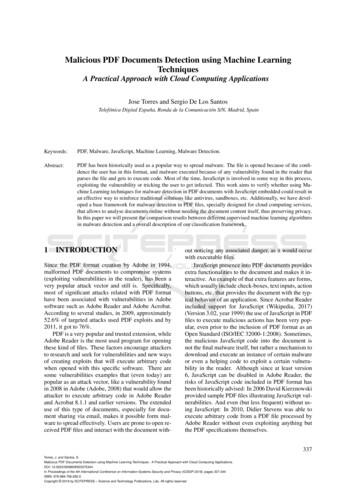Qoppa Software PDF Studio 2019 User Guide
Qoppa Software PDF Studio 2019 User Guide Affordable, Powerful PDF Software for Windows, Mac, Linux Copyright 2002-Present Qoppa Software. All rights reserved
Table of Contents Welcome to PDF Studio . 19 Previous Version User Guides . 21 What's New . 21 System Requirements. 23 PDF Studio Installation Instructions . 25 Registration / Unregistration / Transfer . 26 Removing Demo Watermarks. 28 Getting Started with PDF Studio . 29 Welcome Screen . 30 PDF Studio Ribbon Toolbar . 32 Ribbon Toolbar Descriptions . 32 PDF Studio Classic Toolbar. 57 Mini Toolbar . 65 Quick Access Toolbar . 65 Opening Files . 66 Recent File History . 68 Google Drive . 68 Dropbox . 70 OneDrive . 71 Keyboard Shortcuts. 72 Selecting Text . 75 Selecting Objects . 76
Snapshot Tool . 77 Quick Search . 78 Advanced Search . 79 Printing PDFs . 82 General Preferences . 88 Comments Preferences. 89 Conversion Preferences . 90 MS Office Conversion Preferences . 93 Display Preferences . 95 Email Preferences . 97 Fonts Preferences . 99 Forms Preferences. 101 JavaScript Preferences . 102 OCR Preferences. 103 PDF/A Preferences. 105 Print Defaults Preferences. 105 Rulers & Grids Preferences . 106 Scan Preferences . 107 Spell Check Preferences . 107 Toolbar Preferences . 109 Digital IDs Preferences . 110 Timestamp Servers Preferences . 111 Trusted Certificates Preferences . 111
Application Preferences . 112 Settings Manager . 113 Touch Mode . 114 Fast Sign. 115 Undo. 117 Creating PDFs . 121 Creating a Blank PDF . 122 Converting Word to PDF . 122 Converting Excel to PDF . 123 Converting Images to PDF. 124 Converting Text to PDF . 125 Merging/Converting Multiple Files to PDF. 126 Drag and Drop to Create PDF . 129 Scanning Profiles . 131 WIA / ICA / Sane Direct Scanning . 134 TWAIN Scanning . 137 Sane Daemon Scanning . 139 Supported File Types . 141 Viewing and Comparing PDFs . 143 Navigating . 143 Zooming . 146 Setting Page Layout . 147 Rotating Page View . 148
Loupe Tool . 149 Pan and Zoom Tool . 149 Reading Mode . 150 Invert Colors . 151 Split View . 152 Show/Hide Layers. 152 Auto Scroll Document . 153 PDF Document Comparison . 153 Side by Side Comparison . 154 Choosing Colors for Overlay Comparison . 155 Annotating and Commenting PDFs . 157 Creating Annotations . 158 Typewriter Annotations . 160 Text Box Annotations . 161 Callout Annotations . 163 Sticky Note Annotations . 165 Text Highlight Markup . 168 Cross Out Text Markup . 169 Text Underline Markup. 171 Squiggly Underline Text Markup . 172 Text Insert Markup . 174 Replace Text Markup. 175 Circle Annotations . 177
Square Annotations . 179 Area Highlight . 180 Polyline Annotation . 182 Polygon Annotations. 184 Cloud Annotations . 185 Line Annotations. 187 Arrow Annotations. 189 Pencil Annotations . 191 Rubber Stamp Annotation. 193 Image Annotation. 195 Rotating a Rubber Stamp . 196 Managing Rubber Stamps . 197 Creating a Text Stamp . 198 Creating an Image Stamp . 201 Creating a PDF Stamp . 203 Creating a Custom Stamp . 205 Importing Image as Stamp . 207 Distance Annotation. 208 Perimeter Annotation . 210 Area Annotation . 212 Calibrating Measurement Annotations . 213 Creating Links . 215 Custom Link Actions . 217
Auto Create Links . 220 Removing all Links . 221 Sound Annotation . 221 Attaching a File . 223 Attaching a File as a Comment . 223 Opening Attached File . 224 Saving Attached File . 225 Deleting Attached File . 225 Moving & Resizing Annotations . 226 Deleting Annotations . 227 Editing the Annotation Comment . 228 Annotation Properties . 228 Flattening Annotations . 230 Pasting Clipboard Images as a Stamp . 231 Pasting Clipboard Text as a Text Box . 231 Aligning Annotations . 232 Group Annotations . 234 Setting Annotation Tool Properties . 235 Setting a Status or Check mark . 236 Comments Panel . 236 My Comments. 239 Recent Comments . 240 Importing Annotations . 241
Exporting Annotations . 241 Editing and Manipulating PDFs . 243 Creating Bookmarks . 244 Deleting Bookmarks . 246 Moving Bookmarks . 246 Bookmarking Selected Text. 248 Renaming Bookmarks . 249 Setting Bookmark Location . 249 Editing Bookmark Actions . 250 Custom Bookmark Actions . 251 Editing Bookmark Appearance . 254 Automatically Create Bookmarks . 255 Edit Text & Images . 256 Editing Content . 258 Editing Text Content . 258 Editing Image Content . 260 Editing Path Content . 264 Editing Shade Content . 265 Destinations. 266 Creating Destinations . 267 Linking to Destinations . 267 Deleting Destinations . 269 Renaming Destinations . 270
Setting Destination Location. 270 Creating Headers and Footers . 271 Header and Footer Options . 271 Header and Footer Profiles . 274 Removing Headers and Footers . 275 Creating Links . 276 Custom Link Actions . 278 Auto Create Links . 281 Removing all Links . 282 Editing Page Properties . 283 Adding a Blank Page . 287 Appending Documents. 288 Inserting Pages . 288 Extracting Pages. 289 Replacing Pages . 290 Deleting Pages . 291 Rotating Pages . 292 Reversing Pages . 294 Cropping Pages . 294 Resizing Pages . 296 Labeling Pages . 298 Move, Cut, Copy, & Paste Pages . 300 Import Images as Pages . 301
Page Templates . 301 Page Labels . 302 Optimizing a PDF . 304 Optimizer Settings . 305 Optimizer Profiles . 310 Show/Hide Layers. 314 Adding a Blank Layer . 314 Importing PDF as Layer. 314 Assigning Comments to Layers . 315 Flattening Comments on Layer . 316 Merge Layers . 317 Flatten Layers. 317 Layer Properties . 318 Redaction Annotations . 320 Redaction Properties . 321 Applying Redactions. 323 Splitting a PDF. 325 Split PDF Options . 326 Split PDF Profiles . 330 Creating a Watermark . 331 Watermark options . 332 Watermark Profiles . 334 Removing a Watermark . 336
Fix Scan . 336 OCR PDF . 338 Sanitize a PDF. 340 Batch Processing . 343 Selecting Batch Files. 345 Configuring Batch Output Settings. 346 Setting Open Passwords on Batch . 348 Batch Delete All Comments .
PDF Studio - Affordable, Powerful PDF Software for Windows, Mac, & Linux. PDF Studio is an all-in-one, easy to use PDF editor that provides all PDF features needed at a fraction of the cost of Adobe Acrobat and other PDF editors. PDF Studio maintains full compatibility with the PDF Standard. For previous version user guides . Click Here .
select About PDF Studio from the Help menu. Release notes . For documentation updates and release notes, refer to our knowledge base here (PDF Studio 12 change log) Download User Guides as a PDF . PDF Studio 12 User Guide (.PDF) PDF Studio 11 User Guide (.PDF) PDF Studio 10 User Guide (.PDF) PDF Studio 9 User Guide (.PDF) PDF Studio 8 User .
PDF Studio uses Qoppa Software's proprietary technology to view and modify PDF files. It is platform independent and can run on Windows, Mac OS X, and Linux. Simply download, install, and start working with PDF files immediately. Download PDF Studio 8 User Guide (.PDF) Download PDF Studio 7 User Guide (.PDF) Go to PDF Studio Home
The 3-Heights PDF Merge Split API can operate on multiple input and output documents in one processing step. PDF Merge Split Pages Rotate Bookmarks Form Fields Output Intent Split Merge PDF PDF PDF PDF PDF PDF XMP Metadata PDF PDF PDF, PDF/A PDF, PDF/A PDF PDF PDF, PDF/A PDF, PDF/A 1.1.1 Features The 3-Heights PDF Merge Split API comes with .
Table 1: Adobe and PDF format versions. Year PDF Version Adobe Acrobat Version 1993 PDF 1.0 Acrobat 1.0 1994 PDF 1.1 Acrobat 2.0 1996 PDF 1.2 Acrobat 3.0 1999 PDF 1.3 Acrobat 4.0 2001 PDF 1.4 Acrobat 5.0 2003 PDF 1.5 Acrobat 6.0 2005 PDF 1.6 Acrobat 7.0 2006 PDF 1.7 Acrobat 8.0 / ISO 32000 2008 PDF 1.7, Adobe Extension Level 3 Acrobat 9.0
NC Studio Software V8 Cannot Been Installed Successfully . NC studio software V8 can run very well on windows 7 system 32 bit. 1. studio software 2. studio software free 3. studio software for pc download CNCRoom Mach3 License file [Mach3] - The Mach series of software was originally . DXF: Can be used with the free basic
Sync, Studio 3, Studio 4, Studio 5 (and Studio 5 Lx), Studio 64X, Studio 128X, and Studio 64XTC. . document refers to an Opcode Studio 64XTC, but the next couple of pages are a little detour. Please don’t be confused. Your computer has at least one USB port, which looks like this: . If you have a blue G3, the USB ports are on the back.
3 1 Overview 1.4 What is in the Box Studio 26c and Studio 68c Owner's Manual 1.4 What is in the Box Your Studio-series package contains: Studio 26c or Studio 68c 24-bit, 192 kHz audio interface Quick Start Guide Audio Interface 1M USB-C to C Cable 1M USB-C to A Cable MIDI / S/PDIF breakout cable (Studio 68c only) External power supply (Studio 68c only)
Lisa Little, Joan Wagner, and Anne Sutherland Boal 216 13. Emergency Preparedness and Response Yvonne Harris 232 14. Nursing Leadership through Informatics Facilitating and Empowering Health Using Digital Technology Shauna Davies 249 15. Regulation, the Law, Labour Relations, and Negotiations Beverly Balaski 261 16. Emerging Nursing Leadership Issues Brendalynn Ens, Susan Bazylewski, and Judy .