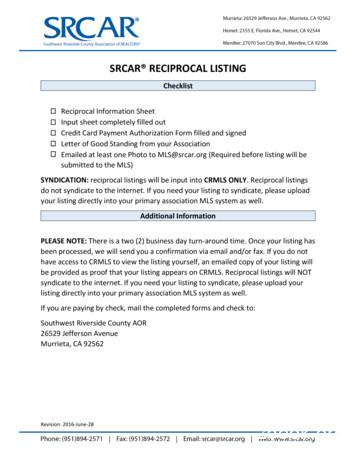ADD LISTING GUIDE - MLS Of Southern Arizona, MLSSAZ
ADD LISTING GUIDE Contents Resources Add Listing Rules Status Definitions How to Add A Listing into Flexmls How to Upload Lead Based Paint Disclosure Add Listing FAQ’s www.mlssaz.com
Resources before you get started CRS Tax Information (link available at www.mlssaz.com message board) Lead Paint Disclosure - if the home was built prior to 1978, the Lead Based Paint Disclosure must be uploaded to Documents before the listing may be activated Coming Soon Status – Coming Soon/Exempt/Delayed Form (signed, where applicable) Property Profile Sheet/Listing Agreement (signed) 2 Page Last Updated: 3/16/2021 6:56 PM
MLSSAZ Listing Policy MLSSAZ Rules & Regulations Section 1, pg 11 – Listing Procedures Definitions Mandatory Types: Listings of the following types, located within the service area of MLSSAZ, taken by Participants on a “Listing Agreement” shall be delivered to the MLS, in the form of a “Profile Sheet,” or input directly into the MLS system within two (2) business days after all necessary signatures of the Sellers have been received by the listing Broker: a) Single Family Residence, Townhouse/Condominium, Manufactured or Mobile Home for sale or exchange. b) Vacant lots and acreage for sale or exchange. c) Two-Family, three-Family and Four-Family residential buildings for sale or exchange. If the seller(s) requests that the input of the listing be delayed for any reason, a Coming Soon/Exempt/Delayed Authorization Form must be completed, signed, and submitted to the MLS within two (2) business days of its signing by seller(s). (Amended 5/2020) (M) MLSSAZ Rules & Regulations Section 1.10, pg 16 – Status Definitions STATUS DEFINITIONS Active – Active properties with no offers or contingencies. Online Offers Only - Used for any property where offers are submitted online, such as online auctions. Active Contingent – An offer has been accepted but the seller is still permitting showing appointments and is accepting backup offers. Pending Short Sale Approval – seller has accepted an offer and is awaiting short sale approval from the lender. Signature Pending – Seller has verbally accepted an offer and is pending a signature(s). Cancellation Provision – there is a provision to cancel the current offer with a replacement offer. Pending – An offer has been accepted and the seller is not allowing showing appointments or backup offers. Temp off Market – The seller has requested that the property be temporarily taken off market. Listing may be brought back on market without a new listing agreement. Expired – Listing agreement has expired. Canceled – Listing agreement has been canceled. Closed – Property has been sold. Coming Soon – A Coming Soon listing is a listing taken by a Participant on a “Listing Agreement” that is, by direction of the Seller to be withheld from public dissemination by the MLS. (Revised 02/2021). 3 Page Last Updated: 3/16/2021 6:56 PM
ADD LISTING Click Menu Click Add Listing* under Add/Change category *please speak with your broker if you do not see one or more of these options General Choose Property Type from the drop-down list MLSSAZ Rules & Regulations Section 1.20, pg 19 – One Listing Per Property Type Enter Listing Member by name or MLS ID#, click to select Proceed with each tab and complete all mandatory (red) fields at a minimum 4 Page Last Updated: 3/16/2021 6:56 PM
Address Be sure to choose the correct status and include dates on the signed listing agreement Main Fields Details Each property category will show the # of options that must be selected for that category in red at the top (choose none for the minimum option of 1 and if you have no other features) 5 Page Last Updated: 3/16/2021 6:56 PM
Broker Distribution Select Seller options if they choose to Opt Out of any listing distribution features Click Add Listing Click Save Incomplete when: Listing is not ready to go live yet Photos are to be uploaded at a later date Lead Paint Disclosure needs to be uploaded *If the home was built prior to 1978, a Lead Based Paint Disclosure form must be uploaded to Documents before the listing may be activated. 6 Page Last Updated: 3/16/2021 6:56 PM
Uploading Lead Based Paint Disclosure MLSSAZ requires a Lead Based Paint Disclosure document to be added to listings that were built before 1978. A listing with a year built of before 1978 will remain in the Unapproved status until a Lead Based Paint Disclosure document is added. When a listing is Unapproved, it will not be searchable by other MLS Subscribers and will not be available to consumers to search via the various online portals. To access your Unapproved listing, select Change Listing from the Menu. Select your listing from the list of available listings or enter the MLS Number of your listing and click Next. All Unapproved listings will display a notice indicating that the listing is Unapproved and will instruct you to upload a Lead Based Paint document. To upload a document, click on the Documents icon under the Media header of the change listing screen. Click the Add Document button to start the process of adding the document to your listing. Click Browse to locate the Lead Based Paint Document on your computer. Select the Lead Based Discl from the Description drop-down list. You must see the drop-down list, or your listing will not be approved. 7 Page Last Updated: 3/16/2021 6:56 PM
Add Listing FAQ’s Q. Where do I enter my listing status when adding a listing for the first time? A. Within FlexMLS click Menu then, Add Listing Select Property Type Click Main Fields Tab Locate Contract Information Section Select Status Q. Where can I find the Status Definitions? A. MLSSAZ Rules & Regulations Section 1.10 – Status Definitions Q. What is listing date? A. The listing date is the date the sellers signed the Listing Agreement and Coming Soon/Exempt/Delayed Authorization Form (where applicable). Q. What is the Go Live Date? A. Go Live Date is the day the listing transitions into active status. It must be within 30 days of the signed Coming Soon/Exempt/Delayed Authorization Form. Q. Missing subdivision? A. Check the following: 1. Did you choose the correct MLSSAZ Area for your listing? 2. Does the subdivision match Assessor's records? 3. Is the Subdivision retired? 4. If your subdivision is missing, please provide the parcel/tax id #, address, and expected subdivision name to be added to MLSSAZ Technical Support. Q. Missing community? A. Please provide detailed documentations to MLSSAZ technical support for review. (Community additions must be approved by the Technology Committee). Q. Why is my listing showing Unapproved? A1. Check that year built wasn’t omitted and defaulted to 0 A2. House Built before 1978 - Upload Lead Paint Disclosure. Click here for step-by-step instructions. Make sure to select Lead Paint Discl from the drop-down menu as your document Description. Q. Can I go from Active Contingent back to Active if the deal falls through? A. Yes, the listing Broker shall report to the MLS, within two (2) business days, the cancellation of any pending sale and the listing shall be reinstated immediately. Q. Can a listing go from Active Status to Coming Soon Status? A. No, unfortunately the functionality does not exist. For listings unintentionally made active contact MLS support for assistance at info@mlssaz.com or 520-382-8800, option 3. 8 Page Last Updated: 3/16/2021 6:56 PM
Q. I’m having issues posting or viewing my coming soon listing? A1. Making multiple changes under incomplete status. A2. A future date was saved instead of a current date. A3. Double check the Go Live Date is within 30 days of the Listing Date. A4. If you are using My Listings, confirm that Coming Soon is also enabled: Q. How to properly add photos? A. It is recommended to download the photos onto the local device you are uploading* from. If you are saving the photos from a file share service, make sure you are saving the large photos and not the quick reference thumbnail photos. Large photos cannot exceed 3000 by 2000 pixels or 2000 by 3000 px. Photo size can't exceed 15MB. Each listing has a maximum of 50 photos. If you want to confirm that each photo has been loaded, upload* them one at a time. If you drag a batch of photos, they will appear one by one. *Note: Upload times may vary. Q. How can I see my image properties: A. For Windows PC 1. Right click the image 2. Select Properties 3. Under the General tab, size will tell you how large the file is 4. Under Details tab, dimensions will tell you how many pixels wide and tall your photo is For MAC 1. 2. 3. 4. 5. 6. Click Finder on your Dock. Find the image you want to check. Hold Ctrl and Click your image. A menu appears. Click Get Info. A window appears. Expand the General section to see your image's file size. Expand the More Info section to see your image's dimensions. 9 Page Last Updated: 3/16/2021 6:56 PM
Q. When to submit Status/Change forms? A. MLSSAZ Rules & Regulations Section 1 .7 – Change of Status of Listing: Any change in the Listing Agreement, including but not limited to price, terms of sale, withdrawal, and extension, shall be made only when authorized in writing by the seller on the Status Change Form and signed by the Listing Broker. a) Status Change Form shall be filed with the MLS within two (2) business days after the authorized change is received by the Listing Broker. b) Within two (2) business days of acceptance of a purchase contract for a property entered in the MLS, the MLS listing must be reported as defined on the MLS’s Status Change Form. 10 P a g e Last Updated: 3/16/2021 6:56 PM
ADD LISTING GUIDE Contents Resources Add Listing Rules Status Definitions How to Add A Listing into Flexmls . change is received by the Listing Broker. b) Within two (2) business days of acceptance of a purchase contract for a property entered in the MLS, the MLS listing must be reported as defined on the MLS's Status Change Form. .
Regional MLS Rules (Cont'd) (kk) "MLS Data Input Form" means the data input form, as prescribed by the Association from time to time to be used to obtain and submit property information for an MLS Listing. (ll) "MLS Listing" means a listing which is entered onto the MLS System database and includes: i) the Listing .
ADD LISTING GUIDE Contents Resources Add Listing Rules Status Definitions How to Add A Listing into Flexmls . change is received by the Listing Broker. b) Within two (2) business days of acceptance of a purchase contract for a property entered in the MLS, the MLS listing must be reported as defined on the MLS's Status Change Form. .
1.1 Listings Subject to MLS Rules: Any listing to be entered into MLS is subject to the MLS Rules upon signature of the seller(s) or lessor(s) and listing Participant. 1.2 Listing Details: Listing information and Data Input Forms provided to the MLS by the Participant, shall be
- To Disclose - (San Diego MLS syncs to CRMLS) - The following will not pull over to the CRMLS MLS from San Diego MLS system if you input the Residential listing yourself. - 1. San Diego MLS's system uses Neighborhoods and zip-codes, CRMLS Does not. CRMLS uses Area numbers, All Data Share listings from San Diego MLS show up
Indiana AOR MLS Indiana Regional MLS MIBOR REALTOR . David Bennett –Pinellas REALTOR Organization dbennett@tampabayrealtor.com Kevin McQueen –T3 MLS (949) 771-0303 kevin@t3sixty.com. Title: AEI Embracing MLS Consolidation - Kevin McQueen v1 Author: Kevin McQueen - T3 MLS
434 Riverside Dr, Tarpon Springs, FL 34689-2512, Pinellas County MLS Beds 4 MLS Sq Ft 1,440 Lot Sq Ft 6,691 MLS List Price 139,900 MLS Baths 1 Yr Built 1929 Type SFR MLS List Date 11/12/2017 Active Listing Owner Information . Realtor Information List Agent: Fay Miller Patrick E-mail: daintia@verizon.net Agent ID: 261505276 Agent Fax: 813-231 .
1. Cick the LISTINGS tab. 2. Click the keybox serial number. 3. Click the Listing Details tab. 4. Click Change MLS#. 5. Delete the MLS number and leave it blank. 6. Click Assign. Listing Details Click on the Listing ID link to view or edit listings from the Showings Dashboard or click on LISTINGS and then click the MLS# link from your Listing .
2 Annual Book of ASTM Standards, Vol 01.06. 3 Annual Book of ASTM Standards, Vol 01.01. 4 Annual Book of ASTM Standards, Vol 15.08. 5 Annual Book of ASTM Standards, Vol 03.02. 6 Annual Book of ASTM Standards, Vol 02.05. 7 Annual Book of ASTM Standards, Vol 01.08. 8 Available from Standardization Documents Order Desk, Bldg. 4 Section D, 700 Robbins Ave., Philadelphia, PA 19111-5094, Attn: NPODS .