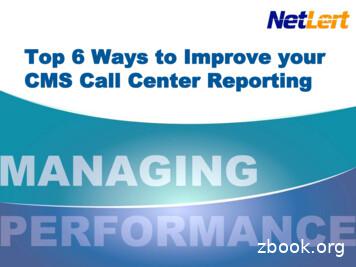CentreVu CMS Administration
CentreVu CMS Administration 585–210–910 Comcode 108501743 Issue 1 November 1999
Copyright 1999 Lucent Technologies. All Rights Reserved. This material is protected by the copyright laws of the United States and other countries. It may not be reproduced, distributed, or altered in any fashion by any entity (either internal or external to Lucent Technologies), except in accordance with applicable agreements, contracts or licensing, without the express written consent of the Customer Training and Information Products organization and the business management owner of the material.Product Development Manager Product Development Manager 1 888-LTINFO6 Notice Every effort was made to ensure that the information in this book was complete and accurate at the time of printing. However, information is subject to change. Mandatory Customer InformationMandatory customer information European Union declaration of conformity Lucent Technologies Business Communications Systems declares that the equipment specified in this document conforms to the referenced European Union (EU) Directives and Harmonized Standards listed below: EMC Directive89/336/EEC Low Voltage Directive 73/23/EEC. The “CE” mark affixed to the equipment means that it conforms to the above Directives. Heritage statement Lucent Technologies—formed as a result of AT&T's planned restructuring—designs, builds, and delivers a wide range of public and private networks, communication systems and software, consumer and business telephone systems, and microelectronics components. The worldrenowned Bell Laboratories is the research and development arm for the company. Security statementYour responsibility for your system’s security Toll fraud is the unauthorized use of your telecommunications system by an unauthorized party, for example, persons other than your company's employees, agents, subcontractors, or persons working on your company's behalf. Note that there may be a risk of toll fraud associated with your telecommunications system and, if toll fraud occurs, it can result in substantial additional charges for your telecommunications services.You and your system manager are responsible for the security of your system, such as programming and configuring your equipment to prevent unauthorized use. The system manager is also responsible for reading all installation, instruction, and system administration documents provided with this product in order to fully understand the features that can introduce risk of toll fraud and the steps that can be taken to reduce that risk. Lucent Technologies does not warrant that this product is immune from or will prevent unauthorized use of common-carrier telecommunication services or facilities accessed through or connected to it. Lucent Technologies will not be responsible for any charges that result from such unauthorized use. Trademarks SunSun Microsystems, Inc. Sun Microsystems Sun Microsystems, Inc.the Sun LogoSun Microsystems, Inc. Solaris Sun Microsystems, Inc. Solstice DiskSuite Sun Microsystems, Inc. SunLink Sun Microsystems, Inc.UltraSun Microsystems, Inc.SPARC. All SPARC trademarks are used under license and are trademarks or registered trademarks of SPARC International, Inc. in the United States and other countries. Products bearing SPARC trademarks are based upon an architecture developed by Sun Microsystems, Inc. SPARC International, Inc.CentreVu DEFINITY INTELIntel CorporationPentiumIntel CorporationMicrosoftMicrosoft CorporationMSMicrosoft CorporationMSDOSMicrosoft CorporationWindows Microsoft CorporationWindows NTMicrosoft Corporation Ordering informationOrdering information For information about ordering, see About this information product. Support telephone numbers Technical Support Telephone NumberLucent Technologies National Customer Care Center Lucent Technologies provides a telephone number for you to use to report problems or to ask questions about your call center. The support telephone number for customers in the U.S.A. and Canada is 1-800-242-2121. For technical support, customers outside the United States should call their Lucent Technologies Representative or Distributor. Information Product Support Telephone Number Call the Lucent Technologies National Customer Care Center. Lucent technologies fraud intervention If you suspect that you are being victimized by toll fraud and you need technical support or assistance, call Technical Service Center Toll Fraud Intervention Hotline at 1-800-643-2353. Developed by Lucent Technologies Customer Training and Information Products.This document was prepared by the Global Learning Solutions organization, Lucent Technologies, Denver, Colorado, U.S.A.
Contents CentreVu CMS Administration iii Contents About this information product . . . . . . . . . . . . . . . . . . . . . . . . Chapter 1: Task: startup and exit Starting CentreVu Supervisor on Windows 98 or NT. Logging into CentreVu CMS . . . . . . . . . . Adding new servers . . . . . . . . . . . . . Choosing or changing your password . . . . . . Closing CentreVu Supervisor windows . . . . . . Logging out of CentreVu CMS . . . . . . . . . Exiting CentreVu Supervisor . . . . . . . . . . Task reference: general . . . . . . . . . . . . Task reference: CentreVu CMS specifications . . . Task reference: switches . . . . . . . . . . . Task reference: terminals . . . . . . . . . . . Task reference: printers . . . . . . . . . . . . Task reference: CentreVu CMS support services . . Task reference: using the Helpline . . . . . . . . Task reference: CentreVu CMS training classes . . . . . . . . . . . . . . . . . . . . . . . . . . . . . . . . . . . . . . . . . . . . . . . . . . . . . . . . . . . . . . vii . . . . . . . . . . . . . . . . . . . . . . . . . . . . . . . . . . . . . . . . . . . . . . . . . . . . . . . . . . . . . . . . . . . . . . . . . . . . . . . . . . . . . . . . . . 1-2 1-3 1-7 1-9 1-10 1-11 1-12 1-13 1-16 1-18 1-19 1-20 1-21 1-22 1-23 Chapter 2: Navigating CentreVu Supervisor Using the controller window before you log into the server . . . Using the controller window after you log into the server . . . . Using the features common to all CentreVu Supervisor windows Using the selector windows . . . . . . . . . . . . . . . Using the input windows . . . . . . . . . . . . . . . . Using the browse buttons . . . . . . . . . . . . . . . . Using the history list . . . . . . . . . . . . . . . . . . Task reference . . . . . . . . . . . . . . . . . . . . . . . . . . . . . . . . . . . . . . . . . . . . . . . . . . . . . . . . . . . . 2-2 2-4 2-9 2-10 2-12 2-16 2-19 2-20 Chapter 3: Task: naming your call center entities in the Dictionary Adding, deleting, or changing ACDs . . . . . . . . . . . . Creating or copying agent groups . . . . . . . . . . . . . Viewing, listing, adding, or deleting agents in an agent group . . Changing agent string values . . . . . . . . . . . . . . Viewing, adding, or changing announcement synonyms . . . . Viewing, adding, deleting, or changing AUX reason code names . Viewing, adding, or creating calculations . . . . . . . . . . Viewing, adding, deleting, or changing call work codes. . . . . Adding constants to the database . . . . . . . . . . . . . Defining your own database items . . . . . . . . . . . . . . . . . . . . . . . . . . . . . . . . . . . . . . . . . . . . . . . . . . . . . . . . . . . . . . . 3-6 3-8 3-11 3-16 3-21 3-23 3-26 3-29 3-31 3-33
Contents CentreVu CMS Administration iv Changing generic string values synonyms . . . . . . Searching the Dictionary globally . . . . . . . . . . Viewing, adding, deleting, or changing location IDs . . . Viewing, adding, or changing login ID names . . . . . Viewing, adding, or changing logout reason code names . Viewing or changing split/skill string values . . . . . . Viewing, adding, deleting, or changing split/skill names . Viewing CentreVu CMS database items . . . . . . . Viewing, adding, deleting, or changing trunk group names Viewing or changing trunk string values . . . . . . . Viewing, adding, deleting, or changing VDN names . . . Viewing, adding, deleting, or changing vector names . . Running Dictionary reports . . . . . . . . . . . . . . . . . . . . . . . . . . . . . . . . . . . . . . . . . . . . . . . . . . . . . . . . . . . . . . . . . . . . . . . . . . . . . . . . . . . . . . . . . . . . . . . . . . . . . . . . . . . . . . . . . . . . 3-35 3-36 3-38 3-40 3-43 3-46 3-49 3-52 3-54 3-56 3-60 3-63 3-65 Chapter 4: Task: running, printing, exiting, and restarting a report Running a report . . . . . . . . . . . . . . . Printing a report. . . . . . . . . . . . . . . . Setting up a report page . . . . . . . . . . . . Exiting and restarting a report . . . . . . . . . . Task reference . . . . . . . . . . . . . . . . . . . . . . . . . . . . . . . . . . . . . . . . . . . . . . . . . . . . . . . . . . . . . 4-2 4-3 4-4 4-6 4-7 Chapter 5: Task: automating your activities with scripting Using Save as Script . . . . . . . . . . Scripting reports . . . . . . . . . . . Scripting the export of report output . . . . Scripting a report saved as HTML. . . . . Scripting windows and actions . . . . . . Task reference . . . . . . . . . . . . . . . . . . . . . . . . . . . . . . . . . . . . . . . . . . . . . . . . . . . . . . . . . . . . . . . . . . 5-2 5-6 5-8 5-10 5-12 5-15 Chapter 6: Task: administering call center agents Starting an agent trace . . . . . . . . . . . . . . . . Listing agents traced . . . . . . . . . . . . . . . . . Changing agent skills and extension split assignments . . . Creating or applying an agent template . . . . . . . . . Multi-agent skill change and moving extensions between splits Running a split members report . . . . . . . . . . . . . . . . . . . . . . . . . . . . . . . . . . . . . . . . . . . . . . . . 6-3 6-7 6-9 6-15 6-17 6-22 Chapter 7: Task: administering your call center Viewing, adding, or deleting call work codes . . Changing VDN skill preferences . . . . . . . Adding, deleting, or changing split/skill call profiles Viewing trunk group assignments . . . . . . . Running a trunk group members report . . . . Changing VDN-to-vector assignments . . . . . Adding, deleting, or changing VDN call profiles . Running vector configuration reports . . . . . . . . . . . . . . . . . . . . . . . . . . . . . . . . . . . . . . . . . . . . . . . . . . . . . 7-3 7-6 7-9 7-11 7-13 7-16 7-19 7-23 Chapter 8: Task: administering exceptions Changing your exceptions notification . . . . . . . . . . . . . . . . 8-3 . . . . . . . . . . . . . . . . . . . . . . . . . . . . . . . . . . . . . . . . . . . . . . . . . . . . . . . . . . . . . . . .
Contents CentreVu CMS Administration v Administering agent exceptions . . . . . Administering split/skill exceptions . . . . Administering trunk group exceptions . . . Administering VDN exceptions . . . . . . Administering vector exceptions . . . . . Running an agent exceptions report . . . . Running a data collection report . . . . . Running a malicious call trace report . . . Running a split/skill exceptions report . . . Running a trunk group exceptions report . . Running a VDN exceptions report. . . . . Running a vector exceptions report . . . . Task reference . . . . . . . . . . . . Reference: interactions with other commands Reference: real-time exceptions log . . . . Task reference: reports . . . . . . . . . . . . . . . . . . . . . . . . . . . . . . . . . . . . . . . . . . . . . . . . . . . . . . . . . . . . . . . . . . . . . . . . . . . . . . . . . . . . . . . . . . . . . . . . . . . . . . . . . . . . . . . . . . . . . . . . . . . . . . . . . . . . . . . . . 8-4 8-11 8-16 8-20 8-26 8-30 8-34 8-36 8-38 8-41 8-44 8-47 8-50 8-52 8-54 8-56 Chapter 9: Task: assigning user permissions Assigning user data . . . . . . . . . . . . . . . . Viewing, assigning, deleting, or changing ACD access. . . Viewing, assigning, deleting, or changing feature access . . Viewing, assigning, or changing main menu addition access Viewing, assigning, deleting, or changing split/skill access . Viewing, assigning, deleting, or changing trunk group access Viewing, assigning, deleting, or changing vector access . . Viewing, assigning, deleting, or changing VDN access. . . . . . . . . . . . . . . . . . . . . . . . . . . . . . . . . . . . . . . . . . . . . . . . . . . . . . . . . . . 9-3 9-9 9-12 9-15 9-17 9-20 9-23 9-25 Chapter 10: Task: viewing and changing system setup values Turning data collection on and off for real ACDs . Changing the CentreVu CMS state . . . . . . Setting up a pseudo-ACD . . . . . . . . . . Loading pseudo-ACD data . . . . . . . . . Specifying how CentreVu CMS stores data . . . Archiving data in the historical database . . . . Starting or stopping external applications . . . . Allocating storage space . . . . . . . . . . Steps to set field values. . . . . . . . . . . Migrating CentreVu CMS data . . . . . . . . Setting storage intervals . . . . . . . . . . Viewing switch setup data . . . . . . . . . . . . . . . . . . . . . . . . . . . . . . . . . . . . . . . . . . . . . . . . . . . . . . . . . . . . . . . . . . . . . . . . . . . . . . . . . . . . . . . . . . . . . . . . . . . . . . . . . . . . . . . . . . . . . . . . . . . . . . . . . . . . . . . . . . . . . . 10-3 10-5 10-8 10-12 10-17 10-20 10-23 10-25 10-27 10-33 10-36 10-42 Chapter 11: Task: maintaining CentreVu CMS Viewing ACD status . . . . . . . . . . Viewing archiving status . . . . . . . . Running a CMSADM file system backup . . Running a maintenance backup . . . . . Assigning a name and description to a device Monitoring connection status. . . . . . . Administering a printer . . . . . . . . . . . . . . . . . . . . . . . . . . . . . . . . . . . . . . . . . . . . . . . . . . . . . . . . . . . . . . . . . . . . . . . . . . . . . . . . . . . . . . 11-3 11-7 11-9 11-13 11-18 11-20 11-23 . . . . . . . . . . . . . . . . . . . . . . . . . . . . . . . . . . . . . . . . . . . . . . . . . . . . . . . . . . . . . . . . . . . . . . . . . . . . . . . . . . . . . . . . . . . . . .
Contents CentreVu CMS Administration vi Running a restore . . . . . . . . . . . . . . . . . . . Using the maintenance error log . . . . . . . . . . . . . Task reference . . . . . . . . . . . . . . . . . . . . Reference: full backup . . . . . . . . . . . . . . . . . Reference: incremental backup . . . . . . . . . . . . . Reference: complex backup . . . . . . . . . . . . . . . Reference: recovery kit . . . . . . . . . . . . . . . . . Reference: labeling the backup volume . . . . . . . . . . Reference: results of daily, weekly, and monthly data summaries Chapter 12: Task: learning and using Solaris Logging into Solaris . . . . . . . . Using Solaris . . . . . . . . . . . Viewing a Solaris system file . . . . . Changing a user’s password . . . . . Returning to CentreVu CMS . . . . . Administering a printer . . . . . . . Stopping or starting the Scheduler utility Restore files in Solaris . . . . . . . . . . . . . . . . . . . . . . . . . . . . . . . . . . . . . . . . . . . . . . . . . . . . 11-26 11-31 11-35 11-36 11-37 11-39 11-41 11-43 11-45 . . . . . . . . . . . . . . . . . . . . . . . . . . . . . . . . . . . . . . . . . . . . . . . . . . . . . . . . . . . . . . . . . . . . . . . . . . . . . . . . . . . . . . . . . . . . . . . . . . . . . . . . . . . . . . . . . . . . . . . . 12-2 12-3 12-4 12-5 12-6 12-7 12-10 12-11 Chapter 13: Task: using timetables and shortcuts Creating and scheduling a timetable . . . Creating a timetable without scheduling it . Copying a timetable . . . . . . . . . Deleting a timetable . . . . . . . . . Editing a timetable . . . . . . . . . . Adding tasks to a timetable . . . . . . Copying timetable tasks . . . . . . . Deleting tasks from a timetable . . . . . Editing a timetable globally . . . . . . Changing timetable tasks . . . . . . . Listing all the timetables in your database. Using timetables with the system clock . . Creating a shortcut . . . . . . . . . Running a shortcut . . . . . . . . . Copying a shortcut . . . . . . . . . Deleting a shortcut . . . . . . . . . Editing a shortcut . . . . . . . . . . Adding tasks to a shortcut . . . . . . . Copying shortcut tasks . . . . . . . . Deleting tasks from a shortcut . . . . . Changing shortcut tasks . . . . . . . Task Reference . . . . . . . . . . . . . . . . . . . . . . . . . . . . . . . . . . . . . . . . . . . . . . . . . . . . . . . . . . . . . . . . . . . . . . . . . . . . . . . . . . . . . . . . . . . . . . . . . . . . . . . . . . . . . . . . . . . . . . . . . . . . . . . . . . . . . . . . . . . . . . . . . . . . . . . . . . . . . . . . . . . . . . . . . . . . . . . . . . . . . . . . . . . . . . . . . . . . . . . . . . . . . . . . . . . . . . . . . . . . . . . . . . . . . . . . . . . . . . . . . . . . . . . . . . . . . . . . . . . . . . . . . . . . . . . . . . . . . . . . . . . . . . . . . . . . . . . . . . . . . . . . . . . . . . . . . . . . . . . 13-3 13-6 13-9 13-11 13-12 13-13 13-16 13-18 13-20 13-23 13-25 13-26 13-28 13-30 13-31 13-33 13-34 13-35 13-37 13-39 13-40 13-42 Glossary . . . . . . . . . . . . . . . . . . . . . . . . . . . . . . . . GL-1 Index . . . . . . . . . . . . . . . . . . . . . . . . . . . . . . . . IN-1
About this information product CentreVu CMS Administration vii About this information product Purpose If you are a CentreVu CMS administrator with access to all parts of CentreVu CMS, this information product tells you what you need to know to administer your call center. For split/skill supervisors with limited access to CentreVu CMS, this information product will also be helpful. This information product specifically addresses the DEFINITY Enterprise Communications Server (ECS) functionality of CentreVu CMS. If you are implementing CentreVu CMS R3V8 for the first time, you may have DEFINITY ECS Release 8. If you are upgrading from an earlier version of CentreVu CMS, you may have an earlier ECS or an earlier Generic 3 (G3) switch release. Reason for reissue This information product is a task-based guide to call center administration. The ACD basics appendix has been moved to the DEFINITY ECS R8 Guide to ACD Call Centers 555-233-503. The vectoring EAS appendix has been moved to the DEFINITY ECS R8 Vectoring and EAS Guide 555-230-521. This information product documents version 8 of CentreVu Supervisor. DEFINITY/G2 information has been removed throughout.
About this information product CentreVu CMS Administration viii Safety labels Actions or inactions that may cause difficulties are labeled as follows: Caution CAUTION Indicates that failure to take or avoid a specified action could result in loss of data. Warning WARNING Indicates that failure to take or avoid a specified action could result in physical harm to the operator or the equipment. How to use this information product Use this overview map to find the information you need to administer your CentreVu CMS call center. To learn about. See this task. Accessing and using CentreVu CMS Startup and exit The CentreVu Supervisor user interface Navigating CentreVu Supervisor Using the Dictionary Naming your call center entities in the Dictionary Reports and how to use them Running, printing, exiting, and restarting a report What you can do with scripting Automate your activities with scripting Changing agent splits/skills, creating agent templates, moving extensions between splits, and using agent trace Administering your call center
About this information product CentreVu CMS Administration ix Conventions used Adding or deleting call work codes and split/skill call profiles, changing VDN skill preferences, viewing trunk group assignments, changing VDN call profiles, and other call center activities Administering your call center To learn about. See this task. Defining agents, split/skill, trunk group, VDN, and vector exceptions, and running exceptions reports Administering exceptions Kinds of permissions; how and when to assign them Assigning user permissions Changing CentreVu CMS state, allocating storage space, specifying storage intervals, and other system setup activities Viewing and changing system setup values Understanding maintenance: backups, restores, and backup strategy; the maintenance error log; backup volumes and labeling Maintaining CentreVu CMS The Solaris operating system and how to use it Learning and using Solaris How timetables and shortcuts streamline your activities Using timetables and shortcuts The following conventions are used in this information product. Product release DEFINITY Enterprise Communications Server is called “ECS” or “switch”. Unless otherwise noted, the term ECS includes Releases 6, 7, and 8. The functionality of earlier switch releases is noted if it differs from that of Releases 6 through 8. Document number Lucent publication titles are followed by their document number. For example, see CentreVu Supervisor Release 8 Reports 585-210-929.
About this information product CentreVu CMS Administration x Typography Courier font designates input and output. Input is something you type into the user interface. For example, Type x next to Printer, Terminal, or File. Output is a character, word, or phrase that the system generates. For example, Please wait for initialization . Italic font highlights references to file names and directories. For example, / cms. Related documentation The following information may also be helpful: CentreVu CMS R3V5 Custom Reports585-215-822 CentreVu CMS R3V5 Forecast585-215-825 CentreVu Supervisor Release 8 Reports 585-210-929 CentreVu CMS R3V8 Open Database Connectivity585-210911 Lucent Call Center Release 8 Change Description 585-210925 CentreVu CMS R3V8 External Call History Interface 585210-912 CentreVu Advocate Release 8 User Guide585-210-927 CentreVu Supervisor Release 8 Installation and Getting Started 585-215-860 CentreVu CMS R3V8 Sun Microsystems, Inc.Sun Upgrades and Migrations 585-210-913 CentreVu CMS Sun Microsystems, Inc.Sun Software Installation and Maintenance 585-215-866 Lucent Call Center Documentation CD-ROM585-210-926 CentreVu CMS R3V8 Hardware Maintenance and Troubleshooting585-210-919
About this information product CentreVu CMS Administration xi Other useful information The information shipped with the following products may also be helpful: How to order this information product Terminals Printers Solaris system software Switch By telephone: Lucent Technologies Publications Center Voice: 1-800-457-1235or international voice: 317-322-6416 Fax: 1-800-457-1764 or international fax: 317-322-6699 By mail: Lucent Technologies Publications Center 2855 N. Franklin Road Indianapolis, IN 46219 US Order: Document 585-210-910 Comcode 108501743 Issue 1, December 1999 For additional documents, see “Related Documentation” in About this information product. You can be placed on a Standing Order list for this and other documents you may need. Standing Order will enable you to automatically receive updated versions of individual documents or document sets, billed to account information that you provide. For more information on Standing Orders, or to be put on a list to receive future issues of this document, please contact the Lucent Technologies Publications Center.
About this information product CentreVu CMS Administration xii
Task: startup and exit CentreVu CMS Administration 1-1 1 Task: startup and exit Overview . Purpose In this task you will find the following procedures: Starting CentreVu Supervisor on Windows 98 or NT Logging into CentreVu CMS Adding new servers Choosing or changing your password Closing CentreVu Supervisor windows Logging out of CentreVu CMS Exiting CentreVu Supervisor Use the procedures that follow to access CentreVu CMS.
Task: startup and exit CentreVu CMS Administration Starting CentreVu Supervisor on Windows 98 or NT 1-2 Starting CentreVu Supervisor on Windows 98 or NT . 1 . Steps Click Start on the toolbar. . 2 Select Programs on the Start menu. . 3 Click the Lucent CentreVu Supervisor program group. . 4 Click CentreVu Supervisor – [your language]. E ND OF STEPS . Result This is how the controller window looks before you log into the server.
Task: startup and exit CentreVu CMS Administration 1-3 Logging into CentreVu CMS Logging into CentreVu CMS . Purpose Use the Connect menu or the Login button to log into the CentreVu CMS server. When you log out, wait at least 10 seconds before trying to log in again if CentreVu CMS is in single-user mode and you are the single user. Resource limits If you run CentreVu Supervisor on Windows 98, available resources limit you to one of the following: Login types one instance with four reports running four instances, each with one report running From the controller window, you can connect to the CentreVu CMS server in either of the following ways. Note that you are limited to one instance of a login ID per server. Automatic login Opens an input window in which you type your login ID and password. When you click OK, the connection to the CentreVu CMS server is automatically started. If you use automatic login to connect to the CentreVu CMS server and the connection is broken or dropped while you are logged into the server, CentreVu Supervisor tries to restore the connection. Manual login Opens an interactive login window that requires you to type your login ID, password, the terminal type FYVXS , and then to manually log into CentreVu CMS. Manual login is typically used for troubleshooting, and for CentreVu CMS services and administration login IDs. 1 . Steps for automatic login Select Login on the Connect menu or click Login on the toolbar.
Task: startup and exit CentreVu CMS Administration 1-4 Logging into CentreVu CMS The Login Information window opens. . 2 Type your CentreVu CMS login ID in the Login ID field or select your login ID on the list. . 3 Tab to the Password field and type your CentreVu CMS password. If the Confirm Password window opens, your password has expired. Follow the prompts and type a new password. . 4 Click OK. A message tells you that CentreVu Supervisor is connecting to the CentreVu CMS server. E ND OF STEPS . Result This is how the controller window looks after you log into the server. The buttons and menu items depend on how your CentreVu CMS user permissions are set up.
Task: startup and exit CentreVu CMS Administration 1-5 Logging into CentreVu CMS 1 . Steps for manual login From the controller window, select Connect CentreVu CMS Servers. . 2 Select Manual Login and click OK. . 3 Select Login on the Connect menu or click Login on the toolbar. The Manual Login input window opens. . 4 At the login prompt, type your CentreVu CMS login ID. .
Lucent Technologies provides a telephone number for you to use to report problems or to ask questions about your call center. The support telephone number for customers in the U.S.A. and Canada is 1-800-242-2121. For technical support, customers outside the United States should . CentreVu CMS, this information product tells you what you need .
CentreVu Report Designer Version 8 User Guide 585-210-930 Comcode 108502196 Issue 1 December 1999
The MAC creates a CMS-855I, CMS-855B and CMS-855R behind the scenes Changes of information and revalidation can generally be submitted via the CMS-855I; however, if any information involves data not captured on the CMS-855I, the change must be made on the applicable CMS form (i.e., CMS-855B, CMS
CMS 318 Comic Books, Graphic Novels, and Visual Storytelling CMS 323 Media and the Environment (Prerequisite: COM 220) CMS 330 Global Media CMS 333 TV after TV: Industry Practices, Global Formats and Televisual Style (Prerequisite: COM 220) CMS 353 Women in Film CMS 533 TV after TV
CMS A. Comparative Analysis of the Open-Source CMS Table 1 below shows the comparison results between domestically and internationally used CMS that were chosen according to their market share. Following the exponential growth of Smartphone since 2010, the trend has changed such that CMS can support response web. As of now, every CMS
LIGA LATINOAMERICANA DE ROBÓTICA EN COMPETENCIA TABLA de CATEGORIAS SUMO CATEGORÍA DIMENSIONES ALTURA PESO DOJO MATERIAL BORDE NANOSUMO 2.5 cm 2.5 cm 25 g 19.25 cms Madera 0.625 cm MICROSUMO 5cms 5cms .1 kg ( 100grs ) 38.5 cms Madera 1.25 cm MINISUMO 10 cms Sin restricción .5 kg ( 500grs ) 77 cms Madera 2.5 cm MEGASUMO 20 cms Sin restricción 3 kgs 154 cms Metal 5 cm
Top 6 Ways to Improve your CMS Call Center Reporting 1: 100% Web-Based Reports CMS Challenge CMS is a client-server application. Web reporting module is very limited. N-Focus Plus Solution Built from the ground up as a 100% web-based reporting tool. Top 6 Ways to Improve your CMS Call Center Reporting 2: Ease of Use CMS Challenge
Innovation Center is promoting this measure for BPCI Advanced because it may inform how patients select care options, providers allocate resources, and payers evaluate performance. CMS uses the CMS PSI 90 v.9.0 software to produce the CMS PSI 90 results. CMS has used or is curr
3. grade 4. swim 5. place 6. last 7. test 8. skin 9. drag 10. glide 11. just 12. stage Review Words 13. slip 14. drive Challenge Words 15. climb 16. price Teacher’s Pets Unit 1 Lesson 5 Spelling List Week Of: _ Consonant Blends with r, l, s 1. spin 2. clap 3. grade 4. swim 5. place 6. last 7. test 8. skin 9. drag 10. glide 11. just 12. stage Review Words 13. slip 14. drive Challenge .