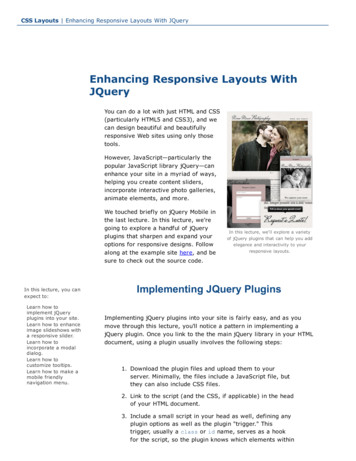JQuery Fundamentals - Webs
jQuery Fundamentals By Rebecca Murphey http://github.com/rmurphey/jqfundamentals With contributions by James Padolsey, Paul Irish, and others. See the GitHub repository for a complete history of contributions. Copyright 2011 Licensed by Rebecca Murphey under the Creative Commons Attribution-Share Alike 3.0 United States license. You are free to copy, distribute, transmit, and remix this work, provided you attribute the work to Rebecca Murphey as the original author and reference the GitHub repository for the work. If you alter, transform, or build upon this work, you may distribute the resulting work only under the same, similar or a compatible license. Any of the above conditions can be waived if you get permission from the copyright holder. For any reuse or distribution, you must make clear to others the license terms of this work. The best way to do this is with a link to the license. Reporting Issues Your feedback is essential to improving jQuery Fundamentals; if you see an error or an opportunity for improvement, please open an issue. Suggesting Changes to Content If you’d like to suggest a change to the book, the strong preference is that you submit a pull request rather than describing your proposed change in an issue. Once a pull request is submitted, it will be reviewed for inclusion. Suggesting Additions to Content If you’ve come across a blog post or other resource that would be great for inclusion in jQuery Fundamentals, please open an issue with a link to the resource, and indicate in the issue whether you’ve already discussed inclusion of the resource with the author. Contributing Content Contributions to jQuery Fundamentals are always welcome. The best way to submit your content for consideration is to submit a pull request.
Contents Chapter 1: Welcome Chapter 2: JavaScript Basics Chapter 3: jQuery Basics Chapter 4: jQuery Core Chapter 5: Events Chapter 6: Effects Chapter 7: Ajax Chapter 8: Plugins Chapter 9: Performance Best Practices Chapter 10: Code Organization Chapter 11: Custom Events List of Examples Example 1.1: An example of inline JavaScript Example 1.2: An example of including external JavaScript Example 1.3: Example of an example Example 2.1: A simple variable declaration Example 2.2: Whitespace has no meaning outside of quotation marks Example 2.3: Parentheses indicate precedence Example 2.4: Tabs enhance readability, but have no special meaning Example 2.5: Concatenation Example 2.6: Multiplication and division Example 2.7: Incrementing and decrementing Example 2.8: Addition vs. concatenation Example 2.9: Forcing a string to act as a number Example 2.10: Forcing a string to act as a number (using the unary-plus operator) Example 2.11: Logical AND and OR operators Example 2.12: Comparison operators Example 2.13: Flow control Example 2.14: Values that evaluate to true Example 2.15: Values that evaluate to false Example 2.16: The ternary operator Example 2.17: A switch statement Example 2.18: Loops Example 2.19: A typical for loop Example 2.20: A typical while loop Example 2.21: A while loop with a combined conditional and incrementer Example 2.22: A do-while loop Example 2.23: Stopping a loop Example 2.24: Skipping to the next iteration of a loop Example 2.25: A simple array Example 2.26: Accessing array items by index
Example 2.27: Testing the size of an array Example 2.28: Changing the value of an array item Example 2.29: Adding elements to an array Example 2.30: Working with arrays Example 2.31: Creating an "object literal" Example 2.32: Function Declaration Example 2.33: Named Function Expression Example 2.34: A simple function Example 2.35: A function that returns a value Example 2.36: A function that returns another function Example 2.37: A self-executing anonymous function Example 2.38: Passing an anonymous function as an argument Example 2.39: Passing a named function as an argument Example 2.40: Testing the type of various variables Example 2.41: A function invoked using Function.call Example 2.42: A function created using Function.bind Example 2.43: A function being attached to an object at runtime Example 2.44: Functions have access to variables defined in the same scope Example 2.45: Code outside the scope in which a variable was defined does not have access to the variable Example 2.46: Variables with the same name can exist in different scopes with different values Example 2.47: Functions can "see" changes in variable values after the function is defined Example 2.48: Scope insanity Example 2.49: How to lock in the value of i? Example 2.50: Locking in the value of i with a closure Example 2.51: Using a closure to access inner and outer object instances simultaneously Example 3.1: A (document).ready() block Example 3.2: Shorthand for (document).ready() Example 3.3: Passing a named function instead of an anonymous function Example 3.4: Selecting elements by ID Example 3.5: Selecting elements by class name Example 3.6: Selecting elements by attribute Example 3.7: Selecting elements by compound CSS selector Example 3.8: Pseudo-selectors Example 3.9: Testing whether a selection contains elements Example 3.10: Storing selections in a variable Example 3.11: Refining selections Example 3.12: Using form-related pseduo-selectors Example 3.13: Chaining Example 3.14: Formatting chained code Example 3.15: Restoring your original selection using .fn.end Example 3.16: The .fn.html method used as a setter Example 3.17: The html method used as a getter Example 3.18: Getting CSS properties
Example 3.19: Setting CSS properties Example 3.20: Working with classes Example 3.21: Basic dimensions methods Example 3.22: Setting attributes Example 3.23: Getting attributes Example 3.24: Moving around the DOM using traversal methods Example 3.25: Iterating over a selection Example 3.26: Changing the HTML of an element Example 3.27: Moving elements using different approaches Example 3.28: Making a copy of an element Example 3.29: Creating new elements Example 3.30: Creating a new element with an attribute object Example 3.31: Getting a new element on to the page Example 3.32: Creating and adding an element to the page at the same time Example 3.33: Manipulating a single attribute Example 3.34: Manipulating multiple attributes Example 3.35: Using a function to determine an attribute's new value Example 4.1: Checking the type of an arbitrary value Example 4.2: Storing and retrieving data related to an element Example 4.3: Storing a relationship between elements using .fn.data Example 4.4: Putting jQuery into no-conflict mode Example 4.5: Using the inside a self-executing anonymous function Example 5.1: Event binding using a convenience method Example 5.2: Event biding using the .fn.bind method Example 5.3: Event binding using the .fn.bind method with data Example 5.4: Switching handlers using the .fn.one method Example 5.5: Unbinding all click handlers on a selection Example 5.6: Unbinding a particular click handler Example 5.7: Namespacing events Example 5.8: Binding Multiple Events Example 6.1: A basic use of a built-in effect Example 6.2: Setting the duration of an effect Example 6.3: Augmenting jQuery.fx.speeds with custom speed definitions Example 6.4: Running code when an animation is complete Example 6.5: Run a callback even if there were no elements to animate Example 6.6: Custom effects with .fn.animate Example 6.7: Per-property easing Example 7.1: Using the core .ajax method Example 7.2: Using jQuery's Ajax convenience methods Example 7.3: Using .fn.load to populate an element Example 7.4: Using .fn.load to populate an element based on a selector Example 7.5: Turning form data into a query string Example 7.6: Creating an array of objects containing form data Example 7.7: Using YQL and JSONP Example 7.8: Setting up a loading indicator using Ajax Events Example 8.1: Creating a plugin to add and remove a class on hover
Example 8.2: The Mike Alsup jQuery Plugin Development Pattern Example 8.3: A simple, stateful plugin using the jQuery UI widget factory Example 8.4: Passing options to a widget Example 8.5: Setting default options for a widget Example 8.6: Creating widget methods Example 8.7: Calling methods on a plugin instance Example 8.8: Responding when an option is set Example 8.9: Providing callbacks for user extension Example 8.10: Binding to widget events Example 8.11: Adding a destroy method to a widget Example 10.1: An object literal Example 10.2: Using an object literal for a jQuery feature Example 10.3: The module pattern Example 10.4: Using the module pattern for a jQuery feature Example 10.5: Using RequireJS: A simple example Example 10.6: A simple JavaScript file with dependencies Example 10.7: Defining a RequireJS module that has no dependencies Example 10.8: Defining a RequireJS module with dependencies Example 10.9: Defining a RequireJS module that returns a function Back to top Welcome jQuery is fast becoming a must-have skill for front-end developers. The purpose of this book is to provide an overview of the jQuery JavaScript library; when you're done with the book, you should be able to complete basic tasks using jQuery, and have a solid basis from which to continue your learning. This book was designed as material to be used in a classroom setting, but you may find it useful for individual study. This is a hands-on class. We will spend a bit of time covering a concept, and then you’ll have the chance to work on an exercise related to the concept. Some of the exercises may seem trivial; others may be downright daunting. In either case, there is no grade; the goal is simply to get you comfortable working your way through problems you’ll commonly be called upon to solve using jQuery. Example solutions to all of the exercises are included in the sample code. Getting the Code The code we’ll be using in this book is hosted in a repository on Github. You can download a .zip or .tar file of the code, then uncompress it to use it on your server. If you’re git-inclined, you’re welcome to clone or fork the repository. Software You'll want to have the following tools to make the most of the class:
The Firefox browser The Firebug extension for Firefox A plain text editor For the Ajax portions: A local server (such as MAMP or WAMP), or an FTP or SSH client to access a remote server. Adding JavaScript to Your Page JavaScript can be included inline or by including an external file via a script tag. The order in which you include JavaScript is important: dependencies must be included before the script that depends on them. For the sake of page performance, JavaScript should be included as close to the end of your HTML as is practical. Multiple JavaScript files should be combined for production use. Example 1.1: An example of inline JavaScript script console.log('hello'); /script Example 1.2: An example of including external JavaScript script src '/js/jquery.js' /script JavaScript Debugging A debugging tool is essential for JavaScript development. Firefox provides a debugger via the Firebug extension; Safari and Chrome provide built-in consoles. Each console offers: single- and multi-line editors for experimenting with JavaScript an inspector for looking at the generated source of your page a Network or Resources view, to examine network requests When you are writing JavaScript code, you can use the following methods to send messages to the console: console.log() for sending general log messages console.dir() for logging a browseable object console.warn() for logging warnings console.error() for logging error messages
Other console methods are also available, though they may differ from one browser to another. The consoles also provide the ability to set break points and watch expressions in your code for debugging purposes. Exercises Most chapters in the book conclude with one or more exercises. For some exercises, you’ll be able to work directly in Firebug; for others, you will need to include other scripts after the jQuery script tag as directed in the individual exercises. In some cases, you will need to consult the jQuery documentation in order to complete an exercise, as we won’t have covered all of the relevant information in the book. This is by design; the jQuery library is large, and learning to find answers in the documentation is an important part of the process. Here are a few suggestions for tackling these problems: First, make sure you thoroughly understand the problem you're being asked to solve. Next, figure out which elements you'll need to access in order to solve the problem, and determine how you'll get those elements. Use Firebug to verify that you're getting the elements you're after. Finally, figure out what you need to do with the elements to solve the problem. It can be helpful to write comments explaining what you're going to do before you try to write the code to do it. Do not be afraid to make mistakes! Do not try to make your code perfect on the first try! Making mistakes and experimenting with solutions is part of learning the library, and you’ll be a better developer for it. Examples of solutions for these exercises are located in the /solutions directory in the sample code. Conventions used in this book Methods that can be called on jQuery objects will be referred to as .fn.methodName. Methods that exist in the jQuery namespace but that cannot be called on jQuery objects will be referred to as .methodName. If this doesn't mean much to you, don't worry — it should become clearer as you progress through the book. Example 1.3: Example of an example // code examples will appear like this Remarks will appear like this. Note
Notes about a topic will appear like this. Reference Material There are any number of articles and blog posts out there that address some aspect of jQuery. Some are phenomenal; some are downright wrong. When you read an article about jQuery, be sure it's talking about the same version as you're using, and resist the urge to just copy and paste — take the time to understand the code in the article. Here are some excellent resources to use during your jQuery learning. The most important of all is the jQuery source itself: it contains, in code form, complete documentation of the library. It is not a black box — your understanding of the library will grow exponentially if you spend some time visiting it now and again — and I highly recommend bookmarking it in your browser and referring to it often. The jQuery source jQuery documentation jQuery forum Delicious bookmarks #jquery IRC channel on Freenode Part I. JavaScript 101 Back to top JavaScript Basics Overview jQuery is built on top of JavaScript, a rich and expressive language in its own right. This section covers the basic concepts of JavaScript, as well as some frequent pitfalls for people who have not used JavaScript before. While it will be of particular value to people with no programming experience, even people who have used other programming languages may benefit from learning about some of the peculiarities of JavaScript. If you’re interested in learning more about the JavaScript language, I highly recommend JavaScript: The Good Parts by Douglas Crockford. Syntax Basics Understanding statements, variable naming, whitespace, and other basic JavaScript syntax. Example 2.1: A simple variable declaration
var foo 'hello world'; Example 2.2: Whitespace has no meaning outside of quotation marks var foo 'hello world'; Example 2.3: Parentheses indicate precedence 2 * 3 5; 2 * (3 5); // returns 11; multiplication happens first // returns 16; addition happens first Example 2.4: Tabs enhance readability, but have no special meaning var foo function() { console.log('hello'); }; Operators Basic Operators Basic operators allow you to manipulate values. Example 2.5: Concatenation var foo 'hello'; var bar 'world'; console.log(foo ' ' bar); // 'hello world' Example 2.6: Multiplication and division 2 * 3; 2 / 3; Example 2.7: Incrementing and decrementing var i 1; var j i; var k i ; // pre-increment: j equals 2; i equals 2 // post-increment: k equals 2; i equals 3 Operations on Numbers & Strings In JavaScript, numbers and strings will occasionally behave in ways you might not expect. Example 2.8: Addition vs. concatenation var foo 1;
var bar '2'; console.log(foo bar); // 12. uh oh Example 2.9: Forcing a string to act as a number var foo 1; var bar '2'; // coerce the string to a number console.log(foo Number(bar)); The Number constructor, when called as a function (like above) will have the effect of casting its argument into a number. You could also use the unary plus operator, which does the same thing: Example 2.10: Forcing a string to act as a number (using the unary-plus operator) console.log(foo bar); Logical Operators Logical operators allow you to evaluate a series of operands using AND and OR operations. Example 2.11: Logical AND and OR operators var foo 1; var bar 0; var baz 2; foo bar; bar foo; // returns 1, which is true // returns 1, which is true foo && bar; foo && baz; baz && foo; // returns 0, which is false // returns 2, which is true // returns 1, which is true Though it may not be clear from the example, the operator returns the value of the first truthy operand, or, in cases where neither operand is truthy, it'll return the last of both operands. The && operator returns the value of the first false operand, or the value of the last operand if both operands are truthy. Be sure to consult the section called “Truthy and Falsy Things” for more details on which values evaluate to true and which evaluate to false. Note You'll sometimes see developers use these logical operators for flow control instead of using if statements. For example:
// do something with foo if foo is truthy foo && doSomething(foo); // set bar to baz if baz is truthy; // otherwise, set it to the return // value of createBar() var bar baz createBar(); This style is quite elegant and pleasantly terse; that said, it can be really hard to read, especially for beginners. I bring it up here so you'll recognize it in code you read, but I don't recommend using it until you're extremely comfortable with what it means and how you can expect it to behave. Comparison Operators Comparison operators allow you to test whether values are equivalent or whether values are identical. Example 2.12: Comparison operators var var var var foo bar baz bim 1; 0; '1'; 2; foo bar; foo ! bar; foo baz; // returns false // returns true // returns true; careful! foo baz; foo ! baz; foo parseInt(baz); foo bim; bim baz; foo baz; // returns false // returns true // returns true // returns false // returns true // returns true Conditional Code Sometimes you only want to run a block of code under certain conditions. Flow control — via if and else blocks — lets you run code only under certain conditions. Example 2.13: Flow control var foo true; var bar false; if (bar) { // this code will never run console.log('hello!'); }
if (bar) { // this code won't run } else { if (foo) { // this code will run } else { // this code would run if foo and bar were both false } } Note While curly braces aren't strictly required around single-line if statements, using them consistently, even when they aren't strictly required, makes for vastly more readable code. Be mindful not to define functions with the same name multiple times within separate if/else blocks, as doing so may not have the expected result. Truthy and Falsy Things In order to use flow control successfully, it's important to understand which kinds of values are "truthy" and which kinds of values are "falsy." Sometimes, values that seem like they should evaluate one way actually evaluate another. Example 2.14: Values that evaluate to true '0'; 'any []; {}; 1; string'; // an empty array // an empty object // any non-zero number Example 2.15: Values that evaluate to false 0; ''; // an empty string NaN; // JavaScript's "not-a-number" variable null; undefined; // be careful -- undefined can be redefined! Conditional Variable Assignment with The Ternary Operator Sometimes you want to set a variable to a value depending on some condition. You could use an if/else statement, but in many cases the ternary operator is more convenient. [Definition: The ternary operator tests a condition; if the condition is true, it returns a certain value, otherwise it returns a different value.] Example 2.16: The ternary operator
// set foo to 1 if bar is true; // otherwise, set foo to 0 var foo bar ? 1 : 0; While the ternary operator can be used without assigning the return value to a variable, this is generally discouraged. Switch Statements Rather than using a series of if/else if/else blocks, sometimes it can be useful to use a switch statement instead. [Definition: Switch statements look at the value of a variable or expression, and run different blocks of code depending on the value.] Example 2.17: A switch statement switch (foo) { case 'bar': alert('the value was bar -- yay!'); break; case 'baz': alert('boo baz :('); break; default: alert('everything else is just ok'); break; } Switch statements have somewhat fallen out of favor in JavaScript, because often the same behavior can be accomplished by creating an object that has more potential for reuse, testing, etc. For example: var stuffToDo { 'bar' : function() { alert('the value was bar -- yay!'); }, 'baz' : function() { alert('boo baz :('); }, 'default' : function() { alert('everything else is just ok'); } }; if (stuffToDo[foo]) { stuffToDo[foo](); } else { stuffToDo['default']();
} We'll look at objects in greater depth later in this chapter. Loops Loops let you run a block of code a certain number of times. Example 2.18: Loops // logs 'try 0', 'try 1', ., 'try 4' for (var i 0; i 5; i ) { console.log('try ' i); } Note that in Loops even though we use the keyword var before the variable name i, this does not "scope" the variable i to the loop block. We'll discuss scope in depth later in this chapter. The for loop A for loop is made up of four statements and has the following structure: for ([initialisation]; [conditional]; [iteration]) [loopBody] The initialisation statement is executed only once, before the loop starts. It gives you an opportunity to prepare or declare any variables. The conditional statement is executed before each iteration, and its return value decides whether or not the loop is to continue. If the conditional statement evaluates to a falsey value then the loop stops. The iteration statement is executed at the end of each iteration and gives you an opportunity to change the state of important variables. Typically, this will involve incrementing or decrementing a counter and thus bringing the loop ever closer to its end. The loopBody statement is what runs on every iteration. It can contain anything you want. You'll typically have multiple statements that need to be executed and so will wrap them in a block ( {.}). Here's a typical for loop: Example 2.19: A typical for loop for (var i 0, limit 100; i limit; i ) { // This block will be executed 100 times console.log('Currently at ' i);
// Note: the last log will be "Currently at 99" } The while loop A while loop is similar to an if statement, except that its body will keep executing until the condition evaluates to false. while ([conditional]) [loopBody] Here's a typical while loop: Example 2.20: A typical while loop var i 0; while (i 100) { // This block will be executed 100 times console.log('Currently at ' i); i ; // increment i } You'll notice that we're having to increment the counter within the loop's body. It is possible to combine the conditional and incrementer, like so: Example 2.21: A while loop with a combined conditional and incrementer var i -1; while ( i 100) { // This block will be executed 100 times console.log('Currently at ' i); } Notice that we're starting at -1 and using the prefix incrementer ( i). The do-while loop This is almost exactly the same as the while loop, except for the fact that the loop's body is executed at least once before the condition is tested. do [loopBody] while ([conditional]) Here's a do-while loop: Example 2.22: A do-while loop do {
// Even though the condition evaluates to false // this loop's body will still execute once. alert('Hi there!'); } while (false); These types of loops are quite rare since only few situations require a loop that blindly executes at least once. Regardless, it's good to be aware of it. Breaking and continuing Usually, a loop's termination will result from the conditional statement not evaluating to true, but it is possible to stop a loop in its tracks from within the loop's body with the break statement. Example 2.23: Stopping a loop for (var i 0; i 10; i ) { if (something) { break; } } You may also want to continue the loop without executing more of the loop's body. This is done using the continue statement. Example 2.24: Skipping to the next iteration of a loop for (var i 0; i 10; i ) { if (something) { continue; } // The following statement will only be executed // if the conditional 'something' has not been met console.log('I have been reached'); } Reserved Words JavaScript has a number of “reserved words,” or words that have special meaning in the language. You should avoid using these words in your code except when using them with their intended meaning. abstract boolean break
byte case catch char class const continue debugger default delete do double else enum export extends final finally float for function goto if implements import in instanceof int interface long native new package private protected public return short static super switch synchronized this throw throws transient try typeof var
void volatile while with Arrays Arrays are zero-indexed lists of values. They are a handy way to store a set of related items of the same type (such as strings), though in reality, an array can include multiple types of items, including other arrays. Example 2.25: A simple array var myArray [ 'hello', 'world' ]; Example 2.26: Accessing array items by index var myArray [ 'hello', 'world', 'foo', 'bar' ]; console.log(myArray[3]); // logs 'bar' Example 2.27: Testing the size of an array var myArray [ 'hello', 'world' ]; console.log(myArray.length); // logs 2 Example 2.28: Changing the value of an array item var myArray [ 'hello', 'world' ]; myArray[1] 'changed'; While it's possible to change the value of an array item as shown in “Changing the value of an array item”, it's generally not advised. Example 2.29: Adding elements to an array var myArray [ 'hello', 'world' ]; myArray.push('new'); Example 2.30: Working with arrays var myArray [ 'h', 'e', 'l', 'l', 'o' ]; var myString myArray.join(''); // 'hello' var mySplit myString.split(''); // [ 'h', 'e', 'l', 'l', 'o' ] Objects Objects contain one or more key-value pairs. The key portion can be any string. The value portion can be any type of value: a number, a string, an array, a function, or even another object.
[Definition: When one of these values is a function, it’s called a method of the object.] Otherwise, they are called properties. As it turns out, nearly everything in JavaScript is an object — arrays, functions, numbers, even strings — and they all have properties and methods. Example 2.31: Creating an "object literal" var myObject { sayHello : function() { console.log('hello'); }, myName : 'Rebecca' }; myObject.sayHello(); console.log(myObject.myName); // logs 'hello' // logs 'Rebecca' Note When creating object literals, you should note that the key portion of each key-value pair can be written as any valid JavaScript identifier, a string (wrapped in quotes) or a number: var myObject { validIdentifier: 123, 'some string': 456, 99999: 789 }; Object literals can be extremely useful for code organization; for more information, read Using Objects to Organize Your Code by Rebecca Murphey. Functions Functions contain blocks of code that need to be executed repeatedly. Functions can take zero or more arguments, and can optionally return a value. Functions can be created in a variety of ways: Example 2.32: Function Declaration function foo() { /* do something */ } Example 2.33: Named Function Expression var foo function() { /* do something */ }
I prefer the named function expression method of setting a function's name, for some rather indepth and technical reasons. You are likely to see both methods used in others' JavaScript code. Using Functions Example 2.34: A simple function var greet function(person, greeting) { var text greeting ', ' person; console.log(text); }; greet('Rebecca', 'Hello'); Example 2.35: A function that returns a value var greet function(person, greeting) { var text greeting ', ' person; return text; }; console.log(greet('Rebecca','hello')); Example 2.36: A function that returns another function var greet function(person, greeting) { var text greeting ', ' person; return function() { console.log(text); }; }; var greeting greet('Rebecca', 'Hello'); greeting(); Self-Executing Anonymous Functions A common pattern in JavaScript is the self-executing anonymous function. This pattern creates a function expression and then immediately executes the function. This pattern is extremely useful for cases where you want to avoid polluting the global
Example 8.2: The Mike Alsup jQuery Plugin Development Pattern Example 8.3: A simple, stateful plugin using the jQuery UI widget factory Example 8.4: Passing options to a widget Example 8.5: Setting default options for a widget Example 8.6: Creating widget methods Example 8.7: Calling methods on a plugin instance
Chapter 1: Getting started with jQuery 2 Remarks 2 Versions 2 Examples 3 jQuery Namespace ("jQuery" and " ") 3 Getting Started 3 Explanation of code 4 Include script tag in head of HTML page 5 Avoiding namespace collisions 6 Loading jQuery via console on a page that does not have it. 8 The jQuery Object 8 Loading namespaced jQuery plugins 8 .
jQuery is the starting point for writing any jQuery code. It can be used as a function jQuery(.) or a variable jQuery.foo. is an alias for jQuery and the two can usually be interchanged for each other (except where jQuery.noConflict(); has been used - see Avoiding namespace collisions). Assuming we have this snippet of HTML -
jQuery is the starting point for writing any jQuery code. It can be used as a function jQuery(.) or a variable jQuery.foo. is an alias for jQuery and the two can usually be interchanged for each other (except where jQuery.noConflict(); has been used - see Avoiding namespace collisions). Assuming we have this snippet of HTML -
To get started with the jQuery UI library, you'll need to add the jQuery script, the jQuery UI script, and the jQuery UI stylesheet to your HTML. First, download jQuery UI; choose the features you need on the download page.
browsers. However, the jQuery team has taken care of this for us, so that we can write AJAX functionality with only one single line of code jQuery - AJAX load() Method jQuery load() Method The jQuery load() method is a simple, but powerful AJAX method. The load() method loads data from a server and puts the returned data into the selected element.
jQuery UI 1.8.16 jQuery Timepicker Addon 1.4.5 jquery-2.1.0 jQuery-ui-1.10.4 jquery-2.1.0 jQuery.event.drag - v 2.2 . WHETHER IN AN ACTION OF CONTRACT, TORT OR OTHERWISE, ARISING FROM, OUT OF OR IN CONNECTION WITH T
elements to operate upon with the jQuery library methods. Understanding jQuery selectors is the key to using the jQuery library most effectively. This reference card puts the power of jQuery selectors at your very fingertips. A jQuery statement typically follows the syntax pattern: by any sibling of tag name E. (selector).methodName();
Implementing JQuery Plugins Implementing jQuery plugins into your site is fairly easy, and as you move through this lecture, you'll notice a pattern in implementing a jQuery plugin. Once you link to the the main jQuery library in your HTML document, using a plugin usually involves the following steps: 1.