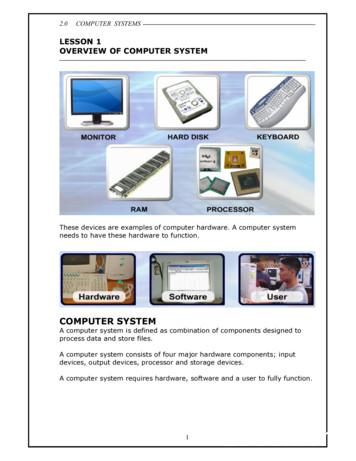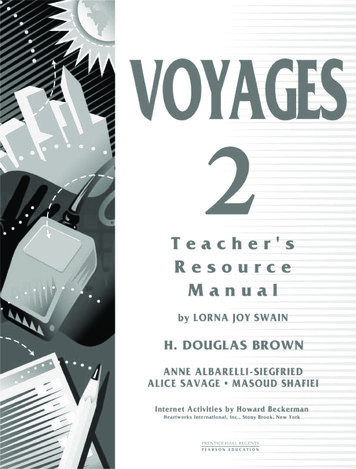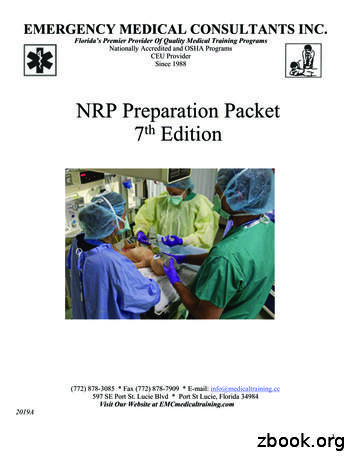LESSON 1 OVERVIEW OF COMPUTER SYSTEM
2.0COMPUTER SYSTEMSLESSON 1OVERVIEW OF COMPUTER SYSTEMThese devices are examples of computer hardware. A computer systemneeds to have these hardware to function.COMPUTER SYSTEMA computer system is defined as combination of components designed toprocess data and store files.A computer system consists of four major hardware components; inputdevices, output devices, processor and storage devices.A computer system requires hardware, software and a user to fully function.1
2.0COMPUTER SYSTEMSSoftware refers to set of instructions that tell the hardware what to do.Software can also have various other functions such as performingcomputation, communication with other software and human interaction.User refers to a person who uses the computer for any purposes such aswork, business and entertainment.COMPUTER HARDWAREComputer hardware consists of:§ input devices§ processor§ output devices§ storage devicesInput DevicesInput devices feed data or commands in a form that the computer can use.Example of input devices are:§§§§§§§KeyboardLight PenJoystickMicrophoneMouseVideoDigital camera.ProcessorThe CPU is an example of a processor. It has thesame important as the brain to human being.Output DevicesOutput devices such as the monitor showspeople the process data or information. Thistype of information can be understood and useby computer user. Other example of outputdevices are:§ Printer§ Plotter§ SpeakerStorage DevicesStorage usually means secondary storage. Itconsists secondary storage devices such ashardisk, Floppy Disk, diskette, CD ROM and DVDROM.2
2.0COMPUTER SYSTEMSCOMPUTER SOFTWAREThere a 2 types of computer software, system software and applicationsoftware. System software is any computer software that helps to runcomputer system. System software controls, integrate and manages theindividual component of a computer system.3
2.0COMPUTER SYSTEMSLESSON 2INTRODUCTION TO COMPUTER SYSTEMCOMPUTER HARDWARE BLOCK DIAGRAMAn Input device feed raw data to the processor. A processor processes rawdata and turns it into useful information. A storage device keeps or storesboth process and unprocess data for later usage. An output device shows ordisplay the processed data.INPUT DEVICESWhen data is entered into the computer system, it is called an input. Inputcomes in various forms; texts, graphics, audio and video. Input devices areneeded to input data into the computer system.Keyboard, mouse, scanner, barcode reader and digital camera are someexample of input devices.OUTPUT DEVICESOutput is the result of raw input data that has beenprocessed by the central processing unit intomeaningful information. Common forms of outputare texts, numbers, graphics, sounds, animationsand videos.The most common output devices arecomputer screens, speakers and printers.4
2.0COMPUTER SYSTEMSSTORAGE DEVICESThe system’s primary storage, Random Access Memory (RAM) can only holddata temporarily. Thus, secondary storage is needed to provide additionalstorage. The data stored in the secondary storage is considered permanentuntil it is deleted or removed.Secondary storage can be magnetic disks and optical disks. Examples ofsecondary storage are hard disks, rewritable CDs and DVDs as well asremovable disks such as pen drives.PERIPHERAL DEVICESExternal hardware devices attached to thecomputer are called peripheral equipments.5
2.0COMPUTER SYSTEMSLESSON 3INFORMATION PROCESSING CYCLEDo you know how a computer works? We use the computer in our everydaylives but not all of us know how this machine operates.Human uses the brain to think, make decisions and process information. Acomputer has a brain too, and the brain of a computer is the processor orthe central processing unit (CPU) that processes information.THE CENTRAL PROCESSING UNITThe central processing unit or the CPU is the brain of the computer.All processing activities are done in the CPU. Itutilises the computer memory to execute instructionsfrom the application software and accomplish a task.For example: editing a letter, drawing a picture andsorting numbers.The processor must be connected to input devices, output devices andstorage devices to carry out the above mentioned tasks.THE INFORMATION PROCESSING CYCLEUser will input the data to be processed by the processor.The storage holds databases, files and programs. The output devicespresent the processed data as useful information products for the user.6
2.0COMPUTER SYSTEMSINPUTInput is any data or instructions that we enter into the computer system forprocessing.There are some common ways of feeding input datainto the system, which are: typing on a keyboardpointing with a mouseCPU accepts instruction from the user and translates the instruction intoreadable information (decode).PROCESSThe processing unit controls all activities within the system. For everyinstruction, the control unit repeats a set of four basic operations called themachine cycle:Fetchingthe process of obtaining a program instructions or data item from memory.Decodingthe process of translating a program instruction into signals that thecomputer can execute.Executingthe process of implementing the instructions in a program.Storingthe process of writing the result to the storage or memory.7
2.0COMPUTER SYSTEMSSTORAGEStorage is a location which data, instruction andinformation are held for future use. Every computeruses storage to hold system software and applicationsoftware.When we issue a command to start the applicationsoftware, the operating system locates the program instorage and loads it into memory.A storage medium, also called secondary storage is the physical material inthe computer that keeps data, instruction and information.A storage device is the computer hardware that records or retrieves items toand from storage media.OUTPUTOutput is data that has been processed into a usefulform, called information. There are four types ofoutput, which are texts, graphics, audio and video.The text consists of characters that are used tocreate texts, sentences and paragraphs.Graphics are digital representations of non text information such asdrawings, charts and photographs.Audio is music, speech or any other sound. Video consists of images thatprovide the appearance of full motion.8
2.0COMPUTER SYSTEMSLESSON 4DATA REPRESENTATIONBINARY DIGITComputers recognize only two discretestates: on and off. These states can berepresented by two digits, 0 and 1. Each 0or 1 is called a bit in the binary system.Bit is the smallest unit of data a computercan process. Bit is a short for binary digit.The binary system has a base of 2 withthe two digits (0 and 1). Combinations of0s and 1s represent larger numbers.BITA bit is the smallest unit of data that thecomputer can process. Bit is a short for binarydigit. A bit is represented by the numbers 1and 0. These numbers represent the binarysystem. They correspond to the states of onand off, true and false, or yes and no.All digital data use the binary system to process the information. Thisinformation include letters, digits or special character.BYTEByte is a unit of information built from bits. One byte is equals to 8 bits.Eight bits that are grouped together as a unit. A byte provides enoughdifferent combinations of 0s and 1s to represent 256 individual characters.One byte represents a single character such as the number 3, letter bor a symbol. Bits and bytes are the basis for representing all meaningfulinformation and programs on computers.CHARACTER8 bits 1 byteOne byte represents one character such as A, 7, 9 and .Eight bits that aregrouped together as a unit. A byte provides enough different combinationsof 0s and 1s to represent 256 individual characters.9
2.0COMPUTER SYSTEMSFor example, the capital letter F is represented by the binary code 01000110that can be understood by the computer system. Eight bits grouped togetheras a unit are called a byte. A byte represents a single character in thecomputer.CHARACTER CODESThere are three character codes to representcharacters which are ASCII, EBCDIC and Unicode.Each byte contains eight bits. A byte provides enoughdifferent combination of 0s and 1s to represent 256characters.The combinations of 0s and 1s are defined by patterns. These patterns arecalled coding scheme. The 256-character capability of ASCII and EBCDIC istoo small to handle the characters that are used by other languages such asArabic, Japanese and Chinese.The Unicode coding scheme is designed to solve this problem. It uses twobytes (16 bits) to represent one character. Unicode will have more than65,000 different characters. This can cover all the world’s languages.10
2.0COMPUTER SYSTEMSLESSON 5INTRODUCTION TO BINARY CODINGCOMMUNICATION CODESSmoke signals, Morse code and semaphore are some of the communicationcodes used by people in the early days. In the information digital era, peoplesend information via electronic devices such as through the computers.Computers use binary codes to communicate. One of the widely used binarycodes is the American Standard Code for Information Interchange(ASCII).HISTORY OF CHARACTER CODESBefore people used binary codes such as ASCII to communicate viacomputers, character codes were widely used as a medium ofcommunication. Let’s look at some of the character codes used prior to theuse of ASCII.11
2.0COMPUTER SYSTEMS12
2.0COMPUTER SYSTEMSWHAT IS ASCII?ASCII pronounced as "ask-key" stands for the American Standard Code forInformation Interchange and was proposed by ASA (American StandardAssociation) in 963 and was finalised in 1968.ASCII is a standard of 7-bitcode used to represent characters, which include letters, numbers andpunctuation marks.7 bits allow the computer to encode a total of 128 characters for thenumbers 0-9, uppercase and lowercase letters A-Z and a few punctuationsymbols. However this 128 bit code only suitable for english languagespeaking users.IBM and Apple expanded the amount of space reserved for the charactercodes to 8-bits, equivalent to 1 byte.FUNCTIONS OF ASCIIASCII was established to achieve compatibilitybetween various types of data processingequipment making it possible for thecomponents to communicate with each othersuccessfully.ASCII enables manufacturers to produce components that are assured tooperate correctly in a computer.ASCII makes it possible for humans to interact with a computer. It alsoenables users to purchase components that are compatible with theircomputer configurations.13
2.0COMPUTER SYSTEMSHOW ASCII WORKS IN A COMPUTER SYSTEM?When you press a key, for example the letter D onyour keyboard, the electronic signal is sent to the CPUfor the computer to process and store in memory.Every character is converted to its correspondingbinary form. The computer the processes the letter asa byte., which actually a series of on and off ofelectrical states. When the computer is finishedprocessing the byte, the software installed in the system convert the byteback which is then displayed in the screen. In this example, the letter D isconverted to 01000100.14
2.0COMPUTER SYSTEMSLESSON 6DATA MEASUREMENTKILOBYTE (KB)In mathematics, 1 KB 1000 bytes.In computer, 1 KB 1024 bytes orcan be said as:1 KB 210 bytesThis is how we get the calculation for 1024bytes.Why is 1024 bytes 1KB?20 121 222 423 824 1625 3226 6427 12828 25629 512210 1024MEGABYTE (MB)1 MB 1 048 576 bytes or it can be said as:1 MB 220 bytesGIGABYTE (GB)1 GB 1 073 741 824 bytes or it can be said as:1 GB 230 bytesTERABYTE (TB)1 TB 1 099 511 627 776 bytes or it can be said as:1 TB 240 bytes15
2.0COMPUTER SYSTEMSLESSON 7CLOCK SPEED MEASUREMENTEVOLUTION OF COMMUNICATIONWhen people talk about a computer’s “speed”, theymean how fast it can process data. In other words,this means the speed the computer can turn data intoinformation.Every microprocessor contains a system clock. The system clock controls thespeed of all the operations within a computer. The speed of the clock ismeasured by how many cycles per second the clock makes.HERTZ AND SECONDSThe clock speed unit is measured in hertz. A hertz is one cycle per second.MEGAHERTZ (MHz)Mega is a prefix that stands for million. Thus, megahertz (MHz) equals toone million cycles of the system clock. A computer that operates at 933 MHz(megahertz) has 933 million clock cycles in one second.GIGAHERTZ (GHz)Giga is a prefix that stands for billion.Gigahertz (GHz) equals to one billioncycles of the system clock.In relation with megahertz,1.0 GHz is equivalentto 1000 MHz.For example, a microprocessor that runs at 200 GHz executes 200 billioncycles per second. This is what they are talking about if they say a computeris a 2.4 GHz machine. Its clock rate is 2.4 billion cycles per second.GHz is most often used as a measurement of a PC processor chip and power,with bigger numbers meaning more speed and higher price.16
2.0COMPUTER SYSTEMSPROCESSING SPEEDThe system clock is one of the major factors thatinfluence the computer speed. A CPU with a higherclock speed can process more instructions per secondthan a CPU with a lower clock speed. For example, a1 GHz CPU is faster than a CPU operating at 800 MHz.The speed of the system clock affects only the CPU. Ithas no effect on peripherals such as a printer or diskdrive.MICROPROCESSOR SPEEDOne way of comparing the performance of personal computers is bycomparing their microprocessor speeds. Microprocessor speeds aredetermined by their clock speed and are usually expressed in gigahertz(GHz), billion of machine cycles per second.For example, a personal computer that is listed at 2.2 GHz has a processorcapable of handling 2.2 billion machine cycles per second. A top speedpersonal computer can be much faster, with newer ones exceeding 3.0 GHz.Direct comparison of clock is meaningful between identical microprocessor.Thus, it is accurate to say that a Pentium 4 running at 2.4 GHz isapproximately one-third faster than a Pentium 4 running at 1.8 GHz.SPEED AND PATHThe combination of speed and number of paths determines the totalprocessing speed or channel bandwidth. This is because different processorsoften use different architectures. For this reason, a 1.4 GHz Pentium 4performs better than a 1.4 GHz Pentium 3, but it is not as fast as a 1.4 GHzPower PC G4 processor.17
2.0COMPUTER SYSTEMSLESSON 8INPUT DEVICESINPUTInput is any data or instruction that you enter intothe memory of a computer.There are four types of input: which are text,graphic, audio and video.INPUT DEVICESInput devices are any electronic device connected to a computer andproduces input signals.A keyboard is an example of inputdevice for text input.A scanner is an example of inputdevice for graphical as well astext input.A microphone is an example ofinput device for audio input and awebcam is an example of aninput device for video input.A mouse is also an input device but it is called apointing device used to input data that is continuousand multi-dimensional into a computer.18
2.0COMPUTER SYSTEMSa) INPUT DEVICES FOR TEXTSYou can enter data such as text and commands into a computer by pressingthe keys on the keyboard.You can press the keys of a virtual keyboard on the screen.An optical reader is a device that uses a light source to read characters,marks and codes and then converts them into digital data that a computercan process.b) INPUT DEVICES FOR GRAPHICSA scanner is a device that captures images from photographic prints,posters, magazine pages and similar sources for computer editing anddisplay.A digital camera allows you to take pictures and store the photographedimages digitally.c) INPUT DEVICES FOR AUDIOAudio input is the speech, music and sound effects entered into thecomputer. This can be done using input devices such as a microphone anddigital musical instruments like the Musical Instrument Digital Interface(MIDI) keyboard.19
2.0COMPUTER SYSTEMSd) INPUT DEVICES FOR VIDEOVideo input is input of motion images captured into the computer by specialinput devices.A Closed-Circuit Television (CCTV) video camera is a type of digital videocamera that enables a home or small business user to capture video and stillimages.A webcam is any video camera that displays its output on a web page.A digital video camera allows you to record full motion and store thecaptured motion digitally.e) POINTING DEVICESA pointing device is another form of input device. Pointing devices such as amouse, trackball, graphics tablet and touch screen are used to inputspatial data into the computer.Spatial data refers to data that is continuous and multi-dimensional.20
2.0COMPUTER SYSTEMSLESSON 9OUTPUT DEVICESOutput is the result of data processingactivity when it is presented external to thesystem. The output from a computer can bein a form for use by people, for example,printed or displayed. There are four types ofoutput, which are:OUTPUT DEVICESAn output device is hardware that is capable of delivering or showinginformation to one or more users. An output device shows, prints andpresents the results of a computer’s work.TYPES OF OUTPUT DEVICESA display device is an output device that visually conveys texts, graphicsand video information. A printer is an output device that prints text andgraphics on a physical medium such as paper or transparency film.An audiooutput device produces music, speech, or other sounds.Other output devices include Liquid Crystal Display (LCD) projectors andfacsimile (fax) machines.A monitor is an example of an output device that can be used to displaytext. It can also display graphics and video. It is similar to a television setthat accepts video signals from a computer and displays information on itsscreen.21
2.0COMPUTER SYSTEMSA printer is another example of an output device that can be used to printtext, apart from graphics, on mediums such as paper, transparency film oreven cloths.A photo printer is a colour printer that produces photo-lab-quality pictures.An image setter produces high quality output compared to an ordinary laserprinter. An image setter is a high resolution output device that can transferelectronic text and graphics directly to film, plates, or photo-sensitive paper.A pair of speakers is an audio output device that generates sound. Theheadphone is a pair of small speakers placed over the ears and plugged intoa port on the sound card. A woofer or subwoofer is used to boost the lowbass sound and is connected to the port on the sound card.A Liquid Crystal Display (LCD) projector uses its own light source to projectwhat is displayed on the computer on a wall or projection screen. A digitallight processing (DLP) projector uses tiny mirrors to reflect light which canbe seen clearly in a well-lit room.22
2.0COMPUTER SYSTEMSLESSON 10MOTHERBOARDThis is a motherboard and its components. Motherboardis the main circuit board of the system unit, which hassome electronic components attached to it and othersbuilt into it.This is the location of the Central Processing Unit (CPU).This is where the expansion slots are located.These are the Peripheral Component Interconnect (PCI)expansion slots.Peripheral Component Interconnect. Apersonal computer local bus which runs at 33 MHz andsupports Plug and Play. It provides a high-speedconnection with peripherals and allows connection ofseven peripheral devicesIn addition, the Industry Standard Architecture (ISA)expansion slots are also the components of themotherboard.Industry Standard Architecture. A PCexpansion bus used for modems, video displays,speakers, and other peripherals.PCs with ISA commonlyhave some 8-bit and some 16-bit expansion slots.These are the expansion card.The expansion cards areslotted in the expansion slots.23
2.0COMPUTER SYSTEMSThis is called RAM or Random Access Memory. RAM isthe memory of the computer.This is the location of the ports. Connectors are pluggedinto these ports. Port is Point at which peripheralattaches to a system unit so it can send data to orreceive informati
2.0 COMPUTER SYSTEMS 1 LESSON 1 OVERVIEW OF COMPUTER SYSTEM These devices are examples of computer hardware. A computer system needs to have these hardware to function. COMPUTER SYSTEM A computer system is defined as combinatio
4 Step Phonics Quiz Scores Step 1 Step 2 Step 3 Step 4 Lesson 1 Lesson 2 Lesson 3 Lesson 4 Lesson 5 Lesson 6 Lesson 7 Lesson 8 Lesson 9 Lesson 10 Lesson 11 Lesson 12 Lesson 13 Lesson 14 Lesson 15 . Zoo zoo Zoo zoo Yoyo yoyo Yoyo yoyo You you You you
Participant's Workbook Financial Management for Managers Institute of Child Nutrition iii Table of Contents Introduction Intro—1 Lesson 1: Financial Management Lesson 1—1 Lesson 2: Production Records Lesson 2—1 Lesson 3: Forecasting Lesson 3—1 Lesson 4: Menu Item Costs Lesson 4—1 Lesson 5: Product Screening Lesson 5—1 Lesson 6: Inventory Control Lesson 6—1
Lesson 41 Day 1 - Draft LESSON 42 - DESCRIPTIVE PARAGRAPH Lesson 42 Day 1 - Revise Lesson 42 Day 1 - Final Draft Lesson 42 - Extra Practice LESSON 43 - EXPOSITORY PARAGRAPH Lesson 43 Day 1 - Brainstorm Lesson 43 Day 1 - Organize Lesson 43 Day 1 - Draft LESSON 44 - EXPOSITORY PARAGRAPH Lesson 44 Day 1 - Revise
Data and Computer Communications,G.S.Hura and M.Singhal,CRC Press,Taylor and Francis Group 5. An Engineering Approach to Computer Networks-S.Keshav,2nd Edition,Pearson Education . Data Communications Methods Lesson 11 19 Data Link Control & Multiplexing Lesson 12 20 Lesson 13 23 Lesson 14 25 Lesson 15 26 Lesson 16 28 Lesson 17 30 Lesson 18 32 .
iii UNIT 1 Lesson 1 I’m studying in California. 1 Lesson 2 Do you have anything to declare? 5 Lesson 3 From One Culture to Another 8 UNIT 2 Lesson 1 You changed, didn’t you? 13 Lesson 2 Do you remember . . . ? 17 Lesson 3 Women’s Work 20 UNIT 3 Lesson 1 We could have an international fall festival! 25 Lesson 2 You are cordially invited. 29 Lesson 3 Fall Foods 32 UNIT 4 Lesson 1 Excuses .
For Children 4-7 Years Old Series 6 Old Testament: Genesis From Creation to the Patriarchs Lesson 1 Creation Lesson 2 Adam and Eve Lesson 3 Cain and Abel Lesson 4 Noah and the Ark Lesson 5 Abraham’s Call Lesson 6 Isaac – The Son of Promise Lesson 7 Isaac and Rebekah Lesson 8 Jacob and Esau Lesson 9 Jacob Marries Rachel Lesson 10 Jacob is .
Contents Preface 4 Lesson 1 What Is Wisdom? 14 Lesson 2 Wisdom and Foolishness 27 Lesson 3 The Example of Wise Men 40 Lesson 4 Our Home Life 55 Lesson 5 Honoring Our Parents 71 Lesson 6 Freedom and Responsibility 85 Lesson 7 How Attitudes Affect Actions 102 Lesson 8 Right Attitudes About Myself 117 Lesson 9 Good Friends and Bad Friends 130 Lesson 10 Choosing the Right Friends 140
7 NRP Provider Course Overview Lesson 1: Foundation of Neonatal Lesson 2: Preparing for Resuscitation Lesson 3: Initial Steps of Newborn Care Lesson 4: Positive Pressure Ventilation Lesson 5: Alternative Airways: Endotracheal tubes and Laryngeal Masks Lesson 6: Chest Compressions Lesson 7: Medications Lesson 8: Post Resuscitation Care Lesson 9: Resuscitation Stabilization of Babies Born