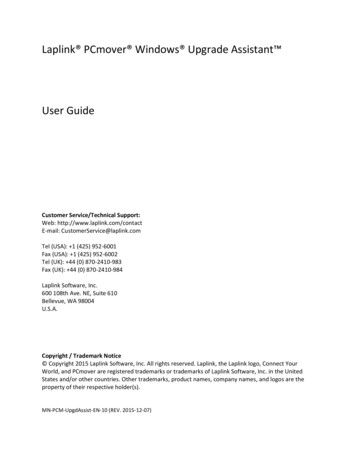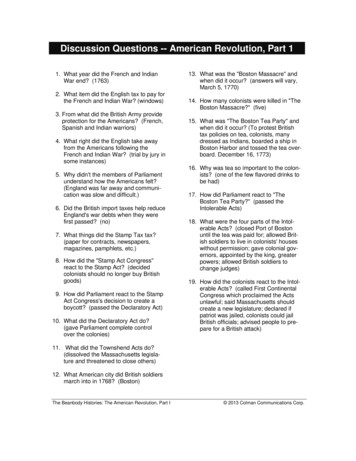User Guide - Laplink
http://w w w . l a p l i n k . co m / co n ta c tHomeUser GuideE-mail us at CustomerService@laplink.comTel (USA): 1 (425) 952-6001Fax (USA): 1 (425) 952-6002The Only Software that Moves Programs,Files, and Settings to a New PC!HomeThe Only Software that Moves Programs,Files, and Settings to a New PC!Tel (UK): 44 (0) 870-2410-983Fax (UK): 44 (0) 870-2410-984Laplink Software, Inc.Customer Service/Technical Support:Web: http://www.laplink.com/contactE-mail: CustomerService@laplink.comTel (USA): 1 (425) 952-6001Fax (USA): 1 (425) 952-6002User GuideTel (UK): 44 (0) 870-2410-983Fax (UK): 44 (0) 870-2410-984Laplink Software, Inc.600 108th Ave. NE, Suite 610Bellevue, WA 98004U.S.A.Copyright / Trademark Notice Copyright 2014 Laplink Software, Inc. All rightsreserved. Laplink, the Laplink logo, Connect Your World,and PCmover are registered trademarks or trademarksof Laplink Software, Inc. in the United States and/or othercountries. Other trademarks, product names, companynames, and logos are the property of their respectiveholder(s).MN-PCMHOME-EN-08 (REV. 1/15/2014)1
Homehttp://w w w . l a p l i n k . co m / co n ta c tUser GuideE-mail us at CustomerService@laplink.comTel (USA): 1 (425) 952-6001Fax (USA): 1 (425) 952-6002The Only Software that Moves Programs,Files, and Settings to a New PC!ContentsIntroduction and InstallationIntroduction . . . . . . . . . . . . . . . . . . . . . . . . . . . . . . . . . . . . . . . . . . 1Glossary . . . . . . . . . . . . . . . . . . . . . . . . . . . . . . . . . . . . . . . . . . 1Pre-Installation Checklist . . . . . . . . . . . . . . . . . . . . . . . . . . . . . . . . . . . . . . . . . . 1Installing PCmover . . . . . . . . . . . . . . . . . . . . . . . . . . . . . . . . . . . . . . . . . . . . . 2Preparing for the TransferPre-Transfer Checklist . . . . . . . . . . . . . . . . . . . . . . . . . . . . . . . . . . 2Transfer Information . . . . . . . . . . . . . . . . . . . . . . . . . . . . . . . . . . . . . . . . 2PCmover Home vs. Professional (Limitations) . . . . . . . . . . . . . . . . . . . . . . . . 3Transfer: Set Up and CompletionOld PC: Setting Up the Transfer . . . . . . . . . . . . . . . . . . . . . . . . . . . . . . . . . 4New PC: Setting Up the Transfer . . . . . . . . . . . . . . . . . . . . . . . . . . . . . . . . . 6Transferring from the Old PC to the New PC. . . . . . . . . . . . . . . . . . . . . . . . . 10Help and HintsAdditional Assistance . . . . . . . . . . . . . . . . . . . . . . . . . . . . . . . . . . . . . . . 11Undoing a Transfer . . . . . . . . . . . . . . . . . . . . . . . . . . . . . . . . . . . 13Feedback and Support . . . . . . . . . . . . . . . . . . . . . . . . . . . . . . . . . . . . 13Tel (UK): 44 (0) 870-2410-983Fax (UK): 44 (0) 870-2410-9842
Homehttp://w w w . l a p l i n k . co m / co n ta c t1E-mail us at CustomerService@laplink.comUser GuideTel (USA): 1 (425) 952-6001Fax (USA): 1 (425) 952-6002The Only Software that Moves Programs,Files, and Settings to a New PC!Tel (UK): 44 (0) 870-2410-983Fax (UK): 44 (0) 870-2410-984Laplink PCmover Home is the quick and easy way to transfer from one PC to another.This powerful application transfers all of your selected programs, files, and settingsfrom the logged-on user of the old PC to the logged-on user of the new PC.System requirements for each PC: CPU: Intel or compatible Pentium or higher processor.PCmover Home can transfer your PC across a network, Laplink USB cable, or LaplinkEthernet cable. RAM: Same as minimum required by operating system. Available hard disk space: 200 MB. Windows 8/Window 7/Vista/XP, including Windows XP Media center and XPTablet.Call this toll-free number (877) 924-9644, anytime, and a tech professional will guideyou through the entire transfer. The operating system on the new PC must be the same as or newer than theoperating system on the old PC.If outside the USA/Canada, please visit: www.laplink.com/FTA and for all otherinquiries, visit: www.laplink.com/contactOther requirements:Support – PCmover FREE Transfer Assistance (877) 924-9644 All Microsoft high-priority updates should be applied to the new PC:http://update.microsoft.comGlossaryOld PC/Source PCThe source PC is the “old” PC that contains the applications,files, and settings that you wish to transfer to the destination,or “new” PC.New PC/Destination PCThe “new” PC is the PC to which the applications, files, andsettings are transferred.TransferThe process of copying all of your selected applications, files,and settings from your “old” PC to your “new” PC.Pre-Installation Checklist (both PCs)The source PC is the “old” PC that contains the applications, files, and settings that youwish to transfer to the destination, or “new” PC.Note - Domain users: The transfer cannot be performed with the Home editionof PCmover if you are set up as a domain user on the old and/or new PC(s). See‘PCmover Home vs. Professional (Limitations)’ on page 3 for more information. Do not plug in the Laplink USB cable or Laplink Ethernet cable until directed todo so later by the PCmover application. Make sure that the users currently logged on to the old and new computers arethe users that you want to use in the transfer.PCmover Home will only transfer the user who is logged on to the old PC at thetime of the transfer to the user who is logged on to the new PC. If necessary, logoff the current users and then log on as the correct user on both the old and newPCs.Note: The name of the current user is listed under Start on each PC. AccessStart to log off the current user.IMPORTANT: When you purchase PCmover Home, you are purchasing a license thatlimits you to transferring the contents from one (1) old PC to one (1) new PC. Onlythe current user who is logged on to the old PC will be transferred to the new PC.You cannot use your serial number to install PCmover on another PC or to transferadditional users from the original old PC. For complete details, refer to the End UserLicense Agreement (EULA).To purchase additional licenses, please visit http://www.laplink.com or contact oursales department at (800) LAPLINK (527-5465) or (425) 952-6001.
Homehttp://w w w . l a p l i n k . co m / co n ta c tE-mail us at CustomerService@laplink.comUser GuideTel (USA): 1 (425) 952-6001Fax (USA): 1 (425) 952-6002The Only Software that Moves Programs,Files, and Settings to a New PC!Installing PCmover (both PCs)To install PCmover from a downloaded file, follow these steps on each PC:1.Double-click on the pcmoverh en.exe file in the folder where the file was saved.Follow the on-screen prompts.At the end of the installation, restart your computer if prompted.3.Repeat these steps on the second PC.Pre-Transfer Checklist (both PCs)The following items should be addressed and/or completed on both of your PCs beforestarting PCmover. PCmover Installation: PCmover has been installed on both PCs. Administrator-level Permissions: On some operating systems, you willneed Administrator-level permissions to perform a transfer. Hard Disk Space (Old PC vs. New PC): The hard drive(s) on the new computer hasas much or more disk space as that on the old computer. Windows Versions (Old vs. New): The new PC has the same Windows version asor newer Windows version than that installed on the old PC. Internet Explorer Versions (Old vs. New): The new PC should have the same ornewer version of Internet Explorer as that installed on the old PC. Review Applications on Each PC: You should not try to transfer applications thatalready appear on both PCs. Please see Application Selections on page 9 of thisguide for details.Tel (UK): 44 (0) 870-2410-983Fax (UK): 44 (0) 870-2410-984IMPORTANT: Trial versions of applications should always be uninstalled from the newPC before transferring a full version of the same application from the old PC. Computer Cleanup: Laplink recommends that you run ScanDisk or a similar diskchecking utility, as well as antivirus and antispyware software on the old and thenew computers before the transfer. PC Power Settings/Options: Screen savers, hibernation protocols, andpower-saving options on both computers should be turned OFF (i.e. All powermanagement options in the Control Panel should be set to “Never” so they arecompletely disabled). Both computers need to remain on and completely “awake”during the transfer and must not go into screensaver or sleep/hibernation mode.You may see the User Account Control dialog. If so, click Yes to allow “SetupLauncher” to run, which will start the PCmover installation.2.2A laptop PC must be plugged into a power outlet, rather than running on itsbatteries, as the transfer is likely to take a longer time than the battery life. Disable All Scheduled Tasks/Programs: Using the Windows Task Scheduler(within Administrative Tools), turn off any tasks or programs that are set toautomatically run, as these will interfere with a PCmover transfer. Exit All Programs: Exit all programs that are running on both computers. Turnoff system tools such as virus scanners, spyware scanners, firewall software,and desktop search utilities on both PCs. Due to the nature of these types ofapplications, you should choose not to transfer them, as they are unlikely totransfer correctly. Please see Application Selections on page 9 of this guide fordetails.Note: As a safeguard, PCmover makes it possible, if necessary, to revert back to theoriginal state and settings of your new PC. See ‘Undoing a Transfer’ on page 13 of thisguide for instructions.Transfer Information Set Up Old PC First: To perform a PCmover transfer, start PCmover on your oldPC first. Complete the PCmover screens as directed in the section Old PC: SettingUp the Transfer (see page 4).Then, when instructed to do so by PCmover, start PCmover on the new PC.Complete the screens to prepare your new PC and perform the transfer(beginning with the section New PC: Setting Up the Transfer on page 6).Example: Assume Microsoft Word is on the old PC and on the new PC. You shouldnot attempt to transfer the Microsoft Word application, although transferringWord documents is fine. Length of Time: The transfer may take quite a while, depending on several
Homehttp://w w w . l a p l i n k . co m / co n ta c tE-mail us at CustomerService@laplink.comUser GuideTel (USA): 1 (425) 952-6001Fax (USA): 1 (425) 952-6002The Only Software that Moves Programs,Files, and Settings to a New PC!factors: the size of the hard drive you are transferring, the amount of data onthem, their level of fragmentation, the number and size of applications and otherfiles and folders you are transferring, and other factors. Application/Folder Selection: PCmover allows you to choose which applicationsand files you would like to transfer. For more details, see Customize the Transferon page 8. Updates For Applications: Some older applications may not work correctly aftertransfer without an update, especially if the operating system on the new PC is amore recent one than on the old. If you find this to be the case, please check withthe application’s manufacturer for an update. Certain applications can also be accessed from shortcuts on your Desktop. Accessing Shortcuts in Windows 8: Any shortcuts that you previously had on yourDesktop on your old PC can still be found on the Desktop on your new Windows 8PC. To access the Desktop from the Start screen, click the Desktop tile.Accessing Documents in Windows 8: Documents transferred to Windows 8can be accessed from both the Start screen and the Desktop by pressing theWindows key E. Then, in the window that appears, click the Documents listingunder Libraries on the left sidebar.IMPORTANT: Some applications with a copy-protection process known as DigitalRights Management may not function correctly after the transfer. These include suchmusic-sharing programs as iTunes, MusicMatch and Napster, which will probablyrequire reactivation on the new PC, possibly a Repair done through the WindowsControl Panel, and possibly reinstallation. Certain other applications, such asMicrosoft Office, may also require reactivation.Tel (UK): 44 (0) 870-2410-983Fax (UK): 44 (0) 870-2410-984PCmover Home vs. Professional (Limitations)The following functionality is specific to PCmover Home. If you need one or more ofthese options for your transfer, you need PCmover Professional, which offers additionalfunctionality. Multiple Hard Drives Not Supported: PCmover Home will only transfer data fromthe C: drive on the old computer to the C: drive on the new computer. Other harddrives (e.g., D: ) will be excluded from the transfer. Logged-On User Only (No Multiple Users): PCmover Home will only transfer theuser who is logged on to the old PC at the time of the transfer to the user who islogged on to the new PC. User-specific settings and files will only be transferredfrom the old PC if they belong to the current user.Accessing Applications in Windows 8: Applications transferred to your newWindows 8 PC can be accessed by clicking on the application’s “tile” on theWindows Start screen.To access the Start screen from the Desktop, move your mouse to the lowerleft corner of the Desktop, and click on the Start icon that appears. Once on theStart screen, scroll to the right to find your applications, which will be listed asindividual “tiles”.3Note: To log off the current user, and then log on as a different user, access‘Start’ and choose to log off. Then, at the logon screen, choose to log on as theother desired user. Make sure to complete these steps on both the old and newPCs if necessary. Domain Users Not Supported: If you are set up as a domain user on the oldand/or new PCs, the transfer cannot be performed with the Home edition ofPCmover. If your PC(s) is connected to a typical business network, then youmay be a domain user.To determine if your PC is joined to a domain, view the properties of your PC.Right-click on ‘Computer’ and select ‘Properties’. The domain your PC belongsto will be listed as the ‘Domain’. If, instead of ‘Domain’, you see ‘Workgroup’,your PC is not a member of a domain.Note: If you need to transfer more than one user or hard drive, or a domain user,then you need PCmover Professional.Also, as noted on the ‘Welcome to PCmover’ screen (see page 4), PCmover Homedoes not support upgrading to a newer Windows version on the same PC, orrestoring from an image or an old hard drive. These options are available inPCmover Pro.To buy PCmover Pro, start PCmover Home. On the ‘Welcome to PCmover’ screen,click ‘Buy PCmover Pro Now’, or visit:www.laplink.com/pcmover
Homehttp://w w w . l a p l i n k . co m / co n ta c t4E-mail us at CustomerService@laplink.comUser GuideTel (USA): 1 (425) 952-6001Fax (USA): 1 (425) 952-6002The Only Software that Moves Programs,Files, and Settings to a New PC!Old PC: Setting Up the TransferTel (UK): 44 (0) 870-2410-983Fax (UK): 44 (0) 870-2410-984IMPORTANT: ‘PCmover Pre-Transfer Checklist’ (page 2) and ‘Transfer Information’(page 2) should be reviewed and completed before beginning a PCmover transfer.Note: Certain buttons are disabled on this screen due to functionality ofPCmover Home. If you need to upgrade from Windows XP/Vista to Windows 7 orWindows 8 on the same PC, or restore from an image or an old hard drive, thenyou need PCmover Professional. With PCmover Pro, you will have access tothese additional two options on this screen.1.To buy PCmover Pro, click the ‘Buy PCmover Pro Now’ link on this screen.Welcome to PCmover2.PC to PC Transfer: Requirements and LimitationsIf PCmover is not already running, start PCmover on your old PC.Note: If you see a Windows Security Alert(s), select ‘Unblock’ and proceed.The Security Alert is a standard Windows message that appears when startingmost programs on your PC.Required Prior to Transfer: Make sure these important items are completedbefore continuing with the PCmover transfer.Transfer Limitations: Review important information about transferring certaintypes of applications.If you see the New Version Available button, click the button to get the latestversion of PCmover. You will be taken to a Web page from which you candownload the updated version, as well as the latest guide.After addressing all items listed, check the box and click Next.IMPORTANT: If a new version is available, please install the new version onBOTH computers immediately.Click Next.3.Preparing Computers for TransferChoose Old (computer) and click Next.
Homehttp://w w w . l a p l i n k . co m / co n ta c tE-mail us at CustomerService@laplink.comUser GuideTel (USA): 1 (425) 952-6001Fax (USA): 1 (425) 952-6002The Only Software that Moves Programs,Files, and Settings to a New PC!4.5Connection MethodTel (UK): 44 (0) 870-2410-983Fax (UK): 44 (0) 870-2410-984If the New Hardware Detected Wizard is displayed when you plug in theUSB cable on Windows XP, select “No, not this time” and click ‘Next’.If you see the dialog window stating that ”Connection with a USB cablecannot be detected”, please verify that the cable is plugged in to bothPCs.5.E-mail or SMS (Text) Notification OptionSelect your connection method, follow instructions below for that connectionmethod, and then click Next. WiFi or Wired Network: Both your old and new PCs must be on the sameWiFi or Wired Network. Laplink Ethernet Cable: After selecting Laplink Ethernet Cable andclicking Next, you will see the Using a Laplink Ethernet Cable screen.Please review the information on this screen and plug the Laplink Ethernetcable into your old PC.Click Next and continue with step 5 of this section.Note: As instructed on this screen, you should ONLY plug the LaplinkEthernet cable into your old PC. Do NOT plug the cable into your new PCyet. You will be instructed on the new PC when to complete this step. Laplink USB Cable: With PCmover installed on both PCs, plug in the USBcable to both PCs now.Note: PCmover must be installed on both PCs before plugging in the USBcable.If you want to be notified by e-mail when the transfer is complete, enter yourName, E-mail Address, and a custom Message (if desired).For a text message to your phone, use your SMS address (e.g., 2065551212@vtext.com).If you want to proceed without notification, leave the boxes blank.Click Next when finished.
Homehttp://w w w . l a p l i n k . co m / co n ta c tE-mail us at CustomerService@laplink.comUser GuideTel (USA): 1 (425) 952-6001Fax (USA): 1 (425) 952-6002The Only Software that Moves Programs,Files, and Settings to a New PC!Note: You must have access to your e-mail from another computer or a mobiledevice in order to receive the notification.6.In ProgressPCmover is now waiting for the connection from your new computer. Pleaseproceed to the next section to prepare your new PC for the transfer.3.Tel (UK): 44 (0) 870-2410-983Fax (UK): 44 (0) 870-2410-984Preparing Computers for TransferChoose New (computer), and click Next.4.Serial Number ValidationNew PC: Setting Up the Transfer1.Welcome to PCmoverStart PCmover on your new PC.If you see the New Version Available button, click the button to get the latestversion of PCmover. You will be taken to a Web page from which you candownload the updated version, as well as the latest guide.IMPORTANT: If you downloaded a new version on the old PC, you MUST alsodownload the new version on the new PC. Both PCs must be running the sameversion of PCmover.Click Next.2.Transfer to a New Computer: Requirements and LimitationsRequired Prior to Transfer: Make sure these important items are completedbefore continuing with the PCmover transfer.Transfer Limitations: Review important information about transferring certaintypes of applications.After addressing all items listed, check the box and click Next.Enter your name, e-mail address, and serial number, and click Next.Serial Number: The location of your serial number depends on how youpurchased PCmover. Download: When you purchased the product, you should have receiveda confirmation e-mail containing your serial number. If you no longerhave the e-mail message, visit the “My D
User Guide The Only Software that Moves Programs, Files, and Settings to a New PC! Home Laplink PCmover Home is the quick and easy way to transfer from one PC to another. This powerful application transfers all of your selected programs, files, and settings from the logged-o
Laplink PCmover Home is the quick and easy way to transfer from one PC to another. This powerful application transfers all of your selected programs, files, and settings from the logged-on user of the old PC to the logged-on user of the new PC. PCmover Home can transfer your PC across a network, Laplink USB cable, or Laplink Ethernet cable.
included at no additional cost). To set up your Laplink Internet account, please refer to the instructions in Connecting by Laplink Internet on page 8. Connecting With Laplink Gold Using Laplink Gold to connect to another computer is easy. Depending on the resources available on your computer and the computer you want to connect to, you can connect
Laplink PCmover Professional is the quick and easy way to transfer from one PC to another. This powerful application transfers all your selected programs, files, and settings from the old PC to the new PC. PCmover Professional can t
Notice to Users of the Canadian Telephone Network The Canadian Industry Canada label identifies certified equipment. This certification means that the equipment meets certain telecommunications network protective, operational, and safety requirements. The Department does not guarantee the equipment will operate to the user's satisfaction.
Nov 11, 2010 · User Story 1 User Story 2 User Story 4 User Story 5 User Story 5 (Cont.) User Story 3 User Story 6 User Story 7 rint 1 User Story 8 2 User Story 1 User Story 2 User Story 4 . Process Template Light on security artifacts/documentati on. OWASP Making SDL-Agile Manageable Toolin
Morphy Richards Fastbake Breadmaker 48280 User Manual Honda GCV160 User Manual Canon Powershot A95 User Manual HP Pocket PC IPAQ 3650 User Manual Navman FISH 4200 User Manual - Instruction Guide Jensen VM9021TS Multimedia Receiver User Manual Sanyo SCP-3100 User Manual Honda GC160 User Manual Canon AE-1 Camera User Manual Spektrum DX7 User Manual
In-Place Upgrade to Windows 7, 8, or 10 For users upgrading their current PC to Windows 7, 8, or 10, PCmover offers an in-place upgrade. The Windows Upgrade Assistant allows you to upgrade to Windows 7, 8, or 10 and automatically restores all your programs, files, and settings af
A Pre-Revolution Time Line Directions: Using the list in the box, fill in the events and laws that led up to the American Revolution. Write the event or law below each year. You may need to do some online research to complete this exercise. Boston Tea Party, Stamp Act Congress, Intolerable Acts, The French and Indian