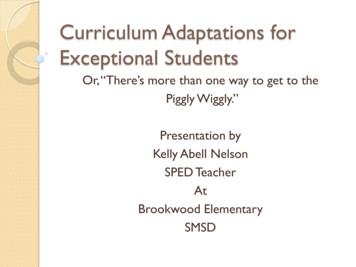Creating An Atmel QTouch Library Project Using GCC Or IAR .
Creating an Atmel QTouch Library ProjectUsing GCC or IAR2009-07-01, v08, Paul, Atmel QRG FAEEnsure you have all the required software installed. Atmel Touch information is here:http://www.atmel.com Products Touch Technology Tools & SoftwareTMhttp://www.atmel.com Products Touch Technology QTouch Libraryhttp://www.atmel.com Products Touch Technology Application Notes Touch Sensors Design GuideYou will need these items:a. The Datasheet for the Atmel AVR IC you will use.b. Atmel QTouch Library 2.0, Atmel QTouch Library User Guide doc8207, AVR QTouch Studio (Viewer for Standard demos).c. PCB: AVRTS2080A, AVRTS2080B, or your own design Some older evaluation units have short ICE headers, carefully removing the plastic on the header gives better ICE connection.d. Development Environment (Compiler, Debugger ):o AVR Studio 4 with WINAVR GCC, see step g0o IAR Embedded Workbench for Atmel AVR - Full or free Kick Start 4, see step i0e. ICE appropriate for the AVR IC being programmed: JTAGICE MKII, AVR Dragon, STK600, STK500 (ICE In Circuit emulator)f. Optional: Hawkeye for viewing customized data output (Available from Atmel FAEs)g. Optional: Flip: http://atmel.com/dyn/products/tools card.asp?tool id 3886 – to program or update AT90USB used on DemosICE ISP frequency: ensure ¼ target’s frequency (although slower may be appropriate for some designs, like 125KHz)ICE Upgrade: Ensure your ICE is up to date:o To update the ICE driver install the latest AVR Studio 4 package, and check installation notes (Readme file )Update ICE’s FLASH using AVR Studio 4: Tools Upgradeo To update the USB driver you may install Atmel FLIP package, and check installation notes in Readme file and Update USB file.- Disconnect other USB devices before doing this procedure.- USB port may show with different driver names. Plug/Unplug device to find which device in the list is correct.- See [ C:\Program Files\Atmel\Flip 3.3.2\info\Updating the USB Driver - Windows XP.html ]Important: Ensure you check all items indicated with:
Using IAR Embedded Workbench for Atmel AVRi0. This Guide prepared using: IAR Embedded Workbench for Atmel AVR, v. 5.20, 4K Kickstart index.php - Full or free Kick Start 4i1. Create a new empty folder for the project files (Folder location is your choice).i2. Copy 3 files to the project folder you created in step i1: Main.c, API.h, Library.r90o [TLib Path] C:\Program Files\Atmel\Atmel QTouch Libaries 2.0\megaAVR, tinyAVRand XMEGA libray\o IAR, AVRTS2080A/EVK2080A, ATmega88, QTouch8, Slider/Rotor/Keys: (Rotor Wheel)1[TLib Path]\QTouch library\library files\libv1g4 8qt krs.r90o Library:o Example H File: [TLib Path]\QTouch library\Example projects\v1g4 8qt example\touch api atmega88.h1o Example C File: [TLib Path]\QTouch library\Example projects\v1g4 8qt example\main atmega88.c1For Keys only use libv1g4 8qt k.r90, remove definition of ROTOR SLIDER (Step i8), and edit the C file.o IAR, AVRTS2080B/EVK2080B, ATtiny88, QMatrix8, 4MHz, Dwell 1, Slider/Rotor (Rotor Wheel)2[TLib Path]\QMatrix library\library files\libv1 8qm d01 krs.r90o Library:2o Example H File: [TLib Path]\QMatrix library\Example projects\v1 8qm example\touch lib krs.h2o Example C File: [TLib Path]\QMatrix library\Example projects\v1 8qm example\main.c2For Keys only use libv1 8qm d01 k.r90, touch lib k.h, remove definition of ROTOR SLIDER (Step i8), and edit the C file.o Library and Example Projects listed in tables 6-2, 6-4, 6-6, 6-8 in Atmel QTouch Library User Guide doc8207(c)Other AVR ICs may be supported by copying the appropriate files listed in Atmel QTouch Library User Guide doc8207.o Style Options: (This Guide uses safe Production style where library files are only updated by manually replacing them.)Production - Put library files in project folder to ensure that future rebuild of project uses same filesDevelopment - Set project to point to files in original folders, so that project uses files from latest Touch Library update.(See: Project Options C/C Compiler Preprocessor Additional Include directories)i3. Start IAR Embedded Workbench (for AVR), create a new empty project, select project folder created in step 1, save projectSave Projectin foldercreated instep 1i4. Add two files to the project using: Project Add Files - Set for: All Files [*.*], add .c and .r90 from step i2 (Don’t add .h file)Option: Set Files Of Type to Source Files and add ***.c, then set Files of Type to Library Files and add ***.r90add .c and .r90 from step i2The .h file is automaticallyincluded as a dependency,so don’t add it herei5. Save the Workspace in project folder created in step 1: File Save Workspace.i6. For Debug Build continue at step i7, or for Release Build continue at step i17
IAR - Build for Debugi7. Select Debug Build, and Select Debugger- Use Debug Build for development, output is a “C Spy” file which includes Debug Information- Allows “C Code” debug using IAR Debugger: data and functions are accessed by their C Code names.- You can use a tool like JTAG ICE MKII to debug the code on actual product hardware.Project Options Debugger JTAG ICE mkII, Dragon, To access Project Options ensure project is highlighted in the file tree.Debug ToolTo accessProject Optionsensure Projectis highlighted inthe file tree.i8.oooCurrent Debug Toolis shown hereDragon displays asJTAGICE mkIISet TLib build options: Project Options C/C compiler Preprocessor TabAdd ENABLE BIT DEFINITIONS (Used for bit shift in register control)(remove this definition to save memory if you only use keys, and not Rotors/Sliders)Add ROTOR SLIDERAdd DEBUG INTERFACE (remove this definition to save memory if you won’t use debug serial output AVR QTouch Studio)To accessProject Optionsensure Projectis highlighted inthe file tree.i9. Select the appropriate Target IC: Project Options General options Target (ATmega88, ATtiny88,ATmega88PA )Target ICTo accessProject Optionsensure Projectis highlighted inthe file tree.i10. Increase the stack size: Project Options General Options SystemRSTACK 0x10o Project with ONLY KEYSCSTACK 0x18RSTACK 0x18o Project with KEYS/ROTOR/SLIDERCSTACK 0x2ATo accessProject Optionsensure Projectis highlighted inthe file tree.i11. Save the Workspace: File Save Workspace.
i12. Build the Project: Project Rebuild All (or: Project Make)o If any errors then check that you have a matching set of:Target IC, Main.c, Header.h, Library.r90oKnown Issue: Atmel QTouch Library User Guide doc8207(c) section 7Please ignore these type of Warnings when using TLIB2.0Builds for some AVR will present this warning.LinkingWarning[w6]: Type conflict for external/entry " A DDRC", in modulemain atmega88 against external/entry in module burst 10 BC;class/struct/union field/base types do not match for field/base ''; class/struct/unionfield names do not match: DDRC Dummy7 vs DDRC DDC7::Total number of errors: 0Total number of warnings: **i13. Connect Programmer. For photos of ICE connections see AVR QTouch Studio – Help – In Circuit reprogramming Powerdown Target*Suggestion: Connect ICE to Target (ISP 6wire, or dW 2wire if DebugWire was already enabled) Make pin alignment mark on PCB and Connect ICE to PC (USB or RS-232)ICE using a bright colour paint pen: Recheck ICE Pin1 is correctPin5 - Gnd Powerup Target (Connect USB)Pin6 - Reset/dW Turn on ICEi14. Load into Programming Tool: Project Download and DebugCurrent Debug Toolis shown herei14a. First Time you use ICE with an AVR you may need to enable DebugWire (DWEN Fuse for dW):Project Download and Debug Yes Power Down Target Power Up Target OK To enable DebugWire ensure ICE is connected to Target using ISP 6wire cable (Vcc, SPI/ISP, Reset/dW, Gnd) After enabling DebugWire you can switch to dW 2wire cable (dW, Gnd), freeing the ISP pins for Touch, SPI Power Down Target(Unplug USB from EVK2080) Option: ICE cable changeISP 6wire to dW 2wire Power Up Target(Connect USB to EVK2080) .i14b. Note: To disable debugWire for Low Power measurements:o In Debugger Menu enable: Ending Session Disables DebugWireo Exit Debug mode: Debug Stop Debugging (auto disables DWEN fuse)o You will need ISP 6wire cable to re-enable DebugWirei15. Run the Program and do your tests: Debug GoIf your program outputs appropriate diagnostic data then you may view the data using AVR QTouch StudioNote: Pins connected to ICE won’t be able to Touch Detect. Use DebugWire cable to free these pins (see step i14a).i16. To stop debugging: Debug Stop DebuggingFor Release Build continue at step i17If finished continue at step i28
IAR - Build for Releasei17. Select Release Build, and select Flash Programming Tool- Use to create a file for final testing and production- Output is FLASH only, it shouldn’t contain debug info (typical formats include “motorola”, “intel hex” )- You can use a tools like JTAG ICE MKII to program ICs mounted on PCB, or STK600 to program ICs using a programming socket.Project Options Debugger JTAG ICE mkII, Dragon, To access Project Options ensure project is highlighted in the file tree.Debug ToolTo accessProject Optionsensure Projectis highlighted inthe file tree.Current Debug Toolis shown hereDragon displays asJTAGICE mkIIi18. Set TLib build options: Project Options C/C compiler Preprocessor Tab(Default setting for Release Build: No Debug)o Add NDEBUGo Add ENABLE BIT DEFINITIONS (Used for bit shift in register control)(remove this definition to save memory if you only use keys, and not Rotors/Sliders)o Add ROTOR SLIDERo Add DEBUG INTERFACE (remove this definition to save memory if you won’t use debug serial output to AVR QTouch Studio)To accessProject Optionsensure Projectis highlighted inthe file tree.i19. Select the appropriate Target IC: Project Options General options Target (ATmega88, ATtiny88,ATmega88PA )See Step i9 (To access Project Options ensure project is highlighted in the file tree.)i20. Increase the stack size: Project Options General Options SystemSee Step i10 (To access Project Options ensure project is highlighted in the file tree.)i21. Set Output Filename and Format: Project Options Linker OutputFor download with IAR it may be best to keep the default setting shown here (Format: Motorola, Variant: None):i22. Save the Workspace: File Save Workspace.i23. Build the Project: Project Rebuild All (or: Project Make)See Step i12i24. Connect Programmer using ISP 6wire cable.See Step i13i25. Load into Programming Tool: Project Download and DebugSince Debug information isn’t included in the release build you may see this message:i26. Set for DebugWire disable upon exit to minimize IC power:Debugger Menu enable: Ending Session Disables DebugWire.i27. Finished Programming: Debug Stop Debugging (DebugWire module in IC is disabled through setting in step i26)
IAR - Finishi28.i29.i30.i31.i32.i33.Powerdown Target (Unplug USB from EVK2080)Power down Programmer.Disconnect Programmer from Target.Powerup Target and test it.Log results.Exit all software toolsIAR Completed
g0.oog1.Using AVR Studio 4 and WinAVR GCCThis document prepared using: AVRStudio4.16 SPI (Build638), WinAVR-20090313-install.exe, and Tlib2.0 (Atmel Touch Library v2.0)Choice:(a) Install WINAVR, then AVR Studio 4, then Tlib(b) Exit AVR Studio 4, then install WINAVR, then onKey &customerLang en&noCookies true&action viewKbEntry&id 226Start AVR Studio, create a new AVR GCC project in desired new project folder, select ICE and AVR IC, save projectSelectDebugToolSelectAVRICg2. Copy 3 files to the project folder created in step g1: Main.c, API.h, Library.ao [TLib Path] C:\Program Files\Atmel\Atmel QTouch Libaries 2.0\megaAVR, tinyAVRand XMEGA libray\o IAR, AVRTS2080A/EVK2080A, ATmega88, QTouch8, 4MHz, Slider/Rotor/Keys: (Rotor Wheel)1[TLib Path]\QTouch library\library files\libavr4g2 8qt krs.ao Library:1o Example H File: [TLib Path]\QTouch library\Example projects\avr4g2 8qt example\touch api atmega88.h1o Example C File: [TLib Path]\QTouch library\Example projects\avr4g2 8qt example\main atmega88.c1For Keys only use libavr4g2 8qt k.a, remove definition of ROTOR SLIDER (Step g5), and edit the C file.o IAR, AVRTS2080B/EVK2080B, ATtiny88, QMatrix8, 4MHz, Dwell 1, Slider/Rotor (Rotor Wheel)2oLibrary:[TLib Path]\QMatrix library\library files\libt88 8qm d1 krs.a2o Example H File: [TLib Path]\QMatrix library\Example projects\t88 8qm example\touch api t88 8ch.h2o Example C File: [TLib Path]\QMatrix library\Example projects\t88 8qm example\main t88 8ch.c2For Keys only use libt88 8qm d1 k.a, touch api t88 8ch.h, remove definition of ROTOR SLIDER (Step g5), and edit the C file.o Library and Example Projects listed in tables 6-2, 6-4, 6-6, 6-8 in Atmel QTouch Library User Guide doc8207(c)Other AVR ICs may be supported by copying the appropriate files listed in Atmel QTouch Library User Guide doc8207.o Style Options: (This Guide uses safe Production style where library files are only updated by manually replacing them.)Production - Put library files in project folder to ensure that future rebuild of project uses same filesDevelopment - Set project to point to files in original folders, so that project uses files from latest Touch Library update.g3. Add file to Project: Right Click on project Add Existing File(s) add .c from step g2g4. Add TLib to folders to Library Search path, and select library1.Project 2.Configuration Options 3.Libraries 4.Folder 5.Path Select Project folder created in step g1, Folder appears as .\ 6.Select TLib libavr4g2 8qt krs.a 7.Add Library 8.OK41537268
g5. Set TLib build options: 1.Project 2.Configuration Options 3.Custom Options 4.Item to Add: -D 5.Add 6.OKMore Repeat Steps 4 and 5 for each item.(remove this definition to save memory if you only use keys, and not Rotors/Sliders)o Add: -D ROTOR SLIDERo Add: -D DEBUG INTERFACE (remove this definition to save memory if you won’t use debug serial output to AVR QTouchStudio)125436g6. Build: Build Rebuild AllIf any errors then check that you have a matching set of:Target IC, Main.c, Header.h, Library.aWinAVR GCC Notes (compared to IAR): There is no difference between Debug Build and Release Build There is no need to set Stack sizesg7. Connect Programmer. For photos of ICE connections see AVR QTouch Studio – Help – In Circuit reprogramming Powerdown Target*Suggestion: Connect ICE to Target (ISP 6wire, or dW 2wire if DebugWire was already enabled) Make pin alignment mark on PCB and Connect ICE to PC (USB or RS-232)ICE using a bright colour paint pen: Recheck ICE Pin1 is correctPin5 - Gnd Powerup Target (Connect USB)Pin6 - Reset/dW Turn on ICEg8. Load into Programming Tool: Debug Start Debugging (or Build Build and Run)g8a. First Time you use ICE with an AVR you may need to enable DebugWire (DWEN Fuse for dW):Debug Start Debugging Use SPI OK Power Down Target Power Up Target OK To enable DebugWire ensure ICE is connected to Target using ISP 6wire cable (Vcc, SPI/ISP, Reset/dW, Gnd) After enabling DebugWire you can switch to dW 2wire cable (dW, Gnd), freeing the ISP pins for Touch, SPI Power Down Target(Unplug USB from EVK2080) Option: ICE cable changeISP 6wire to dW 2wire Power Up Target(Connect USB to EVK2080) .g9. Run the Program and do your tests: Debug RunIf your program outputs appropriate diagnostic data then you may view the data using AVR QTouch StudioNote: Pins connected to ICE won’t be able to Touch Detect. Use DebugWire cable to free these pins (see step g8a.).g10. To stop debugging: Debug Break, then Debug Stop Debuggingg11. To disable debugWire for Low Power measurements: Stop any debugging session in progress: Debug Break, then Debug Stop Debugging Connect ICE to Target using 6wire ISP cable Start fresh debug using: Debug Start Debugging Select ICE Options: ALT-O, or bottom option in Debug pulldown menu: Debug **** Options (**** ICE you are using) Select: Connection Disable debugWire Yes wait for message “ leaving debug mode” OK OK In AVR Studio 4 Help see: On-Chip Debugging with the JTAGICE mkII, subsection: Re-enabling the ISP InterfaceGCC - Finishg12. Powerdown Target (Unplug USB from EVK2080)g13. Power down Programmer.g14. Disconnect Programmer from Target.g15. Powerup Target and test it.g16. Log results.g17. Exit all software toolsGCC Completed.
IAR - Build for Debug i7. Select Debug Build, and Select Debugger - Use Debug Build for development, output is a “C Spy” file which includes Debug Information - Allows “C Code” debug using IAR Debugger: data and functions are accessed by their C Code names. - You can use a tool like JT
To program Atmel AVR microcontrollers using C, you will need Atmel Studio software, which is freely available from the company website. Atmel Studio is an integrated development environment that includes the editor, C compiler, assembler, HEX file downloader, and a microcontroller emulator. To install Atmel Studio, perform the following steps:File Size: 758KB
Installing Atmel Studio and Making the First Project To install Atmel Studio and make the first project, read one of the following documents: Assembly Programming in Atmel Studio 7.0 step by step tutorial C programming in Atmel Studio 7 step by step tutorial Downloading Avrdude 1. To prog
Atmel Studio, visit the . Atmel Studio User Guide. REQUIRED MATERIALS GPIO_Output.asm µPAD v2.0 with USB A/B connector cable . SUPPLEMENTAL MATERIALS µPAD v2.0 Schematic . PROCEDURE . NOTE: This tutorial assumes that you already have . Atmel Studio. installed, and that youhave set your workspace folder to a known location . See theFile Size: 853KB
1.Download and install Atmel Studio1. 2.Launch Atmel Studio. 3.Connect IO1 Xplained Pro to an Xplained Pro MCU board and connect a USB cable to DEBUG USB port on the Xplained Pro MCU board. 2.2 Connecting IO1 Xplained Pro to the Xplained Pro MCU board. Atmel IO1 Xplained Pro has been desig
Touch: – Atmel maXTouch mXT640T Touch Controller – Supports up to 10 touches Display: – 800x480 resolution – 30 ms response time – White LED backlight – 18-bit RGB Navigation Keys: – Atmel AT42QT1070 QTouch Button Sensor IC Cover Panel: – 1.1mm Dragontrail PDA TM7000B: 7in PCAP Touch Module P/N: 90 .
XMEGA E5 [DATASHEET] 5 Atmel-8153K AVR-ATxmega8E5-ATxmega16E5-ATxmega32E5_Datasheet 08/2016 4. Overview The Atmel AVR XMEGA is a family of low power, high perfo rmance, and peripheral rich 8/16-bit microcontrollers based on the AVR enhanced RISC architecture. By executing instructions in a single clock cycle, the AVR XMEGA devices
the Atmel AVR XMEGA AU microcontroller family. The Atmel AVR XMEGA AU is a family of low-power, high-performance, and peripheral-rich CMOS 8/16-bit microcontrollers based on the AVR enhanced RISC architecture. The available Atmel AVR XMEGA AU modules described in this manual are: zAtmel AVR CPU zMemories zDMAC - Direct memory access controller
ACCOUNTING 0452/12 Paper 1 October/November 2019 1 hour 45 minutes Candidates answer on the Question Paper. No Additional Materials are required. READ THESE INSTRUCTIONS FIRST Write your centre number, candidate number and name on all the work you hand in. Write in dark blue or black pen. You may use an HB pencil for any diagrams or graphs. Do not use staples, paper clips, glue or correction .