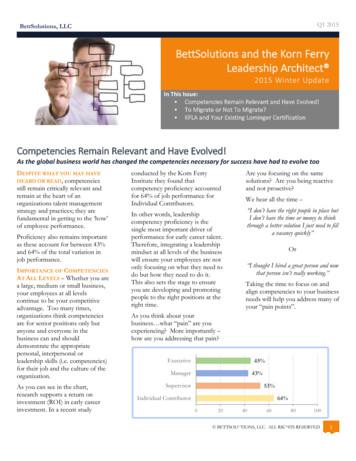Portals - Enterprise Architect
Enterprise ArchitectPortalsDate/Time Generated:2020-09-07 3:07:11 PMAuthor:Sparx SystemsCREATED WITH
Table of ContentsPortalsWorkspaces PortalPerspectives PortalWindows PortalExtend PortalExecute PortalGuidebook PortalLearning Portal4791013141718
User Guide - Portals7 September, 2020PortalsThe Portals provide a high level, logical grouping of Enterprise Architect's tools and facilities, to form an entry point intospecific features that you might need to apply. They provide access to common tools, custom searches, window layoutsand Perspectives. For example, if you want to run searches for particular information in the model, or access thewindows that are appropriate to a particular set of actions, you can select a Portal to identify and provide access to thosefacilities. This makes it easier to set up a work environment within the system, and carry out your tasks in a smoothsequence.AccessRibbonExplore Portals select Portal Start Desktop Design Portals : Portal button Portal Keyboard ShortcutsShift Alt POtherStart Page : Open a Portal select Portal Navigator Toolbar ::The Portals windowThe Portals window displays on either the left- or right-hand side of the Enterprise Architect work area. It contains thecurrently-selected Portal and, under the title bar, a Portal selection button for changing the selected Portal.Once the Portals window is displayed, it remains visible until you specifically select to hide it, or to auto-hide it as a tabon the side of the display, using the Portals window context menu options (see the Portals Window Context Menu tablelater in this topic).PortalsThe system currently provides eight Portals, each consisting of a collapsible hierarchy of option groups and options. If aPortal is too long to display the entire contents at once, a scroll button displays at the top and/or bottom of the Portal.Click on these buttons to scroll the Portal contents up or down (or use the scroll wheel on your mouse, or the keyboardarrow keys).PortalWorking SetsDescriptionProvides links to the system-provided working sets that you might use to lay out theEnterprise Architect work area, but even more so to any working sets that you havecreated yourself. The system options include:··(c) Sparx Systems 2020Managing working sets andWindows open when Model was last closed (which includes the DiagramView)Page 4 of 20Created with Enterprise Architect
User Guide - PortalsWorkspaces7 September, 2020Provides links to the system-provided workspaces that you might use to lay out theEnterprise Architect work area, and to any workspaces that you have createdyourself. The categories provided are:·······Customized ('My onBABOKPerspectivesProvides a wide range of model Patterns from which you can generate modelstructures for particular areas of work. The Patterns are organized into groupswithin Perspectives, and presented for selection through the 'Model Patterns' tab ofthe Model Wizard, and through the 'New Diagram' dialog. The Portal also includesa category for Perspectives that you have created yourself, which provide thePatterns from MDG Technologies you have specified in the Perspective.WindowsProvides links to the Enterprise Architect windows that you might use. Thewindows are grouped under the areas of:··········Exploring the modelPropertiesDiagramsSpecialized xtendLists the MDG Technologies currently active in your model - such as ArcGIS orNEIM - and for each one provides links to the facilities for working with thosetechnologies within Enterprise Architect.ExecuteProvides a wide range of options that help you to:·Perform Execution Analysis on your model - building and running theAnalyzer scripts·Record, Profile, Debug and Simulate the execution of your modeledapplication·Access various windows that display specific aspects of debugging andsimulating an application·Create and edit code for your applicationGuidebookProvides links to the library of Enterprise Architect User Guides in PDF format.The Portal initially displays with ten categories of document, each of which can beexpanded to a list of the PDF documents in that category.LearningProvides links to either the web version of the Enterprise Architect User Guide, orthe locally-installed Help if you have downloaded that. The Portal also provides(c) Sparx Systems 2020Page 5 of 20Created with Enterprise Architect
User Guide - Portals7 September, 2020links to a number of useful web pages on the Sparx Systems website, such as theResources, Tutorials, Webinars and Video Demos pages.Portals Window Context MenuRight-click on the Portals Window title bar to display the context menu. You can select the options in this table:PortalDescriptionDock LeftDocks the Portals window on the left hand side of the work area.Dock RightDocks the Portals window on the right hand side of the work area.Auto HideCondenses the Portals window to a tab on the edge of the work area. Mouse-overthe tab to re-open the Portals window, move the cursor off the window to return itto a tab.HideHides - and effectively closes - the Portals window. To re-open the window, selectthe appropriate option under the 'Explore Portals' ribbon icon or the appropriateicon on the Start page.Auto Collapse GroupsAutomatically collapses the currently-selected group of options when you expandanother group. list of portals If you right-click anywhere in the Portals window other than the window title, thelist of Portals displays. Click on a Portal name to change to that portal in thewindow.(c) Sparx Systems 2020Page 6 of 20Created with Enterprise Architect
User Guide - Portals7 September, 2020Workspaces PortalProvides links to the system-provided workspaces that you might use to lay out the Enterprise Architect work area, andto any workspaces that you have created yourself. The categories provided are:·······Customised ('My onBABOKAccessRibbonExplore Portals WorkspacesKeyboard ShortcutsShift Alt P : Select Portal WorkspacesOtherStart Page Open a Portal WorkspacesNavigator Toolbar :Workspaces:: FacilitiesCategoryOptionsMy WorkspacesThis section provides the Workspaces that you have customized for your particularuse on the 'My Workspaces' tab of the 'Workspace Layouts' dialog.CoreThe options in this category apply some of the basic workspaces to your work area.These include:······DesignCollaborateCore ModelingDefaultExploreWide ViewThe options in this category apply some of the model design workspaces to yourwork area. These include:·(c) Sparx Systems 2020Basic DiagrammingDatabase ModelingPage 7 of 20Created with Enterprise Architect
User Guide - Portals7 September, 2020·····Software(c) Sparx Systems 2020Trace by MatrixUse Case ModelingCode EditingDebugProfileRecordSoftware EngineeringTestpointsXSLT DebuggingBPSimDMN-SimSimulationSysML-SimThe options in this category apply some of the project construction workspaces toyour work area. These include:·······BABOK GuideSchema DesignThe options in this category apply some of the simulation workspaces to your workarea. These include:····ConstructionRequirementsThe options in this category apply some of the software development workspaces toyour work area. These include:·······SimulationGap AnalysisChangeMaintenanceResource ManagementSupportTask ManagementTestingWork ItemsThe 'BABOK Reader' option applies the BABOK workspace to your work area.Page 8 of 20Created with Enterprise Architect
User Guide - Portals7 September, 2020Perspectives PortalThe Perspective Portal provides a number of work Perspectives grouped by general work area. Each Perspective filtersthe modeling windows and dialogs to present only the modeling Patterns you might use in the work defined by thePerspective. When you select a Perspective the Model Wizard displays, showing the 'Model Patterns' tab and providingthe model templates that you might use to initially create a model supporting the type of work.For example, if you select the 'Construction Kanban' Perspective the Model Wizard presents three Kanban Patterns forone-stage, two-stage and three-stage workflows. As you open or refresh other windows, such as the 'New Diagram'dialog, the objects you can initially select are filtered to provide - in this example - only Patterns for developing Kanbandiagrams.The Perspectives you can select from the Portal, the Patterns they provide, and the facilities for managing Perspectivesare described in the Perspectives section under 'Modeling Building Models' in the Help.AccessRibbonKeyboard ShortcutsOtherExplore Portals Perspectives PerspectiveShift Alt P :Start Page Open a Portal PerspectiveNavigator Toolbar :Perspective(c) Sparx Systems 2020:Page 9 of 20: Created with Enterprise Architect
User Guide - Portals7 September, 2020Windows PortalProvides links to the Enterprise Architect windows you use to navigate through, develop and manage your models.AccessRibbonKeyboard ShortcutsOtherExplore Portals Windows WindowShift Alt P :Start Page Open a Portal WindowNavigator Toolbar ::: WindowFacilitiesTypeExploreFacilitiesProvides links to display the:········Propertiestabs of the BrowserContext}windowResources }'Details' tab of the Inspector windowNavigatorModel SearchFile SearchSystem Output windowProperties window main tabNotes dialog'Tags' tab of the Properties windowSummary screenDocument windowFeatures dialogRequirements windowProvides access to these facilities:··(c) Sparx Systems 2020}Provides access to these facilities:·······DiagramProjectFilters and LayersPan and Zoom windowPage 10 of 20Created with Enterprise Architect
User Guide - Portals7 September, 2020·Specialized ToolsProvides access to these facilities:······TraceSpecification ManagerScenario BuilderConstraints, through the Responsibilities windowDecision Table EditorDatabase BuilderSchema ComposerProvides access to these facilities:····CollaborateDiagram Layout toolsThe Traceability windowRelationships windowRelationship MatrixGap Analysis MatrixProvides access to these team communication facilities:········Finding All ReviewsFinding All DiscussionsConducting ReviewsConducting DiscussionsModel MailCalendarChatTeam LibraryTestProvides the facilities to create and review Tests of all types supported byEnterprise Architect.TaskProvides access to these facilities:···MaintenanceResource RisksMetricsProvides access to the facilities for maintaining:·(c) Sparx Systems 2020Personal Gantt ChartProvides access to the facilities for recording and managing:·········TemplatesProject Gantt ChartCode Engineering TemplatesPage 11 of 20Created with Enterprise Architect
User Guide - Portals7 September, 2020··(c) Sparx Systems 2020DDL TemplatesDocument TemplatesPage 12 of 20Created with Enterprise Architect
User Guide - Portals7 September, 2020Extend PortalThe Extend Portal lists the MDG Technologies currently active in your model, and for each one provides links to thefacilities for working with those technologies within Enterprise Architect.AccessRibbonKeyboard ShortcutsOtherExplore Portals Extend ExtendShift Alt P :Start Page Open a Portal ExtendNavigator Toolbar ::: ExtendFacilitiesThe options provided in this Portal depend on what Add-Ins and MDG Technologies are loaded and active for the model,and what operations are supported between the technologies and Enterprise Architect.(c) Sparx Systems 2020Page 13 of 20Created with Enterprise Architect
User Guide - Portals7 September, 2020Execute PortalThe Execute Portal provides links to the facilities of the system that help you to:····Perform Execution Analysis on your model - building and running the Analyzer scriptsRecord, Profile, Debug and Simulate the execution of your modeled applicationAccess various windows that display specific aspects of debugging an applicationRun a number of searches for information on recent SimulationsAccessRibbonKeyboard ShortcutsOtherExplore Portals Execute ExecuteShift Alt P :Start Page Open a Portal ExecuteNavigator Toolbar :: Execute:FacilitiesCategoryExecution AnalyzerSimulatorOptionsThese options provide the facilities to create and execute scripts for building,running and testing an application. Select:·Edit Build Scripts - to display the Execution Analyzer window, from whichyou can select a Build Script to edit·Open Source File - to display the 'Open Source File' browser from which youselect a source file to view, and then display the file content in the Code Editor·····Merge - to run the Merge script associated with the selected PackageDeploy - to run the deployment script associated with the selected PackageRun - to run the executable script associated with the selected PackageTest - to run the testing script associated with the selected PackageThe options in this section open a number of windows that you might use in aSimulation session. Select:·····(c) Sparx Systems 2020Build - to build the selected Package according to the active Build ScriptSimulator to open the Simulation windowTriggers and Events to open the Simulation Events windowBreakpoints - to open the Breakpoints & Markers windowLocal Variables - to open the Locals windowCall Stack - to open the Call Stack windowPage 14 of 20Created with Enterprise Architect
User Guide - Portals7 September, 2020··Simulation(c) Sparx Systems 2020Step - to step over the next line of code after a breakStep In - to step into a function call in the codeStep Out - to step out of a function callPause - to pause simulationStop - to stop the simulation altogetherDebugger - to open the Debug windowBreakpoints - to open the Breakpoints & Markers windowCall Stack - to open the Call Stack windowLocal Variables - to open the Locals windowMemory - to open the Memory Viewer windowModules - to open the Modules windowWatches - to open the Watches windowObject Workbench - to display the 'Object Workbench' dialogDebugging Perspective - to display the set of debug windows, dialogs, toolbarsand menus that you might use in a debugging sessionThe options in this section help you to quickly debug a running process orapplication (through a debug script). Select:······RecordStart Simulation - to start debuggingThe options in this section open a number of windows that you might use in adebugging session. Select:·········DebugSysMLSim to open the Configure SysML Simulation windowThe options in this section help you to quickly control a simulation process. Select:······DebuggerBPSim to open the Configure BPSim windowDebug Run - to start debuggingStep - to step over the next line of code after a breakStep In - to step into a function call in the codeStep Out - to step out of a function callPause - to pause debuggingStop - to stop the debugging session altogetherThe options in this section help you to set up, start, record and analyze theexecution of the application code developed from your model. Select:··Recorder to open the Record & Analyze window·'Start Recording' - to start a manual recording of the current thread during adebug session, managing it using the 'Step. ' functions··'Stop Recording' - to stop the current recording session·'Toggle Display of Execution Point' - to toggle between highlighting theexecution point and not doing so·'Create Sequence Diagram' - to generate a Sequence diagram from therecording trace'Apply Record Layout' - to open the windows and dialogs that you would usein performing Execution Analysis on your model'Auto Record Thread' - to begin recording and not stop until either the programends, you stop the debugger or you click on the 'Stop' iconPage 15 of 20Created with Enterprise Architect
User Guide - PortalsProfile7 September, 2020The two options in this section are to quickly set up a Profiling session on yourapplication. Select:··CodeProfiler - to open the Profiler windowApply Profile Layout - to display all windows and dialogs that you might usein profiling the execution of your applicationThe options provided in this section help you to create, edit and debug code.·Scripting - displays the Scripting window at the 'Scripts' tab, for creatingscripts within script groups·Source Code Editor - displays the Source Code Editor, which helps you toview, edit and maintain your source code directly inside Enterprise Architect·Language Grammars - displays the Grammar Editor for writing and editing agrammar for code imported in a new programming language·Search Files - displays the Find in Files window for searching the content ofselected files, or using the Code MinerTest·Testpoints to open the Testpoints windowXSLT·XSLT Editor/Debugger - displays both the XSLT Debugger screen and theSystem Output window at the XSLT Transformation tab, for converting aninput document into XML or other document types using an XSLT Stylesheet;the transformation is modeled in an XML Transform diagram, from which youcan debug and/or execute the stylesheet(c) Sparx Systems 2020Page 16 of 20Created with Enterprise Architect
User Guide - Portals7 September, 2020Guidebook PortalThe Guidebook Portal provides access to a library of PDF documents held on the Sparx Systems website. Thesedocuments discuss specific areas of Enterprise Architect's functionality and use. The documents are grouped according tothe area of work they support, gDomainsGuides (for Business Analysis, Business Modeling and Enterprise Architecture)Project o open a document, double-click on the document name.AccessRibbonKeyboard ShortcutsOtherExplore Portals Guidebook GuidebookShift Alt P :Start Page Open a Portal GuidebookNavigator Toolbar :Guidebook(c) Sparx Systems 2020:Page 17 of 20: Created with Enterprise Architect
User Guide - Portals7 September, 2020Learning PortalThe Learning Portal provides links to a number of useful Help pages or other web pages on the Sparx Systems website,to present topical information quickly.The options are organized in a sequence, giving very specific information on a narrow subject such as keyboard shortcutsthrough increasingly broad discussions of facilities, features and concepts.AccessRibbonKeyboard ShortcutsOtherExplore Portals Learning LearningShift Alt P :Start Page Open a Portal LearningNavigator Toolbar :Learning:: FacilitiesCategoryOptionsQuick ReferenceThe 'Quick Reference' option provides a set of Help topics that give immediateinformation on some of the collections of tools of Enterprise Architect, such asshortcut keys or the ribbons.HelpThe options in this group access the top-level topic from each chapter of the Help.Once you have displayed a top-level topic, you can select subordinate topics formore detailed information on a subject, or return to the Index to open a differentchapter.Special TopicsThese topics describe specific features and facilities of Enterprise Architect, toprovide a direct and focused discussion of a facility such as Kanban diagrams orRoadmaps.GuidesThese topics discuss broader subject areas and work concepts, such as EnterpriseArchitecture, Business Analysis and Business Modeling.WebinarsSelect the 'All Webinars' option to open the 'Webinar Registration' page of theSparx Systems website, which:(c) Sparx Systems 2020·Describes upcoming webinars (real-time seminars hosted via the internet)scheduled by Sparx Systems, and·Provides links to the registration form, for you to register your participation ina webinarPage 18 of 20Created with Enterprise Architect
User Guide - PortalsAbout(c) Sparx Systems 20207 September, 2020The options in this section provide access to a range of useful Sparx Systems webpages, which contain information on and demonstrations of Enterprise Architectand other Sparx Systems facilities.·'Tutorials' - to open the 'Tutorials' page of the Sparx Systems websit
Sep 07, 2020 · Table of Contents Portals 4 Workspaces Portal 7 Perspectives Portal 9 Windows Portal 10 Extend Portal 13 Execute Portal 14 Guidebook Portal 17 Learning Portal 18. User Guide - Portals 7 September, 2020 Portals The Portals provide a high level, logical grouping of Enterprise Architec
Architect Models) from the Variant Result Model by using the transformation engine. 1.2. Software Requirements The following software has to be present on the user's machine in order to support the pure::variants Connector for Enterprise Architect: Enterprise Architect: Enterprise Architect 9 - 16 32 Bit is required. Compatibility with other Enter-
practice; or any failure by a nominated architect to supervise properly the provision of architectural services. Making a complaint against an architect’s professional conduct . Any person may make a complaint against an architect in respect of the architect’s conduct as an architect. The Board may also make a complaint of its own volition.
Downloading Chief Architect Software To download and install Chief Architect software, you will first run the Chief Architect Download Manager and use it to download the Chief Architect software installer. These instructions assume use of Internet Explorer. The steps may vary s
Chief Architect Viewer X8 Reference Manual desired view. The Status Bar at the bottom of the Chief Architect Viewer's main window indicates which tool is active. The left button is the primary button used in the Chief Architect Viewer. Unless specified otherwise, Chief Architect Viewer documentation refers to the left mouse button.
introduction to using the Rich Text Format (RTF) report generator for creating custom reports from Enterprise Architect (EA). Enterprise Architect supports the definition of reports that are output in RTF.
he offered his enterprise data processing services to many organizations in Wall Street, investment banking, pharma, government and education sectors. Rostislav Rabotnik PRINCIPAL DATA ARCHITECT Rostislav is an Enterprise Data Architect and Data Management Leader whose expertise covers a wide range of data governance, architecture, and integration
implementation of both legacy Lominger International Leadership Architect and Korn Ferry Leadership Architect for all current clients. However, all new clients will be working with the new Korn Ferry Leadership Architect only. Those of you who have been previously certified in Lominger
know not: Am I my brother's keeper?” (Genesis 4:9) 4 Abstract In this study, I examine the protection of human rights defenders as a contemporary form of human rights practice in Kenya, within a broader socio-political and economic framework, that includes histories of activism in Kenya. By doing so, I seek to explore how the protection regime, a globally defined set of norms and .