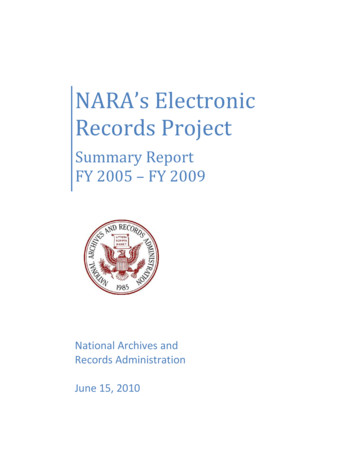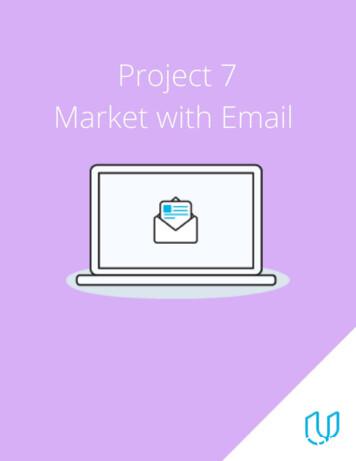User Guide: Managing NARA Email Records With Gmail
USER GUIDE:MANAGING NARAEMAIL RECORDS WITHGMAIL AND THE ZLUNIFIED ARCHIVEVersion 1.0September, 2013
Contents1Introduction . 11.1Personal Email Archive . 11.2Records Management . 11.3E-Discovery . 21.3.1Capstone Record Life Cycles . 21.4Capstone Records Categorizations. 31.5Gmail and ZL UA Integration . 52Installing NARA Gmail Archive and Records Management . 63How to Use the ZL Gmail Gadget to Access Archived Email . 1043.1The ZL Gmail Gadget . 103.2Using the ZL Gmail Gadget . 11Overview of the ZL End User Mailbox. 134.1Archive View . 154.2Records View . 164.2.156Reminders: . 164.3Legal Hold View . 184.4Label View . 194.5Navigating the ZL End User Mailbox . 204.6Managing Calendars and Tasks . 23Automated Records Management in Gmail . 245.1Applying Labels to Messages . 245.2Applying Labels in Bulk . 255.3Applying Labels Automatically with Filters . 265.4Filtering Non-Records in Gmail with a Label . 28Manually Managing Records in ZL UA . 316.1Marking an Uncategorized Item as a Record . 316.2Updating an Archived Item . 346.3Searching for Items . 356.4Restoring an Item to Gmail . 38Page i
6.5Printing Items . 386.6Exporting Items . 387For More Information . 398Glossary . 40Page ii
1 IntroductionAt a glance: NARA email records are managed with the ZL Technologies Unified Archive.Records are classified according to the Capstone approach.Items are archived via crawling and journaling.The NARA Email Management System is implemented through the integration of: Gmail, and ZL Technologies Unified Archive (UA)The ZL UA cloud service supports multiple functions including: personal email archiving, records management electronic discovery (E-Discovery) for legal purposes, andThe ZL UA application components include the following: Personal Email Archive: Repository for archiving email messages, calendarappointments, tasks, and attachments Records Management: Records management application for categorizing, retaining,searching, exporting, and disposing of records. E-Discovery: Support application for investigative searches and legal holds such as ediscovery and litigation1.1 Personal Email ArchiveWhile GroupWise provided NARA users with significant individual control over email archiving,archives were not centrally managed. The NARA Email Management System centralizes emailmanagement by providing an automated mechanism for managing email messages, calendarappointments, tasks, and attachments which can be accessed from multiple points.1.2 Records ManagementNARA Email Management System proactively manages information using a new approach toemail management -- Capstone1. Delivering automatic categorization, NARA’s EmailManagement System provides a management framework to ensure compliance byautomatically categorizing and managing NARA’s internal email each day according to policies.The ZL UA Records Management Application (RMA) is certified to DoD 5015.02-STD ge 1
repository. This ensures NARA complies with its records management obligations without endusers taking action.The Records Management part of the NARA Email Management System is implementedthrough the ZL Technologies Unified Archive RMA. The application manages all aspects ofrecord declaration, categorization, and disposition.Through the RMA, NARA’s Email Management System also offers end users an optional way tomark email as records and categorize them into a file plan. You can quickly and easily markrecords from your Google Gmail mailbox. You can also mark legal holds, add metadata, searchfor records that you filed, move records within the file plan, and update records in ZL UA fromyour browser.1.3 E-DiscoveryThe NARA Email Management System (inclusive of Gmail and ZL UA) delivers comprehensivelitigation support capabilities with each step in the Electronic Discovery Reference Model(EDRM) for both proactive and reactive E-Discovery. With this technology, NARA can analyzecompliance with comprehensive data mapping, manage legal holds, and conduct investigativesearches across billions of documents in seconds. With concept search, case analytics,advanced visualization and guided review, the NARA E-Discovery tool speeds review andreduces overall costs. This tool produces emails and files in native format while also supportingseamless conversion of email between multiple industry standard formats.1.3.1 Capstone Record Life CyclesWithin the NARA Email Management System, records are identified and defined by retentioncategories which are, in turn, based on the email user’s role. These categories may containsubcategories, which may or may not inherit properties from the parent category. Together,these categories form a hierarchical categorization structure called the Records File Plan.Record life cycles are governed by the disposition schedule, which consists of retention codesassigned to each category. Record lifecycles are sometimes broken up into phases, and may besubject to review before passing from one phase to another. At the end of its life cycle, arecord is subject to a final action, which may be destruction, content-only deletion, or export toanother repository.Under Capstone, NARA’s Record Life Cycle manages email records by automatically capturingGmail email messages, Google tasks, GQueues tasks, and calendar appointments in permanentor temporary categories. The record management categories in ZL UA include permanent,temporary, and non-record types.NARA uses Google Mail (Gmail) in combination with ZL UA to facilitate automated recordsarchival, declaration, and management. This approach leverages automated emailmanagement rules supplemented by mailbox owner actions. Email messages received in Gmailare automatically declared as records by the records management application with exceptionsmanaged by Gmail’s labelling functionality.Page 2
A “safe harbor” period allows Gmail users to exclude non-records and otherwise manage theiremail records. The archive does not capture email records until 90 days after the send orreceived date of each mail message. After the mail message has been archived, the user has 90additional days to re-categorize archived messages in the archive itself.Once the email records reaches 90 days from creation, the records management applicationwill copy the email message into its recordkeeping repository. Gmail messages, Google tasks,GQueues tasks, and calendar appointments stored in the users Gmail account will be archived.Email messages identified with Gmail labels including Trash, Spam, Draft, and Non-Record arenot captured in the archive. Once the Gmail messages are captured in the archive, the emailmessages in the users Gmail account are considered convenience copies and may be removedas needed.Within the first safe harbor time frame in Gmail, the user is able to delete non-record emailtypes including personal emails, bulk mail, and any other emails deemed non-essential. AnyGmail messages with the Non-Record label will be identified by the records managementapplication as non-records and will not be archived. This allows the Gmail users to keepmessages, such as NARA notices, in the user’s Inbox without the messages being captured inthe archive.During the second safe harbor time frame in ZL UA, Gmail users can review captured records inthe archive and categorize or re-categorize archived emails. For example, users can recategorize messages from temporary to non-records. Email messages captured in the archiveswill not be removed when re-categorized to non-records, but will be deleted according to theretention period established for non-records.1.4 Capstone Records CategorizationsNARA’s records management application relies on a “rules engine” combined with user actions(Google Mail labels) to automatically identify different types of records and categorize thoserecords.When email messages, Google tasks, GQueues tasks, and calendar appointments documentNARA related business activities, they should be captured and managed in the recordsmanagement application. When the emails, tasks, and calendar appointments are not NARAbusiness related, they should be deleted or labeled in Google Apps or categorized in ZL UA asnon-record during the “safe-harbor” period. Examples of “Non-Record” include messagesabout lunches, holiday parties, and water clubs. These are not considered Federal records.Page 3
Capstone ApproachBy default, the records management application captures all email, tasks, and calendarappointments as records unless they are labeled in Gmail as a “Non-Record”, Draft, Spam, orTrash. If a Google Apps user chooses not to proactively manage their email, the recordsmanagement application will capture and manage them automatically as records, based uponthe Gmail user’s role at NARA.If the Gmail user chooses to manage their archive using Gmail labels beyond just the “NonRecord” label, users should setup the following high-level labels: Non-Record – emails not captured in the records management application Permanent – by default in email accounts designated as Capstone Permanent (those ofSenior officials, such as office heads and members of the Executive Leadership team).Non-Capstone Permanent account users (Capstone Temporary) who create limitednumbers of permanent email records may create and use the permanent label Temporary – by default in all other (Capstone Temporary) accounts. CapstonePermanent account users may create and use the temporary label for email records thatare not of permanent, historical value. Temporary email records are retained using a 7year disposition scheduleThe use of labels and filters for categorizing records is discussed in detail in Section 5 of thisguide.Page 4
1.5 Gmail and ZL UA IntegrationThe ZL Unified Archive cloud service is completely separated from Google Apps forGovernment. It provides a separate data store for archiving and records management. Itemsto be archived are transmitted from Google to ZL in two ways:Crawling - The primary mechanism for capture involves a background process that runsdaily against each mailbox and is referred to as “crawling”. ZL communicates withGoogle and intelligently retrieves email messages, Google tasks, GQueues tasks, andcalendar appointments from the Gmail mailboxes, archives the items and appliesautomatic records declaration rules as defined by the system administrators. Theseitems are accessible to each individual user in a separate ZL end user mailbox. Messagescan be searched, categorized, and even restored to the Gmail mailbox.ZL ignores items labeled as “Non-Record”, draft, spam or trash.Journaling – The secondary mechanism for capture involves a separate file, called ajournal file, of all email messages and calendar appointments as sent or received byGoogle. This mechanism captures all messages that flow to and from Google’s serversand a copy of each messages is transmitted to ZL for storage in ZL’s Journal archive.These messages are kept for a specified time period for e-Discovery purposes and otherlimited search purposes, and are not accessible to end users. NARA may use this journalfile for litigation or other investigatory purposes.Page 5
2 Installing NARA Gmail Archive and RecordsManagementAt a glance: Install a Gmail gadget to access ZL UA.You will receive a one-time ZL activation password from the Help Desk.Once installed, the gadget will be available wherever you logon to Gmail.Access to the NARA Google Apps Archives and records management application is through theuse of a Gmail “gadget” which each user must install one time only. Once installed, theapplication is available on all devices and browsers when logged into Gmail. You will receive anemail from Google Apps Help googleappshelp@uis-fed-coe.com with a personalizedactivation key that is used in the installation procedure. Follow the instructions below to installthe Gmail gadget.1. From Gmail select Settings:2. If you already have enabled the Gadgets menu option proceed to step 4:Page 6
Otherwise select Labs from the menu3. Enable “Add any gadget by URL” and Click on the Save Changes button.4. Click on Gadgets from the Settings menu bar:5. Select Add a Gadget by its URL:Page 7
6. Enter the following rch fetchGadget?tenant nara&server records.zlticloud.com&protocol httpsClick the Add button and the following displays:7. Return to Gmail to complete the configuration. At this point you should see the ZL Gadget inthe left hand pane as shown:If you do not see the ZL Gadget as shown above, verify that your Gmail gadgets list is notminimized by clicking on the dotted icon as shown below:7. Click on the ZL Gadget Personalize linkPage 8
8. You should be presented with the following page to enter your full Gmail address and thepassword which will be provided in an email from the help desk and click the Authorize button.9. Upon successful authorization, the ZL Gadget Search user interface will be displayed on theleft side of the Gmail browser page as shown:Tips and Techniques When I personalize the gadget I receive an “unauthorized” error.Ensure that you typed your full email address -- first.last@nara.govwhen you click to authorize.Page 9
3 How to Use the ZL Gmail Gadget to AccessArchived EmailAt a glance: Install a Gmail gadget to access ZL UA.You will receive a one-time ZL activation password from the Help Desk.Once installed, the gadget will be available wherever you logon to Gmail.3.1 The ZL Gmail GadgetOnce ZL is authorized, the Search page displays when you click on the ZL Gadget in the lowerleft of your Gmail screen as shown below.After clicking on the gadget, the ZL Gmail search user interface will display.Tips and TechniquesHow do I share all of, or a subset of, my email archive with another employee?A ZL system administrator can enable sharing of a mailbox with another user.The entire mailbox is shared with the designated user and a subset is notsupported.Page 10
3.2 Using the ZL Gmail GadgetUse the Search text box to search the content in your end-user archive without fully launchingthe ZL UA application. This is useful for quickly identifying items without leaving the Gmailwindow. You can use this box to search through the subject, body, and attachments of the email messages that have copied to the archive from your mailbox.Double click on a record in the list to display the contents of the message.Tips and Techniques When I do a search in the "gadget box" the results don't open inGmail, why?The gadget provides search results from the ZL archive and not Gmail.These a two different applications. If you need to access an archivedmessage in Gmail that is no longer in the Gmail mailbox you can restorethe message from the full ZL user interface.Page 11
Access the full ZL UA application by clicking on thebutton in the upper right corner ofthe page. When this icon is clicked a new browser window will pop up and automatically logyou into your ZL End-User Mailbox. This interface allows you to create more complex searchqueries and perform additional actions such as downloading, updating record status, restoring,forwarding, re-filing, and marking legal holds.Use of the ZL End-User Mailbox containing your archives and records is detailed in the followingsections.Tips and Techniques When working at home, I click on my ZL UA Gadget but it doesn't load.Verify that your browser is not blocking pop-up windows. ZL UA usespop-up windows to display the user interface and these should beenabled for the application. How do I expand the Windows when I open ZL? The windows staysemi-collapsed on the left side of my screen.Resize the window to the desired size, right click, and select Reload.Page 12
4 Overview of the ZL End User MailboxAt a glance:The ZL End User Mailbox provides four different views of your archived mailbox. See sections4.1 - 4.4 for how to use each view. Archive View: Lists all items in the archive that you are permitted to access.Records View: Shows records that have been declared by file plan categories.Legal Hold View: Displays items that are on legal hold.Label View: Organizes messages according to the labels of the Gmail mailbox.To access your ZL End User Mailbox from your Google Gmail mailbox, click thebuttonon the ZL Gadget. The ZL End User Mailbox module opens in the browser as a pop-up windowand automatically logs you in to the ZL End User Mailbox using your existing Gmail sessionauthentication. This means that you don’t need to log in to ZL UA once you are logged in toGmail.Page 13
Upon initiation, the Email Archive Search page is displayed. On this form should see themailboxes that you are authorized to view in ZL UA:On the left side of the page you will notice that, by default, the Archive View is displayed.When you click on a folder or label in
Once installed, the gadget will be available wherever you logon to Gmail. Access to the NARA Google Apps Archives and records management application is through the use of a Gmail “gadget” which each user must install one time only. Once installed, the application is avai
their electronic records and to transfer to NARA electronic records that are permanently valuable. Bulletin 2006-02, along with subsequent related NARA bulletins and the E-Government Act provisions, outlined the goals and responsibilities for NARA and Federal agencies under the Electronic Records Project.
includes Configuration Management Guidelines for the implementation and maintenance ofNARA IT systems. Finally, NARA's IT Security Policy states that for moderate or high integrity information systems, NARA: Monitors changes to each information system and conducts security impact analyses . to determine the effects ofthe changes.
2. Download Free 100000 Fresh USA Email List 2020 - Email Here is 100000 fresh USA Email list 2019 for you to download for Online Email marketing - Facebook marketing. With this Email list you can 3. Free Email Database of USA Free Email Database of USA The Free Email database is a list of email IDs from the USA and across all USA
The NARA Style Guide fills two needs. First, the section ―Writing for Plain Language‖ will help us comply with the Plain Writing Act of 2010. Second, it addresses many of the questions and issues unanswered by the Government Printing Office Style Manual (GPO manual). This guide is based
Mathematical Model of Horse and Rider Interaction during Horse Jumping Asahi Tsuruo , Monamie Ringhofer y, Shinya Yamamoto , and Kazushi Ikeda Nara Institute of Science and Technology, Ikoma, Nara, 630-0192, Japan yKyoto University, Sakyo, Kyoto, 606-8501, Japan Email: kazushi@is.naist.jp Abstract To understand the horse-human interaction, their
Sprint Mobile Email 5 Configuring Additional Email Accounts on Sprint Mobile Email 1. Press Applications and select Sprint Mobile Email. 2. Select Account Manager. 3. Select Add AccountSelect an email provider from the list. (If your email provider is not liste d, see "Configuring Other Email Accounts on Sprint Mobile Email" on page 6). 4.
(Email 1) and move them further the Customer Journey from interest (Email 2) to action phase (Email 3). Details on slides that follow: 1. Marketing Objective & KPI 2. Email Series a. Creative Brief for Email 1 b. Creative Brief for Email 2 c. Creative Brief for Email 3 3. Calendar & Plan 4. Draft & Final Versions for Email 1 built in MailChimp 5.
Engineering Mathematics – I Dr. V. Lokesha 10 MAT11 8 2011 Leibnitz’s Theorem : It provides a useful formula for computing the nth derivative of a product of two functions. Statement : If u and v are any two functions of x with u n and v n as their nth derivative. Then the nth derivative of uv is (uv)n u0vn nC