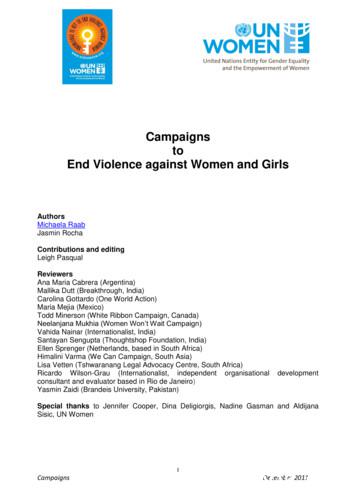Naval Campaigns User Manual - John Tiller Software
Naval Campaigns User ManualIntroductionNaval Campaigns is a series ofgames covering modern navalactions including actions such as theWorld War I naval battle of Jutland.Each game consists of a series ofscenarios based on the historicalbattle with hypothetical scenarios aswell. The game can be played aloneversus the computer, or against ahuman opponent using NetworkPlay (over a Local Area Network or the Internet). The game is real-time withboth sides playing simultaneously.The documentation for Naval Campaigns is divided into several parts: The Getting Started Help File covering the basics of play. This HelpFile is tied to one of the scenarios in the game and will assist you inlearning the basics of the game. This User Manual covering the game basics, main features andadditional information such as Network Play, Tactics, andTroubleshooting. The Main Program Help File covering issues specific to the main gameengine. Note: each menu, menu item, and dialog of the main program isdiscussed in detail in this Help File. The Scenario Editor Help File covering issues specific to the scenarioeditor. The Order of Battle Editor Help File covering issues specific to theOrder of Battle editor. The Parameter Data Editor Help File covering issues specific to theParameter Data Editor.This manual last updated: January 7, 20111
Naval Campaigns User ManualThe InterfaceThe interface of the main program isdivided into three main areas andseveral other minor ones. The threemain areas are: the Main Chart, theJump Chart, and the Ship List areas.Each of these is described in detailbelow. You also use the variousmenus and Toolbar buttons to controlthe game, or you can sometimes useHot Keys for common commands.Running and Stopping the GameThe Naval Campaigns game runs in real-time. To control thespeed of the game, there are four basic commands:2 Use the Pause button on the Toolbar or press the Space Bar Hot Key tostop the game at any time, or if stopped, to resume the game at normalspeed. Use the Normal button on the Toolbar to run the game at actual realtime speed. Use the Slower button on the Toolbar to decrease the run speed of thegame. Use the Faster button on the Toolbar to increase the run speed of thegame. You can do this multiple times up to a 10x increase in the runspeed of the game.
Naval Campaigns User ManualThe Main ChartThe Main Chart shows the location ofspecific ships and aircraft and allowsyou to select these ships to issuecommands. The ships and aircraft aredisplayed in two colors: blue for the firstside and orange for the second. Inaddition, the ships are displayed in fourprimary classes: battleship, cruiser,destroyer (or torpedo boat), and aircraftcarrier. If you click on a ship or aircraftwith the left-mouse button, then itbecomes selected and is shown in theShip List (see below). On the Main Chart, the selected ship or aircraft isshown surrounded by a red circle.The lead ship of a group, the flagship, is shown with a white or blackflag. In general, you issue movement orders for a group by giving anorder to the flagship.When a ship that would normally be a flagship is attached to anothergroup, then that is indicated with a "hollow" flag in Normal View.When you issue a turn command to a ship, a green turn arrowwill appear on the Main Chart showing the new heading forthe ship. Once the turn is completed, the turn arrow willdisappear.When a ship is selected and it has a target, then the target shipis shown highlighted.The Main Chart has 4 zoom levels. These can be toggled by usingthe View Menu, the Toolbar zoom buttons, or through the use of hotkeys. The Main Chart can be scrolled by moving the mouse to the edge of thescreen. This will cause the Main Chart to scroll in the direction of the mouse.3
Naval Campaigns User ManualIn the lower right-hand corner of the Main Chart is the VictoryBar. When this bar has a blue area, then the first side has anadvantage. When it is red, then the second side has the advantage. Whenthe side’s flag appears next to the Victory Bar, then that side has attained aMinor Victory. When the entire bar is colored for that side, then the side has aMajor Victory.The Jump ChartThe Jump Chart is a smaller area in thelower left-hand corner of the screen thatshows the entire battle area. Ships andaircraft of the first side are blue dots andships and aircraft of the second side arered dots. The current viewing area isshown as a red rectangle in the JumpChart. Clicking with the left mouse button inthe Jump Chart will cause the Main Chartto scroll to that location.The value in the upper left-hand corner ofthe Jump Chart is the current limit ofvisibility measured in yards or nauticalmiles. The wind speed and direction is shown in the upper right-hand corner.The Sea State both numerically and based on the Beaufort Scale is shown inthe lower right-hand corner.In the upper right-hand corner of the Jump Chart, the winddirection and strength is shown.You can select the Ship Range option in one of two ways:by using the Ship Range option of the View Menu or byusing the Ship Range Toolbar button.When you select this option, there are up to 6 circles drawn on both the JumpChart and the Main Chart associated with the currently selected ship: 4The Blue circle shows the maximum range for firing torpedoes, if theselected ship or aircraft is capable of firing torpedoes.
Naval Campaigns User Manual The Red circle shows the maximum range of the secondary armamentof the selected ship, if the ship has secondary armament. For aircraft, itshows the maximum range of the carried load, if any. The Black circle shows the maximum range of the primary armamentof the selected ship. For aircraft it shows the maximum flying range ofthe aircraft and the half-maximum flying range of the aircraft. The Yellow circle shows the current maximum visibility. The Magenta circle shows the maximum range of any radar on theselected ship or Target. When this range extends past the horizon, thena second ring is drawn showing the distance to the horizon. The Teal circle shows the range of any AAA on the selected ship.When you select the Distances option from the View Menu, then White circlesare shown on the charts indicating the distance from the current Hot Spot inincrements of 50 nautical miles.The Ship ListThe Ship List appears on the left-handside of the screen and displays the lastfew ships or aircraft selected. In thelist, if a ship or aircraft picture appearsbrighter, or highlighted, it indicates thatthe ship or aircraft is currently selected.The selected ship or aircraft will beshown on the Main Chart with a red circle around it. Clicking on a ship oraircraft in the Ship List will make that ship or aircraft become selected and willautomatically scroll the Main Chart to the location of the ship or aircraft.Furthermore, by selecting the ship or aircraft in this way, the Main Chart willautomatically scroll to follow the selected ship or aircraft as it moves.There are several values shown in the Ship List display for each ship:5 The percentage number in the upper corner of the ship picture is theStatus of the ship and is a percentage value between 0 and 100%. The direction shown in the lower corner of the ship picture is the currentHeading of the ship. There are 16 possible headings for any givenship, each heading representing two naval points. The flag shown in the upper corner of the ship picture is the Nationalityof the ship. The value shown in the lower corner of the ship is the Speed of the shipin knots.
Naval Campaigns User ManualThe name of the ship is shown in the center of the picture.When the name is shown in yellow, it indicates that theship is a Flagship. The hull type of the ship is shownbefore the name. Several common hull types are: BB – a New Battleship. These are the larger battleships built after theoriginal Dreadnought. B – an Old Battleship. These are older battleships built before theDreadnought. BC – a Battlecruiser. These are the larger cruisers built after theDreadnought. CA – an Armored Cruiser. These are large cruisers, but without thearmament of a Battlecruiser. CL – a Light Cruiser. These are smaller, faster cruisers which are usedfor scouting or to lead destroyers. DD – a Destroyer. These are small, fast ships typically armed withtorpedoes. TB – a Torpedo Boat. These are very similar to Destroyers and areequipped with torpedoes intended to be used against Battleships. CV – an Aircraft Carrier. This ship is capable of launching and landingairplanes. SS – a Submarine. Capable of submerging beneath the water.A fairly complete list of hull classifications as used in Naval Campaigns can befound in Standard Hull Classifications.When the name is shown in green, it indicates thatthe ship is a flagship attached to another group.When the word Detached appears at the top of the picture, itindicates that the ship is sailing independently of other ships and not part of agroup of ships.When the word Attached appears at the top of the picture, itindicates that the normal group of this ship has been attached toanother group and the flagship of this other group will control the ship’s normalgroup.The Status value of a ship is color coded to represent various conditionsassociated with the ship:6
Naval Campaigns User Manual A white Status value indicates the ship is at 100% Status. Under Fogof-War, this is reported as No Damage. A green Status value indicates the ship is between 76 and 99% Status.In this range, the speed of the ship is unaffected, but its firepower isreduced proportionally. Under Fog-of-War, this is reported as LightDamage. A yellow Status value indicates the ship is between 26 and 75% Status.In this range, the maximum speed of the ship is reduced, having fullmaximum speed at 75% to being unable to move at 25%. Thefirepower of the ship is again reduced proportionally to its Status. UnderFog-of-War, this is reported as Medium Damage. A red Status value indicates the ship is between 0 and 25% Status. Inthis range, the ship is Disabled and is unable to move or fire. Notehowever that a Disabled ship can still fire torpedoes if it is equipped withthem. Under Fog-of-War, this is reported as Heavy Damage.When a ship changes direction, its heading value shows twoentries: one is the current direction of the ship in degrees,measured clockwise from 0 degrees equal to due north, and the second is thecommanded direction of the ship. Once the ship reaches its commandedheading, the degree value disappears.When a ship changes speed, its speed value shows two entries: thefirst is the actual speed of the ship in knots while the second is thecommanded speed of the ship. Once the ship reaches its commanded speed,the first value disappears.Certain ships carry loads in addition to any guns they mayhave. The active load is shown below the name of the ship andcan be changed using the Set Active Load command. The number of thatload is shown followed by the name of the load and finally the directions theload may be fired in.There are several icons that may be displayed on the ship picture dependingon its capabilities and situation.A Mine icon indicates that the ship is capable of laying mines (see thesection on Firing).A Torpedo icon indicates that the ship is capable of firing torpedoes(see the section on Firing). If the ship has multiple torpedoes, then the numberof torpedoes is shown over the icon.7
Naval Campaigns User ManualA Smoke icon indicates that the ship is capable of laying smoke (seethe section on Maneuver).A Radar icon indicates that the ship has radar or radar detection andthat the device is functional. Next to the icon is a short descriptivename for the radar or the notation "XX" for ships equipped with radar detection.An Active Sonar icon indicates that the ship has active sonar and iscapable of estimating both the direction and distance to submergedsubmarines.A Passive Sonar icon indicates that the ship has passive sonar and canestimate the direction to other ships, but not their distance.A Depth Charge icon indicates that the ship is carrying depth charges(see the section on Firing). The number of depth charges is shown overthe icon.When a ship is carrying aircraft or is an aircraft carrier, then an airplaneicon is shown.If a ship is currently not capable of having aircraft take-off or land onor next to it, then a red cross is drawn over the icon. A descriptivereason for this is shown next to the icon: Wind – the ship is not facing into the wind (for carriers). Wait – the ship is waiting for a previous operation (landing, take off,deck operation) to complete. Burn – the ship is on fire and burning. Turn – the ship is turning. Cloud – the ship is obscured by low-lying clouds. Stat – the status of the ship is below that required for air operations. Sub – the ship (submarine) is submerged.When a ship has aircraft assigned to it, such as an aircraft orseaplane carrier, then there are counts displayed in the picturegiving the distribution of aircraft on the ship: 8The two values following the S are the number of aircraft spotted fortake off and the number of spotted aircraft moving to the Hangar.
Naval Campaigns User Manual The two values following the H are the number of aircraft in the Hangarand the number of aircraft moving from the Hangar to be spotted.When there are more aircraft on the flight deck than can behandled, then the spotted number turns to red indicating that notake offs or landings are possible.Other icons indicate the status of the ship relative to the enemy.Binoculars indicate that the ship can spot an enemy ship or aircraft.When a cross is added to the binoculars, it indicates that the ship is firingon an enemy ship with its main armament.If you click with the right mouse buttonin the Ship List and hold the mousebutton down, then it will toggle thealternative ship display. This displayshows additional information about theship and its capabilities. On one side ofthis display will be the organizationalhierarchy of the ship, starting with its hull type, followed by its class, and then alist showing where the ship appears in the overall Order of Battle. If one of theentries in the Order of Battle list is shown in yellow, then this organization iscurrently highlighted on the charts using the Highlight Organization feature ofthe View Menu or Toolbar. When the class is followed by three numbers(A/S/H), then these indicate the maximum number A of carrier planes, S ofseaplanes, and H of helicopters that can be carried aboard the ship.On the other side of the alternative display is shown a list of ship features:9 The Crew of the ship in men. The Size of the ship in tons. The Belt armor of the ship in inches. The Deck armor of the ship in inches. The Range of the main armament of the ship in yards. Whether the ship has Secondary armament. Whether the ship carries Torpedoes. Whether the ship is capable of laying Mines or Smoke. The number and type of guns making up the Primary armament of theship.
Naval Campaigns User ManualAircraft ValuesAircraft are represented in the game asflights. Each flight consists of one ormore aircraft of the same type. Aircraftare rated as having a certain cruisingspeed, may have guns or cannons thatthey can use for dogfighting andstrafing, and may carry loads such asbombs or rockets. Aircraft can be refueled and rearmed on aircraft carriers andat land airbases.Aircraft have a maximum range that they can fly before needing land so theycan be refueled. When the displayed range blinks, it indicates that the aircrafthas only a 10% reserve range available to make it back to its home carrier orair base.Aircraft have attributes which determine their capabilities and features. Theseinclude: Airplane and Helicopters – An aircraft may be classified as being anairplane (fixed wing) or a helicopter (rotary wing). This determines theability of the aircraft to hover and to land off of a defined runway area. Prop and Jet – Airplanes are further classified as being propeller drivenor jet powered, although this has mainly to do with sound effects in thegame and has no functional difference. Small and Large – Each aircraft is classified as being small or large.This determines how much space they take up when parked and howlong it takes to fuel and arm them. Seaplane and Amphibious – An airplane can be classified as being aseaplane, and thus able to land on the water, or amphibious and beingable to land on both water and land. Carrier – An airplane capable of landing on an aircraft carrier. Dive Bomber – An airplane capable of conducting a dive bombingattack.An aircraft may have guns or cannons that they can use for dogfightingwith other aircraft. They may also be able to use these for strafing ships andtargets. A gun icon shows that the aircraft has guns or cannons and thenumber shown is the number of shots it has left.10
Naval Campaigns User ManualAn aircraft may carry a load such as bombs or rockets. Whenthis is the case, the active load is shown below the name of theflight. The number of that load is shown followed by the name of the load.Other icons indicate the status of the ship relative to the enemy.Binoculars indicate that the aircraft can spot an enemy ship or aircraft.A cross icon indicates that the aircraft has targeted an enemy ship ortarget or is flying to land at a friendly ship or air base.If you click with the right mouse buttonon the aircraft picture and hold themouse button down, then it will togglethe alternative aircraft display. Thisdisplay shows additional informationabout the aircraft and its capabilities.On one side of this display will be theorganizational hierarchy of the aircraft, starting with its type, followed by a listshowing where the aircraft appears in the overall Order of Battle. If one of theentries in the Order of Battle list is shown in yellow, then this organization iscurrently highlighted on the charts using the Highlight Organization feature ofthe View Menu or Toolbar.Certain organizations are flagged as nothaving the training for carrier landingsor dive bombing even when the aircraftthey are flying are able to do this.When this happens the alternativedisplay will show these limitations.ObjectivesCertain scenarios can have Objectives. There are two types of Objectives:Line and Location.Line Objectives are displayed on the Main Chart and the Jump Chart as lines.Blue lines are used for Objectives for the first side and red lines are used forObjectives for the second side. When a scenario has a Line Objective for aparticular side, then that side is awarded points when ships from that sidecross the Objective line.11
Naval Campaigns User ManualLocation Objectives are displayed on the Main Chart and the Jump Chart ascircles. When a scenario has a Location Objective for a particular side, thenthat side is awarded points when ships from that side enter the circle.Objective Points are shown in the Victory Dialog.TargetsDepending on the scenario, there may be one or more Targets defined onthe chart, usually on land. These can represent any number of entities,including air bases as described below. Enemy Targets may be attacked byships and aircraft. A Target has a specified size and a protection value whichaffects how attacks against it are resolved. A Target may have a AAA valuewhich is used to defend against air attacks and may have a radar ability whichallows it to spot enemy ships and aircraft beyond visual range.Air BasesCertain Targets are designated as Air Bases. When this is the case,then they are shown using the airport icon and aircraft can land and takeoff from them. An air base of size S can hold S/2 aircraft, with large aircraftbeing counted as 2 for this purpose.An Air Base can be located on land or in the water. An Air Base located onland can be used by all aircraft except for non-amphibious seaplanes. That is,an Air Base located on land must be used by aircraft that has wheels. An AirBase located on the water is a Se
Jan 07, 2011 · Naval Campaigns User Manual . Introduction . Naval Campaignsis a series of games covering modern naval actions including actions such as the World War I naval battle of Jutland. Each game consists of a series of scenarios based on the historical battle with hypothetical scenarios as well.
Campaigns are at the heart of Oracle Eloqua and marketing automation. Campaigns enable you to create dynamic, personalized, and unique journeys for your contacts. You can create two types of campaigns: l. Simple email campaigns allow you send a single email to a group of contacts. Choose your segment, email, and when to send the message.
redstone test center . white sands test center . yuma proving ground . naval air warfare center aircraft division patuxent river . naval air warfare center weapons division china lake . naval air warfare center weapons division point mugu . naval surface warfare center dahlgren division . naval undersea warfare center division keyport . naval .
NDP 1, Naval Warfare, describes the ways naval forces accomplish their missions and execute their roles with joint and multinational teams; Naval Logistics explains how the support for those operations is planned, acquired, and integrated into the operations of naval expedi-tionary fo
Campaigns Guide). Two broad types of campaigns to end VAW can be distinguished: (1) campaigns aiming for institutional and policy change, i.e. for effective laws, policies and institutions that prevent VAW and support VAW survivors, and (2) campaigns aiming for chan
Aug 18, 2021 · campaigns in the menu you use to connect CRM campaigns—the fewer campaigns to choose from, the better. The Master record type is the default record type for new records. To avoid creating unnecessary Pardot campaigns, we recommend that you don’t choose this record type. Work with your Sa
Automated drip campaigns work best when you have one clear objective. Campaigns can be sent daily, weekly, or monthly and can be used to keep your brand top of mind when the subscribers are ready to take action. B2B companies can set up drip campaigns for white paper delivery, quarterly release updates, specialized holiday campaigns, monthly .
Morphy Richards Fastbake Breadmaker 48280 User Manual Honda GCV160 User Manual Canon Powershot A95 User Manual HP Pocket PC IPAQ 3650 User Manual Navman FISH 4200 User Manual - Instruction Guide Jensen VM9021TS Multimedia Receiver User Manual Sanyo SCP-3100 User Manual Honda GC160 User Manual Canon AE-1 Camera User Manual Spektrum DX7 User Manual
what to consider before nominating a potential director onto a board and should not be considered as a checklist in deciding whether to accept a potential candidate or not. From a potential director’s perspective, the paper aims to guide the individual on what to consider about a company prior to accepting an appointment. Terminology used in the paper Whilst the terms “company” and .