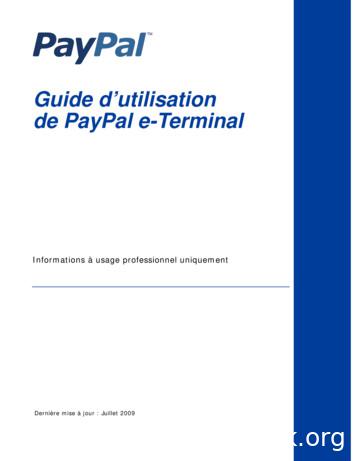PayPal Integration Instructions
PayPal Integration Instructions
Table of ContentsOverview . 1Option 1: Adding a Shopping CartWordpress simple PayPal Shopping Cart . 2Step 1: Navigate to the Plugins Page . 2Step 2: Click the “Add New” button . 3Step 3: Search for the plugin . 3Step 4: Install the Plugin . 3Step 5: Confirm Installation . 3Step 6: Activate the Plugin . 4Step 7: Configure the Plugin . 4Step 8: Fill Out Your Information . 5Step 9: Add a Post . 5Step 10: Fill Out the Product Information . 6Step 11: Add the Widget . 6Step 12: Activate the Widget . 6Option 2: Adding a PayPal button to your WordPress site is a two-part processStep 1: Login . 7Step 2. My Account Overview . 7Step 3. My Business Setup . 7Step 4. My Payment Solution . 8Step 5. Create PayPal Payment Button page . 8Step 6. Button Code Page . 9Step 7. Login to your Facebook account . 9Step 8. Search for the “Static HTML iframe tab” app . 10Appendix A. Buy Now Payment Page . 12Appendix B. Donations Payment Page . 13Appendix C. How to find the Donate Button . 14
PayPal Integration InstructionsOVERVIEWThere are two ways you can add PayPal to your WordPress.Option 1 – Add a Shopping CartOption 2 – Add a PayPal “Buy Now” or “Donate” button1. Shopping Carts2. PayPal “Buy Now” and “Donate” ButtonsIf you intend to sell many items and you would likecustomers to be able to buy multiple products at thesame time, then you should consider adding a shoppingcart to your WordPress site. Most shopping carts alreadyhave PayPal integrated into them, so after you add theshopping cart into your WordPress site is it very easyenable PayPal. There are many shopping carts availableranging open source to commercial, and from very simplecarts to ones with many advanced features.If you only want to sell a few products, or you wantto enable people to donate money to you, then youshould consider adding PayPal payment (“Buy Now”or “Donate”) buttons to your site.PayPal Integration Instructions Wordpress1
Option 1: Adding a Shopping CartOPTION 1: ADDING A SHOPPING CARTWordPress has more than 20,000 plugins which enableusers to add additional functionality to their site. To collectmoney on your website you can use a Shopping Cartplugin. A list of shopping cart plugins can be found bysearching for “shopping cart” in the WordPress PluginDirectory (http://wordpress.org/extend/plugins). There aremore than 200 shopping cart plugins.PayPal is pre-integrated into most of these shoppingcarts. Because the WordPress Simple PayPal ShoppingCart Plugin is one of the most popular shopping cartplugins for WordPress ( 100,000 downloads), we haveincluded the instructions into this document explaininghow to install the plugin and enable PayPal. Using othershopping carts will be a similar process.WORDPRESS SIMPLE PAYPAL SHOPPING CARTWordPress Simple PayPal Shopping Cart ess-simplepaypal-shopping-cart/The WordPress Simple PayPal Shopping Cart plugin caneasily be added to the website, and will present yourvisitors with an option to buy a product, or multiple products,from your site. Each product selected will be added tothe shopping cart which will then be used, by the visitor,to check out when they’re ready and pay via PayPal.Here are instructions to install and activate the WordPressSimple PayPal Shopping Cart plugin, as well as how toenable PayPal and set up the shopping cart.Step 1: Navigate to the Plugins PageFrom your dashboard, hover your cursor over “Plugins”and then click “Add New”.PayPal Integration Instructions Wordpress2
Option 1: Adding a Shopping CartStep 2: Click the “Add New” buttonClick the “Add New” button at the top of the page.Step 3: Search for the pluginType “simple paypal shopping cart” in the Search boxand click “Search Plugins”.Step 4: Install the PluginClick “Install Now”.Step 5: Confirm InstallationClick “Ok” to confirm installation of the plugin.PayPal Integration Instructions Wordpress3
Option 1: Adding a Shopping CartStep 6: Activate the PluginClick “Activate Plugin” on the next screen.Step 7: Configure the PluginNow that the plugin is installed and activated, go back toyour dashboard. Hover your cursor over “Settings” andClick “WP Shopping Cart”.PayPal Integration Instructions Wordpress4
Option 1: Adding a Shopping CartStep 8: Fill Out Your InformationFill in all the pertinent information. The PayPal email addressis an important piece of information. It is extremely importantthat you ensure you fill in the correct email address thatyou use for your PayPal account. You will also need togive your shopping cart a name, fill in the currency aswell as other pieces of information that are relevant toyour business.Step 9: Add a PostOnce you’re done filling in the information, go back to yourdashboard, hover your cursor over “Posts”, and click“Add New”.Step 10: Fill Out the Product InformationNext, type in the desired product information, name,description, price, etc To insert the “Add to Cart” button next to the product, typein the following:[wp cart:Example Product Name:price:49.99:end]Once done, save the post by clicking “Save Draft” or“Publish”.PayPal Integration Instructions Wordpress5
Option 1: Adding a Shopping CartStep 11: Add the WidgetNext, go back to your dashboard, hover your cursor on“Appearance”, and click “Widgets”.Step 12: Activate the WidgetActivate the widget by dragging the shopping cart widgetto the sidebar and click “Save”.You’re All Set!Now, if you preview or view your post, you will see the“Add to Cart” button.If you click on “Add to Cart”, you will see that it wasadded to the shopping cart on your sidebar.PayPal Integration Instructions Wordpress6
Option 2: Adding a PayPal “Buy Now” or “Donate” ButtonOPTION 2: ADDING A PAYPAL BUTTON TO YOUR WORDPRESS SITEAdding a PayPal button to your WordPress site is a twostep process:Part 1: Generate PayPal button code onwww.paypal.comPart 2: Paste the PayPal button code into yourWordPress sitePART 1: GENERATION PAYPAL BUTTON HTML CODEStep 1. LoginLog in to your PayPal account at www.paypal.com.The My Account Overview page opens.Step 2. My Account OverviewClick either the Merchant Tools tab or the My BusinessSetup link.The My Business Setup page opens.PayPal Integration Instructions Wordpress7
Option 2: Adding a PayPal “Buy Now” or “Donate” Button / Step 1Step 3. My Business SetupClick the Start Now button in the “Set up my paymentsolution” section.The Configure my payment solution page opens.Step 4. My Payment SolutionClick on the image Buy Now or Donate button.The Create PayPal payment button page opens.PayPal Integration Instructions Wordpress8
Option 2: Adding a PayPal “Buy Now” or “Donate” Button / Step 1Step 5. Create PayPal Payment Button pageRequired Fields:5.1 Button type5.2 Item Name5.3 Price & CurrencyAll other fields are optional. These can be left empty ortheir default values.The Donate button will provide you the option to haveeither a fixed donation amount, or to enable your clientsto decide how much they would like to donate.Click Create Button, and the Button code page opens.PayPal Integration Instructions Wordpress9
Option 2: Adding a PayPal “Buy Now” or “Donate” Button / Step 1Step 6. PayPal Button Code pageYou have successfully generated your PayPal button!The next step will be to add this to your WordPress site.You will see two tabs: Website – provide HTML code Email – provides a URL linkClick on the Email tab to use the URL link. WordPress doesnot let users post web forms so the HTML code cannot beused. On the “Email” tab, you will find a URL link. Keep thiswindow open as you will need to copy this URL soon.PayPal Integration Instructions Wordpress 10
Option 2: Adding a PayPal “Buy Now” or “Donate” Button / Step 2PART 2: PASTE THE PAYPAL BUTTON CODE INTO YOUR WORDPRESS SITEStep 7. Add a Button ImageIn a separate window or tab, open a WordPress or pagefor editing. Switch to the Text editor. Add an image forpeople to click on. Choose an image from the list of PayPalbutton images below or use your own image. Copy theURL for the button you choose into your text editor.BUY NOWhttps://www.paypal.com/en US/i/btn/btn buynow SM.gifhttps://www.paypal.com/en US/i/btn/btn buynow LG.gifhttps://www.paypal.com/en US/i/btn/btn buynowCC LG.gifSwitch back to the Visual editor and you should see thebutton image you just added.PAY NOWhttps://www.paypal.com/en US/i/btn/btn paynow SM.gifhttps://www.paypal.com/en US/i/btn/btn paynow LG.gifhttps://www.paypal.com/en US/i/btn/btn paynowCC LG.gifDONATEhttps://www.paypal.com/en US/i/btn/btn donate SM.gifhttps://www.paypal.com/en US/i/btn/btn donate LG.gifhttps://www.paypal.com/en US/i/btn/btn donateCC LG.gifStep 8. Add the PayPal Link to your Button ImageThe last step is to link your button image to the PayPalButton URL you created in Step 5.Copy the link you created in Step 5. Click on the imagein your visual editor and click the hyperlink iconandpaste the PayPal button URL into the Link URL field.You are done!Preview or Publish your post and test your button toensure it is working.PayPal Integration Instructions Wordpress 11
Appendix A. PayPal Payment PageAPPENDIX A. PAYPAL PAYMENT PAGEWhen your customers click on a PayPal payment buttonor link they will be taken to a PayPal webpage where theycan pay with their credit cards or their PayPal account.The picture on right shows the PayPal payment page forthe “Buy Now” and “Pay Now” buttons.PayPal “Buy Now” and “Pay Now” Payment PagePayPal Integration Instructions Wordpress 12
Appendix B. DonationsAPPENDIX B. DONATIONSSoliciting donations is a very common activity for bloggers.Anyone can create and use a Donate button. If youidentified yourself as a non-profit organization when youcreated your PayPal account, then PayPal may reviewyour account to confirm you are collecting money for acharity. Standard PayPal fees apply for money collectedusing the donate button.Clicking the Donate button will take your clients to a PayPalpayment page where they can choose how much todonate, and pay with either a credit card or their PayPalaccount (see picture). The only difference between theDonate button and the Buy Now button is that the donatebutton enables people to choose how much money to pay,while the Buy Now button has a fixed payment amount.PayPal Donations Payment PagePayPal Integration Instructions Wordpress 13
Appendix C. How to find a Donate ButtonAPPENDIX C. HOW TO FIND THE DONATE BUTTONIn some countries the Donate button is not accessible fromthe same location as the other PayPal payment buttons.If you do not see the Donate button on the “ConfigureMy Payment Solution” page, then follow the instructionsbelow to get to the Donate button creation page.Step 1: Login to your PayPal accountStep 2Step 3Step 2: Merchant Services TabClick the PayPal Merchant Services tab at top of the page.The Merchant Tools page will openStep 3: Merchant Services LinkClick the Merchant Services link in the upper left area ofthe page.You will remain on the Merchant Tool page, and thecontents of the page may change.Step 4: Donations LinkClick the Donations Link in the lower right area of thesame page.You will be taken to the Create PayPal Payment Buttonpage with the Donate button selected.You can now go to Step 5 in Part 1 of this document andfollow the instructions for how to create your Donate button.Step 4PayPal Integration Instructions Wordpress 14
WordPress has more than 20,000 plugins which enable users to add additional functionality to their site. To collect money on your website you can use a Shopping Cart plugin. A list of shopping cart plugins can be found by searching for “shopping cart” in the WordPress Plugin
Guide d’utilisation de PayPal e-Terminal 13 Configuration de votre compte avant l’utilisation de PayPal e-Terminal Attribution d’un accès secondaire à PayPal e-Terminal Attribution d’un accès secondaire à PayPal e-Terminal Par défaut, PayPal e-Terminal est configuré de telle sorte qu’un seul utilisateur puisse traiter les .
This user agreement will be effective for all users as of November 10, 2021. Welcome to PayPal! These are the terms and conditions of the contract between you and PayPal (Europe) S.à r.l. et Cie, S.C.A. (“PayPal”) governing your use of your PayPal account and the PayPal services, which we call our
PayPal requires you to provide three ways for your customers to access PayPal Express Checkout. See Table1 . Table1 PayPal Express Checkout Methods Method Description Shortcut Place the Checkout with PayPal button on your checkout page. Payment Place the PayPal button on your payment page
For PayPal you should have either a PayPal Business Account or a Premier Account. Refer to this additional documentation for PayPal account settings required for the Autodesk App Store. Note: If you choose to use PayPal, please make sure you use your master PayPal email address as 'PayPal account' in the Autodesk App Store.
Credit Cards - Call John Goodhue with credit card info at 802-579-8526 or use Paypal (see below). Venmo - Venmo payments can be sent to 802-579-8526. Paypal - Paypal payments can be made to vtgreenprinting@gmail.com. There is a link for Paypal payments in the email as well. How to Order Choose Yo
1. You create a billing agreement, referencing an underlying billing plan via the ID. Once created, you redirect the user to PayPal (if paying via PayPal) to confirm the subscription. Once confirmed, PayPal redirects the user
PayPal allows for secure payments plus accepts credit cards, debit cards, and bank account payments for a fee. CSU has a very strict policy regarding e-Commerce. If the ’s are run through CSU, PayPal cannot be used. If, however, the ’s are managed through the county, PayPal
Cyber Security e‐noculation for Social Engineering is the proposition that people can be exposed to the virus (Social Engineering attacks) and . Paypal vs PayPal vs Paypal ! 2. HEADER from Paypal test@test