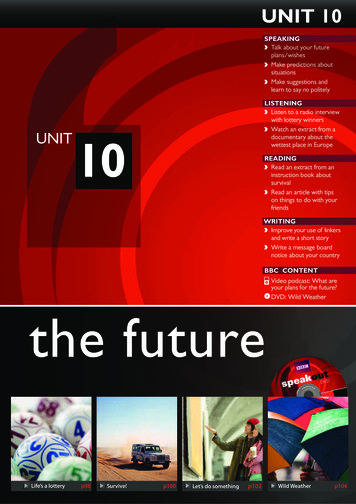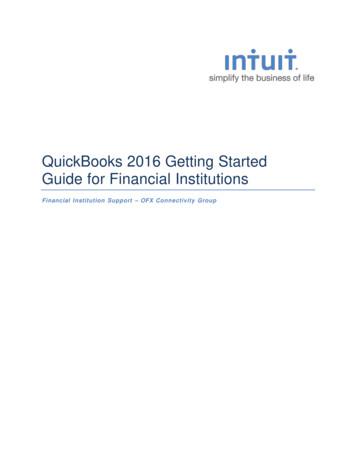How To Get Started With Skype In The Classroom
How to get started withSkype in the classroom
Table of contentsThe basics667What is Skype?What you’ll need to get startedWhat is Skype in the classroom?Getting started8Using Skype In the classroomPreparing for your Skype lesson1010Involving your learnersGetting up to speed with SkypeSetting up your classroom11111112SpeakersWebcamConnecting to a projectorChecklist for your first Skype lessonUsing Skype in your school1313SafetyWhat to do if Skype is blocked in your schoolHelp14Trouble-shooting while on a Skype callContact us15Contact usTechnical appendix1718192020System requirementsDownload and install - WindowsDownload and install - MacBandwidth needed for Skype videoQuality of video call
PrefaceSkype in the classroom is pleased to offer teachers this guide to enable you to runfantastic Skype lessons. The guide contains all the information you need to get startedwith Skype in the classroom: from how to arrange your first Skype call, to setting up yourclassroom and running your first Skype lesson.In creating this guide, we worked closely with social and educational technologist, JosieFraser. Josie’s foreword is an inspiring look at using Skype in your classroom and is anexcellent introduction for teachers who are new to Skype. We’re pleased to have had herinvolvement in producing this guide.Skype in the classroom team3
ForewordJosie FraserUK-based social & educational ypepad.comForewordMany educators are familiar with Skype, using it outside of the classroom to keep in touchwith friends and family at distance, to organise events, hold virtual meetings, and to sendmessages to colleagues.Skype is now also an everyday tool in the classroom tech repertoire of educators workingwith students of all ages, all over the world. Many teachers have shared online a wealthof examples of Skype being used as an application to engage students in influential andeffective learning experiences.I’m very pleased to have been able to work with Skype in the classroom by supportingthe development of the Skype in the classroom Teacher toolkit – designed to provideeducators with useful information about using Skype in the classroom, and Skype in theirclassroom, and to encourage those who haven’t used Skype before to try it out.The Skype in the classroom website provides teachers with a directory of examples ofhow they can use Skype. Teachers can use it to access and share activities, resources andlesson plans, to connect to other educators and organisations, and to spark even moreideas for using the instant messaging, voice and video calling for learning and teaching.In the classroom, many teachers now have access toa projector, a computer and an internet connection.Video calling is a great way to encourage whole classinteraction and participation in activities.“Connecting to educators whohave learnt what works well is agreat way to develop confidenceand share great advice”Like all technologies, using Skype will not magicallyimprove teaching or make lessons more compellingor memorable. Effective use of Skype is dependent on the skill and imagination of theteacher. Connecting to educators who have learnt what works well is a great way todevelop confidence and share great advice – on preparing for and framing activities, onrunning Skype sessions with learners, and in getting the most out of these with follow upactivities.Modern Foreign Language teachers have long been aware of the power of video callingto bring language learning to life for their students. Partnering with other schools can4
Forewordenable all learners to broaden their horizons and knowledge, across all subject areas, byworking together, and through exploring and understanding differences and similarities.Skype provides educators with a real way to enable learners to not only ‘see in to’ otherclassrooms, countries and cultures, but also to make meaningful connections throughcollaboration and conversation.Video calling can also be used closer to home, to build and develop local connections,for example supporting transition by providing learners with additional opportunitiesto see their new schools and talk to current students. Skype can be used to connect tofurther education providers, universities and businesses, and to support careers advice ormentoring programs.Skype can also be used to support a range of other approaches to progression. It canbe used to connect to an audience for learners to present individual or collaborativepresentations, to formalise and make final presentations. Presentations can augment andfocus work by giving learners an external audience to communicate what has been learnt.Performances don’t just have to be presentations toan at-distance audience. Enacting scenes from playsand giving concerts with learners in different physicallocations are an ambitious and fun way of makinggreat use of the collaborative potential of Skype.“Skype can supportexperiences that wouldn’totherwise be possible”Skype lessons and activities can also be filmed and shared – with appropriate permissionsfrom your class and their parents and carers.It’s important that teachers are able to make the most of all the opportunities to supportand enhance learning that classroom technologies allow. Skype can support experiencesthat wouldn’t otherwise be possible, enabling teachers to bring the world into theirclassroom, and to take their students into the world.Josie Fraser, 20135
The basicsWhat is Skype?Skype is a software that allows you to speak to, seeand instant message other people who have Skypeaccounts wherever they are in the world.It is an application you download which allows youto make calls and send messages via the internet.Many people use their computers for Skype, but youcan also use a phone or even a TV.With Skype you can:1. Make free Skype to Skype calls.2. Make low cost calls and send text messages tomobiles and landlines.3. Make video calls on Skype and Facebook.4. Send free instant messages.Hundreds of millions of people are already usingSkype; many people use it to stay in touch withfamily and friends. There’s something special aboutseeing a face on Skype video call and it can becheaper than making a phone call.What you’ll need to get startedTo sign up for a Skype account and install Skype onyour computer visit Skype.com/downloadYou will be directed to the best download option forthe computer you are using. It should only take afew minutes to download and set up.Once you have everything up and running there areonly a few more items you’ll need to make the mostof Skype in your classroom.A computer with amicrophone and speakers.6A webcam.A broadbandinternet Connection.
The BasicsWhat is Skype in the classroom?Skype in the classroom is a free community thatconnects teachers with educators and guestspeakers from around the world.It is a website where teachers can find and runSkype lessons for their students. It enables teachersto find classes thousands of miles away, or justround the corner, to collaborate and learn with.With Skype in the classroom you can:1. Connect and collaborate with othereducators using Skype2. Find and engage with experts from a widerange of fields3. Share and promote your own Skype lessonideas and resourcesSkype in the classroom also helps teachers toconnect to guest speakers who can offer theirexpertise during a Skype lesson with a class.It provides schools with the opportunity to easilyinvite zoo keepers, mountain climbers, professionalathletes and authors into their classroom for a chat.What are the benefits for your school: All teachers that sign up to Skype in the classroomwill also be given free group video calling to use intheir classroom.You can find Skype in the classroom athttp://education.skype.com7 Access to free group video callingon SkypeCollaboration on a global scaleYou can access interesting speakers,easily and for free
Getting startedUsing Skype in the classroom1Registering a new accountGetting started with Skype in the classroom is easy. Visit https://education.skype.comto join.It is easiest to register with a Skype account. If you have one already, simply use yourSkype username and password to log in. If you don’t then you’ll need to visithttps://login.skype.com/account/signup-form to create one.Once you have logged in with your Skype account you’ll need to fill out some profileinformation such as the screen name you’d like to be known by, your location and youremail address.To help you connect with the most suitable classes and teachers you should also add yourareas of interest, short bio, and upload a photo.8
Getting started2Finding a Skype lessonTeachers have already created thousands of lessons on Skype in the classroom. Takingpart in one of these is a nice way to start using Skype as part of your lesson plan.If you have an idea of what you’re looking for you can search for lessons by keyword – try‘Civil War’ or ‘Mystery Skype’. You can then filter by category, age group and language tofind the perfect lesson for your class.You can also browse our handpicked collections; from extreme weather to computerprogramming, music and language practice; you’re sure to find something to inspire you.Once you’ve found a lesson you like, simply click the ‘Register for this lesson’ button.We’ll notify the person running the lesson and you should hear from them soon.3Connecting with other teachers and expertsAnother way to start making connections is by messaging other teachers directly. It’s easyto do – you will find a message button on lesson pages and on every profile page.You can also add someone as a Skype contact on his or her profile page. It’s important toconnect on Skype so you can plan your lesson and have access to video calling. You canuse instant messaging, or a Skype call, to chat once you’ve connected.4Creating your own lessonIf you already have a fantastic idea for a Skype lesson and can’t find anyone else doingthe same thing, then creating your own is simple.The more detail you’re able to provide to other teachers and classes in your lessondescription, the more likely you are to make a fantastic connection. Include things like thesubjects you’ll be covering, the length of the lesson and what your objectives are. A greatimage or video will also make it easier for other teachers to find your lesson.Once you’ve published your lesson using the simple form, other teachers will be able tofind it, register to take part and get in contact with you.9
Preparing for your Skype lessonInvolving your learnersA Skype lesson is a fantastic way to engage yourwhole class. Students can be assigned differentroles to keep everyone involved throughout thelesson. These can include greeters, inquirers,sharers, researchers, photographers, bloggers,timekeepers and scribes.A few other ideas that can work well whenpreparing for your lesson include asking yourclass to come up with questions, and letting themchoose which to ask. Learners can also preparepresentations on the areas you know will becovered in the lesson.A lot of teachers also find it helpful to set somebasic ground rules before a Skype call, especiallyif it’s the first time you’ll be using it in yourclassroom.Getting up to speed with SkypeThe best way to make sure your lesson goessmoothly is to test your set up before the dayof your Skype call. An easy way to make sureeverything is working is to run some test calls.These can be with colleagues in the building, andwith other connections you have outside of school.This is will give you confidence that yourequipment and connection are working well.Make sure you know how to: mute your microphoneturn up the sound on your computer speakersswitch your camera on and off in Skypesearch for a contact and add them to youraddress bookaccept or decline any invitations to connect.You’ll need to add the person you’reconnecting with as a Skype contact in orderfor video calling to work. It will also makeplanning for your lesson a lot easier if you canchat beforehand.10
Setting up your classroom1SpeakersIf you’re using Skype in a lesson with a large group you will probably want to amplifythe sound. Make sure you have speakers connected to the computer and that theyare working.2WebcamYour computer may have a built-in webcam, if not you’ll need to connect one. Whensetting up, you should make sure that as many students as possible are in the line of thecamera and that the light in your classroom is providing good quality video.If you don’t want to use video, you can click the camera button within Skype while on acall to turn off your webcam.3Connecting to a projectorIf you use an interactive whiteboard or projector in your classroom you will know that youcan connect your computer to it. Using one of these for your Skype lesson is a good ideato make sure everyone in your class has a clear view and is involved in the lesson.11
Setting up your classroomChecklist for your first Skype lessonSkype is installed on your computerYou’re connected to the internetYou have a webcam, speakers and a microphoneYour computer is connected to a projector or whiteboardYou have added the person you’re calling as a Skype contactYou have run a test callYou have spoken about and agreed a lesson planYour learners know what to expect, and their roles.12
Using Skype in your schoolSafetySkype in the classroom supports teachers in usingclass based Skype calls, meaning that learnersdon’t need to set up individual accounts or provideany of their personal data. Teachers manage theengagement on behalf of their learners, ensuringsafe and productive lessons and connections.When connecting your class to someone new,it’s always a good idea to have a quick Skype callwith them before introducing them to your class.If you’re uncomfortable inviting them into yourclassroom, for whatever reason, you do not haveto.If you already have a Skype account you maywant to consider setting up a different accountfor teaching, rather than using your personal one.Doing this will mean that your personal contactscannot initiate a conversation during your lesson.If you have any concerns about someone you haveconnected with via Skype in the classroom, pleasecontact us at education@skype.net or use theflagging tool on the site.What to do if Skype is blocked in your schoolIt is common for schools to have restrictions inplace on the way they connect to the internet tostop students and teachers from accessing anddownloading from certain sites.Requests to have Skype unblocked should be clearabout how you’ll be using Skype in your lessons tosupport effective learning, and enhance learners’experience.You may find that you don’t have permissions todownload the Skype client to your work computer,or that Skype is blocked in your school.Make sure that you run a test call well in advanceof your lesson to ensure that you don’t discoverany issues at short notice.If this happens, you can talk to your line managerabout getting permission to get Skype unblocked.Your school technician will also be able to offeradvice on how to take your request forward.13
HelpTrouble-shooting while on a Skype callIf you have trouble with your video or audio during a call, let the person you are callingknow by sending them an instant message. If, after a few minutes, the connection doesnot seem to improve try terminating the call and ringing back. We often find this helps.If you don’t have any video at all make sure that both you and the person you’re callinghave cameras switched on and connected properly. It’s important that both you and thecaller have accepted one another’s contact requests, otherwise the video functionalitywon’t work.If the Skype application quits unexpectedly, relaunch the application and see if you canrejoin the conversation. You may have to call-in or, if someone else on the call seems tohave dropped out, you may need to call them and add them back in.If you’re having ongoing issues with your Skype connection, you should check that yourinternet bandwidth connection meets the minimum requirements for Skype, you can findthese in the Technical Appendix on this toolkit.To get more support on using Skype you can visit: https://support.skype.com14
assroomfacebook.com/skypeintheclassroom
Technical appendix
Download and installSkype is an application which needs to be downloaded and installed on the computeryou are going to make your calls from. The Skype application requires 28MB of space onyour computer.Visit Skype.com/downloadYou will be directed to the best download option for the computer you are using. Itshould only take a few minutes to download and set up.System requirements:Windows: 17PC running Windows XP, Vista, Windows 7,Windows 8, both 32- and 64-bit operatingsystems.Internet connection – broadband is best (GPRS isnot supported for voice calls).Speakers and microphone – built-in or separate.Mac: 1 GHz Intel processorMac OS X v10.5.8 (leopard) or newer.100 MB free disk space.Either USB or regular headset if your Mac doesnot have a built-in microphone.Download drivers if you are using an externalwebcam.
Download and installWindows desktopWindows 8Step 1Save the SkypeSetup file to your computer.To download Skype from the Microsoft Store,you’ll need a Microsoft accountStep 2Double click the downloaded file. When the OpenFile screen is displayed, click Run. When it iscomplete, Skype opens and the Welcome to Skypesign-in screen is displayed.Step 1In the Start screen, type “Skype” to open thesearch bar.Step 3On the Welcome screen, register as a user ifyou aren’t already. You will need a Skype ID andpassword to login to use Skype.Step 2Select the Store icon. Select the Skype applicationtile displayed on the left side of the screen.Step 3In the window that opens, select Install. Themessage “Skype was installed” appears in the topright corner of the screen.Step 4On the Welcome screen register as a user ifyou aren’t already. You will need a Skype ID andpassword to login to use Skype.18
Tech specs for Skype videoMacStep 1Save the Skype application file to your computer.Step 2Double click the download file then drag the Skypeicon to your Application folder.Step 3Launch Skype from your Application folder andregister as a user if you aren’t already. You will needa Skype ID and password to login to use Skype.Your principal might decide that the schoolshould have an official account which can beshared by teachers. In this case, you mightwant to use the school name as your Skypeusername.19
Download and installBandwidth needed for Skype video:Call typeMinimum download /upload speedRecommended download /upload speedCalling30kbps / 30 kbps100kbps / 100kbpsVideo calling /Screen sharing128kbps / 128kbps300kbps / 300kbpsVideo calling(high quality)400kbps / 400kbps500kbps / 500kbpsVideo calling(HD)1.2Mbps / 1.2Mbps1.5Mbps / 1.5MbpsGroup video(3 people)512kbps / 128kbps2Mbps / 512kbpsGroup video(5 people)2Mbps / 128kbps4Mbps / 512kbpsGroup video(7 people)4Mbps / 128kbps8Mbps / 512kbpsThe quality of your video call can be standard, high quality, or HD (high definition).Video qualityImage resolution (pixels)Frames per x7203020
with Skype in the classroom: from how to arrange your first Skype call, to setting up your classroom and running your first Skype lesson. In creating this guide, we worked closely with social and educational technologist, Josie Fraser. Josie’s foreword is an inspiring look a
work/products (Beading, Candles, Carving, Food Products, Soap, Weaving, etc.) ⃝I understand that if my work contains Indigenous visual representation that it is a reflection of the Indigenous culture of my native region. ⃝To the best of my knowledge, my work/products fall within Craft Council standards and expectations with respect to
speakoutTIP The verb get has more than twenty meanings in English! It can mean ‘become’ (get hungry), ‘arrive’ (get home), ‘obtain’ (get a job), ‘buy’ (get a new car) and is in many phrases: get up, get on a plane, get dressed. When you hear or see the word get, think about which meaning it has. Which meaning does get have in these
Keystone Computer Concepts. Before We Get Started: 1) Please silence your cell phone. Before We Get Started: 2) Restrooms are down the hall on the right. Before We Get Started: 3) We'll take a break around 11:00 a.m. Before We Get Started: 4) Please only ask questions
QuickBooks 2016 for Windows Getting Started Guide Thank you for choosing QuickBooks! About this Guide This guide helps you get started with QuickBooks as quickly as possible. You’ll learn: What you will need to get started How
4 Get Started Get Started 5 3 Steps to Apply Sensor Sensors stick better when you wash, clean, and dry your arm before application. 01 Wash, Clean, and Dry Select a site on the back of your upper arm that stays flat during normal activity. Clean skin with non-moisturizing, fragrance-free soap and water. Use an alcohol wipe
Get Started Get Started First look Let's get started. We'll guide you through startup and tell you a bit about your phone's features. » Wake up: Press the Power button again. » Reboot: To reboot your phone, press and hold the Power button, then tap Restart. Tip: To add security to your phone, see Protect your phone. Volume buttons
Get Started with Oracle Fusion Analytics Warehouse. About Oracle Fusion Analytics Warehouse1-1. About Users and Security1-2. About Groups1-2. About Favorites1-3. Mark a Card as a Favorite1-3. Mark a Deck as a Favorite1-3. Mark Embedded Content as a Favorite1-3. Get Started with KPIs, Cards, and Decks. Get Started with KPIs2-1. About KPIs2-1 .
Intuit QuickBooks Online Quick tips to get you up and running Create and manage invoices Track expenses See how you are doing . Access your free support. Getting Started 1 2012-30-10-en_GB Get started easily * QuickBooks Online requires a computer with either Microsoft Windows (XP, Vista, or Windows 7) or Mac OS 10.5 or later, an .