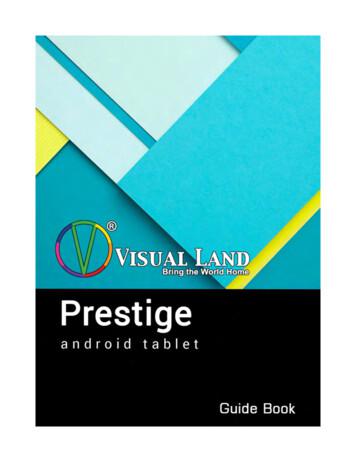Frequently Asked Questions - Android
Frequently Asked Questions - AndroidSkype for Business for Android is a productivity app that brings Skype for Businessmeetings, presence, instant messaging, voice, and video capabilities to your Androidmobile device. It has a similar look and feel as the Skype for Business desktop applicationand provides a quick view of your upcoming meetings and conversation history, simplifiedcall controls, and other capabilities.To get Skype for Business on Android, you need an Android device running OS 4.0 or later. Youcan download the Skype for Business app from the Google Play store by searching for it or usingthis link from your Android device. This app can be used on any Android device with cellular or WiFi service (smartphones, tablets, etc).Topics in this guide include:Signing in Skype forBusiness for the firsttimeJoining meetingsUpdatingavailability statusManaging contactsHavingconversationsCustomizing yoursettingsFor moreinformation
UMass Lowell – Skype for Business FAQ for AndroidSigning into Skype for Business for the first timeBefore you start Skype for Business, connect your device to the Internet through either your cellular data plan or a WiFi network.1.Tap the Skype for Business iconto open the app.2.Enter your UMass Lowell username (i.e. first last@uml.edu) and password, and then tap Sign In.NOTE: If you choose to save your password, you will not be prompted to enter your password the next timeyou sign into the Skype for Business Android app.3.Enter your cell phone number – if Skype for Business does not have access to Wi-Fi or a cellular data network tomake an audio or video call, you will be called at this number and connected to the audio portion of the call.4.Tap Done.Page 2
UMass Lowell – Skype for Business FAQ for AndroidJoining meetingsThere are several ways to join a Skype Meeting using Skype for Business for Android. Once you join, you should beable to hear the meeting audio, view a participants list, and see video of other participants (if the meeting is usingvideo). The default settings allow videos only when you have a Wi-Fi connection.NOTE: You can also join a Skype for Business Meeting without signing into Skype for Business or even having aSkype for Business account by using the link or phone number that was included in the meeting invitation.Join a Skype Meeting1.On the main screen, under Upcoming meetings, tap the meeting you want to join. You can also view the entirelist of meetings for today and tomorrow by tapping Meetingat the top of the screen.Page 3
UMass Lowell – Skype for Business FAQ for Android2.On the Meetings information screen, tap Join the meeting.NOTE: Meetings can also be joined by using Quick Joinnext to a listed meeting.Page 4
UMass Lowell – Skype for Business FAQ for AndroidDepending on how you set up your call options, one of the following will happen: You will be connected to audio or video using VoIP either by Wi-Fi (if you are connected to a Wi-Fi network), oryour cellular data plan (regular cellular data usage charges will apply).Or, Skype for Business calls you on your device and you will accept the call from Skype for Business to join themeeting. This happens only when the “Require Wi-Fi” options (on the Skype for Business Options page) are set toON and your device is not connected to a Wi-Fi network.Waiting in the meeting lobbyThe meeting lobby is an online waiting area. The meeting leader can control access to the meeting or admit someonewho doesn’t have the correct meeting credentials. If the meeting leader has enabled the meeting lobby, you will needto wait until the meeting leader admits you to the meeting.NOTE: While you are waiting in the meeting lobby, don’t move to another app on your Android device – yourrequest to join the meeting will be cancelled if you leave and you would need to start over to join the meeting.What you can do in a Skype Meeting Use Videoto start your camera. Use Muteto mute and unmute your microphone. Use Speaker Use Add Use Dialpad Use Moreto turn the device’s speaker on and off.to add new participants to the meeting.to select options associated with any voice prompts during a call.to expand additional menu actions:Page 5
UMass Lowell – Skype for Business FAQ for Android Use End call Tap Textto leave the meeting or end the conversation.in the upper right of the screen to type a message or read other participant’s messages.Answering a call during a meetingIf a call comes in during a meeting, you will see an incoming Skype for Business call screen.1.Tap Answer Tap Video Tap End callto put the current meeting on hold and answer the incoming audio call.to put the meeting on hold and accept an incoming audio and video call.to ignore the incoming call and remain in your meeting.Page 6
UMass Lowell – Skype for Business FAQ for AndroidSwitch between a call and your meeting1.Use the back arrowin the upper left of the call screen to return to the main screen. The meeting that is onhold will be listed under RECENTS.2.Tap to select the meeting that is on hold to view its call screen.3.You will remain in your active call until you resume the meeting by tapping Resume on the meeting call screen.Updating availability statusYour presence information includes availability status such as Available, Busy, Appear Away, etc and is representedby a color-coded presence indicator. When you use Skype for Business on your Android device, it will let people whoview your contact information know if you are available.Page 7
UMass Lowell – Skype for Business FAQ for AndroidSetting your status1.To change your status, tap your photo with status2.Tap the Status3.Select your desired status from the list:located in the upper right corner of the main screen.arrow.Setting status automaticallyWhen you sign in, you will remain signed in as long as you have either a cellular or Wi-Fi connection. If you are in ameeting or on a call, your status will update automatically. If you are not actively using the app on your Androiddevice or Skype for Business somewhere else, your status will appear as Inactive. If you are connected but haven’tused the app for 10 days, you will be automatically signed out.Setting a personal note1.Tap your photo with status in the upper right corner.2.Tap What’s happening today?3.In the note area, type a message (i.e. Working on a report).4.The note appears with your contact card.NOTE: When you set an Automatic Reply (out of office) message in Microsoft Outlook, that message willautomatically appear in the personal note area in Skype for Business. This note stays in Skype for Business untilyou cancel the automatic reply in Outlook, type a new note, or remove an existing note.Page 8
UMass Lowell – Skype for Business FAQ for AndroidManaging contactsFind a contact To search for someone in the UMass Lowell directory, tapSearch in the company directory, and thenstart typing a name, phone number, direct extension, or email address in the search box.The list of contacts will start to display as soon as you begin typing, and the results will be refined as you continue totype the name you are searching for.NOTE: If the “Sync Contacts” preference option is enabled, when you search for a contact, the search results willinclude your personal contacts set up in the Skype for Business desktop application.View and edit your Contacts From the main screen, tap Contactsto view your Favorites and other contact groups then tap any of the groups to expand it. The Contacts list in Skype for Business on the desktop is the same as theone in the Skype for Business Android app. You can now add/remove contacts from the Contacts list in the mobileapp.View someone’s profileThe profile displays status, personal notes, and office locations for people, and provides several ways to communicatewith them. For example, you can send an instant message (IM), start an audio or video call, or send an email messagedirectly from someone’s profile. To view a contact’s profile:1.Find the contact in your Contacts list, or start typing a person’s name in the search box.2.Tap the contact’s name.3.Tap profile to open the contact’s profile screen:Page 9
UMass Lowell – Skype for Business FAQ for AndroidYou can also tap and hold a call or conversation in your RECENTS list to access a contact menu:Page 10
UMass Lowell – Skype for Business FAQ for AndroidHaving conversationsStart a conversationFrom Skype for Business, you can start an instant message (IM), a voice call, or a video call with a single tap on acontact’s name:To start a conversation: Type a message and tap Send Start a video chat by tapping Video Make an audio call by tapping Call.Page 11
UMass Lowell – Skype for Business FAQ for AndroidJoining a conversationInstant Message: When someone sends you an instant message and you are in Skype for Business, a notificationappears at the top of the screen. To accept the invitation, tap the notification. If you receive an instant message whileyour device is locked or when Skype for Business is running in the background, a notification appears indicating thatyou have a new instant message. To accept the invitation, tap the notification. To ignore the invitation, just let thenotification time out.Audio: When you receive an incoming Skype for Business call, the ringtone will be the default Skype for Businessringtone (this ringtone cannot be changed).Video. When you receive a Skype for Business video call: Tap Videoto accept an incoming audio and video call Tap Audioto accept an audio-only call.Find recent or missed conversationsMissed and recent conversations are listed on the main screen under the RECENTS heading. Tap a listed conversationto open it.Page 12
UMass Lowell – Skype for Business FAQ for AndroidDelete a conversationTo delete a conversation from the RECENTS screen, tap and hold the conversation you want to delete and tap Delete.Customizing your settingsThe default preferences should work for most people, but you can adjust your settings in several ways:1.To change your setting, tap your photo with statuslocated in the upper right corner of the main screen.2.Tap Settings.3.Use the checkboxes and toggle keys to change your preferences. Preferences are listed in the following text:Page 13
UMass Lowell – Skype for Business FAQ for AndroidCalls and meetingsEnter your Android’s cell number. This will only be used if Skype for Business does not have access to Wi-Fi or acellular data network to make an audio or video call. In that event, you will be called at this number andconnected to the audio portion of the call.Require Wi-Fi for VOIP callsNormally, Skype for Business for Android does not require Wi-Fi to make or receive a VoIP (audio) calls. In thismode, the app will use Wi-Fi if it is available and will use your cellular data network if there is no Wi-Fi. If you turnthis option on, the app will require Wi-Fi in order to make or receive an audio call.Require Wi-Fi for video callsNormally, Skype for Business for Android will not show video during a meeting unless you have a Wi-Ficonnection. If you turn this options off and are not connected to Wi-Fi, the app will use your cellular dataconnection to show video content.Require Wi-Fi for App SharingNormally, Skype for Business for Android will not show meeting content (i.e. shared application or desktopscreens) during a meeting unless you have a Wi-Fi connection. If you turn this options off and are not connectedto Wi-Fi, the app will use your cellular data connection to show meeting content.Audio Options PromptNormally, Skype for Business for Android will prompt you to determine how you want to hear the audio in ameeting. If you turn this options off, the app will use your default audio settings.Page 14
UMass Lowell – Skype for Business FAQ for AndroidExchangeUse this section if you need to adjust your username/password settings.Sync ContactsThis setting will sync (copy) your Skype for Business contacts to your phone, making it easier to search for anaccess those contacts. It is recommend you enable this option.Status bar iconThis setting will display the Skype for Business icon in your Android status bar. It is recommend you enable thisoption.Sound and VibrateThese setting will allow you to adjust the sound and vibrate preferences for app notifications. It is recommendyou leave both of these set to Use my phone setting.Automatically rejoin meetingThis setting will rejoin you to a meeting via audio if you lose connection to that meeting. It is recommend youenable this option.Keep running in the backgroundThis setting will keep the app Android running in the background while you use other apps. It is recommend youenable this option.AboutTap About to view version information, Terms of Use, Privacy Statement, and Third Party Notices.For more informationFor additional support, please contact UMass Lowell IT Tech Services at 978-934-4357 or at help@uml.edu.Page 15
UMass Lowell – Skype for Business FAQ for Android Page 2 Signing into Skype for Business for the first time Before you start Skype for Business, connect your device to the Internet through either your cellular data plan or a- Wi Fi network. 1. Tap the Skype for Business icon to open the app. 2. Enter
Android Studio IDE Android SDK tool Latest Android API Platform - Android 6.0 (Marshmallow) Latest Android API emulator system image - Android 6.0 Android Studio is multi-platform Windows, MAC, Linux Advanced GUI preview panel See what your app looks like in different devices Development environment Android Studio 9
Open Payments Frequently Asked Questions July 31, 2020 1 Open Payments Frequently Asked Questions (FAQs) This document is designed as a resource for the Open Payments Frequently Asked Qu
Apr 14, 2020 · Coronavirus: Frequently Asked Questions? This is important information for you about coronavirus (COVID-19). . People have asked us lots of questions about coronavirus. We call these Frequently Asked Questions (FAQs). We answer many of
ADT (Android Development Tool) bundle or ! Eclipse ADT plug-in Android SDK or ! Android studio ! Download earlier SDK versions using SDK manager if needed . Android Virtual Device (AVD) ! Android emulator allows . Android App Essentials ! Layout ! View objects: UI widgets such as buttons, text box etc. .
Android Development Tools ADT A plug-in for Eclipse (see Eclipse) to develop Android applications. Android Operating system for smartphones. Android Market The Android distribution service of mobile applications. Android Lifecycle A model Android uses to handle the lifecycle of an activity in applications.
Dial91 Android Edition User Guide 1 About Dial91 Android Edition Dial91 Android Edition is a SIP- based phone for an Android phone. With Dial91 Android Edition (Dial91), you can use the Wi-Fi internet connection on your Android phone to make and receive calls without using your mobile
ANDROID QUICK START GUIDE WELCOME TO ANDROID 1 1 Welcome to Android About Android 5.0, Lollipop Android 5.0, Lollipop is the latest version of Android, the oper-ating system that powers not just phones and tablets, but also wearables, TVs, and even cars. Android 5.0 features a bold and bright new design, 3D graphics
Navigate to https://developer.android.com/studio/index.html and download Android Studio for your appropriate OS. The Android SDK should be included with Android Studio. Make sure you do not choose an Android Studio installation that excludes the Android SDK. Standard download option for Windows OS (above). Alternative