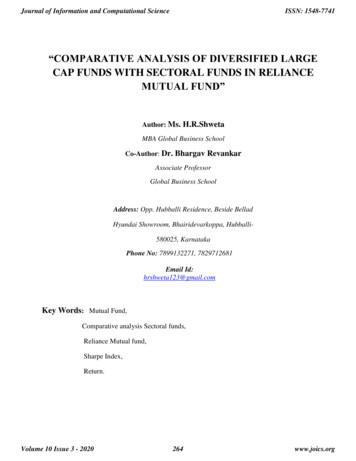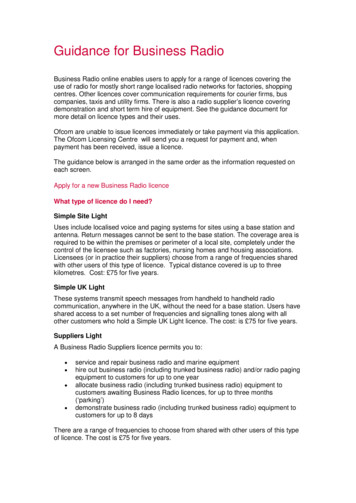MyCAMS User Guide - Mutual Fund Transfer Agent
myCAMS – User GuideConvenience is just a click away! myCAMS is a web based application developed by CAMS for investors to enable themto create a single login user id through CAMS website or through Mobile App Version and enable them to transact acrossall participating Mutual Funds who have authorized CAMS to provide designated services through this application usingthe single login.AccessibilitymyCAMS is available in two version, i.e, Desktop & Mobile App.Desktop version of myCAMS can be accessed through CAMS website www.camsonline.com.myCAMS mobile app can be downloaded from Google Play store or iTunes app store and install the same and isavailable free of cost. myCAMS mobile application is currently compatible in handsets running with android OS (version2.3 and above) or iOS 7.User RegistrationInvestor shall register for myCAMS with the registered email in the folio(s) as User ID. Investor must ensure same emailID has been registered in all the folios held by him/her in the participating mutual funds serviced by CAMS. Singleregistration is sufficient either in myCAMS mobile app or myCAMS online. Users can use the same login credentials forboth. Password credentials sent to the registered email id will be valid for only two days and if the investor does notuse the same, he / she needs to complete new User Registration process or generate new Password using ForgotPassword option.Page 1
Registration steps in myCAMS desktop are given below;a. Visit www.camsonline.com -- Investor Services -- myCAMSb. Click on ‘New User Registration’ to create new user.c. In the ‘New User Registration screen’, enter the registered email id and captcha. Click on Submit.d. On completion of the registration process, an alert confirming the same is displayed on the screen.e. New User Registration confirmation mail sent to user registered email id, along with the login credentials.f.This user id and password to be used for initial login in myCAMS ‘User Login’ screen.g. The 1st time myCAMS user login navigates to the ‘Change Password’ screen, allowing users to set their desiredpassword as per the password logic displayed in the screen.h. User may now re-login to myCAMS with the user id as the registered email id and the new set password.Registration steps in myCAMS mobile app are given below;a. Download myCAMS mobile app from Google Play store or iTunes app store and install the same.b. Click on Register Now.c. Enter your registered email id in the ‘New Registration screen’ and click on Submit.d. You will receive a myCAMS User creation confirmation email along with the login password.e. In the login screen of myCAMS mobile app; please enter your registered email id as User ID; the login passwordreceived and click on LOGIN.f.The 1st time myCAMS user login navigates to the ‘Change Password’ screen, allowing users to set their desiredpassword as per the password logic displayed in the screen.g. User may now re-login to myCAMS with the user id as the registered email id and the new set passwordPage 2
Portfolio MappingAll your MF investments serviced by CAMS automatically gets mapped to the portfolio provided you have the sameemail id registered across all your folios. If in case any of your folios are missing in myCAMS login, please ensure thatyour email id is updated in the respective folios.You may use PAN based service request form to update your contact details and KYC in the funds serviced by CAMS.You may submit or courier the original physical copy of the duly filled and signed PAN based request form at thenearest CAMS Service Center. The request will be verified and processed within 7 business days. Folios get mapped tomyCAMS once email id is updated in your folios.As consolidating data from other RTAs cannot happen on real time, myCAMS presents portfolio valuation of CAMSserviced Mutual Funds only.Services offeredmyCAMS brings you a host of features that will help you not only to stay updated on your MF investments across allfunds serviced by CAMS but also transact with ease.Manage Account Portfolio Valuation statements, View your profile, View your SIP status and Change of DividendoptionTransact - Purchase, Redemption, Switch, View of recent transactions made.NAV & Dividend View NAV & Dividend rate details for all the schemes of the Funds handled by CAMSStatements Active Statement, Consolidated Account Statements [CAS] for all CAMS handled Funds, CAS- All RTAs[covering majority of the mutual funds available in India], Portfolio Valuation, Realized Gains, Transaction detailsCustomer Care Query, Complaint, Download Service request forms, CAMS Locations, Change of PasswordCAMS Viveka A knowledge series on various Mutual Fund topics of interest / importance, Mutual Fund FAQs, MoneyMantra and Distributor News. Money Mantra is the exclusive investor education program conducted by CAMS to promoteknowledge about investmentPolicies / T&C Data Protection Policy, Terms and Conditions intended for the investor services provided by CAMS arelisted down for investor awareness.Page 3
Manage Account:Portfolio Valuation of your investments: Pie chart representation of consolidated investments by Fund-wise and by asset class Cost Value, Market Value, Appreciation, Wtd Avg age days and Annualised XIRR Fund-wise / Scheme-wise / Folio-wise drill downDetailed account information: Profile – Name, PAN, Date of Birth, Tax Status, KYC, Contact details Folio details – Mode of Holding, Joint Holders, Guardian, Nominee, Bank mandate SIP enquiry & Change of Dividend option (only in desktop version)Page 4
Online Financial Transactions: Create New Folio (both in existing Fund and New Fund)Additional PurchaseRedemptionSwitchRegistration of Systematic Transactions (SIP, STP, SWP)Folios applicable for myCAMS Financial Transactions: Tax Status: Resident Indian Individuals, HUF, Minor (except for New Folio creation)KYC complied and status updated (except for redemption)Mode of Holding: Single, Anyone or Survivor, Either or Survivor, Both or SurvivorValid Indian network mobile number to receive OTP during Redemption & SWPPage 5
Invest New (New Folio Creation):Steps involved in New Folio creation:1. Investor will log-in into the myCAMS through valid user-id and password.2. Participating AMC will be displayed for investor to opt.3. Investor needs to input basic details like DOB, PAN, Bank and Mode of Holding.4. The given PAN will be verified against the KRA database and KYC complaint will be able to proceed to the freshsubscription.5. Subscription will be placed only for valid open ended schemes or to the permitted schemes as decided by therespective funds.6. For investments in Direct plans, Distributor code will be Direct only.7. Option to key-in the Distributor code, sub broker code and EUIN for investing in Regular plans.8. Once the investor has to input scheme category, scheme, dividend option, investment amount and choose paymenttype and bank name.9. Investor has to upload the cancelled cheque image copy with signature by clicking on ‘capture now’ or ‘uploadimage’.Page 6
10. Only online fund transfer i.e. only banks with TPV option through the payment gateway option isallowed.11. Upon selection of appropriate option, investor will be directed to the respective banks log-in page and upon log-into bank account, it will go directly to banking payment menu and submit the request for fund transfer.12. User has to complete the transaction within the prescribed timelines [20 minutes] and thereafter it will be timeout and investor has to log-in again.13. The successful orders will reach RTA for further processing.14. Post completion of transaction, confirmation will be displayed on the screen and reference number will bepopulated – which investor may kindly note and quote the same for any queries.15. NAV applicability will be based on transaction submission time [CAMS Server time will be considered] and fundsrealization date / status.Invest More (Additional Purchase):Steps involved in Invest More (Additional Purchase):1. Investor will log-in into the myCAMS through valid user-id and password2. Applicable folios will be displayed upon selection of fund name3. Investor needs to select the folio in which he/she wish to transact for placing the subscription order – AdditionalPurchase4. Subscription will be placed only for valid open ended schemes or to the permitted schemes as decided by therespective funds5. For investments in Direct plans, Distributor code will be Direct onlyPage 7
6. Option to key-in the Distributor code, sub broker code and EUIN for investing in Regular plans7. Once the folio is selected and investor has to input scheme category, scheme, dividend option, investment amountand choose payment type and bank name8. Only online fund transfer i.e. only registered banks in the folio / debit card option through the payment gatewayoption is allowed9. Upon selection of appropriate option, investor will be directed to the respective banks log-in page and upon log-into bank account, it will go directly to banking payment menu and submit the request for fund transfer10. The successful orders will reach RTA for further processing11.User has to complete the transaction within the prescribed timelines [20 minutes] and thereafter it will be time-outand investor has to log-in again12. Post completion of transaction, confirmation will be displayed on the screen and reference number will bepopulated – which investor may kindly note and quote the same for any queries13. Where delay in payment confirmation due to session time expired / late confirmation from bank, thesetransactions will be processed after getting the credit confirmation from payment gateway service provider14. NAV applicability will be based on transaction submission time [CAMS Server time will be considered] and fundsrealization date / status15. There is every possibility that connectivity may fail post debit of investor account and final confirmation reachingthe investor due to transaction will not get through16. All other validations as currently available for online transactions will also be appliedRedeem:Page 8
Steps involved in Redeem:1. Investor will log-in into myCAMS through valid user-id and password2. Applicable folios will be displayed upon selection of fund name3. Investor needs to select the folio in which he/she wishes to transact for placing the redemption order4. Redemption will be allowed only for valid folios having unit balance5. Option to select one of the registered bank mandate in case multiple bank mandates has already been registered inthe folio6. Once the folio is selected, investor has to select scheme, units/amount to be redeemed, agreeing to the terms andconditions and click ‘Generate OTP’7. OTP will be generated and sent to investor’s registered mobile number8. The mobile number registered in the respective folio(s) will be considered as registered Mobile Number9. The OTP will expire in 15 minutes from the time sent to the registered mobile number10. Investor has to key-in the OTP in the screen for necessary authentication11. Post completion of transaction, confirmation will be displayed on the screen and reference number will bepopulated – which investor may kindly note and quote the same for any queries12. Redemption will not be allowed if mobile number has not been registered in the folio13. All other validations as currently available for online transactions will also be appliedSwitch:Page 9
Steps involved in Switch:1. Investor will log-in into the myCAMS through valid user-id and password2. Applicable folios will be displayed upon selection of fund name3. Investor needs to select the folio in which he/she wishes to transact for placing the switch order4. Switch will be allowed only in open ended schemes – both source scheme and target scheme5. Once the folio is selected and investor need to select source scheme, target scheme, amount or units6. If the target scheme is Direct plan, Distributor code will be Direct7. If the target scheme is Regular plan, option to key-in the Distributor code, sub broker code and EUIN will befacilitated8. Post completion of transaction, confirmation will be displayed on the screen and reference number will bepopulated – which investor may kindly note and quote the same for any queries9. All other validations as currently available for online transactions will also be appliedSIP (Systematic Investment Plan)Steps involved in SIP:1. Investor will log-in into the myCAMS through valid user-id and password2. Applicable folios will be displayed upon selection of fund name3. SIP will be allowed only in open ended schemes and schemes only with systematic transactions enabled.Page 10
4. Required data fields for SIP registration to be provided by investor; MF, Folio and Scheme selection Investment Frequency SIP Day (Date) SIP Start and End Date No. of SIP installments Installment Amount (with minimum amount display) Select Bank (only TPV banks) Broker details to be captured if Regular plan5. Upon completion, SRN (Systematic Registration Number) is generated. Investor needs to use this SRN number toregister in BillPay services with his/her NetBanking6. Post completion of transaction, confirmation will be displayed on the screen and reference number will bepopulated – which investor may kindly note and quote the same for any queries7. SIP Registration requests conforming to the above rules successfully updated into CAMS TA system andacknowledgement is sent to the email id/Mobile number registered against the folio number and User ID8. All other validations as currently available for online transactions will also be appliedSTP (Systematic Transfer Plan)Page 11
Steps involved in STP:1. Investor will log-in into the myCAMS through valid user-id and password2. Applicable folios will be displayed upon selection of fund name3. STP will be allowed only in open ended schemes and schemes only with systematic transactions enabled.4. Required data fields for STP registration to be provided by investor; MF, Folio and Scheme selection Target Scheme details Transfer Frequency Transfer Date Transfer Start Date , End Date No. of Transfers Transfer Amount Broker details to be captured if Target scheme is selected as Regular plan5. Post completion of transaction, confirmation will be displayed on the screen and reference number will bepopulated – which investor may kindly note and quote the same for any queries6. STP Registration acknowledgement is sent to the email id/Mobile number registered in folio7. All other validations as currently available for online transactions will also be appliedSWP (Systematic Withdrawal Plan)Page 12
Steps involved in SWP:1. Investor will log-in into the myCAMS through valid user-id and password2. Applicable folios will be displayed upon selection of fund name3. SWP will be allowed only in open ended schemes and schemes only with systematic transactions enabled.4. Required data fields for SWP registration to be provided by investor; MF, Folio and Scheme selection Payout Bank Withdrawal Type: Fixed Amount Withdrawal frequency (Daily, weekly, fortnightly, monthly) SWP Day (Date) SWP Period: Start Date and End Date No. of withdrawals Withdrawal amount5. Post completion of transaction, confirmation will be displayed on the screen and reference number will bepopulated – which investor may kindly note and quote the same for any queries6. SWP Registration acknowledgement is sent to the email id/Mobile number registered in folio7. All other validations as currently available for online transactions will also be appliedNAV & DividendBoth current and history of NAV and Dividend details of the various schemes are listed down.STAPage 13
STATEMENTS:Investors can consolidate all their holdings in all Funds serviced by CAMS in one single report - and have it sent to theirregistered e-mail id. This also includes the Consolidated Account Statement across all RTAs.CUSTOMER CARE:a) For queries or complaints related to specific funds, investors can fill and submit the online form.Our customer service executive will respond to investor queries or complaints via e-mail.b)c)d)e)Download of Service Request formsFeedback and suggestions on myCAMSLocate nearby CAMS Investor Service CentersChange of Password for myCAMS loginPage 14
CAMS Viveka:a) A knowledge series on various Mutual Fund topics of interest / importance.b) Mutual Fund FAQs, Money Mantra and Distributor News. Money Mantra is the exclusive investor educationprogram conducted by CAMS to promote knowledge about investment.Policies / T & C:Data Protection Policy, Terms and Conditions intended for the investor services provided by CAMS are listed down forinvestor awareness.Page 15
myCAMS – User Guide Convenience is just a click away! myCAMS is a web based application developed by CAMS for investors to enable them to create a single login user id through CAMS website or through Mobile App Version and enable them to transact acrossFile Size: 1010KB
18 Reliance Mutual Fund ELSS Schemes Reliance Tax Saver Fund 19 SBI Mutual Fund ELSS Schemes SBI Magnum Tax Gain Scheme 1993 20 Sundaram Mutual Fund ELSS Schemes Sundaram Diversified Equity 21 Tata Mutual Fund ELSS Schemes Tata India Tax Savings Fund 22 UTI Mutual Fund ELSS Schemes UT
Evaluating Pakistan's Mutual Fund Performance Alam & Qadar Journal of Managerial Sciences 174 Volume X Number 1 investors to invest in mutual Fund as it is considered low risk and safer investment. Pakistan holds around 1.4 % assets of Mutual Fund of the world total Mutual fund assets (Bhatti et al, 2015). Pakistan Mutual fund
Mutual Fund (Nov 89), Bank of India (Jun 90), Bank of Baroda Mutual Fund (Oct 92). LIC established its mutual fund in June 1989 while GIC had set up its mutual fund in December 1990. At the end of 1993, the mutual fund industry had assets under management of Rs.47,004 crores
mutual fund shares. A comprehensive example, with filled-in forms, appears at the end of the publication. In this publication, the term “mutual fund” means a mutual fund or other regulated invest-Get forms and other information ment company. faster and easier by: Mutual fund.A mutual fund
performance of diversified large cap fund and sectoral fund in Reliance mutual fund. To compare the diversified large cap fund with sectoral fund in Reliance mutual fund Methodology: The methodology adopted was Non- Probabilistic method, Judgmental Sampling as only Large Cap fund and sectoral Mutual Fund schemes are selected for
CIBC Balanced Fund . CIBC Dividend Income Fund. 3. CIBC Dividend Growth Fund. 3. CIBC Canadian Equity Fund. 3. CIBC Canadian Equity Value Fund. 3. CIBC Canadian Small-Cap Fund . CIBC U.S. Equity Fund. 3 CIBC U.S. Small Companies Fund. 3. CIBC Global Equity Fund . CIBC International Equity Fund. 3. CIBC European Equity Fund. 3. CIBC Emerging .
Alfred Lambremont Webre III 3 mutual friends Adam Wiederholtz 5 mutual friends Michael's Wave 1 mutual friend Julie Castonguay 1 mutual friend Joseph Marie Buzzé 2 mutual friends Bob Challenger 1 mutual friend Joseph Irving 3 mutual friends Lorenzo Segarra 3 mutual friends Danny Wright 8 mut
business solely in his or her own name then that person is known as the sole proprietor of that business. Legally that person is wholly liable for all aspects of that business and all its obligations. Thus the person will need a WT Act Licence in their name to operate a radio system which states the applicant/ licensee’s name. If the person holds a trading name, then this may also be stated .