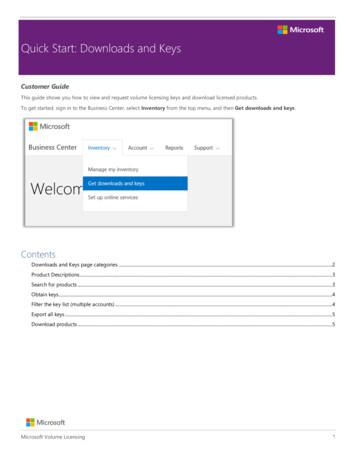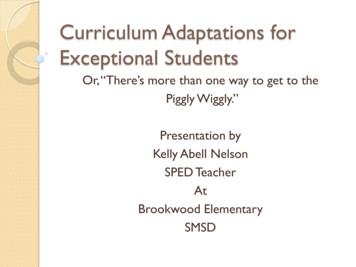Calculation Example Parallel Keys According To DIN 6892
Calculation ExampleParallel Keys According to DIN 6892Release July 2013c 2013 GWJ Technology GmbHRebenring 31 38106 Braunschweig Tel.: 49 (0) 531 129 399-0www.eAssistant.eu
Contents0.1Calculation Example: Parallel Key According to DIN 68920.1.1 Start the Calculation Module . . . . . . . . . .0.1.2 Calculation Example . . . . . . . . . . . . . . .0.1.3 Start the Calculation . . . . . . . . . . . . . . .0.1.4 Calculation Method B . . . . . . . . . . . . . .0.1.5 Calculation Results . . . . . . . . . . . . . . . .0.1.6 Documentation: Calculation Report . . . . . . .0.1.7 How to Save the Calculation . . . . . . . . . . .2.33334689
0.1. Calculation Example: Parallel Key According to DIN 68920.10.1.13Calculation Example: Parallel Key According to DIN 6892Start the Calculation ModulePlease login with your username and your password. Select the module Parallel key' through the tree structureof the project manager by double-clicking on the module or clicking on the button New calculation'.0.1.2Calculation ExampleA strength calculation for the following shaft-hub-connection is required (see also DIN 6892, Example E.2).Enter the following values into the input elds:Shaft diameterApplication factorOuter diameter hub D2Calculation methodOperation nominal torque TnomMin. frictional torque TRminMax. load peak torque TmaxLoad peaks NLMaterial shaftMaterial hubParallel keyMaterial parallel keyStandard length parallel keyNumber of parallel keysInputs Method B: 60 mm 1.75 120 mm B 1.950 Nm 1.250 Nm 3.900 Nm 500 C45 hardened and tempered 34CrNiMo6 hardened and tempered DIN 6885.1 AB 18 x 11 x 100 34CrNiMo6 hardened and tempered 100 mm 1Kind of loadChanges of load directionMax. reverse torque TmaxRevSmall outer diameter D1Large outer diameter D2Width of hub within ltrAxial distance a0Chamfer/radius on shaft keyway edge s1Chamfer/radius on shaft keyway edge s20.1.3 Alternating torque with a slow torque increase 106 3900 Nm 120 mm 120 mm 91 mm 45.5 mm 1.0 mm 1.0 mmStart the CalculationPlease start to enter the values into the input eld. All important calculation results will be calculated duringevery input and will be displayed in the result panel. A recalculation occurs after every data input. Duringthe input of the values it can happen that the results will be marked in red. Nevertheless, please continue toinput the data as usual. For the load peaks NL , please select the entry User de ned input' from the listbox.Enter the the value 500' into the adjacent input eld.Figure 1: Input of the valueswww.eAssistant.eu
0.1. Calculation Example: Parallel Key According to DIN 68920.1.44Calculation Method BThe direction of the torque is reversed and a rough calculation according to Method C is not possible. It isrecommended to use the calculation method B. Select the calculation method B from the listbox and clickthe button Input data method B .Figure 2: Calculation method BClicking this button opens the window Input data method B' and allows you to enter the other input values.Figure 3: Calculation method BIf, at a later time, you need to change certain values, then click the button Input data method B'and the input mask will open again.Hinweis:Input Values for Shaft and HubSpecify the material for the shaft and the hub. The material for the shaft is C45 hardened and tempered'.The required material for the hub is 34CrNiMo6 hardened and tempered'. Both materials can be selectedfrom the listbox.Figure 4: Material selection for shaft and hubSelect the material either from the listbox or click the button Material' to open the material database. Thedatabase allows you to choose the material. You also get detailed information on the kind of material, hardnessfactor fH , yield point as well as support factor fS .www.eAssistant.eu
0.1. Calculation Example: Parallel Key According to DIN 68925Input Values for Parallel KeyThe parallel key selection according to DIN 6885 sheet 1 to 3 makes it easier to choose the required parallelkey. You can also select the geometry and size of the parallel key. The database also provides the standardlengths of the parallel keys. The dimensions of the parallel key are as follows: DIN 6885.1 AB 18 x 11 x 100Standard LengthIn order to de ne the standard length of the parallel key, select the value 100' from the listbox.Figure 5: Standard lengthSelection of the Parallel Key GeometryClick on the button Parallel key' to select the shape of the parallel key.Figure 6: Button Parallel key'The geometry selection shows the suitable parallel key. Select the parallel key geometry DIN 6885 sheet1-8/1968' as well the shape AB' from the listbox. Click the button OK' to con rm the values.Figure 7: Selection dialog for the parallel keywww.eAssistant.eu
0.1. Calculation Example: Parallel Key According to DIN 68926Selection of MaterialSelect the material 34CrNiMo6 hardened and tempered' from the listbox. If you need further information onthe material, click the button Material' to open the material database.Figure 8: Material for parallel keySupporting Length and Number of Parallel KeysThe supporting length ltr is determined automatically from the selected standard length. You can use thelistbox to select the number of parallel keys. For our calculation example we specify one parallel key.Figure 9: Supporting length and number of parallel key0.1.5Calculation ResultsAll important calculation results, such as the safeties for the operation load or at the maximum load for allthree components (shaft, hub and parallel key) or the equivalent pressure will be calculated during every inputand will be displayed in the result panel. A recalculation occurs after every data input. Any changes that aremade to the user interface take e ect immediately. You will get the results for the equivalent pressure and forthe pressure at load peak as well as the safety at operation load and the safety at peak load.Figure 10: Calculation resultsIn our calculation example the safeties for the shaft, the hub and the parallel key are marked red. That meansthe minimum safeties are not ful lled. In addition, you get also an appropriate message in the message window.The parallel key is not suitable for our calculation example.Figure 11: Message windowwww.eAssistant.eu
0.1. Calculation Example: Parallel Key According to DIN 68927Minimum Safety: Dimensioning of the Shaft DiameterUse the automatic dimensioning function (calculator button) in order to determine the shaft diameter. Withjust one click, the program automatically determines the shaft diameter so that the required minimum safetyof 1.2' will be ful lled. In order to do so, please click the calculator button next to the input eld of the shaftdiameter.Figure 12: Dimensioning button for the shaft diameterNow the new shaft diameter is determined.Figure 13: New shaft diameterThe shaft diameter is now d 111.88 mm. With this diameter the minimum safety of 1.2' is achieved andthe parallel key is suitable for this application. The safety can even be increased by selecting another material.Figure 14: Calculation resultDue to the new dimensioning, the shaft diameter is signi cantly larger now. A new size of the parallel key wasdetermined automatically. Click the button Parallel key' and the larger parallel key is displayed automatically.Figure 15: New parallel keywww.eAssistant.eu
0.1. Calculation Example: Parallel Key According to DIN 68920.1.68Documentation: Calculation ReportUse the button Report' to generate the calculation report very fast. This report contains the calculationmethod, all input values as well as the detailed results.Figure 16: Button Report'The calculation report contains a table of contents. You can navigate through the report via the table ofcontents that provides links to the input values, results and gures. The report is available in HTML and PDFformat. Calculation reports, saved in HTML format, can be opened in a web browser or in Word for Windows.Figure 17: Calculation reportYou may also print or save the calculation report:- To save the report in the HTML format, please select File' Save as' from your browser menu bar.Select the le type Webpage complete', then just click on the button Save'.- If you click on the symbol Print', then you can print the report very easily.- If you click on the symbol PDF', then the report appears in the PDF format. If you right-click on thePDF symbol, you should see the Save Target As' option. Click on that option and you will see thedialog box for saving the report.www.eAssistant.eu
0.1. Calculation Example: Parallel Key According to DIN 68920.1.79How to Save the CalculationWhen the calculation is nished, you can save it to your computer or to the eAssistant server. Click on thebutton Save'.Figure 18: Button Save'Before you can save the calculation to your computer, you need to activate the checkbox Enable save datalocal' in the project manager and the option Local' in the calculation module. A standard Windows dialogfor saving les will appear. Now you will be able to save the calculation to your computer.Figure 19: Windows dialog for saving the leIn case you do not activate the option in order to save your les locally, then a new window is opened andyou can save the calculation to the eAssistant server. Please enter a name into the input eld Filename' andclick on the button Save'. Then click on the button Refresh' in the project manager. Your saved calculationle is displayed in the window Files'.Figure 20: Save the calculationOur manual is improved continually. Of course we are always interested in your opinion, sowe would like to know what you think.We appreciate your feedback and we are lookingfor ideas, suggestions or criticism. If you have anything to say or if you have any questions,please let us know by phone 49 (0) 531 129 399-0or emailwww.eAssistant.eueAssistant@gwj.de.
0.1.2 Calculation Example A strength calculation for the following shaft-hub-connection is required (see also DIN 6892, Example E.2). Enter the following values into the input elds: Shaft diameter 60 mm Application factor 1.75 Outer diameter hub D 2 120 mm Calculation method B Oper
6 fla-keys.com fla-keys.co.uk fla-keys.it fla-keys.de fla-keys.ie fla-keys.fr fla-keys.nl fla-keys.beKeys Traveler Keys Traveler fla-keys.com fla-keys.co.uk fla-keys.it fla-keys.de fla-keys.ie fla-keys.fr fla-keys.nl fla-keys.be7 In Islamorada, life is mostly about fishing. Backcountry sport fishing
with a keyway of the appropriate size and style for the key to be used. Shaft keys are available in a variety of types and include Parallel Keys, Square Keys, Flat Keys, Rectangular Keys, Woodruff Keys, Plain Taper Keys, Gib-Head Taper Keys, Perpendicular Pins, and the Feather Key. Parallel keys are inexpensive, readily
(a) Shunk keys, (b) Saddle keys, (c) Tangent keys, (d) Round keys, and (e) Splines. We shall now discuss the above types of keys, in detail, in the following sections. 6.2.1 Sunk Keys The sunk keys are provided half in the keyway of the shaft and hal
Quick Start: Downloads and keys Microsoft Volume Licensing 5 Export all keys To export all the keys for an account, do the following: 1. Select EXPORT ALL KEYS. You can print a list of all keys or export the file in CSV format. 2. To print a list of all keys, select PRINT KEYS. 3. To export the file for later use, select EXPORT AS A CSV.
PGP makes use of four types of keys: one-time session symmetric keys, public keys, private keys, passphrase-based symmetric keys. 1 Unpredictable session keys must be generated. 2 PGP allows users to have multiple public/private key pairs. There is not a one-one correspondence between users and public keys. 3 Each entity must maintain a file of
PGP makes use of four types of keys: one-time session symmetric keys, public keys, private keys, passphrase-based symmetric keys. 1 Unpredictable session keys must be generated. 2 PGP allows users to have multiple public/private key pairs. There is not a one-one correspondence between users and public keys.
Assign Security Keys . RMPR Security Keys . The Chief of Prosthetics Service should be assigned all of the RMPR security keys. Other Prosthetics employees may also be assigned appropriate keys, pertaining to their job assignments. Exported Security Keys . The following security keys are exported with Prosthetics. The keys and the options
Agile describes a set of guiding principles that uses iterative approach for software development Agile is a practice that helps continuous iteration of development and testing in the software development process. In this model, development and testing activities are concurrent, unlike the Waterfall model. This mindset allows more communication .