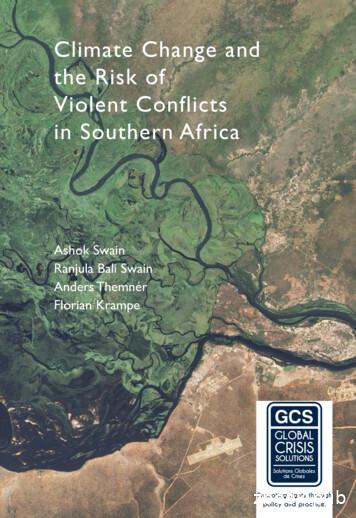UniVerse External Database Access User Guide
Rocket UniVerseExternal Database Access (EDA)Version 11.2.5July2015UNV-1125-EDA-1
NoticesEditionPublication date: July2015Book number: UNV-1125-EDA-1Product version: Rocket UniVerse V11.2.5Copyright Rocket Software, Inc. or its affiliates 1985-2015. All Rights Reserved.TrademarksRocket is a registered trademark of Rocket Software, Inc. For a list of Rocket registered trademarksgo to: www.rocketsoftware.com/about/legal. All other products or services mentioned in thisdocument may be covered by the trademarks, service marks, or product names of theirrespective owners.ExamplesThis information might contain examples of data and reports. The examples include the names ofindividuals, companies, brands, and products. All of these names are fictitious and any similarityto the names and addresses used by an actual business enterprise is entirely coincidental.License agreementThis software and the associated documentation are proprietary and confidential to RocketSoftware, Inc. or its affiliates, are furnished under license, and may be used and copied only inaccordance with the terms of such license.Note: This product may contain encryption technology. Many countries prohibit or restrict theuse, import, or export of encryption technologies, and current use, import, and exportregulations should be followed when exporting this product.2
Corporate informationRocket Software, Inc. develops enterprise infrastructure products in four key areas: storage,networks, and compliance; database servers and tools; business information and analytics; andapplication development, integration, and modernization.Website: www.rocketsoftware.comRocket Global Headquarters77 4th Avenue, Suite 100Waltham, MA 02451-1468USATo contact Rocket Software by telephone for any reason, including obtaining pre-salesinformation and technical support, use one of the following telephone numbers.CountryUnited yJapanNetherlandsNew ZealandSouth AfricaUnited KingdomToll-free telephone 0-980-8180800-520-0439Contacting technical supportThe Rocket Customer Portal is the primary method of obtaining support. If you have currentsupport and maintenance agreements with Rocket Software, you can access the Rocket CustomerPortal and report a problem, download an update, or find answers in the U2 Knowledgebase. Tolog into the Rocket Customer Portal or to request a Rocket Customer Portal account, go towww.rocketsoftware.com/support.In addition to using the Rocket Customer Portal to obtain support, you can send email tou2support@rocketsoftware.com or use one of the following telephone numbers.CountryNorth AmericaUnited Kingdom/FranceEurope/AfricaAustraliaNew ZealandToll-free telephone number 1 800 729 3553 44(0) 800 773 771 or 44(0) 20 8867 3691 44 (0) 20 88673692 1 800 707 703 or 61 (0) 29412 5450 0800 505 5153
Beta Beta Beta Beta Beta Beta Beta Beta Beta Beta Beta Beta Beta Beta Beta Beta Beta BetaTable ofContentsTable of ContentsChapter 1Chapter 1: External Database Access (EDA)External Database Access . . . . . . . . .First normal form (1NF) vs. non-first normal formTable concepts. . . . . . . . . . . . .Representing multivalues . . . . . . .Associations . . . . . . . . . . . .I-descriptors . . . . . . . . . . . .Mapping example . . . . . . . . . . .Chapter Chapter 2: The EDA Schema ManagerThe EDA Schema Manager steps . . . . .The EDA Schema Manager . . . . . . .Create a new UniVerse server connection .Connect to UniVerse server . . . . .Managing connections . . . . . . . . .About data sources . . . . . . . .Defining a data source . . . . . . .Selecting EDA schema files . . . . . . .Selectively mapping attributes . . . .View EDA server details . . . . . .View UniVerse server details . . . . .View options . . . . . . . . . .Verifying the EDA schema . . . . . . .Viewing the EDA schema . . . . . .Viewing the DDL scripts . . . . . . . .Converting data . . . . . . . . . . .Viewing EDA files. . . . . . . . .Listing and selecting data . . . . . . . .Listing data using RetrieVe. . . . . .Listing data using UniVerse SQL. . . .C:\U2Doc\UniVerse\11.2\Source\EDA\EDATOC.fm (bookTOC.template)March 17, 2014 12:08 pm.
Chapter 3Chapter 3: External database drivers supplied with EDAEDA Oracle driver . . . . . . . . . . . . .Set up the EDA environment. . . . . . . .Set up the Oracle connection file . . . . . .Set up dynamic-loading library . . . . . . .Create ORACLEPATH Environment Variable . .Create the EDA data source . . . . . . . .Oracle data type mapping . . . . . . . .EDA DB2 driver. . . . . . . . . . . . . .Set up the EDA environment. . . . . . . .Install DB2 or the DB2 client . . . . . . . .Set up connection to the DB2 database . . . .Create the EDA data source . . . . . . . .DB2 data type mapping . . . . . . . . .EDA SQL Server driver . . . . . . . . . . .Install SQL Server and create ODBC data source .Create the EDA data source . . . . . . . .Set up the EDA configuration file . . . . . .SQL Server data types . . . . . . . . . .EDA SQL Server driver for UNIX and Linux . . . .Set up the EDA environment. . . . . . . .Install unixODBC and third-party ODBC driver .Set up connection to external database . . . .Set up the ODBC dynamic loading library path .Create the EDA data source . . . . . . . .Automatic data type mapping . . . . . . .Chapter 4-104-114-134-154-16Chapter 4: External Database Access Driver APIExternal Database Access Driver APIRegistering an EDA driver . . . .EDA Driver functions . . . . . .EDADRV LoadSymbols . . .EDADRV Connect . . . . .EDADRV Disconnect . . . .EDADRV EndTransaction . .EDADRV PrepareStmt. . . .EDADRV ExecuteStmt. . . .EDADRV CloseStmt . . . .EDADRV DropStmt . . . .5 External Data Access (EDA).
EDADRV FetchStmt . .EDADRV Perform . .EDADRV GetEDAAttr .EDADRV GetErrmsg. .EDADRV Cleanup . .EDADRV FreeResult . .EDADRV GetDBInfo . .EDADRV GetSpecialInfoECL Command . . . . .EDA Driver log files . . . .The EDA Driver header file .Chapter necting to the external database. . . . . .Disconnecting from the external database. . . .Converting UniVerse data to an external database .VERIFY.EDAMAP . . . . . . . . . . . .LIST.EDAMAP . . . . . . . . . . . . .SAVE.EDAMAP . . . . . . . . . . . .SELECT.EDA.NONCONFORMING . . . . .Retrieving information about the EDA driver . .5-25-35-35-45-55-75-85-9Chapter 5: EDA ECL commandsChapter 6Chapter 6: EDA exception handlingChapter 7Chapter 7: EDA ReplicationEDA Replication . . . . . . . . . . .Setting up a server . . . . . . . . .Create a new UniVerse server connection .Defining a data source . . . . . . .Defining EDA replication parameters . .Chapter 8. . . . . . . . 7-2. . . . . . . . 7-3. . . . . . . . 7-4. . . . . . . . 7-8. . . . . . . . 7-13Chapter 8: EDA best practicesMap selected fields . . . . . . . . .Avoid multiple multivalued associations . .Avoid restrictive data types . . . . . .RECORD BLOB . . . . . . . . . .Updating an EDA tile from the external database. . . . . . . . . . .8-18-18-18-28-3Table of Contents 6
ChapterChapter 1: External DatabaseAccess (EDA)External Database Access . . . . . . . . . . .First normal form (1NF) vs. non-first normal form. . .Table concepts . . . . . . . . . . . . . . .Representing multivalues . . . . . . . . . .Associations . . . . . . . . . . . . . .I-descriptors . . . . . . . . . . . . . .Mapping example . . . . . . . . . . . . . rch 17, 2014 12:08 pm. . . . . . . . . . . . . . .11-21-31-41-41-51-51-7
External Database AccessExternal Database Access (EDA) enables you to convert data stored in theUniVerse database to a 1NF database, such as Microsoft SQLServer, thenaccess that data using existing UniVerse BASIC programs, RetrieVe, orUniVerse SQL.Note: EDA was not designed to access data that already resides in a 1NF database.To access this type of data, use the UniVerse SQL Client Interface (BCI).You must create an EDA Map Schema to define the translation betweenUniVerse and the external database model, which may differ from theUniVerse model. Additionally, the UniVerse dictionary record does not fullydescribe the data it defines. For example, the UniVerse dictionary record maynot define the data type.In order to use EDA, you must have the external database client installed onthe machine where you are running UniVerse. In addition, you must be ableto access the external database server where you want the data to resideusing that client.1-2 External Database Access (EDA)
First normal form (1NF) vs. non-first normal formMany relational databases, including DB2, Oracle, and SQL Server, follow theFirst Normal Form (1NF) data model. In this model, the relation is consideredto be 1NF if and only if each attribute of the relation is atomic, meaning thateach column must contain only a single value, and each row must contain thesame columns.UniVerse follows the nested relational, or Non-First Normal Form model,referred to as NF2. This model enables you to store data in singlevalued ormultivalued attributes, avoiding data redundancy.First normal form (1NF) vs. non-first normal form 1-3
Table conceptsThis section is provided to help you understand how the EDA SchemaManager generates tables on an external database, such as DB2, Oracle, orSQL Server, so you can plan your mapping strategy. The EDA SchemaManager imposes rules on creating, modifying, and dropping tables.Representing multivaluesTo represent the two nested levels of data within UniVerse files or UniVerseSQL tables (singlevalued, and multivalued, the EDA Schema Managercreates two types of tables, one for each nested level: Singlevalued attributes (S) – a table that represents all singlevaluedattributes. In this document this table is also called the primary table.For each association: Multivalued attributes (MV) – a table containing multivalued attributes of the association.These tables are “linked” through primary and foreign keys.Note: Each nonassociated multivalued attribute is mapped to a single externaldatabase table linked to the primary table through the primary and foreign keys.Primary and foreign keysThe primary and foreign keys establish the same data relationship betweentables as associations do in UniVerse files or UniVerse SQL tables.The purpose of a primary key is to specify one or more attributes whose datavalues uniquely identify each row of a table.The purpose of a foreign key is to represent a hierarchical, or parent/child,relationship between two tables. For example, a table containing multivaluedattributes is the child of the primary table. The foreign key to this table pointsto the primary key of the parent, or primary, table.1-4 External Database Access (EDA)
In order to ensure the uniqueness of the primary key values of the externaltable containing multivalued attributes, the EDA Schema Manager adds anadditional column to that table. Together with the record ID, this columnuniquely identifies each row of the multivalued attributes table. This columnalso contains generated values so that each value of the multivalued attributeis indexed according to its location within the original UniVerse attribute.This not only ensures the uniqueness of each row in the external table, butpreserves the order of values in the multivalued attribute. The record IDcolumn of the multivalued attributes table is the foreign key pointing to theprimary key of the primary, singlevalued attributes table.AssociationsThe “association” is the mechanism UniVerse uses to establish a relationshipamong attributes. Within an association, multivalued attributes are relatedto, or associated with, each other.Following is an example of related information that would be stored in aUniVerse database as an association: The customers of a business eachplacing orders that contain a product ID, a description, a serial number, thedate the order was purchased, the date the order was paid, the list price, theactual price, the discount, the date service starts, the date service ends, theprice for the service, and the date the service was paid. You do not want theprice for one product getting mistaken for that of another, and you want thecorrect product names related to the correct product IDs.For each association, the EDA Schema Manager creates one multivaluedattributes table. If the UniVerse file contains more than one association, theEDA Schema Manager creates a separate multivalued (MV) table for eachassociation. One singlevalued attribute (S) table can be the parent of manymultivalued attribute (MV) tables.I-descriptorsYou can map I-descriptors to an external database. There are three types ofmapping:Table concepts 1-5
Simple – a simple I-descriptor, such as A B. These are I-descriptorformulas that are translated to expressions and SCALAR functions,.For more information, see View field details in Chapter 2, "Chapter2: The EDA Schema Manager.” TRANS – an I-descriptor that performs a TRANS operation. Theseare I-descriptors that are mapped using TRANS or TABLE functiontype of mapping. TABLE function mapping is used for multipleTRANS operations. For more information, see View field details inChapter 2, "Chapter 2: The EDA Schema Manager.” Materialized Virtual – an I-descriptor that is evaluated in UniVerse,with the result stored in the external database. If you are mappingthis type of I-descriptor, select DATA as the type of mapping. Formore information, see View field details in Chapter 2, "Chapter 2:The EDA Schema Manager.”Note: You cannot update UniVerse I-descriptors. I-descriptors are evaluated by thedatabase engine according to the formula you specify in the dictionary record.Likewise, you cannot update I-descriptors you map to an external database. Thisapplies to all types of I-descriptors, including materialized I-descriptors. Do notattempt to update their values using external database tools, or you riskcompromising the consistency of your data and UniVerse applications.1-6 External Database Access (EDA)
Mapping exampleConsider the following dictionary from the UniVerse demo databaseCUSTOMER file:DICT CUSTOMER02:44:57pm25 May 2010Page1Type &Field. Field. Field. Conversion. Column. Output Depth &Name. Number Definition. Code. Heading. Format )MCUP(5N)ZipP("("3N")"3N Telephone-4N)P(1A4N)ProductSER NUMPRICEDD1213P(6N)MD0, Serial#Price6L7RBUY DATED14D2/Date Purchased8RPAID DATED15D2/Date paid8RSVC PRICED16MD0, Service7RSVC STARTD17D2/priceService8RM ORDERSD2/start dateService8RM ORDERSD2/end dateService8RM ORDERScontractpaid dateContact Name30TSDiscount6RM ORDERSState name14TSSVC ENDDSVC PAID (0N)SAL:'':FNAME:'':LNAMESUBR("*HS.DIS MD1CNT",LIST UCTS,PRODID,DESCRIPTION,"C")Customer IDCUSTOMERSalutationFirst NameLast NameCompany NameAddress line 1Address line 13RSS5LMSMMSMSMSMSProduct Descrip 20TtionORDERORDERSORDERORDERORDERORDERM ORDERSMapping example 1-7
The following figure illustrates how the EDA Schema Manager creates tablesfor all attributes defined in this dictionary. One primary table is the parent ofa multivalued table and the multivalued attribute table is the parent of amulti-subvalued table.singlevalued attribute tableCUSTOMER(ID, SAL FNAME LNAME COMPANY ADDR1,ADDR2, CITY STATE, ZIP, PHONE)multivalued attributetableCUSTOMER ORDERS MV(PRODID, SER NUM, PRICE, BUY DATE,PAID DATE, SVC PRICE, SVC START,SVC END, SVC PAID DATE, DISCOUNT,DESCRIPTION)The figure shows table names assigned by The EDA Schema Manager on theexternal database. CUSTOMER– singlevalued attributes (S) table. Also called theprimary table in this document. CUSTOMER ORDERS MV – a multivalued attributes (MV) tablebased on the association ORDERS.1-8 External Database Access (EDA)
ChapterChapter 2: The EDA SchemaManagerThe EDA Schema Manager steps . . . . .The EDA Schema Manager . . . . . . .Create a new UniVerse server connectionConnect to UniVerse server . . . . .Managing connections . . . . . . . .About data sources . . . . . . . .Defining a data source . . . . . . .Selecting EDA schema files. . . . . . .Selectively mapping attributes . . . .View EDA server details . . . . . .View UniVerse server details . . . . .View options . . . . . . . . . .Verifying the EDA schema . . . . . . .Viewing the EDA schema . . . . . .Viewing the DDL scripts . . . . . . .Converting data . . . . . . . . . .Viewing EDA files . . . . . . . .Listing and selecting data . . . . . . .Listing data using RetrieVe . . . . .Listing data using UniVerse SQL . . rch 17, 2014 12:08 pm. . . . . . . . . . . . . . . . . . . . 42-472-482-492-512-522-522-53
The EDA Schema Manager stepsThe conversion of UniVerse files to DB2 tables and views is shown in thefollowing diagram:The EDA Schema Manager performs the following steps when convertingUniVerse files to the external database:1.The EDA Schema Processor receives information from the UniVerseDictionary file for the data file you are converting and other userinput.2.From this information, the EDA Schema Processor creates an EDASchema. This EDA Schema is a record in the &EDAMAP& file.3.Optionally, you can verify the EDA Schema.4.The conversion process uses the EDA Schema record and theUniVerse physical file to create tables and views in the externaldatabase.5.The UniVerse physical file is replaced by an EDA file in the UniVerseaccount. The original data file is saved under filename.edasave. TheEDA file contains runtime mapping information. It does not containdata since all data has been transferred to the corresponding externaltables.2-2 External Database Access (EDA)
The EDA Schema ManagerUse the EDA Schema Manager to create a mapping file, called EDA Schema,for a UnVerse file you are converting to an external database. You thenconvert UniVerse data to the external database using this mapping file.To access the EDA Schema Manager, from the Start menu, select Programs,then select Rocket U2, then select EDA Schema Manager. The EDA SchemaManager appears, as shown in the following example:The EDA Schema Manager 2-3
Create a new UniVerse server connectionTo create a new UniVerse server connection, right-click U2 Servers, then clickNew U2 Server. A dialog box similar to the following example appears:Enter server nameIn the Name box, enter a unique identifier for the new server.Enter host nameIn the Host box, enter the network name of the host computer where theUniVerse database resides, or the IP address.2-4 External Database Access (EDA)
Select the databaseSelect the type of database where the data resides. Valid choices are UniDataor UniVerse.The EDA Schema Manager 2-5
If you want to define the protocol type, RPC port number, RPC service name,or the login account, click Advanced. A dialog box similar to the followingexample appears:2-6 External Database Access (EDA)
Protocol typeIn the Protocol Type box, choose the type of communication you are usingthe server. You can choose Default, TCP/IP, or Lan Manager. The default isTCP/IP.RPC port numberIn the RPC Port # box, enter the port number of the UniRPC server runningon the host. The default port number is 31438.RPC service nameIn the RPC Service Name box, enter the name of the RPC service on yoursystem. For UniVerse, this is normally uvcs.Login accountIn the Login Account box, enter the name of the account to which you wantto log on when accessing UniVerse.Commands to executeClick Add in the Commands to Execute box to enter commands you want toexecute when you log on to the server. The following dialog box appears:The EDA Schema Manager 2-7
Click Finish to establish the UniVerse server. The new server appears in theU2 Servers area of the EDA Schema Manager, as shown in the followingexample:Connect to UniVerse serverTo connect to the UniVerse server, right-click the server name, then clickConnect.2-8 External Database Access (EDA)
When you connect to the server, the Connect to U2 Server dialog boxappears, as shown in the following example:In the User ID box, enter the User ID for the machine where UniVerse isrunning, then enter the corresponding password in the Password box, thenclick Finish.The EDA Schema Manager 2-9
The Accounts and existing Data Source definitions appear in the U2 Serverarea, as shown in the following example:2-10 External Database Access (EDA)
Managing connectionsYou must define a data source pointing to the external database to which youwant to connect.About data sourcesYou must define a data source pointing to the external database clientresiding on the machine where UniVerse is installed. UniVerse supports thefollowing three types of external databases: IBM DB2 Microsoft SQL Server Oracle DatabaseNote: For more information regarding the external database that you are accessing,we strongly suggest reading Chapter3, “ Chapter 3: External database driverssupplied with EDA,” before proceeding.An external database server may reside on the same or different machinefrom the UniVerse server machine, but the corresponding client must resideon the same machine where the UniVerse server is installed. The followingdiagrams describe typical client-server configurations.Connecting to SQL Server, Oracle, or the IBM databaseThe UniVerse database server may reside on UNIX, Linux, or Windows. Afterthe SQL Server, Oracle, or DB2 database server is installed, the appropriateODBC driver must be installed on the UniVerse database server machine. Thedrivers for access to the databases are: SQL Server - Open Source or third-party ODBC library for UNIX Oracle - Oracle Client Library (OCI) DB2 - DB2 Client Library (CLI)Managing connections 2-11
The UniVerse installation automatically places the EDA Driver Library forS2L Server (libcomdrv), the EDA Driver Library for Oracle (liboradrv), andthe EDA Driver Library for DB2 (libdb2drv) and the in the UVBIN directory.The following example shows how UniVerse connects to an Oracle server:The next example shows how UniVerse connects to a DB2 server:2-12 External Database Access (EDA)
The next example shows how UniVerse connects to SQL Server from a UNIXor Linux platform:Connecting to Microsoft SQL Server using the Native ClientTo use the native Microsoft SQL Server client, the database must reside on aWindows platform. After the SQL Server database is installed, theappropriate SQL Server Client Library (Native Client) must be installed onthe UniVerse database server machine. The UniVerse installationautomatically places the EDA Driver Library for SQL Server (libsqldrv) in the UVBIN directory.The following example shows how UniVerse connects to SQL Server from aWindows platform:Managing connections 2-13
Defining a data sourceTo define a new data source, connect to your UniVerse server, right-click DataSources, then click New EDA Data Source. The Create a New EDA DataSource dialog box appears, as shown in the following example:In the Enter Data Source Name box, enter a unique name for the externaldata source, then click Finish.2-14 External Database Access (EDA)
A data source information dialog box appears in the right pane of the EDASchema Manager window, as shown in the following example:In the External DB Name box, enter the name of the external database clientthat provides the connection to the desired external database instance. ForMicrosoft SQL Server, it is the name of the ODBC Data Source you havedefined in ODBC Data Source Administration. For DB2, it is the databasename specified in the CATALOG DATABASE command. For Oracle, it is theconnection name defined in the tnsnames.ora file.In the Driver box, enter the type of driver.Managing connections 2-15
Click Add. The EDA Data Source Connection dialog box appears, as shownin the following example:In the Login User ID box, enter the user ID on the external server.In the Password box, enter the password corresponding to the User ID. Enterthe password again in the Re-enter Password box.If you want to maintain the connection to the external server after atransaction commits, select YES in the Hold Flag box. If you want todisconnect from the server after the transaction commits, select NO in thisbox.Note: If you do not use UniVerse BASIC transactions, each UniVerse databaseoperation, such as a READ or WRITE, corresponds to a transaction on the externaldatabase.In the Qualified Users box, enter the UniVerse user IDs of users who canaccess the external server from the UniVerse account using the external LoginUser ID you specify. Separate the users by a “ ” symbol. If all UniVerse userscan access the external account, enter an asterisk (“*”).2-16 External Database Access (EDA)
The following example shows a completed EDA Data Source dialog box:Managing connections 2-17
To test the connection to the external database instance, click Test. If theconnection is successful, a message similar to the following example appears:From the File menu, click Save to save your data source definition, or clickthe Save icon.2-18 External Database Access (EDA)
Selecting EDA schema filesFrom the EDA Schema Manager, expand Accounts, expand the UniVerseaccount where the files you want to convert reside, right-click the EDASchema Files, then click New EDA Map Schema. The Create New EDAMap Schema dialog box appears, as shown in the following example:Selecting EDA schema files 2-19
In the EDA Schema Name box, enter a unique name for the EDA schema.Select EDA Schema for the Map Format, then click Next. The Source U2 filedialog box appears, as shown in the following example:In the file list, highlight the UniVerse file for which you are creating a schema.Click Next.2-20 External Database Access (EDA)
The U2 Dictionary Attributes dialog box appears, as shown in the followingexample:The EDA Map Schema displays each D-type dictionary attribute for the fileyou specified. Select each dictionary attribute you want to map to theexternal database. To select all D-type dictionary attributes, click Select All.To clear all dictionary attributes, click Deselect All. For selective mapping orI-descriptor mapping, you must click Deselect All.Selectively mapping attributesIf you want to selectively map UniVerse attributes to an external database,only select those attributes you want to map from the U2 Dictionary Attributes dialog box when creating the EDA Map Schema. If you do not selectany dictionary attributes, UniVerse automatically maps the @ID attribute.Selecting EDA schema files 2-21
In the following example, only the LNAME and @ID attributes have beenselected:2-22 External Database Access (EDA)
The following example illustrates the appearance of the window after theLNAMEattribute has been selected. Notice that a red arrow appears next tothe attribute in the U2 File Dictionary portion of the window, indicating theattribute has been mapped.Note: The EDA Schema Manager allows 30-character column names for Oracle andDB2 and 60-character column names for SQL Server. If the dictionary ID length islonger, it will be truncated in the EDA Map Schema portion of the window.Attribute detailsIn the Attribute Details portion of the window, define the mapping detailsfor the attribute you selected.Note: You can change the name, type, data type, formatting, Database name,Namespace, and Data source. Namespace refers to the external schema name wherethe conversion process will create the corresponding external tables and views. The Name attribute is the name of the column in the resultingexternal table. In the Type box, select the type of attribute. In this case, the type ofattribute is TRANS. In the Data Type box, enter the data type for the attribute. In thiscase, the data type is VARCHAR.Selecting EDA schema files 2-23
The Reference box is used for I-type attributes that contain a TRANSclause. Enter the name of the external table TRANS clause referencein this box.For example, if you are mapping the DESCRIPTION attribute fromthe CUSTOMER file, drag the attribute under ORDERS MV, asshown in the following example:As you can see in the Mapped U2 Fields portion of the window, thisattribute contains a TRANS function to the PRODUCTS file. In theReference box, enter the external table and column where the EDACUSTOMER file was mapped, in this case,PRODUCT.PRODUCT/DESCRIPTION.2-24 External Database Access (EDA)
In the Parameters box, specify the attribute or expression in theTRANS function that returns the record ID in the table you arere
Mar 17, 2014 · External Database Access External Database Access (EDA) enables you to convert data stored in the UniVerse database to a 1NF database, such as Microsoft SQLServer, then access that data using existing UniVerse BASIC programs, RetrieVe, or UniVerse SQL. Note: EDA was not designed to access data that already resides in a 1NF
Database Applications and SQL 12 The DBMS 15 The Database 16 Personal Versus Enterprise-Class Database Systems 18 What Is Microsoft Access? 18 What Is an Enterprise-Class Database System? 19 Database Design 21 Database Design from Existing Data 21 Database Design for New Systems Development 23 Database Redesign 23
Getting Started with Database Classic Cloud Service. About Oracle Database Classic Cloud Service1-1. About Database Classic Cloud Service Database Deployments1-2. Oracle Database Software Release1-3. Oracle Database Software Edition1-3. Oracle Database Type1-4. Computing Power1-5. Database Storage1-5. Automatic Backup Configuration1-6
3. Database access by DBA E E C A A A 4. Database access by Applications DBA (SYSTEM, APPS) E E A A A 5. Database access by other database accounts E E C A A A 6. Operating system access to database data files E E E E 7. On-line or off-line access to database backups E E E E 8. Exploitation of
Furuncle of external ear. H60.00 Abscess of external ear, unspecified ear. H60.01 Abscess of right external ear. H60.02 Abscess of left external ear. H60.03 Abscess of external ear, bilateral. H60.1 Cellulitis of external ear. Cellulitis of auricle Cellulitis of external auditory canal. H60.10 Cellulitis of external ear, unspecified ear
of the New database wizard deals with the setup of the relational database. 6. In the New database wizard page, check Use existing (since the database has already been created in the DBMS; see3) and press Next . 7. In the Locate database wizard page, press the Build button to create a connection to the relational database.
The term database is correctly applied to the data and their supporting data structures, and not to the database management system. The database along with DBMS is collectively called Database System. A Cloud Database is a database that typically runs on a Cloud Computing platform, such as Windows Azure, Amazon EC2, GoGrid and Rackspace.
Creating a new database To create a new database, choose File New Database from the menu bar, or click the arrow next to the New icon on the Standard toolbar and select Database from the drop-down menu. Both methods open the Database Wizard. On the first page of the Database Wizard, select Create a new database and then click Next. The second page has two questions.
(ANSI) A300 standards of limitation on the amount of meristematic tissue (number of buds) removed during any one annual cycle (in general, removing no more than 25% on a young tree). The third circle is the top circle – the reason the other circles exist. We grow and maintain trees for aesthetic and functional values, and pruning properly for structure and biological health helps us achieve .