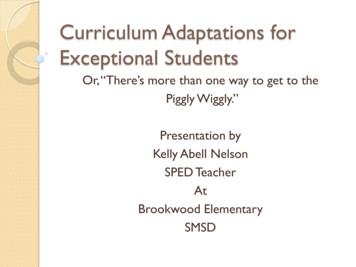Using Intel OpenCL On DE-Series Boards
Using Intel FPGA SDK for OpenCL onDE-Series BoardsFor Quartus Prime 18.11IntroductionThis tutorial provides a brief introduction to OpenCL and the Intel FPGA SDK for OpenCL, and describes howto compile and execute OpenCL applications that target SoC-based DE-series boards such as the DE10-Standard,DE10-Nano, and DE1-SoC.Contents: Overview of OpenCL Overview of Intel FPGA SDK for OpenCL Compiling a Sample OpenCL Application Executing an OpenCL Application on DE-Series BoardsRequirements: Familiarity with using Linux* on DE-series boards, which can be achieved by reading the tutorial Using Linuxon DE-Series BoardsIntel Corporation - FPGA University ProgramMarch 20191
U SING I NTEL FPGA SDK FOR O PEN CL ON DE-S ERIES B OARDS2For Quartus Prime 18.1What is OpenCL ?OpenCL is a C-based programming language designed for writing applications that run on heterogeneous computeplatforms. These platforms generally consist of different compute devices such as CPUs, GPUs, and FPGAs. Traditionally, each of these devices has had its own methods for programming. As an example, a developer might havehad to write C code for the CPU, OpenGL code for the GPU, and Verilog code for the FPGA. In contrast, a developercan use OpenCL to create a single application that executes across all of the devices. This makes it easier to extractperformance out of heterogeneous systems, using each device’s unique strengths to speed up corresponding portionsof the application.OpenCL has a number of key features that make it suited for programming heterogeneous systems. First, OpenCLprovides an abstraction layer for programming the devices in the system. This means that device-specific detailsare hidden to the developer which makes writing code easier, especially if the developer does not have a deepunderstanding of the devices. The abstraction also means their application code is not specific to certain devices,architectures, or vendors, leaving them free to migrate their application to newer platforms. Second, OpenCL allowsdevelopers to specify parallelism in in fine detail. As a typical heterogeneous system contains parallel acceleratorssuch as GPUs and FPGAs, it is important to be able to write parallelized applications that make effective use of thesedevices.An OpenCL application is split into two parts, the host program and the kernel(s). The host program is executedon the CPU of the system, and can perform any functions or computations as if it were a regular C program. Inaddition, an OpenCL host program is able to launch one or more kernels in order to speed up computation. A kernelis a special function written in OpenCL C that performs some user-defined computation. The kernel is executedon an accelerator device such as an FPGA. Often, the kernel is designed to perform some computation that canbe executed in parallel - in order to effectively leverage the parallel nature of an accelerator like the FPGA. As anexample, consider matrix addition of two m x n matrices. Here, we could design the kernel to do a single addition(between two corresponding matrix cells), allowing for any number of kernels between 1 to m x n to execute inparallel. While a CPU would take m x n cycles to do this matrix addition, an FPGA containing many of thesekernels could compute the operation in parallel, thereby speeding up the application.This tutorial is not intended to be a comprehensive guide to the OpenCL language nor the Intel FPGA SDK forOpenCL. Instead, this tutorial provides the minimal information necessary to start using OpenCL on the DE-Seriesboards. For more information about writing OpenCL and using the Intel FPGA SDK for OpenCL, please refer tothe documents listed below: Intel FPGA SDK for OpenCL Getting Started Guide Intel FPGA SDK for OpenCL Programming Guide Intel FPGA SDK for OpenCL Best Practices GuideNote: This tutorial will use the DE10-Standard board as a reference, but the procedure is almost identical for otherDE-series boards.2Intel Corporation - FPGA University ProgramMarch 2019
U SING I NTEL FPGA SDK FOR O PEN CL ON DE-S ERIES B OARDS3For Quartus Prime 18.1Introduction to the Intel FPGA SDK for OpenCL The Intel FPGA SDK for OpenCL can be used to compile OpenCL applications that target heterogeneous systemscontaining Intel FPGA(s). Such a system contains a CPU, such as an x86 or ARM* processor, and one or more IntelFPGAs. For x86-based systems, the FPGA typically resides on an FPGA accelerator board, which is connected tothe system through the PCIe interface. For SoC-FPGA systems, the FPGA is generally connected to the processorthrough specialized bridges, as is the case with Intel SoC-FPGA devices found on DE-series Boards. The hostprogram of the OpenCL application executes on the CPU, and the kernels are placed into the FPGA and launchedon-demand by the host program.The Intel FPGA SDK for OpenCL provides the tools required to allow the implementation of OpenCL applicationsthat target Intel FPGAs. Three main components comprise the SDK: The Intel Offline Compiler (AOC) which translates the OpenCL kernel code into hardware that can be programmed onto the FPGA. The host runtime which is a collection of libraries and drivers that allow the host program to communicatewith the kernel(s) in the FPGA. The AOCL utility which provides a set of commands to perform tasks such as downloading the kernel into theFPGA and running diagnostics to check that OpenCL drivers have been initialized.The developer uses the Intel FPGA SDK for OpenCL in conjunction with a standard C compiler to compile theOpenCL application. Figure 1 shows the compilation and execution flow at a high level. The flow is described inmore detail below:1. The developer writes their OpenCL application code, which consists of a host program written in C/C , andkernel(s) written in OpenCL C.2. The developer compiles the OpenCL application:(a) The host program is compiled via GCC or Visual Studio, linking in the Intel OpenCL host runtimelibraries. This creates the host program binary to be executed by the CPU.(b) The kernel(s) are compiled via the AOC. This creates the Intel OpenCL Executable (.aocx) file, whichcan be downloaded onto the FPGA.3. The developer uses the AOCL utility to load the .aocx programming file onto the FPGA. The FPGA nowcontains the kernel(s) that will be launched by the host program.4. The OpenCL application is executed by running the host program. Throughout its execution, the host programlaunches the FPGA kernels as needed.Intel Corporation - FPGA University ProgramMarch 20193
U SING I NTEL FPGA SDK FOR O PEN CL ON DE-S ERIES B OARDSFor Quartus Prime 18.1Figure 1. The Intel FPGA SDK for OpenCL Flow3.1Installing the Intel FPGA SDK for OpenCL To install the Intel FPGA SDK for OpenCL on your host computer, follow the instructions below. The Intel FPGASDK for OpenCL also installs the required Intel Quartus Prime software. You do not have to install Quartus Primesoftware separately.1. Go to http://dl.altera.com/opencl/.2. Select either the PRO or STANDARD edition of the SDK depending on the device family that you wishto target. To determine which version is appropriate for your device you can consult the table at https://dl.altera.com/devices/.4Intel Corporation - FPGA University ProgramMarch 2019
U SING I NTEL FPGA SDK FOR O PEN CL ON DE-S ERIES B OARDSFor Quartus Prime 18.1Figure 2. Intel FPGA SDK for OpenCL Download3. Download the Windows* SDK or the Linux SDK depending on your operating system. This will download alarge TAR file and may take a long time to complete.4. Extract the contents of the TAR file.5. Run the installer:On Windows, double click the setup.bat file.On Linux, open a terminal, cd to the extracted files, then run the command sudo ./setup.sh.The installer GUI will appear, as shown in Figure 3.6. Follow the instructions in the installer GUI to install the SDK. At the step shown in Figure 4, take note of thedirectory where the SDK is being installed. The installer comes with support for a variety of FPGA devicefamilies. To save disk space, you can choose to install only the device(s) that you you need as shown inFigure 5.Intel Corporation - FPGA University ProgramMarch 20195
U SING I NTEL FPGA SDK FOR O PEN CL ON DE-S ERIES B OARDSFor Quartus Prime 18.1Figure 3. Quartus InstallationFigure 4. Quartus Installation - Selecting the Quartus Root Directory6Intel Corporation - FPGA University ProgramMarch 2019
U SING I NTEL FPGA SDK FOR O PEN CL ON DE-S ERIES B OARDSFor Quartus Prime 18.1Figure 5. Quartus Installation - Selecting FPGA Devices7. Once the installation completes, the Intel FPGA SDK for OpenCL will reside in quartus root /hld/ where quartus root is the directory you chose in Figure 4.8. Before you can call SDK commands, you must set your operating system’s environment variables to point tothe new installation. You can do this as follows:On Windows, open a CMD prompt and run the command quartusroot \hld\init opencl.bat.On Linux, open a terminal and run the command source quartusroot /hld/init opencl.sh.Note that the init opencl script does not permanently set the environment variables, and must be run eachtime you open a new CMD prompt or terminal.9. Verify the installation and environment variables by checking the output of the command aocl version.The command should produce a version number output similar to Figure 6.Figure 6. Verifying Intel OpenCL SDK installIntel Corporation - FPGA University ProgramMarch 20197
U SING I NTEL FPGA SDK FOR O PEN CL ON DE-S ERIES B OARDSFor Quartus Prime 18.1For more instructions on installing the Intel FPGA SDK for OpenCL, please refer to the document Intel FPGA SDKfor OpenCL Getting Started Guide.3.2Installing the DE-Series Board Support PackageTo compile OpenCL kernels for your DE-series board, you must install and use the corresponding board supportpackage (BSP). To install the BSP, follow these instructions:1. Go to DE-series board section on Terasic’s website (https://www.terasic.com.tw/en/).2. Go to the webpage for your board.3. Go to the Resources tab and scroll down to find the BSP(Board Support Package) for Intel FPGA SDKOpenCL for your board, as shown in Figure 7.Figure 7. Terasic’s Board Support Package version and download4. Download the OpenCL BSP and extract its contents to quartusroot /hld/board/. Figure 8 shows the resultof extracting the BSP contents for the DE10-Standard board to quartusroot /hld/board/.8Intel Corporation - FPGA University ProgramMarch 2019
U SING I NTEL FPGA SDK FOR O PEN CL ON DE-S ERIES B OARDSFor Quartus Prime 18.1Figure 8. Extracting the Board Support Package to the quartusroot /hld/board/ Directory5. Create a new environment variable called AOCL BOARD PACKAGE ROOT and set its value to quartusroot /hld/board/ extracted-bsp-directory (eg. C:/intelFPGA/18.1/hld/board/de10 standard). InLinux you can set an environment variable by using the command export environment variablename environment variable value in a terminal. In Windows you can set an environmentvariable by following the instructions in Section 6.6. Ensure that the AOCL BOARD PACKAGE ROOT points to a directory that contains a file named board env.xml,as shown in Figure 9.Intel Corporation - FPGA University ProgramMarch 20199
U SING I NTEL FPGA SDK FOR O PEN CL ON DE-S ERIES B OARDSFor Quartus Prime 18.1Figure 9. Downloaded Board Support Package directory7. To test the board support package installation run the command aoc -list-boards in a Windows CMDprompt or a Linux terminal. The output should list the BSP that you just added, as shown in Figure 10 for theDE10-Standard.Figure 10. Verifying Board Support Package install10Intel Corporation - FPGA University ProgramMarch 2019
U SING I NTEL FPGA SDK FOR O PEN CL ON DE-S ERIES B OARDSFor Quartus Prime 18.1For more instructions on installing board support, please refer to the Installing an FPGA Board section of thedocument Intel SDK for OpenCL Getting Started Guide.3.3Setting up the Quartus and OpenCL SDK License FileNOTE: As of version 17.1, you no longer require a license to use the Intel FPGA SDK for OpenCL. For priorversions, please refer to the instructions below. The INTELFPGAOCLSDKROOT variable in the instructions belowrefers to the quartusroot /hld/ directory.If you have a fixed license follow these steps:1. If you have a fixed license, copy the license (.dat) file to your local disk. A suggested location would beINTELFPGAOCLSDKROOT/licenses/ where you may have to create the licenses directory in the INTELFPGAOCLSDKROOT/ directory.2. Add or append to the LM LICENSE FILE environment variable, the path to your license file: path to license file / license filename (eg. INTELFPGAOCLSDKROOT/licenses/license.dat).If you have a floating license follow these steps:1. Obtain the the port number and host name from the network or system admin. Alternatively, the informationis in the license file line SERVER hostname 8 to 12 character host or NIC ID port .The license for the user is port @ hostname . If the port is not listed in the license file, specify @ hostname .2. Modify the license file to update the port number and host name.3. Add or append to the LM LICENSE FILE environment variable, the path to your license file: path tolicense file \ license filename (eg. INTELFPGAOCLSDKROOT\licenses\license.dat).For more instructions on licensing the software, please refer to the Licensing the Software section of the documentIntel FPGA SDK for OpenCL Getting Started Guide.Intel Corporation - FPGA University ProgramMarch 201911
U SING I NTEL FPGA SDK FOR O PEN CL ON DE-S ERIES B OARDS4For Quartus Prime 18.1Compiling an Example OpenCL Application (Vector Addition)Figure 11. The Vector Addition OpenCL ApplicationIn this section, we will compile the OpenCL Vector Addition Design Example application for a DE-series SoCboard. The source code for this design example can be downloaded at on.html. This application performs vector additionof two vectors as shown in Figure 11. More precisely, the application does the following:1. The host program populates two arrays of equal length with randomized numbers.2. The host program computes the sums in software, using the CPU.3. The kernel is used to compute the same additions again, using the FPGA.4. The host program compares the results from the kernel to those that resulted from using the CPU. If the resultsare identical, the host program outputs the text "Verification: PASS" to indicate success.4.1Compiling the KernelWe will first compile the kernel whose source code is located at /vector add/device/vector add.cl. Compiling thekernel requires that the Intel FPGA SDK for OpenCL has been properly installed and configured, following theinstructions in Sections 3.1 and 3.2. You can compile the kernel by following the steps below:1. Extract the contents of the exm opencl vector add arm32 version .tgz file to a directory of your choice.2. In the commandline, navigate to the /vector add/ directory.3. Compile the kernel by running the command (this can take some time): aoc device/vector add.cl -o bin/vector add.aocx -board target board Where target board is the board you installed in Section 3.2. Theavailable boards can be list by running the following command: aoc -list-boards4. The resulting Intel OpenCL Executable file vector add.aocx is placed in the /vector add/bin/ directory.12Intel Corporation - FPGA University ProgramMarch 2019
U SING I NTEL FPGA SDK FOR O PEN CL ON DE-S ERIES B OARDS4.2For Quartus Prime 18.1Compiling the Host ProgramWe will now compile the host program. Since the program will run on the ARM processor of the DE-series board,we must compile the host program code into an ARM binary. To do this, we will use the GNU toolchain included inthe Linux distribution released for the DE-series board. This compilation process is referred to native compilationsince we are compiling the code on the same system that will run the binary. This is in contrast to cross-compiliationwhich would be the process of compiling the binary on a non-ARM system (such as your x86 desktop or laptop)and then transferring the binary to the board to run it. To natively compile the host program, follow the instructionsbelow:1. Boot Linux on your board following the instructions in the tutorial Using Linux on the DE-Series Boards.2. Establish a commandline interface to the board either through USB-UART or SSH.3. In the commandline, run the command source /home/root/OpenCL/init opencl.sh to configure the necessary environment variables.4. Transfer the contents of the exm opencl vector add arm32 version .tgz file to a location of your choice onthe board. For instructions on transferring files to the board’s Linux file system, refer to Section TransferringFiles to/from the Host Computer in the tutorial Using Linux on the DE-Series Boards.5. In the commandline, navigate to the /vector add/ directory.6. Compile the host program by running make.7. The resulting host program binary vector add is placed in the /vector add/bin/ directory.5Running OpenCL Applications on DE-Series boardsOpenCL applications targeting DE-series SoC boards must run on top of the Linux operating system as they rely onLinux drivers that facilitate communication between the host program and the OpenCL kernel(s) inside the FPGA.This means that before you can run an OpenCL application, you must boot Linux on the board. The tutorial UsingLinux on the DE-Series Boards describes the process of booting Linux on DE-Series boards. Note that you must usea Linux distribution that contains support for OpenCL, such as the one used in the tutorial. Once you have bootedup Linux, you can proceed to the following section.5.1Running the Vector Addition OpenCL ApplicationThis section describes the steps for executing the Vector Addition sample OpenCL program included with the DEseries Linux distribution. The commands shown are to be run in a commandline interface to the board, through aUSB-UART or SSH connection. For instructions on establishing a commandline interface to the board, refer to thetutorial Using Linux on the DE-Series Boards.To execute an OpenCL application, we must first run a script to setup the environment and load necessary OpenCLdrivers. To do this, you can use the following command:Intel Corporation - FPGA University ProgramMarch 201913
U SING I NTEL FPGA SDK FOR O PEN CL ON DE-S ERIES B OARDSFor Quartus Prime 18.1source /home/root/OpenCL/init opencl.shOnce we have executed the script, we can run the vector addition OpenCL application. For your convenience,the application comes preloaded in the Linux image. You can find the files vector add and vector add.aocx in/home/root/OpenCL/OpenCL Examples/vector add/. Alternatively, if you compiled your own host program binaryand aocx in Section 4, you can use them instead. To run the application, follow the instructions below:1. Navigate to the directory:cd /home/root/OpenCL/OpenCL Examples/vector add2. Program the FPGA with the kernel:aocl program /dev/acl0 vector add.aocx3. Execute the host program:./vector addAfter running the commands listed above, you should see output similar to what is shown in Figure 12. As shownin the figure, the host program executes, launching the kernel in the process. The host program displays the timetaken in total as well as how much of the time was taken by the kernel. Finally, the host program compares thesums computed by itself to the sums computed by the kernel in the FPGA. If the sums match, the program outputs"Verification: PASS".Figure 12. Executing the vector addition application on the DE10-Nano board.14Intel Corporation - FPGA University ProgramMarch 2019
U SING I NTEL FPGA SDK FOR O PEN CL ON DE-S ERIES B OARDS66.1For Quartus Prime 18.1Appendix AAdding and Editing Environment Variables in Windows*To add or edit environment variables first open the system control panel and navigate to System AdvancedSystem Settings to open the dialog window in Figure 13.Figure 13. Advanced System SettingsFrom this dialog click Environment Variables. to open the dialog in Figure 14.Intel Corporation - FPGA University ProgramMarch 201915
U SING I NTEL FPGA SDK FOR O PEN CL ON DE-S ERIES B OARDSFor Quartus Prime 18.1Figure 14. System Environment VariablesTo edit the PATH environment variable, select the Path variable and click Edit to open the dialog in Figure 15. Fromhere you can add and remove paths.16Intel Corporation - FPGA University ProgramMarch 2019
U SING I NTEL FPGA SDK FOR O PEN CL ON DE-S ERIES B OARDSFor Quartus Prime 18.1Figure 15. ’Path’ System Environment VariableTo add environment variables, click New. in Figure 14 to open the dialog in Figure 16. From here you can define anew environment variable.Figure 16. New System Environment VariableOpenCL and the OpenCL logo are trademarks of Apple Inc. used by permission by Khronos.Intel Corporation - FPGA University ProgramMarch 201917
U SING I NTEL FPGA SDK FOR O PEN CL ON DE-S ERIES B OARDSFor Quartus Prime 18.1Copyright Intel Corporation. All rights reserved. Intel, the Intel logo, Altera, Arria, Avalon, Cyclone, Enpirion,MAX, Nios, Quartus and Stratix words and logos are trademarks of Intel Corporation or its subsidiaries in the U.S.and/or other countries. Intel warrants performance of its FPGA and semiconductor products to current specificationsin accordance with Intel’s standard warranty, but reserves the right to make changes to any products and servicesat any time without notice. Intel assumes no responsibility or liability arising out of the application or use of anyinformation, product, or service described herein except as expressly agreed to in writing by Intel. Intel customersare advised to obtain the latest version of device specifications before relying on any published information andbefore placing orders for products or services.*Other names and brands may be claimed as the property of others.18Intel Corporation - FPGA University ProgramMarch 2019
USING INTEL FPGA SDK FOR OPENCL ON DE-SERIES BOARDS For Quartus Prime 18.1 3Introduction to the Intel FPGA SDK for OpenCL The Intel FPGA SDK for OpenCL can be used to compile OpenCL applications that target heterogeneous systems containing Intel FPGA(s). Such a system contains a CPU, such as an x86 or ARM* processor, and one or more .
This section describes the OpenCL C programming language used to create kernels that are executed on OpenCL device(s). The OpenCL C programming language (also referred to as OpenCL C) is based on the ISO/IEC 9899:1999 C language Specification (a.k.a. "C99 Specification" or just "C99") with specific extensions and restrictions.
Intel C Compiler Intel Fortran Compiler Intel Distribution for Python* Intel Math Kernel Library Intel Integrated Performance Primitives Intel Threading Building Blocks Intel Data Analytics Acceleration Library Included in Composer Edition SCALE Intel MPI Library Intel Trace Analyze
Cloo To communicate with OpenCL from C# we will use the Cloo C# wrapper for OpenCL. In the complementary example application Cloo is already included, along with some helper classes that facilitate OpenCL initialization and host-device data transfer. Neural Network
Introduction to GPU Computing with OpenCL. Presentation Outline Overview of OpenCL for NVIDIA GPUs Highlights from OpenCL Spec, API and Language . // Copy input data to GPU, compute, copy results back // Runs asynchronous to host, up until blocking read at end // Write data from host to GPU
GPU-accelerated features CS6 ships with OpenCL accelerated. . Same compute kernels on CPU and GPU! Adobe is now active member of OpenCL working group - Contributing Adobe’s experience and minds to continue OpenCL evolution . . Subtree render
Document Number: 337029 -009 Intel RealSenseTM Product Family D400 Series Datasheet Intel RealSense Vision Processor D4, Intel RealSense Vision Processor D4 Board, Intel RealSense Vision Processor D4 Board V2, Intel RealSense Vision Processor D4 Board V3, Intel RealSense Depth Module D400, Intel RealSense Depth Module D410, Intel
Lenovo recommends Windows 8 Pro. SPECIFICATIONS PrOCESSOr OPErATING SySTEM I/O (INPUT/OUTPUT) POrTS Mini-Tower / Small Form Factor (SFF) Intel Core i7-4770S 65W Intel Core i7-4770 84W Intel Core i5-4430S 65W Intel Core i5-4430 84W Intel Core i5-4570S 65W Intel Core i5-4570 84W Intel Core i5-4670S 65W Intel Core i5-4670 84W Intel Core i3-4330 65W
Small Group Work Sessions . Part 1: Group Discussion . 30-45 Minutes . Part 2: Group Report Out . 30 Minutes . Title: PowerPoint Presentation Author: Pawling, Neil Created Date: 9/19/2014 3:56:30 PM .