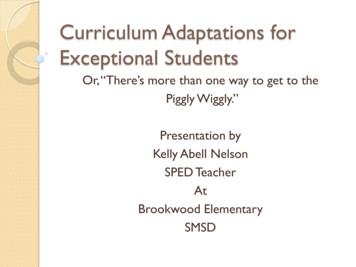Adafruit Feather HUZZAH ESP8266 - RS Components
Adafruit Feather HUZZAH ESP8266Created by lady adaLast updated on 2016-09-07 05:59:51 PM UTC
Guide ContentsGuide ContentsOverviewPinoutsPower PinsLogic pinsSerial pinsI2C & SPI pinsGPIO pinsAnalog PinsOther control pinsNC PinsAssemblyHeader Options!Soldering in Plain HeadersPrepare the header strip:Add the breakout board:And Solder!Soldering on Female HeaderTape In PlaceFlip & Tack SolderAnd Solder!20212124242526Power ManagementBattery USB PowerPower suppliesMeasuring BatteryENable pinUsing NodeMCU LuaOpen up serial consoleHello world!Scanning & Connecting to WiFiWebClient exampleUsing Arduino IDE Adafruit 31333335363738Page 2 of 51
Install the Arduino IDE 1.6.8 or greaterInstall the ESP8266 Board PackageSetup ESP8266 SupportBlink TestConnecting via WiFiDownloadsDatasheets & FilesMore info about the ESP8266SchematicFabrication PrintESP8266 F.A.Q. Adafruit her-huzzah-esp82663939404243474747474850Page 3 of 51
OverviewFeather is the new development board from Adafruit, and like it's namesake it is thin, light, andlets you fly! We designed Feather to be a new standard for portable microcontroller cores.This is the Adafruit Feather HUZZAH ESP8266 - our take on an 'all-in-one' ESP8226 WiFidevelopment board with built in USB and battery charging. Its an ESP8266 WiFi module with allthe extras you need, ready to rock! We have other boards in the Feather family, check'em outhere (http://adafru.it/jAQ). Adafruit her-huzzah-esp8266Page 4 of 51
At the Feather HUZZAH's heart is an ESP8266 WiFi microcontroller clocked at 80 MHz and at3.3V logic. This microcontroller contains a Tensilica chip core as well as a full WiFi stack. Youcan progam the microcontroller using the Arduino IDE for an easy-to-run Internet of Things core.We wired up a USB-Serial chip that can upload code at a blistering 921600 baud for fastdevelopment time. It also has auto-reset so no noodling with pins and reset button pressings. Adafruit her-huzzah-esp8266Page 5 of 51
To make it easy to use for portable projects, we added a connector for any of our 3.7V Lithiumpolymer batteries and built in battery charging. You don't need a battery, it will run just finestraight from the micro USB connector. But, if you do have a battery, you can take it on the go,then plug in the USB to recharge. The Feather will automatically switch over to USB powerwhen its available. Adafruit her-huzzah-esp8266Page 6 of 51
Here's some handy specs!Measures 2.0" x 0.9" x 0.28" (51mm x 23mm x 8mm) without headers soldered inLight as a (large?) feather - 6 gramsESP8266 @ 80MHz or 160 MHz with 3.3V logic/power4MB of FLASH (32 MBit)3.3V regulator with 500mA peak current outputCP2104 USB-Serial converter onboard with 921600 max baudrate for uploadingAuto-reset support for getting into bootload mode before firmware upload9 GPIO pins - can also be used as I2C and SPI1 x analog inputs 1.0V maxBuilt in 100mA lipoly charger with charging status indicator LEDPin #0 red LED for general purpose blinking. Pin #2 blue LED for bootloading debug &general purpose blinkingPower/enable pin4 mounting holesReset button Adafruit her-huzzah-esp8266Page 7 of 51
Comes fully assembled and tested, with a USB interface that lets you quickly use it with theArduino IDE or NodeMCU Lua. (It comes preprogrammed with the Lua interpretter) We also tossin some header so you can solder it in and plug into a solderless breadboard. Lipoly batteryand USB cable not included (but we do have lots of options in the shop if you'd like!) Adafruit her-huzzah-esp8266Page 8 of 51
PinoutsPower Pins Adafruit her-huzzah-esp8266Page 9 of 51
GND - this is the common ground for all power and logicBAT - this is the positive voltage to/from the JST jack for the optional Lipoly batteryUSB - this is the positive voltage to/from the micro USB jack if connectedEN - this is the 3.3V regulator's enable pin. It's pulled up, so connect to ground to disablethe 3.3V regulator3V - this is the output from the 3.3V regulator, it can supply 500mA peak (try to keep yourcurrent draw under 250mA so you have plenty for the ESP8266's power requirements!)Logic pinsThis is the general purpose I/O pin set for the microcontroller. All logic is 3.3VThe ESP8266 runs on 3.3V power and logic, and unless otherwise specified, GPIO pins are not5V safe! The analog pin is also 1.0V max!Serial pinsRX and TX are the serial control and bootloading pins, and are how you will spend most of yourtime communicating with the ESP module Adafruit her-huzzah-esp8266Page 10 of 51
The TX pin is the output from the module and is 3.3V logic.The RX pin is the input into the module and is 5V compliant (there is a level shifter on this pin)These are connected through to the CP2104 USB-to-Serial converter so they shouldnot beconnected to or used unless you're super sure you want to because you will also be getting theUSB traffic on these!I2C & SPI pinsYou can use the ESP8266 to control I2C and SPI devices, sensors, outputs, etc. While this isdone by 'bitbanging', it works quite well and the ESP8266 is fast enough to match 'Arduino level'speeds. Adafruit her-huzzah-esp8266Page 11 of 51
In theory you can use any pins for I2C and SPI but to make it easier for people using existingArduino code, libraries, sketches we set up the following:I2C SDA GPIO #4 (default)I2C SCL GPIO #5 (default)If you want, you can connect to I2C devices using other 2 pins in the Arduino IDE, by callingWire.pins(sda, scl) before any other Wire code is called (so, do this at the begining ofsetup() forexampleLikewise, you can use SPI on any pins but if you end up using 'hardware SPI' you will want touse the following:SPI SCK GPIO #14 (default)SPI MOSI GPIO #13 (default)SPI MISO GPIO #12 (default)GPIO pins Adafruit her-huzzah-esp8266Page 12 of 51
This breakout has 9 GPIO: #0, #2, #4, #5, #12, #13, #14, #15, #16arranged at the top edge ofthe Feather PCBAll GPIO are 3.3V logic level in and out, and are not 5V compatible. Read the full specsheet (http://adafru.it/f1E) to learn more about the GPIO pin limits, but be aware the maximumcurrent drawn per pin is 12mA.These pins are general purpose and can be used for any sort of input or output. Most also havethe ability to turn on an internal pullup. Many have special functionality:GPIO #0, which does not have an internal pullup, and is also connected a red LED. This pin isused by the ESP8266 to determine when to boot into the bootloader. If the pin is held low duringpower-up it will start bootloading! That said, you can always use it as an output, and blink the redLED.GPIO #2, is also used to detect boot-mode. It also is connected to the blue LED that is near theWiFi antenna. It has a pullup resistor connected to it, and you can use it as any output (like #0)and blink the blue LED.GPIO #15, is also used to detect boot-mode. It has a pulldown resistor connected to it, makesure this pin isn't pulled high on startup. You can always just use it as an outputGPIO #16 can be used to wake up out of deep-sleep mode, you'll need to connect it to theRESET pinAlso note that GPIO #12/13/14 are the same as the SCK/MOSI/MISO 'SPI' pins!Analog Pins Adafruit her-huzzah-esp8266Page 13 of 51
There is also a single analog input pin called A. This pin has a 1.0V maximum voltage, so if youhave an analog voltage you want to read that is higher, it will have to be divided down to 0 - 1.0VrangeOther control pinsWe have a few other pins for controlling the ESP8266RST - this is the reset pin for the ESP8266, pulled high by default. When pulled down toground momentarily it will reset the ESP8266 system. This pin is 3.3V logic onlyEN (CH PD) - This is the enable pin for the ESP8266, pulled high by default. When pulleddown to ground momentarily it will reset the ESP8266 system. This pin is 3.3V logic only Adafruit her-huzzah-esp8266Page 14 of 51
NC PinsThe rest of the pins are labeled NC which means Not Connected - they are not connected toanything and are there as placeholders only, to maintain physical compatibility with the otherboards in the Feather line! Adafruit her-huzzah-esp8266Page 15 of 51
AssemblyWe ship Feathers fully tested but without headers attached - this gives you the most flexibility onchoosing how to use and configure your FeatherHeader Options!Before you go gung-ho on soldering, there's a few options to consider!The first option is soldering in plainmale headers, this lets you plug in theFeather into a solderless breadboard Adafruit her-huzzah-esp8266Page 16 of 51
Another option is to go with socketfemale headers. This won't let youplug the Feather into a breadboard butit will let you attach featherwings veryeasily Adafruit her-huzzah-esp8266Page 17 of 51
We also have 'slim' versions of thefemale headers, that are a little shorterand give a more compact shape Adafruit her-huzzah-esp8266Page 18 of 51
Finally, there's the "Stacking Header"option. This one is sort of the best-ofboth-worlds. You get the ability to pluginto a solderless breadboard and pluga featherwing on top. But its a littlebulkySoldering in Plain Headers Adafruit her-huzzah-esp8266Page 19 of 51
Prepare the headerstrip:Cut the strip to length if necessary. Itwill be easier to solder if you insert itinto a breadboard - long pins down Adafruit her-huzzah-esp8266Page 20 of 51
Add the breakoutboard:Place the breakout board over thepins so that the short pins pokethrough the breakout padsAnd Solder!Be sure to solder all pins for reliableelectrical contact.(For tips on soldering, be sure tocheck out our Guide to ExcellentSoldering (http://adafru.it/aTk)). Adafruit her-huzzah-esp8266Page 21 of 51
Solder the other strip as well. Adafruit her-huzzah-esp8266Page 22 of 51
You're done! Check your solder jointsvisually and continue onto the nextsteps Adafruit her-huzzah-esp8266Page 23 of 51
Soldering on Female HeaderTape In PlaceFor sockets you'll want to tape them inplace so when you flip over the boardthey don't fall out Adafruit her-huzzah-esp8266Page 24 of 51
Flip & Tack SolderAfter flipping over, solder one or twopoints on each strip, to 'tack' theheader in place Adafruit her-huzzah-esp8266Page 25 of 51
And Solder!Be sure to solder all pins for reliableelectrical contact.(For tips on soldering, be sure tocheck out our Guide to ExcellentSoldering (http://adafru.it/aTk)). Adafruit her-huzzah-esp8266Page 26 of 51
You're done! Check your solder jointsvisually and continue onto the next Adafruit her-huzzah-esp8266Page 27 of 51
steps Adafruit her-huzzah-esp8266Page 28 of 51
Power ManagementBattery USB PowerWe wanted to make the Feather HUZZAH easy to power both when connected to a computer aswell as via battery. There's two ways to power a Feather. You can connect with a MicroUSBcable (just plug into the jack) and the Feather will regulate the 5V USB down to 3.3V. You canalso connect a 4.2/3.7V Lithium Polymer (Lipo/Lipoly) or Lithium Ion (LiIon) battery to the JSTjack. This will let the Feather run on a rechargable battery. When the USB power is powered,it will automatically switch over to USB for power, as well as start charging the battery (ifattached) at 100mA. This happens 'hotswap' style so you can always keep the LiPoly connectedas a 'backup' power that will only get used when USB power is lost.The JST connector polarity is matched to Adafruit LiPoly batteries. Using wrong polaritybatteries can destroy your Feather Adafruit her-huzzah-esp8266Page 29 of 51
The above shows the Micro USB jack (left), Lipoly JST jack (top left), as well as the 3.3Vregulator and changeover diode (just to the right of the JST jack) and the Lipoly chargingcircuitry (right below the regulator).There's also a CHG LED next to the USB jack, which will light up while the battery is charging.This LED might also flicker if the battery is not connected.Power suppliesYou have a lot of power supply options here! We bring out theBAT pin, which is tied to the lipolyJST connector, as well as USB which is the 5V from USB if connected. We also have the3Vpin which has the output from the 3.3V regulator. We use a 500mA peak low-dropout regulator.While you can get 500mA from it, you can't do it continuously from 5V as it will overheat theregulator. We use this to power the ESP8266 which can draw spikes of 250 mA (although its notcontinuous).You should be able to budget about 250mA current available from the regulator, which will leaveplenty for the WiFi module. Adafruit her-huzzah-esp8266Page 30 of 51
Measuring BatteryIf you're running off of a battery, chances are you wanna know what the voltage is at! That wayyou can tell when the battery needs recharging. Lipoly batteries are 'maxed out' at 4.2V and stickaround 3.7V for much of the battery life, then slowly sink down to 3.2V or so before theprotection circuitry cuts it off. By measuring the voltage you can quickly tell when you're headingbelow 3.7VSince the ESP8266 does not have multiple ADC pins, we didn't want to 'sacrifice' one for Lipolybattery monitoring. However we do have a tutorial that mentions how to do it, using tworesistors. You can check out the wiring diagram here (use the VBat pin tomeasure) (http://adafru.it/jCY) and the code here (http://adafru.it/jCZ).ENable pinIf you'd like to turn off the 3.3V regulator, you can do that with theEN(able) pin. Simply tie thispin to Ground and it will disable the 3V regulator. The BAT and USB pins will still be powered Adafruit her-huzzah-esp8266Page 31 of 51
Adafruit her-huzzah-esp8266Page 32 of 51
Using NodeMCU LuaEach Feather HUZZAH ESP8266 breakout comes pre-programmed with NodeMCU's Luainterpretter. As of this writing, we ship with NodeMCU 0.9.5 build 20150318 powered by Lua5.1.4 but it may be more recentThe Lua interpretter runs on the ESP8266 and you can type in commands and read out theresults over serial. In order to upload code to the ESP8266 and use the serial console, connectany data-capable micro USB cable to the Feather HUZZAH and the other side to yourcomputer's USB port. Install the required CP2104 USB driver to have the COM/Serial portappear properly (http://adafru.it/jCs)Don't forget to visit esp8266.com for the latest and greatest in ESP8266 news, software andgossip! (http://adafru.it/f1F)Don't forget to install the USB driver for the CP2104 USB-to-Serial chip!Open up serial consoleNext up, on your computer, use a serial console program such asCoolTerm (Mac) or Putty(Windows) or screen (linux). Teraterm seems to dislike the initial 74400bps data stream fromthe ESP8266 so you can try it but you'll possibly need to reset the terminal software.Connect up to the COM or Serial port used by your cable, at 9600 BaudMake sure you have turned off any hardware handshake or flow controlPutty isn't good with pasting code in, so you may not be able to copy-n-paste!Use any serial console program you like, we just happen to be used to Putty! Adafruit her-huzzah-esp8266Page 33 of 51
Once the terminal software is connected, click theReset button on the Feather HUZZAHESP8266 board to reset it and have it print out the welcome message: Adafruit her-huzzah-esp8266Page 34 of 51
If you don't get this message, first check that the red/blue leds flickered when you press thereset button. If they didnt, make sure you've got the right baud rate selected in the software(9600)Hello world!Ok we can now turn on an LED. There is a red LED on each board, connected toGPIO #0NodeMCU Lua's pinouts are not the same as the Arduino/gcc pinouts. We print the Arduinopinouts on the board so watch out!The Lua documentation for the ESP8266 has GPIO #4 and #5 swapped so if #4/#5 aren'tworking for you, try swapping!Pin Notes PCB/Arduino NodeMCU/LuaNopullups!03243941529111012126137145 Adafruit her-huzzah-esp8266Page 35 of 51
158160So to set the pin #0 LED on and off (which would be pin #3 in Lua) first make it an output:gpio.mode(3, gpio.OUTPUT)Turn the LED on with:gpio.write(3, gpio.LOW)And off with:gpio.write(3, gpio.HIGH)You can make this a little more automated by running:while 1 dogpio.write(3, gpio.HIGH)tmr.delay(1000000) -- wait 1,000,000 us 1 secondgpio.write(3, gpio.LOW)tmr.delay(1000000) -- wait 1,000,000 us 1 secondendThe LED will now be blinking on and off.Note that since its in a loop, its not possible to get it to stop via the interpretter. To stop it, clickthe Reset button again!Scanning & Connecting to WiFiWe'll continue with a quick demo of scanning for WiFi and connecting.Once you're back at the Lua prompt, set the ESP8266 into WiFi Client mode withwifi.setmode(wifi.STATION)Then you can run the scanner and have it print out the available AP's-- print ap listfunction listap(t)for k,v in pairs(t) doprint(k." : ".v)endendwifi.sta.getap(listap) Adafruit her-huzzah-esp8266Page 36 of 51
or for more detail.-- print ap listfunction listap(t)for ssid,v in pairs(t) doauthmode, rssi, bssid, channel string.match(v, "(%d),(-?%d ),(%x%x:%x%x:%x%x:%x%x:%x%x:%x%x),(%d fi.sta.getap(listap)We can connect to the access point with wifi.sta.config and wifi.sta.connect - it will take asecond or two to complete the connection, you can query the module to ask the status withwifi.sta.status() - when you get a 5 it means the connection is completed and DHCP assword")wifi.sta.connect()tmr.delay(1000000) -- wait 1,000,000 us 1 ())WebClient exampleOnce you're got the IP address you can connect to adafruit, for example, and read a webpageand print it out:sk net.createConnection(net.TCP, 0)sk:on("receive", function(sck, c) print(c) end )sk:connect(80,"207.58.139.247")sk:send("GET /testwifi/index.html HTTP/1.1\r\nHost: www.adafruit.com\r\nConnection: keep-alive\r\nAccept: */*\r\n\r\n")You can also have the module do DNS for you, just give it the hostname instead of IP address:sk net.createConnection(net.TCP, 0)sk:on("receive", function(sck, c) print(c) end )sk:connect(80,"www.adafruit.com")sk:send("GET /testwifi/index.html HTTP/1.1\r\nHost: www.adafruit.com\r\nConnection: keep-alive\r\nAccept: */*\r\n\r\n")This is just a light overview of testing out your HUZZAH ESP breakout! For much more, checkout NodeMCU's tutorial page demcu api en (http://adafru.it/f1M) for the details on what functions areavailable to you, as well as http://www.lua.org (http://adafru.it/f1N) to learn more about the Luascripting language Adafruit her-huzzah-esp8266Page 37 of 51
Using Arduino IDEWhile the Feather HUZZAH ESP8266 comes pre-programmed with NodeMCU's Lua interpretter,you don't have to use it! Instead, you can use the Arduino IDE which may be more familar. Thiswill write directly to the firmware, erasing the NodeMCU firmware, so if you want to go backto Lua, use the flasher to re-install it (http://adafru.it/f1O)In order to upload code to the ESP8266 and use the serial console, connect any data-capablemicro USB cable to the Feather HUZZAH and the other side to your computer's USB port. Installthe required CP2104 USB driver to have the COM/Serial port appearproperly (http://adafru.it/jCs)Don't forget to visit esp8266.com for the latest and greatest in ESP8266 news, software andgossip! (http://adafru.it/f1F)Don't forget to install the USB driver for the CP2104 USB-to-Serial chip! Adafruit her-huzzah-esp8266Page 38 of 51
Install the Arduino IDE 1.6.8 or greaterDownload Arduino IDE from Arduino.cc (1.6.8 or greater) (http://adafru.it/f1P) from Arduino.ccThe latest is usually the bestInstall the ESP8266 Board PackageEnter http://arduino.esp8266.com/stable/package esp8266com index.json into Additional Board ManagerURLs field in the Arduino v1.6.4 preferences.Visit our guide for how to add new boards to the Arduino 1.6.4 IDE for more info aboutadding third party boards (http://adafru.it/f7X).Next, use the Board manager to install the ESP8266 package. Adafruit her-huzzah-esp8266Page 39 of 51
After the install process, you should see that esp8266 package is marked INSTALLED. Closethe Boards Manager window once the install process has completed.Setup ESP8266 SupportWhen you've restarted, select Adafruit HUZZAH ESP8266 from the Tools- Board dropdown Adafruit her-huzzah-esp8266Page 40 of 51
80 MHz as the CPU frequencyYou can keep the Flash Sizeat "4M (3M SPIFFS)For Upload Speed, select 115200 baud (You can also try faster baud rates, we were able toupload at a blistering 921600 baud but sometimes it fails & you have to retry)The matching COM port for your FTDI or USB-Serial cable Adafruit her-huzzah-esp8266Page 41 of 51
Blink TestWe'll begin with the simple blink testEnter this into the sketch window (and save since you'll have to)void setup() {pinMode(0, OUTPUT);}void loop() {digitalWrite(0, HIGH);delay(500);digitalWrite(0, LOW);delay(500);}Now you can simply upload! The Feather HUZZAH has built in auto-reset that puts it intobootloading mode automagically Adafruit her-huzzah-esp8266Page 42 of 51
The sketch will start immediately - you'll see the LED blinking. Hooray!Connecting via WiFiOK once you've got the LED blinking, lets go straight to the fun part, connecting to a webserver.Create a new sketch with this code:/** Simple HTTP get webclient test*/#include ESP8266WiFi.h const char* ssid "yourssid";const char* password "yourpassword";const char* host "wifitest.adafruit.com";void setup() {Serial.begin(115200);delay(100); Adafruit her-huzzah-esp8266Page 43 of 51
// We start by connecting to a WiFi int("Connecting to ");Serial.println(ssid);WiFi.begin(ssid, password);while (WiFi.status() ! WL CONNECTED) Serial.println("WiFi connected");Serial.println("IP address: ");Serial.println(WiFi.localIP());}int value 0;void loop() {delay(5000); value;Serial.print("connecting to ");Serial.println(host);// Use WiFiClient class to create TCP connectionsWiFiClient client;const int httpPort 80;if (!client.connect(host, httpPort)) {Serial.println("connection failed");return;}// We now create a URI for the requestString url "/testwifi/index.html";Serial.print("Requesting URL: ");Serial.println(url);// This will send the request to the serverclient.print(String("GET ") url " HTTP/1.1\r\n" "Host: " host "\r\n" "Connection: close\r\n\r\n");delay(500);// Read all the lines of the reply from server and print them to Serialwhile(client.available()){String line client.readStringUntil('\r');Serial.print(line);} Adafruit her-huzzah-esp8266Page 44 of 51
Serial.println();Serial.println("closing connection");}Dont forget to updateconst char* ssid "yourssid";const char* password "yourpassword";to your access point and password, then upload the same way: get into bootload mode, thenupload code via IDEOpen up the IDE serial console at 115200 baud to see the connection and webpage printout! Adafruit her-huzzah-esp8266Page 45 of 51
That's it, pretty easy!This page was just to get you started and test out your module. For more information, check outthe ESP8266 port github repository (http://adafru.it/eSH) for much more up-to-datedocumentation! Adafruit her-huzzah-esp8266Page 46 of 51
DownloadsDatasheets & FilesAP2112K-3.3V regulator onboard (http://adafru.it/mdb)CP2104 USB-to-Serial converter (http://adafru.it/jCr)EagleCAD PCB Files on GitHub (http://adafru.it/olc)Fritzing object in Adafruit Fritzing Library (http://adafru.it/c7M)More info about the ESP8266ESP8266 specification sheet (http://adafru.it/f1E)FCC test report (http://adafru.it/f1S) for the module used on this breakoutCE test report for the module used on this breakout (http://adafru.it/f1U)Huuuuge amount of information on http://www.esp8266.com/ (http://adafru.it/f1F)community forum!NodeMCU (Lua for ESP8266) webpage (http://adafru.it/f1G) with examples anddocumentation on the Lua frameworkArduino IDE support for ESP8266 (http://adafru.it/eSH)Don't forget to visit esp8266.com for the latest and greatest in ESP8266 news, software andgossip! (http://adafru.it/f1F)SchematicClick to enlarge Adafruit her-huzzah-esp8266Page 47 of 51
Fabrication PrintDimensions in inches Adafruit her-huzzah-esp8266Page 48 of 51
Adafruit her-huzzah-esp8266Page 49 of 51
ESP8266 F.A.Q.When I connect stuff to some of the pins, the Huzzah stops working. Whats up with that?The ESP8266 uses some of the pins as 'boot mode' pins so on boot they must be set to certainvalues:CH PD should be always pulled high (it will disable the entire module if low)RST should be always pulled high (it will disable the entire module if low)GPIO 0 sets whether the bootloader is active, it must be pulled HIGH during powerup/reset for the user program to run. If its pulled LOW, it will activate the bootloader. Thebuilt-in red LED on #0 pulls it upGPIO 2 must be pulled high on power up/reset.GPIO 15 must be pulled low on power up/reset.My Huzzah board keeps crashing and resetting, whats up with that?The most common reason for crashes is power failure. Make sure you're powering the Huzzahwith a good 5V power supply, and if you're using a USB-Serial cable, that its plugged into themainboard of your computer or through a powered hub!I can't seem to find the Serial port on my computer for the Feather HUZZAH?Don't forget to install the CP2104 VCP drivers (http://adafru.it/jCs) for your computer, they arerequired!So, I’m getting a 'no such file' error compiling for ESP8266 on my MacIf your error message looks like this:fork/exec /xtensa-lx106-elf-g : no such file or directoryError compiling.To fix this problem, do this:1. Open the Boards Manager in the Arduino IDE2. Uninstall the ESP8266 support3. go to your LIbrary folder (in the Finder, select "Go::Go to folder:, and enter Library ).Find the folder Arduino15.4. In the Arduino15 folder, go into packages, and delete the folderesp82665. Go back to the Arduino IDE, and install ESP8266 board support.6. Now go back to the Finder, and check that you have the xtensa-lx106-elf-g file in the Adafruit her-huzzah-esp8266Page 50 of 51
path gcc/1.20.0-26-gb404fb92/bin/xtensa-lx106-elf-g 7. That's it!Whenever I start or reset the ESP8226 there's a bunch of "gibberish" on the Serial consoleThis is the ROM debug messages, its transmitted at 74880 baud so you rarely see it in proper'ascii output' - instead usually it gets corrupted into a bunch of strange characters.I'm having difficulties uploading to the HUZZAH with the Arduino IDEMake sure you're using a good quality USB/Serial cable. Install the official drivers for that cabletoo! We've also noticed that PL2303-based cables don't work on Macs for some reason. FTDI orCP210x based chipsets work bestI tried that, but I'm still having difficulties uploading with the Arduino IDESometimes, it helps to switch the board type to "Generic ESP8266 Module". Set the ResetMethod to "nodemcu"See this forum post (http://adafru.it/mPB)I'm stuck in bootloader mode and can't uploadYou say your led is stuck on dim and you get an error trying to upload? And you're sure yourserial cable is connected and working correctly? Well, here's a potential fix: Connect t
Add the breakout board: And Solder! Soldering on Female Header Tape In Place Flip & Tack Solder And Solder! Power Management Battery USB Power Power supplies Measuring Battery . This is the Adafruit Feather HUZZAH ESP8266 - our take on an 'all-in-one' ESP8226 WiFi development board with b
This is the Adafruit Feather HUZZAH ESP8266 - our take on an 'all-in-one' ESP8226 WiFi development board with built in USB and battery charging. Its an ESP8266 WiFi module with all the extras you need, ready to rock! We ha
This is the Adafruit Feather HUZZAH ESP8266 - our take on an 'all-in-one' ESP8226 WiFi development board with built in USB and battery charging. Its an ESP8266 WiFi module with all the extras you need, ready to rock! We have other boards in the F
Add the breakout board: And Solder! Soldering on Female Header Tape In Place Flip & Tack Solder And Solder! Power Management Battery USB Power Power supplies Measuring Battery . This is the Adafruit Feather HUZZAH ESP8266 - our take on an 'all-in-one' ESP8226 WiFi development board with b
Add the breakout board: And Solder! Soldering on Female Header Tape In Place Flip & Tack Solder And Solder! Power Management Battery USB Power Power supplies Measuring Battery . This is the Adafruit Feather HUZZAH ESP8266 - our take on an 'all-in-one' ESP8226 WiFi development board with b
This project will take a HUZZAH ESP8266 WiFi microcontroller and pair it with a RS232 to TTL converter board along with a USB breakout board for powering the unit. A LED, power switch and 2 x momentary switches will be added for added functionality. The HUZZAH EPS8266 is a Wi-Fi enabled mi
Each HUZZAH ESP8266 breakout comes pre-programmed with NodeMCU's Lua interpretter. As of this writing, we ship with NodeMCU 0.9.5 build 20150318 powered by Lua 5.1.4 but it may be more recent The Lua interpretter runs on the ESP8266 and you can type in commands and read out the results
Nov 18, 2020 · Each HUZZAH ESP8266 breakout comes pre-programmed with NodeMCU's Lua interpreter. As of this writing, we ship with NodeMCU 0.9.5 build 20150318 powered by Lua 5.1.4 but it may be more recent Lua is still a work in progress, so we
graded readers end at around the 3,000 word-family level. Note that this figure differs from Nation (2001) who considered this level to con- tain only the first 2,000 word families. In Table 3, the mid-frequency vocabulary con-sists of around 6,000 word families, which when added to high-frequency vocabulary adds up to 9,000 word families. The reason for making the arbitrary cut-off point .