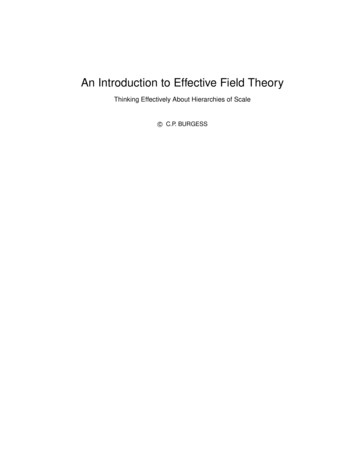PeopleSoft Reporting Training Manual - SBCTC
ctcLink PeopleSoft ReportingAccessing ctcLink Queries and ReportsData ServicesMarch 2017Paula McDaniel, Data Analytics Learning and Education InstructorWashington State Board of Community and Technical Colleges, Data ServicesUpdated March 2020
CTCLINK PEOPLESOFT REPORTINGCourse Introduction 1Course Goal 1Course Learning Objectives 1Creating a New Service Desk Query Development Request 2Query Migration 2Using PeopleSoft Query 3Using PeopleSoft Query Viewer 3Searching Using Query Viewer 3Searching Using Wildcards 5Query Viewer Options 5Using PeopleSoft Schedule Query 7Scheduling a Query to Run Through Query Viewer 7Scheduling through Query Viewer– Simplified Instructions for a New Run Control ID 10Scheduling through Query Viewer– Simplified Instructions for an Existing Run Control ID 10Scheduling a Query to Run Through Schedule Query 11Scheduling through the Menu Path – Simplified Instructions for a New Run Control ID 14Scheduling through the Menu Path – Simplified Instructions for an Existing Run Control ID 14Using the metaLink Data Dictionary 15Logging into the metaLink Data Dictionary 15Using the metaLink Data Dictionary 16Record Information 17Field Information 17MetaLink Query, Report and Pivot Grid Search 19Search Criteria Boxes 20All PillarsModulesFoldersField NamesFree Text SearchCombine Search criteria202121222323Search Results 23Queries Tab Results 25Reports Tab Results 26Pivot Grids Tab Results 28View Script Search 29Resources 31ii
CTCLINK PEOPLESOFT REPORTINGAdding Information to MetaLink 34BI Publisher Introduction 35BI Publisher Query Report Viewer 35Basic Search 35Advanced Search 36BI Publisher Query Report Scheduler 37Adding a New Run Control ID Detailed InstructionsAdding a new Run Control ID Simplified InstructionsUsing an Existing Run Control ID Detailed InstructionsUsing an Existing Run Control ID Simplified Instructions37393941BI Publisher Report Search 41Course Exercises Campus Solutions 43Course Exercises Human Capital 45Course Exercises Financials 47Course Review 49ctcLink PeopleSoft Reporting Training Evaluation 50Appendix - Simplified Instructions 52Scheduling through Query Viewer– Simplified Instructions for a New Run Control ID 52Scheduling through Query Viewer– Simplified Instructions for an Existing Run Control ID 52Scheduling through Schedule Query Menu Path – Simplified Instructions for a New Run Control ID 53Scheduling through Schedule Query Menu Path – Simplified Instructions for an Existing Run Control ID 53Searching Record and Field Information – MetaLink 54BI Publisher Reports 54Adding a new Run Control ID Simplified Instructions 55Using an Existing Run Control ID Simplified Instructions 55iii
CTCLINK PEOPLESOFT REPORTINGCourse IntroductionWelcome to PeopleSoft Query! PeopleSoft Query is a data extraction tool that all ctcLink PeopleSoft users are able toaccess and use. A Query is simply a set of instructions on what data to pull from the system. For example, all students whowere enrolled in Math for term 2167. Sometimes, these instructions can be modified by the end user in the form of aPrompt. Perhaps, instead of always pulling data for term 2167, the Query is written so that the end user would beprompted for which term they would like to see the data. There are many Queries which have already been written andare available for use. These Queries will extract data from the system that end users can use to create reports. In this classwe are going to learn how to request the development of a new Query as well as how to find and run existing Queries. Weare also going to learn how to use MetaLink to search Query metadata and how to find and run BI Publisher reports.Course GoalThe goal of this course is to teach end users of ctcLink PeopleSoft to find and retrieve Queries and Reports in the mosteffective manner.Course Learning ObjectivesAt the end of this course users will: Understand Query Development Requests and Query Migration Access PeopleSoft Query Viewer and Schedule Query Search for existing Queries using Wildcards. Run Queries to multiple outputs. Effectively use MetaLink to search Query metadata. Have knowledge of how to run reports created with BI Publisher.1
CTCLINK PEOPLESOFT REPORTINGCreating a New Service Desk Query Development RequestBefore requesting a new query be created it is important to always search existing queries first. It may happen howeverthat there is not already an existing Query to meet your needs. In this case you will contact one of your college’s QueryDevelopers to request the development of a query. As each institution has a different process for this it is not somethingthat will be covered in this course. If you do not know who your institution’s developers are please contactpmcdaniel@sbctc.edu.Query MigrationQueries are developed in the ctcLink PCD (Production College Development) environment. Once they have been reviewedand tested by the creator and SBCTC Data Services team, they are migrated over to production.Query DeveloperWrites Query in PCDData Services TeamChecks out QueryQuery Moved toProductionQuery Migrations occur twice a week on Tuesdays and Thursdays.To be migrated on Tuesday submit the migration request ticket to Data Services by Monday at 3pm.To be migrated on Thursdays, submit the migration request ticket to Data Services by Wednesday at 3pm.Query requests sent for migration by Monday at 3pm will be in PRD on Wednesday Morning, while those sent in by3pm on Wednesday, will be in PRD by Friday morning.2
CTCLINK PEOPLESOFT REPORTINGUsing PeopleSoft QueryOnce you have logged into PeopleSoft there are two main areas in PS Query you will be able to access: Query ViewerSchedule QueryQuery Viewer is accessible by everyone with a PeopleSoft License and can be used to view Query output in HTML, Excel orXML. Users are also able to schedule a Query to run through Query Viewer.Schedule Query is used exclusively for scheduling a Query to run at a future time or to run Queries with large results.Use the following menu paths to access PS Query: Query Viewer: Main Menu Reporting Tools Query Query ViewerSchedule Query: Main Menu Reporting Tools Query Schedule QueryUsing PeopleSoft Query ViewerQuery Viewer: Main Menu Reporting Tools Query Query Viewer.Query Viewer is accessible by everyone with a PeopleSoft License and can be used to view Query output in HTML, Excel orXML. The first screen of Query Viewer will give users the option to search for a Query as well as display any previouslyselected Favorite Queries.Searching Using Query ViewerFrom this screen users are able to search using the Operator “Begins With” by multiple criteria including: Access Group NameDescriptionFolder NameOwner Query NameTypeUses Field NameUses Record Name3
CTCLINK PEOPLESOFT REPORTINGIn addition there is an Advanced Search capability where even more search functionality is available including differentOperators such as: Begins WithBetweenContainsInNot 4
CTCLINK PEOPLESOFT REPORTINGSearching Using WildcardsPeopleSoft allows users to use wildcards in place of a single space by using or in place of everything followingthe wildcard by using %.matches any single character. For example, ones matches any five-character string ending with “ones”, suchas "Jones" or "Cones".% matches any string of zero or more characters. For example, C% matches any string starting with C, including Calone.To use one of the wildcard characters as a literal character (for example, to include a % in your string), precedethe character with a \ (for example, percent\%).Query Viewer OptionsUsers are able to further refine search results by selecting folders from the Folder View field.The Query results can be ran to: HTML Excel XML ScheduleNote that this is also where regularly accessed Queries can be added to Favorites by simply clicking on the"Favorite" hyperlink.Click on the output selection to the right of the desired Query. In the Example below “Excel” was selectedfor the output results for the Query CTC AD 3CENGINE DEIN. A new tab will open if there are prompts tobe filled in. (Make sure to allow pop-ups).Page 5
CTCLINK PEOPLESOFT REPORTINGClick on “View Results” once the prompts have been filled in and the file willappear in the lower left hand side of the screen in Chrome. In IE a pop up willappear at the bottom of the screen asking to open or save the file.Click the box in Chrome or "Open "in IE and a new instance of Excel will open in a new file with the Queryresults. The process is the same for XML files.To view the results in a new tab, click on the “HTML” hyperlink from the results list. TIP! When viewing the results in HTML you are able to, in essence, “re-run” the Query withoutthe need to retype in all the prompt information. Instead, you are able to make whatever changes youwant directly from the new tab.For example, to quickly change the selected Term – instead of having to re-input Institution, AcademicCareer and Term, just change the Term.The results will display in the new tab below the prompts.Page 6
CTCLINK PEOPLESOFT REPORTINGUsing PeopleSoft Schedule QuerySchedule Query is used exclusively for scheduling a Query to run at a future time or to run Queries with largeresults. However, Queries can also be scheduled through Query Viewer or Query Manager. The process toschedule a Query to run through Query Viewer and Query Manager is the same.Scheduling a Query to Run Through Query ViewerSearch for the desired Query and click on "Schedule "from the list of results.The “Scheduled Query” page will come up with the Query name previously selected already filled in along withdesignating whether the Query is Private or Public. If there is an existing Run Control ID for the Query it willdisplay here.If there is not an existing Run Control ID, enter one in the Field. A Run Control ID is used to tell the system whenand where and how you want the report to run. For example, you might tell the system to run the report on thedatabase server at 2 am or every Sunday afternoon, or you might tell it to run the report immediately. For mostreports, you must also set parameters that determine the content of the report, such as the business unit ortime period on which to report. These parameters are based on the Prompts used in the query and are saved bythe Run Control ID so they don’t have to be re-entered each time you use the Run Control ID to run the query.A run control is a database record that provides values for these settings. Instead of entering the same valueseach time you run a Query, you create and save a run control with those settings.There is no specific naming convention for the Run Control ID but it is recommended to use the date anddescription (making sure to use underscore in place of spaces).Run Control ID’s have a 30 character limit and cannot be easily deleted. They are individual to each user and arenot visible by others.Run Control ID’s can be used for a single Query to save the parameters or the usercan change the Query associated with the ID.Once the Run Control ID has been entered click on the “Add” button.The Schedule Query page will display. The Query name will automatically populate based on the Query selectedfrom Query Viewer or Query Manager. Enter a description for the Query Run Control ID in the Description Field.This will be the Report Name.Page 7
CTCLINK PEOPLESOFT REPORTINGNote: if there are prompts (parameters) for the Run Control ID they can be updated here by clicking UpdateParameters. You can save these changes to the Run Control ID by clicking “Save”. This will not, however,schedule the Query. To schedule the Query click on “Apply”.The Process Scheduler Request page will display. Select the Time Zone, Date and Time to run the Query.The Output Type and Format can also be selected here.Output Types available are:Format Types available are:Click “OK”.You will return to the Schedule Query page. Notice there is now a Process Instance number now associated withthis Scheduled Query.Page 8
CTCLINK PEOPLESOFT REPORTINGPROCESS MONITORTo view the status of your ScheduledQuery click the “Process Monitor”hyperlink.The Process Monitor will display the statusof the Scheduled Query.You are able to see the status ofScheduled Query runs by: User IDTypeNumber of days past ServerNameInstance from and to Run StatusDistribution StatusClick on “Save” to return to the previous page.Another way to access the Process Monitor isthrough the menu path:Main Menu PeopleTools Process Scheduler Process MonitorOnce the Query has run and you see a status of“Success” click on “Go back to ScheduledQuery”. This will return you to the first Scheduled Query search page. Note that your Run Control ID is filled in so toget to the Scheduled Query page to view the report via Report Manager click on "Enter". Click on the Report Managerhyperlink to view the Report.REPORT MANAGERReport Manager allows the user to filterdisplayed reports by: FolderInstance from and toNameCreated on DateNumber of Days pastDate RangeAnother way to access the Report Manager isthrough the menu path:Main Menu ReportingTools Report ManagerClick on the Description found in the Reportcolumn to view the output.Page 9
CTCLINK PEOPLESOFT REPORTINGThe Query results can be viewed in the selected format by clicking on the Query Name in the Namecolumn.Scheduling through Query Viewer– Simplified Instructions for a New Run Control ID Go to Query Manager or Query Viewer and search for the desired Query and click on "Schedule "fromthe list of resultsThe Query name will automatically populate based on the Query selected from Query Viewer or QueryManager.Click on Add New Value and enter a Run Control ID.Click on the “Add” button.If there are prompts (parameters) in the Query a pop up box will appear where they can be filled in. Toupdate existing parameters click on Update Parameters.Enter a description for the Query Run Control ID in the Description Field. This will be the Report Name.Click ApplyOn the Process Scheduler page select the Time Zone, Date and Time to run the Query, if desired. Alsochange the default output Type and Format, if desiredClick OKNote the Process Instance NumberView the status of the run via Process MonitorView the results of the report via Report ManagerScheduling through Query Viewer– Simplified Instructions for an Existing Run Control ID Go to Query Manager or Query Viewer and search for the desired Query and click on "Schedule "fromthe list of resultsThe Query name will automatically populate based on the Query selected from Query Viewer or QueryManager.Click on Find an Existing Value and search for the Run Control ID.Click on the the hyperlink for the Report Name or Run Control ID in the search results.If there are prompts (parameters) in the Query a pop up box will appear where they can be filled in. Toupdate existing parameters click on Update Parameters.Click ApplyOn the Process Scheduler page select the Time Zone, Date and Time to run the Query, if desired. Alsochange the default output Type and Format, if desiredClick OKNote the Process Instance NumberView the status of the run via Process MonitorView the results of the report via Report ManagerPage 10
CTCLINK PEOPLESOFT REPORTINGScheduling a Query to Run Through Schedule QueryNavigate to the Schedule Query page by following this menu path: Main Menu Reporting Tools Query Schedule QueryYou will be brought to the page to search for an existing Scheduled Query via: DescriptionQuery NameRun Control IDClick on the Add a New Value tab to create a new Scheduled Query Run.Enter a Run Control ID in the Field. There is no specific naming convention for the Run Control ID but it isrecommended to use the date and description (making sure to use underscore in place of spaces).Once the Run Control ID has been entered click on the “Add” button.Page 11
CTCLINK PEOPLESOFT REPORTINGThe Schedule Query page will display. Search for the correct Query and add a Run Control ID description.Note: Clicking on “Save” will save the Run Control ID for the Scheduled Query request however it will NOTschedule the Query run. To schedule the Query run, click on “Run”. Note that this is different than whenaccessing Schedule Query through Query Viewer or Query Manager.The Process Scheduler Request page will display.Select the Time Zone, Date and Time to run the Query.The Output Type and Format can also be selected here.Output Types available are:Format Types available are:Click “OK”.You will return to the Schedule Query page. Notice there is now a Process Instance number now associated withthis Scheduled Query.To view the status of your Scheduled Query click the “Process Monitor” hyperlink.Page 12
CTCLINK PEOPLESOFT REPORTINGPROCESS MONITORTo view the status of your ScheduledQuery click the “Process Monitor”hyperlink.The Process Monitor will display the statusof the Scheduled Query.You are able to see the status ofScheduled Query runs by: User IDTypeNumber of days past ServerNameInstance from and to Run StatusDistribution StatusClick on “Save” to return to the previous page.Another way to access the Process Monitor isthrough the menu path:Main Menu PeopleTools Process Scheduler Process MonitorOnce the Query has run and you see a status of“Success” click on “Go back to ScheduledQuery”. This will return you to the firstScheduled Query search page. Note that your Run Control ID is filled in so to get to the Scheduled Query page to viewthe report via Report Manager click on "Enter". Click on the Report Manager hyperlink to view the Report.REPORT MANAGERReport Manager allows the user to filterdisplayed reports by: FolderInstance from and toNameCreated on DateNumber of Days pastDate RangeAnother way to access the Report Manager isthrough the menu path:Main Menu ReportingTools Report ManagerClick on the Description found in the Reportcolumn to view the output.The Query results can be viewed in theselected format by clicking on the QueryName in the Name column.Page 13
CTCLINK PEOPLESOFT REPORTINGScheduling through the Menu Path – Simplified Instructions for a New Run Control ID Navigate to Schedule Query: Main Menu Reporting Tools Query Schedule Query.Click on Add a New Value to create a new Run Control ID. Enter a Run Control ID.Click on the “Add” button.Enter the Query name or search for the Query.Enter a description for the Query Run Control ID in the Description Field. This will be the Report Name.If there are prompts (parameters) in the Query a pop up box will appear where they can be filled in. Toupdate existing parameters click on Update Parameters.Click Run.On the Process Scheduler page select the Time Zone, Date and Time to run the Query, if desired.Also change the default output Type and Format, if desired.Click OK.Note the Process Instance Number.View the status of the run via Process Monitor.View the results of the report via Report Manager.Scheduling through the Menu Path – Simplified Instructions for an Existing Run ControlID Navigate to Schedule Query: Main Menu Reporting Tools Query Schedule Query.Click on Find an Existing Value and select the correct Run Control IDIf there are prompts (parameters) in the Query a pop up box will appear where they can be filled in. Toupdate existing parameters click on Update Parameters.Click Run.On the Process Scheduler page select the Time Zone, Date and Time to run the Query, if desired. Alsochange the default output Type and Format, if desired.Click OK.Note the Process Instance Number.View the status of the run via Process Monitor.View the results of the report via Report Manager.Page 14
CTCLINK PEOPLESOFT REPORTINGUsing the metaLink Data DictionaryWith any PeopleSoft implementation one of the most difficult thing for users responsible for Query andReport development is to determine what data lives where and/or to understand the meaning and usage ofeach record and field. The sheer number of available tables and fields can be overwhelming for anyoneattempting to learn the data structure. In addition, end users reading reports may have questions aboutthe exact nature of the data they are looking at. What each particular date field means, for example.The obvious answer to this challenge is, of course, a Data Dictionary. A Data Dictionary is a repository ofdetailed information about the data itself such as relationships to other data, definitions, usage, format,etc. Oracle defines it as a collection of tables with metadata. What is metadata? It is data about data. Anexample would be the field EMPLID. What type of field is it? Is it a character field, a numeric field? Howmany characters can it contain? What are valid entries into the field? The Data Dictionary gives users aplace to search all of that information and more regarding the data that they use daily. In addition, theData Dictionary also provides a place for information regarding data relationships.To meet the need for a Data Dictionary for our Query Developers and end users to have access to theinformation they need regarding PeopleSoft data structure and metadata, Greg Gamble, of the ApplicationDevelopment team at the State Board developed a web application called metaLink. It is a .Net site onFramework 4.0, using C sharp on code pages. SQL Server is the Database. Having the web app developed inhouse allows us amazing flexibility.The MetaLink app will support the college system by providing key information about the data storedwithin the tables and columns in Golden Gate, which are replicated from the ctcLink production database.The key information is critical to the accurate use of PeopleSoft data for reporting and/or analysis.The key features of MetaLink allows designated users to: Document structures and properties for a given record or field.View completed data dictionary reports.View the ctcLink reporting catalog.Search for available PeopleSoft data queries.Logging into the metaLink Data DictionaryThe Data Dictionary section of metaLink does require a login as it details PeopleSoft data structure, which isproprietary. The Data Dictionary provides the ability to search records by pillar or to search our StateBoard Master Data, which is used for our data warehouse. The search sections of metaLink do not requirea logon.In order to gain access to MetaLink you must first request a password. Please submit all requests forMetaLink passwords to Carmen McKenzie or Paula McDaniel.cmckenzie@sbctc.edu or pmcdaniel@sbctc.edu.Navigate to http://dataservicesmetalink.sbctc.eduClick on Login in the upper right hand corner of the screen and enter in your login credentials.Page 15
CTCLINK PEOPLESOFT REPORTINGYou will now be able to view metadata, edit metadata or edit your account information. Click on Meta Datato go to the Reporting Library.Using the metaLink Data DictionaryTo view record information, click on View Current Data Dictionary. Note: At this point in the training, weare focusing on finding record and field information. The other areas of metaLink will be explained later inthis class.Select a pillar then choose to either display only common tables or only prompt tables and then select thetable and click View Report. Note that record names in MetaLink are slightly different than the recordnames in PeopleSoft query as all record names in MetaLink begin with PS .There are two main sections: Table Information and column Information. Table Information holds detailsregarding the record while column Information holds details regarding the fields of the table.Page 16
CTCLINK PEOPLESOFT REPORTINGRecord InformationRecord details are found under the header TABLE INFORMATION. The available fields are: Table Name – Name of the record. Alternative Table Name - The laymen name for the record. For example, the record STDNT ENRL iscommonly referred to as the Student Enrollment table. Table Description – Description of the record and what it is used for. Any pertinent informationregarding the record. Business Use Description – Description of the business use of the record. Parent Child Business Rules - A parent-child hierarchy is a hierarchy in a standard dimension thatcontains a parent attribute. A parent attribute describes a self-referencing relationship, or self-join,within a dimension main table. Parent-child hierarchies are constructed from a single parentattribute. Pillar – the Pillar the record belongs to. Module – the Module the record pertains to. Prompt Table - indicates if the record is used as a prompt table. Effective Dated Table - indicates if the record contains the EFFDT field. Commonly Used Table - indicates if the record has been flagged as commonly used.Many of the tables only contain information on the Table Name and Pillar which is why it is so important toadd information if you have it. If we look at the table BEN HEALTH SRCH in the HCM pillar we can seesome of the great information that has been added to metaLink about the record.The information in the Table Description field of this record provides users with vital knowledge aboutwhich fields to use to create a join with another record. Without this information, a user couldinadvertently join on the wrong field and thus create a query with incorrect or misleading results.Field InformationField details are found under the header COLUMN INFORMATION. The available fields are: Alternative column Name - The laymen name for the column. For example, the column nameSTRM is commonly referred to as Session/Term.Page 17
CTCLINK PEOPLESOFT REPORTING Description - The description of the field and what it is used for. Any pertinent informationregarding the field should be included.Primary Key - Indicates if this field is part of the primary key for the record (table). Thecombination of primary key fields represent the uniqueness of the row in the record.Data Type - A classification identifying one of various types of data, such as integer, text or decimalthat determines the possible values for that type.Size - The length or scale of the field value. Size is directly related to the Data Type.Nullable - Indicates of the field can contain null or blank values.Data Classification - The WA State Office of the Chief Information Officer (OCIO) dataclassification. Category 1 thru 4 are used with Category 1 being public information and category 4being confidential information requiring special handling.For a detailed description of each category, see the Data Classification Briefhere: onBrief.pdfLinks to an external site.History: Includes any historical changes to the field such as inclusions or exclusions of values.Accountable Commission: Designated
Welcome to PeopleSoft Query! PeopleSoft Query is a data extraction tool that all ctcLink PeopleSoft users are able to access and use. A Query is simply a set of instructions on what data to pull from the system. For examp
PeopleSoft Portal Solutions product family. PeopleSoft Enterprise Portal feature overview. PeopleSoft Enterprise Portal and PeopleTools. PeopleSoft Portal Solutions Product Family This section discusses the products that are part of the PeopleSoft Portal Solutions product family: PeopleSoft Enterprise Portal.
PeopleSoft Financials Long-Term Support Retail & Logistics 24 Hr Fitness: PeopleSoft Reporting Strategy Bekins: PeopleSoft Billing v8.9 Implementation Higher Ed & Government Art Institute: PeopleSoft Financials Training City of Seattle: Chart of Accounts Redesign SpearMC delivers Oracle/PeopleSoft services across numerous industry domains and .
The Dummies Role: PeopleSoft Financials Consultant Deloitte: 5 Experience: PeopleSoft Financials and Reporting Senior Consultant PMP Certified Oracle PeopleSoft 9 General Ledger Consultant Certified Over 5 years of PeopleSoft implementation and upgrade experience Sharan Sharma Role: PeopleSoft Financials Consultant
Chapter 1: PeopleSoft Navigation PeopleSoft 8.4 Financials Overview Lesson 1: Course Overview The PeopleSoft 8.4 Financials Overview Training Participants Guide includes three chapters and two appendices: Chapter 1, “PeopleSoft Navigation,” explains how to sign on to PeopleSoft and gives tip
PeopleSoft Human Resources Base Benefits Business Process.1 Implementing PeopleSoft Human Resources Base Benefits.1 Setting Up PeopleSoft HRMS Fundamental Tables.2 Setting Up Core PeopleSoft Human Resources Base Benefits Tables.2 Setting Up Additional PeopleSoft Human .
Setting Up PeopleSoft HRMS Fundamental Tables.2 Setting Up Core PeopleSoft Human Resources Administer . PeopleSoft Human Resources Administer Training. PeopleSoft Human Resources Administer Training business processes. (MEX) Additional Administer Training Tables. and. General: (FRA) 4.
PeopleSoft Query Welcome to PeopleSoft Query! This versatile tool is simple to use and will allow Query Developers to create Queries in an effective and efficient manner. Introduction to PeopleSoft Query eopleSoft Query or PS Query is an end
An Introduction to Effective Field Theory Thinking Effectively About Hierarchies of Scale C.P. BURGESSc. i Preface It is an everyday fact of life that Nature comes to us with a variety of scales: from quarks, nuclei and atoms through planets, stars and galaxies up to the overall Universal large-scale structure. Science progresses because we can understand each of these on its own terms, and .