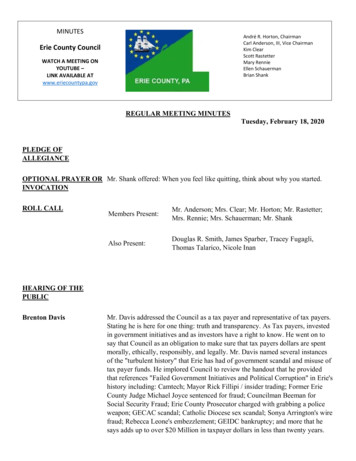Midi Fighter 3D MIDI Map – Traktor Mode
Midi Fighter 3D MIDI Map – Traktor ModeThis document describes the MIDI messages for the Midi Fighter 3D in Traktor Mode.Because of the differences in mapping between Traktor, Ableton, and other software DJTT has created differentmodes which are optimized for use with particular software. You can set the software mode using the MidiFighter Utility. The Utiliy is available here,Midi Fighter Utility Windows InstallerMidi Fighter Utility OS X InstallerThe Midi Fighter 3D sends and receives a wide range of MIDI messages. For simplicity this document dividesthem in to three categories. Button messagesMotion messagesLED control messagesThe Midi Fighter 3D sends and receives all messages on MIDI channels 3 through 5 by default, however youcan change the MIDI base channel by using the Midi Fighter Utility software. Because the Midi Fighter 3D uses 4consecutive channels the highest channel you can select is Channel 13.
Part 1: Button MessagesThe Midi Fighter 3D has a total of 26 buttons. 16 high performance arcade buttons with RGB backlighting.4 bank buttons with white backlighting.6 side auxiliary buttons with no backlighting.4 Banks ModeThe Midi Fighter 3D defaults to banked mode. In this mode the 16 arcade buttons send different notesdepending on which bank is currently selected.All arcade button notes are sent on channel 3. All other messages are sent on channels 4 – 6.The bank selection can be changed by pushing the desired bank button, the LED of the currently selected bankwill glow white. In Traktor mode the banks buttons also send midi signal as detailed in the diagram below.The 6 side buttons are fixed and send the same notes regardless of which bank is selected.The graphic below shows the midi note sent by each arcade button in each of the four banks.BANK 1 (C-1)BANK 2 (C#-1)BANK 3 (D-1)BANK 4 (D#-1)Figure 1.1 Four Banks Mode Enabled
4 Banks Mode DisabledIf you do not wish to use banks when creating your own midi mapping you can set the “Four Banks Mode” to“Disabled” using the Midi Fighter Utility software. When four banks mode is disabled the arcade buttons willsend the same MIDI data regardless of the state of the bank buttonsThere are two Four Banks Disabled options.1.Four Banks Disabled HoldIn this mode the bank buttons behave like any normal button, sending a note on when held, and a noteoff when released.2. Four Banks Disabled ToggleIn this mode the banks buttons have toggle functionality, changing state each time they are pressedthen released.The following diagram details the MIDI notes for all buttons when Four Banks Mode is disabled.Fig 1.2 Four Banks Disabled
Part 2: Motion MessagesThe Midi Fighter 3D carries an arsenal of electronic sensors which are used to track its orrientation and translatethis into a variety of MIDI messages allowing highly expressive control of your software. There are two types oforientation messages - edge tilt, and button rotation.Edge Tilt MessagesThe Midi Fighter 3D generates the following tilt based control change messages. All tilt messages are sent onChannel 4. Left Tilt – CC0Forwards Tilt – CC1Right Tilt – CC2Back Tilt – CC3In Traktor mode the Midi Fighter 3D also sends secondary tilt CC's. These operate over the second half of therange of the primary CC. Left Tilt Secondary – CC4Forwards Tilt Secondary – CC5Right Tilt Secondary – CC6Back Tilt Secondary – CC7While sitting flat on the table all four CC's will be at zero, when the Midi Fighter 3D is tilted on an edge it willsend a CC which varies from 0 – 127 corresponding to its tilt angle on that edge.The Midi Fighter 3D also sends a channel 4 F0 note on event when any edge CC is active, and note off eventwhen all edges are inactive, ie the Midi Fighter 3D is flat on the table.As well as a note to indicate if the device is in edge tilt or not, the Midi Fighter 3D sends a channel 4 F1 note onevent whenever it detects that it has been picked up. This is Pickup Mode.
Button Rotation MessagesThe Midi Fighter 3D also generates rotation or “pitch” CC's for each arcade button.There are 3 rotation modes, Relative (default), Absolute, and Disabled.The rotation messages are only sent when a button is pressed, and the device is in “Pick Up Mode”Relative ModeIn relative mode when an arcade button is pressed, then the device is rotated a CC is sent proportional to thechange in rotation from the point at which the arcade button was pressed. The CC is sent on channel 4 whenthe rotation is counter clock-wise, and channel 5 when the rotation is clock-wise .Fig 1.3 Relative Button CCAbsolute ModeAbsolute mode was created for the instance when you want to be able to point the Midi Fighter 3D in a certaindirection and always get the same CC value.This is primarily useful for FX like the beatmasher and gater where you need to be able to reliably jump betweendifferent rates.In absolute mode the Midi Fighter 3D takes a compass reading when it is first powered on, this is its homeposition. If the device is in pickup mode and button is pressed while in the home position a CC of 64 is sent, onchannel 4, if the Midi Fighter 3D is pointing 80 degrees clockwise to the home position it will send 127, and at 80degrees counter clock-wise from the home position it will send 0.If you use this mode it is important to always connect the device only once it is positioned correctly.Fig 1.4 Absolute Button CC
Part 3: LED Control MessagesIt is possible to use MIDI messages to control both the LEDs of the bank buttons as well as the LEDs of thearcade buttons. By sending a MIDI out on the same note as a given arcade button you can use velocity tochoose its color, brightness, and several different basic animations, bank button control is limited to on/off state.Bank Button LEDsThe ability to control the bank button LEDs varies depending on which Four Banks mode the device is currentlyset to.Four Banks EnabledWhen four banks is enabled there is no capability to change the state of the LEDs. In this mode any MIDI outmessage will force the device to switch the to the bank selected by the relevant button.Four Banks Disabled HoldBy sending a MIDI out message with a non-zero velocity on the same note as the MIDI in for any of the bankbuttons you can turn the LED on, sending a 0 velocity or note off will turn this LED off.Four Banks Disabled ToggleIn this mode there is no control of the LED as the LED will always reflects the state of the toggle.
Arcade Button LEDsSending a Note On message of the same pitch (note) as a given arcade button will overide the defaultinactive/active color state of the buttons illumination.The velocity of this Note On is used to set the color or animation for that buttons LED.VelocityEffect0 or Note off Default LED behaviour01-65Reserved66White67Black68Pink69Low Pink70Purple71Low Purple72Blue73Low Blue74Cyan75Low Cyan76Green77Low Green78Chartreusse79Low Chartreusse80Yellow81Low Yellow82Orange83Low Orange84Red85Low Red86Reserved87 - 10215 brightness levels of inactive color, 102 is brightest103 - 11815 brightness levels of active color, 118 is brightest119RGB Color CycleAnimation120Red CycleAnimation121Green Cycle Animation122Blue Cycle Animation1230.5 Hz or beat Active Color Blink Animation1241 Hz or ½ beatActive Color Blink Animation1252 Hz or ¼ beat Active Color Blink Animation1264 Hz or 1/8 beat Active Color Blink Animation1278 Hz or 1/16 beatActive Color Blink Animation
Appendix: Complete List of Midi Messages in Traktor ModePlease note the following If four banks mode is disabled then the arcade buttons send the notes listed for bank 1 inthe table below. All LEDs are mapped to the same channel and pitch as their respective buttons.ControlChannelTypeNumberNoteLeft Side Button 14Note22A#0Left Side Button 24Note21A0Left Side Button 34Note20G#0Right Side Button 14Note25C#1Right Side Button 24Note24C1Right Side Button 34Note23B0Bank Button 14Note0C-1Bank Button 24Note1C#-1Bank Button 34Note2D-1Bank Button 44Note3D#-1Left Tilt Primary4CC0-Left Tilt Secondary4CC4-Forwards Tilt Primary4CC1-Forwards Tilt Secondary4CC5-Right Tilt Primary4CC2-Right Tilt Secondary4CC6-Back Tilt Primary4CC3-Back Tilt Secondary4CC7-Edge Tilt Active4Note17F0Pick Up Mode Active4Note29F1Bank 1 Button 13,4,5Note & CC*48C3Bank 1 Button 23,4,5Note & CC*49C#3Bank 1 Button 33,4,5Note & CC*50D3Bank 1 Button 43,4,5Note & CC*51D#3Bank 1 Button 53,4,5Note & CC*44G#2Bank 1 Button 63,4,5Note & CC*45A2Bank 1 Button 73,4,5Note & CC*46A#2Bank 1 Button 83,4,5Note & CC*47B2Bank 1 Button 93,4,5Note & CC*40E2Bank 1 Button 103,4,5Note & CC*41F2Bank 1 Button 113,4,5Note & CC*42F#2Bank 1 Button 123,4,5Note & CC*43G2Bank 1 Button 133,4,5Note & CC*36C2Bank 1 Button 143,4,5Note & CC*37C#2Bank 1 Button 153,4,5Note & CC*38D2Bank 1 Button 163,4,5Note & CC*39D#2Bank 2 Button 13,4,5Note & CC*64E4Bank 2 Button 23,4,5Note & CC*65F4Bank 2 Button 33,4,5Note & CC*66D7Arcade Buttons
Bank 2 Button 43,4,5Note & CC*67Bank 2 Button 53,4,5Note & CC*60D#7C4Bank 2 Button 63,4,5Note & CC*61C#4Bank 2 Button 73,4,5Note & CC*62D4Bank 2 Button 83,4,5Note & CC*63D#4Bank 2 Button 93,4,5Note & CC*56G#3Bank 2 Button 103,4,5Note & CC*57A3Bank 2 Button 113,4,5Note & CC*58A#3Bank 2 Button 123,4,5Note & CC*59B3Bank 2 Button 133,4,5Note & CC*52E3Bank 2 Button 143,4,5Note & CC*53F3Bank 2 Button 153,4,5Note & CC*54F#3Bank 2 Button 163,4,5Note & CC*55G3Bank 3 Button 13,4,5Note & CC*80G#5Bank 3 Button 23,4,5Note & CC*81A5Bank 3 Button 33,4,5Note & CC*82A#5Bank 3 Button 43,4,5Note & CC*83B5Bank 3 Button 53,4,5Note & CC*76E5Bank 3 Button 63,4,5Note & CC*77F5Bank 3 Button 73,4,5Note & CC*78F#5Bank 3 Button 83,4,5Note & CC*79G5Bank 3 Button 93,4,5Note & CC*72C5Bank 3 Button 103,4,5Note & CC*73C#5Bank 3 Button 113,4,5Note & CC*74D5Bank 3 Button 123,4,5Note & CC*75D#5Bank 3 Button 133,4,5Note & CC*68G#4Bank 3 Button 143,4,5Note & CC*69A4Bank 3 Button 153,4,5Note & CC*70A#4Bank 3 Button 163,4,5Note & CC*71B4Bank 4 Button 13,4,5Note & CC*96C7Bank 4 Button 23,4,5Note & CC*97C#7Bank 4 Button 33,4,5Note & CC*98D7Bank 4 Button 43,4,5Note & CC*99D#7Bank 4 Button 53,4,5Note & CC*92G#6Bank 4 Button 63,4,5Note & CC*93A6Bank 4 Button 73,4,5Note & CC*94A#6Bank 4 Button 83,4,5Note & CC*95B6Bank 4 Button 93,4,5Note & CC*88E6Bank 4 Button 103,4,5Note & CC*89F6Bank 4 Button 113,4,5Note & CC*90F#6Bank 4 Button 123,4,5Note & CC*91G6Bank 4 Button 133,4,5Note & CC*84C6Bank 4 Button 143,4,5Note & CC*85C#6Bank 4 Button 153,4,5Note & CC*86D6Bank 4 Button 163,4,5Note & CC*87D#6*The arcade buttons also send button rotation CC's. Theses CC's share the same number asthe buttons note but are sent on channel 4 if in absolute mode, and channels 4 & 5 if inrelative mode.
Midi Fighter 3D MIDI Map – Traktor Mode This document describes the MIDI messages for the Midi Fighter 3D in Traktor Mode. Because of the differences in mapping between Traktor, Ableton, and other software DJTT has created different modes which are optimized for use with particul
behringer v-amp pro 19 2 hu 10 cm v-amp pro 8.2 v-amp pro 3 2 v-amp pro 180 ( 120 v) 9 9 8. 11 v-ampire/v-amp pro/v-amp 2 8 iec 8.1 xlr 8.2 6.3 mm 8.3 6.3 mm 8.4 8.3 midi midi 5 din v-amp pro midi midi midi inmidi edit midi out/thru midi out (midi thru) v-amp pro midi midi 8.3.1 midi-sysex v-amp pro edit midi (a ) midi sysex v-amp pro edit
(3) MIDI IN jack Plug a MIDI cable from the MIDI OUT of your Com-puter for editing the internal Sounds with the Sound Editor software (4) MIDI OUT jack Plug a MIDI cable from the MIDI IN of the external sound module while the EWI4000s works as MIDI Controller. Or plug a MIDI cable from the MIDI
Lockheed Martin Joint Strike Fighter (Military aircraft) X-35 (Jet fighter plane) [Former heading] BTAirplanes, Military Lockheed Martin aircraft F-51 (Fighter plane) USEMustang (Fighter plane) F-53 motor home USEFord F53 motor home F-82 (Fighter plane) USETwin Mustang (Fighter plane)
model d 控制 第二步: 控制 部分 (1) usb port – 此 usb b 类型接口可连接电脑。 model d 将会显示为类兼容 usb midi 设备, 能够支持 midi 输入和输出。 usb midi in – 接收应用程序输入的 midi 数据。 usb midi out – 发送 midi 数据到一个应用 程序。 (2) midi in – 此 5-pin din 接口接收外部源的 midi 数据。
Fire Fighter 1A Revised March 2020 Page 1 of 76 . Structure (2019) Course Plan . Course Details Certification: Fire Fighter 1 CTS Guide: Fire Fighter Certification Training Standards Guide (2019) Description: This course provides the skills and knowledge needed for the entry-level fire fighter to perform structural suppression activities.
No fire fighter shall attain higher fire fighter state certification without first completing an approved Fire Fighter I course at a minimum. Applicants seeking certification as a Fire Fighter II must first show documentation of having met the requirements for Fire Fighter I certification according to NFPA Standard 1001 latest standard.
dispositivo conectado al puerto MIDI OUT (Salida MIDI) del Q49. 3. SALIDA MIDI – Use un cable MIDI estándar de cinco pines para conectar este jack a la ENTRADA MIDI de un dispositivo externo. 4. ENTRADA DE PEDAL DE SOSTENIDO – Conecte un pedal de sostenido TS de 1/4" a esta entrada. COMPUTADORA (no incluido) ADAPTADOR DE ALIMENTACIÓN
Thomas Talarico, Nicole Inan . Pennsylvania Policy Forum, from Solicitor, Richard Perhacs, in which he stated "Empower Erie" and the "Western Pennsylvania Policy Forum" are private entities separate and distinct from the County of Erie." Mr. Davis's question to Council regarding this is that, if Empower Erie is separate from the County, why did Tim McNair current Chair of Empower Erie send a .