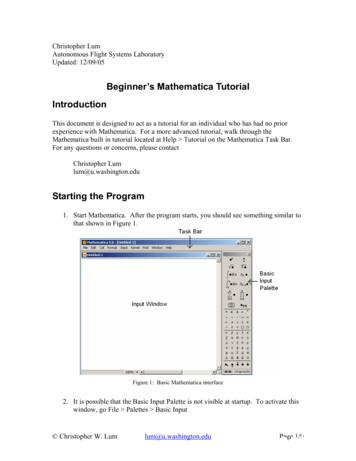1 Mathematica Basics - Union College
1 Mathematica BasicsThis chapter is an introduction to Mathematica. We briefly describe many of the mostimportant and basic elements of Mathematica and discuss a few of the more commontechnical issues related to using Mathematica. Since our primary goal is to use Mathematicato help us understand calculus, you should not initially spend a great amount of time pouringover the details of this chapter, except as directed by your professor. Simply familiarizeyourself with what’s here, and refer back to it later as needed.1.1 Getting StartedAny new user of Mathematica must understand several basic facts concerning the userinterface, syntax, and the various types of objects that one encounters in using Mathematica.This section is a cursory look at some of these fundamentals.‡ The Mathematica “Front End”When you start up Mathematica, the first thing you see is a window displaying the contentsof a “notebook.” This window is displayed by Mathematica’s front end. The front end isthe interface between you and the Mathematica kernel, which does the computations. Thefollowing is a typical (simple) notebook in a front end window.A Mathematica notebook is composed of cells. On the right side of the window you see cellbrackets. Each cell in the notebook shown above is either an input cell, an output cell, or agraphics cell. There are several other kinds of cells. Some of these are text, title, and section.
2Chapter 1Also notice the horizontal line near the bottom of the window. This indicates the insertionpoint for the next new cell. To enter a command into a notebook, simply begin typing. Thedefault cell type is input. When you’re done typing, just press shift-return (on a Macintosh,you can also use the “enter” key.) To evaluate an existing input cell, simply click anywhereinside the cell (or on the cell bracket) and press shift-return (or enter).To create a cell between two existing cells, move your cursor over one of the cells towardthe other until the “I-beam” cursor becomes horizontal. Then click, and a horizontal line willappear, indicating the desired insertion point. To delete a cell, click on its bracket and thenchoose Clear from the Edit menu or simply press the „ keyPalettes. You can enter mathematical expressions so that they appear essentially the same asyou would write them on paper or see them in your textbook. For example, to define thefunction f HxL x2 1 , we could use the “Input Form”f@x D : Sqrt@x 2 1Dor we could use “Standard Form”:f@x D : x2 1There is a vast set of keystroke combinations for typing suchexpressions. However, at first, you will probably want to takeadvantage of one or more or the standard palettes that are available. The image to the right shows the BasicInput palette.Clicking on one of the palette’s buttons places the correspondingcharacterêexpression at the current input location. This particularpalette probably appears by default when you start Mathematica,but if not, you can access it or any of the other palettes throughyour Palette menu.
Mathematica Basics3‡ The Documentation CenterMathematica’s Documentation Center may be accessed by selecting Documentation Centerfrom the Help menu. Among the wealth of information available through the Documentation Center are descriptions of all of Mathematica’s built-in functions, including examplesof their use and links to related tutorials. You can also enter commands from within theDocumentation Center. (Whatever you change there will not be saved.)The Documentation Center provides a great deal of tutorial material. If you’re a beginner,we suggest that you peruse the tutorials found by entering each of the following in theDocumentation Center search oundOverview(Hopefully future updates to the Documentation Center will provide a more convenient wayto access these and other tutorials.)
4Chapter 1‡ Basic CalculationsMathematica allows multiplication to be indicated in three ways. Expressions separated by aspace are multiplied. (Note that the system automatically replaces the space with µ.)217 µ 57131 239 721An asterisk between expressions indicates multiplication.321 * 5.4791758.76When there is no ambiguity, juxtaposed expressions (without spaces) are understood andmultiplied.2x2xMore than one command can be given in one input cell. A single input cell may consist oftwo or more lines. A new line within the current cells is obtained by pressing “return.”Commands on the same line within a cell must be separated by semicolons. The output ofany command that ends with a semicolon is not displayed.a 17 ê 13 211 ê 93;b 23 a; c Ha bL ê 5134 59220 553The percent sign % refers to the last output (not necessarily the preceding cell).3 ê 17 1 ê 53285%210247225If the last command on any line is not followed by a semicolon, its result is displayed. Thiseffect is very handy for showing intermediate steps in a calculation. The following computes25!H.1L3 H.9L22 (a binomial probability).3! µ 22!25 !% ê H3 ! µ 22 !L322% * .1 .915 511 210 043 330 985 984 000 00023000.226497 You should avoid use of the percent sign as much as possible especially in separate cells.It is far better to give names to results and to use those names in subsequent calculations.
Mathematica Basics5‡ Parentheses, Brackets, and BracesThe syntax of Mathematica is absolutely strict and consistent (and quite simple once you getused to it). For that reason, there are some differences between Mathematica’s syntax andthe often inconsistent and sometimes ambiguous mathematical notation that we’re all usedto. For example:Parentheses are used only for grouping expressions.x Hx 2L2x H2 xL2Brackets are used only to enclose the argument(s) of a function.Cos@p ê 3D12Braces are used only to enclosed the elements of a list (which might represent a set, anordered pair, or even a matrix).81, 2, 3, 4 81, 2, 3, 4 Consequently, Mathematica does not understand what you intend by entering any of theseexpressions, for example:@x y H1 - yLD2Syntax::tsntxi : "@x y H1 - yLD" is incomplete; more input is needed.Syntax::sntxi : Incomplete expression; more input is needed.H1, 2LSyntax::sntxf : "H" cannot be followed by "1, 2L".Syntax::tsntxi : "1, 2" is incomplete; more input is needed.Sin HpLp SinIn these first two instances, we were lucky to get an error message. But in the last one,Mathematica simply multiplied the expressions p and Sin with no complaint at all!‡ Symbolic vs. Numerical ComputationComputations are typically done symbolically (and therefore exactly), unless we requestotherwise.123 í76841 316One way to obtain a numerical result is to use the numerical evaluation function, N.
6Chapter 1One way to obtain a numerical result is to use the numerical evaluation function, N.NA123 ë768 E4.43838We also get a numerical result if any of the numbers in the expression are made numericalby use of a decimal point.123. í7684.43838Unless we cause a numerical result, Mathematica typically returns an exact form, which inmany cases is identical to the expression entered.CosB p F121 322Log@2DLog@2D‡ Names and Capitalization; Basic FunctionsAll built-in Mathematica objects functions, constants, options, etc. have full names thatbegin with a capital letter (or in the case of certain “global” parameters, a dollar signfollowed by a capital letter).Sin@p ê 3D32PrimeQ@22 801 763 489DTrueSolveAx2 x - 12 ã 0, xE88x Ø -4 , 8x Ø 3 These full names are used internally by Mathematica, even when it is far more natural for usto use a symbolic form such as x 7. FullForm lets us see the internal representation ofan expression.FullForm@x 7DPlus@7, xDFullFormAx x2 EEqual@x, Power@x, 2DD When the name of a built-in Mathematica object is made of two or more words, all of thecomponent words are capitalized. Some typical Mathematica-style names are FindRoot,PlotRange, AspectRatio, NestList, etc. In almost all cases the component wordsare spelled out in full.
Mathematica Basics7When the name of a built-in Mathematica object is made of two or more words, all of thecomponent words are capitalized. Some typical Mathematica-style names are FindRoot,PlotRange, AspectRatio, NestList, etc. In almost all cases the component wordsare spelled out in full.All of the familiar “elementary functions” are built-in. In some cases if you remember tocapitalize the first letter and to use brackets instead of braces you would guess correctlyhow to use one of those functions. For example,Sin@p ê 12D-1 322There are a few things in this regard that should be pointed out. First, the inverse trigonometric functions use the “arc-function” convention:ArcTan@1Dp4ArcCos@1 ê 2Dp3 Also, the natural logarithm is Log, not Ln.Log@ED1‡ Algebraic ManipulationMathematica is an example of a type of software system that is often called a computeralgebra system. In addition to numerical computations, a computer algebra system also doessymbolic computation including the manipulation of algebraic expressions. Mathematica hasa number of functions for this purpose. Among these are Expand, Factor, Together,and Apart.ExpandAHx 5L3 H2 x - 1L E2125 - 425 x 215 x2 241 x3 56 x4 4 x5FactorAx3 2 x2 - 5 x - 6EH-2 xL H1 xL H3 xLTogetherBx 2 x x31 x2ApartBxFx2 3 x 2- 1 21 x 2 x 2 Fx2 1
8Chapter 1Notice that Mathematica does not automatically simplify algebraic expressions:x H3 - xL - 5 x2 Hx - 1L H2 x 3LH3 - xL x - 5 x2 H-1 xL H3 2 xLSimplify can be used for this purpose.SimplifyAx H3 - xL - 5 x2 Hx - 1L H2 x 3LE-3 4 x - 4 x2‡ Plotting Graphs: An Introduction to OptionsMathematica is extremely good at creating graphics to help us analyze problems. We will beprimarily interested in graphing functions of one variable. This is done with Plot.The function f HxL sinHp x H3 - xLL is graphed on the interval 0 § x § 3 as follows.Plot@ Sin@p x H3 - xLD, 8x, 0, 3 D1.00.50.51.01.52.02.53.0-0.5-1.0Notice that two arguments are provided to Plot. The first is our function in the form of anexpression, and the second is a list with three members, specifying (i) the name of thevariable, (ii iii) the left and right endpoints of the interval.There are numerous ways that we could have affected the appearance of the plot by specifying options. Among the options for Plot are PlotRange, Ticks, AxesLabel,AspectRatio, and PlotStyle.The following creates a plot with labelled axes with no tick marks. Note that the arrowcharacter is typed as Â- Â. (Actually, just - will do.)Plot@Sin@p x H3 - xLD, 8x, 0, 3 ,Ticks Ø 881, 2, 3 , 8-1, 1 , AxesLabel Ø 8x, y Dy1123x-1Notice that the following plot chops off high and low parts of the curve.
Mathematica Basics9Notice that the following plot chops off high and low parts of the curve.PlotBSinA2 x2 Ex2 1, 8x, 0, 10 F0.200.150.100.052-0.0546810-0.10-0.15This can be cured with the PlotRange option.PlotBSinA2 x2 Ex2 1, 8x, 0, 10 , PlotRange Ø AllF0.60.40.2246810-0.2Without our specifying AspectRatio Ø Automatic, the following semicircle would bestretched vertically.PlotB1 - x2 , 8x, -1, 1 , AspectRatio Ø AutomaticF1.00.80.60.40.2-1.0-0.50.51.0
10Chapter 1To plot more than one function at once, we give Plot a list of functions.PlotA9x ‰-xê2 Cos@p xD, x ‰-xê2 Sin@p xD , 8x, 0, 12 E0.60.40.22-0.2-0.4-0.64681012When plotting multiple functions, it is often desirable to plot them with different styles. ThePlotStyle option lets us do that.PlotA93x , x, x3 , 8x, 0, 2 , PlotRange Ø 80, 1.6 ,PlotStyle Ø 88Dashing@8.02 D , 8Red , 8Thickness@.007D E1.51.00.50.00.51.01.52.0‡ VariablesAs we mentioned earlier, all built-in Mathematica objects begin with an upper-case letter.For that reason, it is usually a good idea to use variable names that begin with a lower-caseletter. In this manual we will loosely follow that convention. It is also good practice to givemeaningful names to variables and never to make assignments to single letter variables. Assignments to variables are remembered by Mathematica (for the duration of one “kernelsession”) until the variable is “cleared.” This is probably the single most important thing toremember when you run into difficulties using Mathematica. (We will have more to say onthis in Section 1.8.)piSixths N@p ê 6D0.523599Clear@piSixthsD; piSixths0.523599piSixths
Mathematica Basics11Assignments in Mathematica are made in two ways: (i) with a single equal sign, or (ii) witha colon followed by an equal sign. For simple assignments such asradius : 10. ê pit makes little difference which method is used. In this particular case, the consequence ofusing : is that radius has not yet been computed. (Also notice that no output is producedwhen : is used.) The evaluation has been delayed until we cause it to be done for example, by enteringradius1.78412A better example to illustrate delayed evaluation with : is as follows. If we assign a plot toa variable with : , then no plot is created. The variable is assigned the command itself, notthe result.1 - x2 , 8x, -1, 1 Fgraph : PlotBxgraph0.40.2-1.0-0.50.51.0-0.2-0.4If we assign a plot to a variable with , then the plot is created and the variable is assignedthe resulting graphics object.graph PlotBx1 - x2 , 8x, -1, 1 F0.40.2-1.0-0.50.51.0-0.2-0.4We will address these issues again in Section 1.2. (See also Exercise 9 in this section.)
12Chapter 1‡ Tips and ShortcutsWe end this quick tour of Mathematica with a few tips and shortcuts with respect to typingexpressions.† Entering Exponents, Radicals, and FractionsTo enter an exponent or superscript, press ‚-[6]. (Note that this is analogous to the [6] caret ( ), which is used for exponentiation in InputForm.) To leave the resultingexponent “box,” press [Ø] or ‚- .To enter a subscript, press ‚-[-]. (This is analogous to the -[-] underscore character( ), which is used to create subscripts in the TEX typesetting language.) To leave theresulting subscript “box,” press [Ø] or ‚- .To enter an expression involving a square root, press ‚-[2]. To leave the resulting squareroot box, press [Ø] or ‚- .To enter a fraction, press ‚-[/]. To move from the numerator box to the denominator box,press Í To exit the fraction, press [Ø] or ‚- .† Greek Letters and Other Special CharactersMany special characters and symbols can be typed easily by pressing the  key before andafter typing some easily remembered standard character(s). For instance, to type the Greekletter a (alpha), just type  a  or  alpha Â. Other Greek letters can be typedsimilarly.Other shortcuts for common special characters include: ee  produces the constant ‰, the base of the natural logarithm. ii  produces the imaginary number   int  produces an integral sign Ÿ .-1 . pd  produces a derivative operator !. inf  produces an infinity symbol ¶ .Of course, you may prefer to use the buttons on the BasicInput palette.We should also point out that the familiar numbers denoted by ‰, Â, and p can be entered assuch or as E, I, and Pi, respectively.8‰ ã E,  ã I, p ã Pi 8True, True, True Be careful to notice, however, that an ordinary e is not the same as ‰, and an ordinary i is notthe same as Â.
Mathematica Basics13Ï Exercises1. Compute both an exact and a numerical value for each of the following numbers.a) I233 - 3 H117 - 48L2 M ì75 - 57b) cos319 p1283!c) 111!2. Use Simplify on each of the following.a) lnI2‰5 Mb) 1 cos 2xc)d) ln 2981x Hx Hx - 1LL3 - 4x2 x - 63. Factor each of these polynomials:a) 6x3 47x2 71x - 704. Plot the function f HxL a) no optionsb) 12x6 - 56x5 100x4 - 80x3 20x2 8 x - 4sinHx3 Lon the interval 0 § x § 1 with:x3b) PlotRangeØ Allc) PlotRangeØ All, AspectRatioØ Automatic5. Create a plot containing the graphs of y x2 and y x5 over 0 § x § 2 with:a) no optionsb) PlotRangeØ Alld) PlotStyleØ {Red,Blue}c) PlotRangeØ {0,2}e) PlotStyleØ {{Red,Thick},{Blue,Thick}}6. Look up each of the following functions in the Documentation Center, and then plot themon the indicated interval.a) Floor, 0 § x § 10b) PrimePi, 0 § x § 1007. Use the Documentation Center to learn what RandomReal[] and RandomInteger[]do. Then enter and the following and explain the output:GraphicsRow@8Plot@RandomReal@D x, 8x, 0, 1 D,Plot@RandomInteger@D x, 8x, 0, 1 D D8. RandomReal and RandomInteger provide a good illustrations of the differencebetween using and using : in an assignment. Enter each of the following several times.Describe and explain the difference in the results.r RandomInteger@100D; Table@r, 810 Dandr : RandomInteger@100D; Table@r, 810 D
14Chapter 11.2 Functions‡ Defining Functions† BlankWhen defining a function, it is essential to follow each argument by a Blank (or“underscore”). Also, recall that the arguments of a function are enclosed by brackets. Forexample, we would define the function f HxL x3 - 2 by enteringf@x D : x3 - 2 xThen we can evaluate the function at any numberf@3D21or plot its graph:Plot@f@xD, 8x, -2, 2 D42-2-112-2-4‹ Note that the Blank appears next to x only on the left side of the expression. Also, whendefining a function with more than one argument, a Blank must follow each one. Forinstance:g@x , y , z D : x y zg@1, 2, 3D6† Set ( ) versus SetDelayed (: )Definitions of functions and assignments of expressions to variables in general can bemade using either “equal” or “colon-equal.” The difference between these two ways isdescribed by the full Mathematica names of the and : symbols, which are Set andSetDelayed.When an assignment is made using Set, any calculations that are indicated on the right sideare done as the assignment is entered. When an assignment is made using SetDelayed,any calculations that are indicated on the right side are delayed until the defined expressionis used.In many cases, such as in the definitions of f and g above, it makes no difference which isused. To see a simple example that indicates the importance of using Set rather thanSetDelayed, let’s suppose we want to define f HxL to be the derivative of Hx 1L cos x. Ifwe enter
Mathematica Basics15In many cases, such as in the definitions of f and g above, it makes no difference which isused. To see a simple example that indicates the importance of using Set rather thanSetDelayed, let’s suppose we want to define f HxL to be the derivative of Hx 1L cos x. Ifwe enterf@x D : !x HHx 1L Cos@xDLnotice what happens when we try to evaluate f H2L:f@2DGeneral::ivar : 2 is not a valid variable. à!2 H3 Cos@2DLHowever, if we enterf@x D !x HHx 1L Cos@xDLCos@xD - H1 xL Sin@xDthen f works the way we want it to:f@2DCos@2D - 3 Sin@2DWhen is it important to use SetDelayed rather than Set? Here’s a simple example:Suppose that we want to plot the graph of sin kx for several values of k and that we decide todefine a function as follows to create each of the desired plots.plotSin@k D : Plot@Sin@k xD, 8x, 0, 2 p DFor instance, with k 2, we get the following graph:plotSin@2D1.00.5123456-0.5-1.0But what would have happened if we used rather than : in the definition of plotSin?Mathematica would attempted to plot the graph of sin kx immediately when the definition isentered. This doesn’t work because k has no numerical value, and an empty plot results.plotSin@k D Plot@Sin@k xD, 8x, 0, 2 p , PlotRange Ø AllD1.00.5-1.0-0.50.51.0-0.5-1.0The empty plot that was produced and assigned to plotSin[k ] will now be the “value”of plotsin[k] for any k; for instance:
16Chapter 1The empty plot that was produced and assigned to plotSin[k ] will now be the “value”of plotsin[k] for any k; for instance:plotSin@2D1.00.5-1.0-0.50.51.0-0.5-1.0‡ Applying Functions with @ and //Suppose that we define a simple function such asf@x D : x Hx - 1LNaturally, we could evaluate this function at, say, x 3, by enteringf@3D6There are two other ways to do the same thing. We can evaluat
1 Mathematica Basics This chapter is an introduction to Mathematica.We briefly describe many of the most important and basic elements of Mathematica and discuss a few of the more common technical issues related to using Mathematica.Since our primary goal is to use Mathematica to help us understand calculus, you should not initially spend a great amount of time pouring
Introduction.NET/Link Welcome to .NET/Link, a product that integrates Mathematica and Microsoft's .NET platform.NET/Link lets you call .NET from Mathematica in a completely transparent way, and allows you to use and control the Mathematica kernel from a .NET program. For Mathematica users,.NET/Link makes the entire .NET world an automatic extension to the Mathematica environ-
Dec 09, 2005 · Beginner’s Mathematica Tutorial Introduction This document is designed to act as a tutorial for an individual who has had no prior experience with Mathematica. For a more advanced tutorial, walk through the Mathematica built in tutorial located at Help Tutorial on the Mathematica Task Bar.
Online Help from Mathematica 2 Mathematica Tutorial.nb. Introduction Mathematica is a system for doing mathematics on the computer.It can do numerics,symbolics,graphics and is also a programming language.Mathematica has infinite precision.It can plot functions of a single variable; make
mathematica Remarks This section provides an overview of what wolfram-mathematica is, and why a developer might want to use it. It should also mention any large subjects within wolfram-mathematica, and link out to the related topics. Since the Documentation for wolfram-mathematica is new, you may need to create initial versions of those related .
PROGRAMMING IN MATHEMATICA, A PROBLEM-CENTRED APPROACH 7 1.3. Algebraic computations. One of the abilities of Mathematica is to handle symbolic com-putations. Consider the expression (x 1)2. One can use Mathematica to expand this expression: Expand[(x 1) 2] 1 2x x2 Mathematica can also do the inverse of this task, namely to factorize an expression:
Start up Mathematica from a Linux desktop terminal window. Parallel Mathematica jobs can be submitted from with the Mathematica notebook interface as well as using PBS command files and the example scripts show how to setup and submit the jobs Documentation:Submitting Mathematica Parallel Jobs (UVACSE) October 8, 2014 44 / 46
Mathematica. It does not assume any prior knowledge of advanced data analysis or statistical techniques. Familiarity with a programming language may prove to be useful, but it is not essential. For beginners in Mathematica, Chapter 2, Dissecting Data Using Mathematica, provides a short primer on the essentials of Mathematica programming.
Artificial Intelligence in geotechnical engineering Only for private and internal use! Updated: 29 May 2020 Page 3 of 35 Fig. 1: Formalism of neuronal processing (company material of Dynardo GmbH: MOST et al. 2019) In 1980, Prolog was the first formalism language, which allowed a programming of logical terms and knowledge.