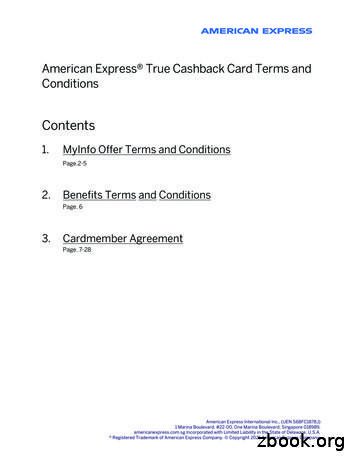American Express AX Explore @ Work Reporting
American Express @ Work Reporting AX Explore User Guide This guide provides an overview of @ Work Reporting, the self-service reporting platform for clients of American Express Global Commercial Payments. This guide covers navigation of the tool and the setup process for Standard and Customized reports. For information about the Standard and Customized formats, as well as the specific report templates we offer, please refer to the @ Work Reporting Guide, which can be found under Reporting Help on the @ Work Reporting home page. For more detailed instructions we offer a concise, self-guided training module as well as live instructorled online training sessions. Information can be found by visiting Reporting Help on the @ Work Reporting home page. Last Updated: April 2016
Contents Click to link to pages Getting Started 3 Basic Navigation 4 View Reports: Available Reports 5 View Reports: Options 6 View Reports: Upcoming Schedules 7 View Reports: Deactivated Schedules 8 Build Reports: Most Popular 9 Build Reports: All 10 Report Builder: Create a Standard Report 11 Standard Report Results 13 Report Builder: Create a Customized Report 14 Report Builder: Create a Customized Report – Filters 16 Report Builder: Create a Customized Report — Additional Data 17 Report Viewer: View Your Customized Report Results 18 Appendix: Understanding the Prompts and Filters 19 2 AMERICAN EXPRESS @ WORK REPORTING USER GUIDE
Getting Started @ Work Reporting gives you the power and flexibility to turn information into actionable insights that work for you. When you have a comprehensive picture of your spending, you can create real impacts for your business. LOG ON: Access American Express @ Work by visiting the American Express Home Page at www.americanexpress.com and select the @ Work Reporting link. 1 2 3 AMERICAN EXPRESS @ WORK REPORTING USER GUIDE RETURN TO TABLE OF CONTENTS
Basic Navigation The @ Work Reporting tool has an easy to use layout and a convenient left-hand navigation menu. VIEW REPORTS Available: All reports available for viewing. Upcoming: A complete list of your scheduled reports. Deactivated: A list of schedules and related reports that have been deactivated. The Session Timer tells you how many minutes remain in your current session. To refresh this timer perform any action on the current page. Search for an item in the selected page. The Reporting Help link provides you with help and best practice documents. Set Preferences for your @ Work Reporting experience such as your time zone, language, default currency, and email notifications. Toggle the display of Alert Messages on this screen, notifying you of any system issues, scheduled upgrades, or maintenance. BUILD REPORTS Most Popular: A list of the most commonly used report templates to support your programs. Filter the items in the selected view using helpful options. All: The entire list of report templates available for your use. (Additional reports may be enabled depending on your particular program.) Saved: Your personally saved Customized report templates. 4 AMERICAN EXPRESS @ WORK REPORTING USER GUIDE RETURN TO TABLE OF CONTENTS
View Reports: Available Reports The Available Reports section allows you to view, open, and manage your previously run reports. Visual thumbnails depict the Type of report (i.e. Airplane for Airline Reports). Sort the reports in the selected view alphabetically or by date. The number on the thumbnail represents how many reports are in the grouping. 5 AMERICAN EXPRESS @ WORK REPORTING USER GUIDE Click the arrow next to the report name to reveal setup information and previous iterations of the same report. Click on the icons to open/download your report. The Icons depict the type of report and its format. RETURN TO TABLE OF CONTENTS
View Reports: Options Expand the Options button next to each report to reveal actions that are available for that report and schedule. OPTIONS — CUSTOMIZED REPORTS OPTIONS — STANDARD REPORTS Customize: Takes you to the Customized setup screen. Customize: Takes you to the related Customized setup screen with the hierarchy preselected. Delete Report: Deletes a specific report. Deactivate Schedule: Will no longer run automatically, moves to Deactivated page. Export: Takes you to Export screen with options for Excel, PDF, CSV, HTML, and plain text. Delete Report: Deletes a specific report. Delete All Reports: Deletes all reports in a group. Delete Schedule: Deletes schedule, but not report. Modify Setup: Takes you to Standard setup screen (or Customized schedule screen). Rename Schedule: Quickly rename the schedule. Rerun: Request reruns of previous months (up to 13 months). 6 AMERICAN EXPRESS @ WORK REPORTING USER GUIDE RETURN TO TABLE OF CONTENTS
View Reports: Upcoming Schedules The Upcoming section displays a listing of all scheduled reports. View the report title and use the arrow to reveal more information. Use the Options button to manage your schedule settings, request reruns, or deactivate/delete the schedule. View current Setup Information. 7 AMERICAN EXPRESS @ WORK REPORTING USER GUIDE RETURN TO TABLE OF CONTENTS
View Reports: Deactivated Schedules The Deactivated section displays any report schedules that have been deactivated. Deactivation of a schedule means the report will no longer be generated automatically at the scheduled frequency. Any reports that were generated before the schedule was deactivated will still be available via the corresponding File Type icon. Reports that have not been viewed or downloaded in a 120-day period are automatically deactivated. The Options menu allows you to reactivate or fully delete report schedules, as well as delete individual reports that ran under those schedules. 8 AMERICAN EXPRESS @ WORK REPORTING USER GUIDE RETURN TO TABLE OF CONTENTS
Build Reports: Most Popular The Most Popular section displays a list of our most frequently used and most recommended reports, including the latest Dashboard reports. 9 AMERICAN EXPRESS @ WORK REPORTING USER GUIDE RETURN TO TABLE OF CONTENTS
Build Reports: All This view displays all the reports that apply to your organization’s program with American Express. Refer to the Report Guide under Reporting Help for details about all of our reports. Click on the report name for information about available formats. Click the Start button to begin the report setup process (for reports that are available in both Standard and Customized formats, you will be prompted to choose your format on the screen that follows). Find more information and screenshots of the available formats via the View Sample link. 10 AMERICAN EXPRESS @ WORK REPORTING USER GUIDE RETURN TO TABLE OF CONTENTS
Report Builder: Create a Standard Report Once you have chosen to run a Standard report, follow the onscreen steps to set up the report to run automatically. Keep in mind that Standard reports will not run immediately; timing is based on the Frequency of the report as well as your program’s billing cycle. For example, monthly reports run every month after your program’s cycle ends. Once a report has run it will be posted to your Available Reports list and you will receive a notification. 1 se the Filter U when searching for specific types of program hierarchies. 2 elect the desired Hierarchy S or hierarchies and click the right arrow icon to move your selection to the right side of the screen. 3 Your selection will appear here. 4 o save this T hierarchy selection for future reports, click the Save as Default button. 5 11 AMERICAN EXPRESS @ WORK REPORTING USER GUIDE lick Next C to continue with the setup process. RETURN TO TABLE OF CONTENTS
Report Builder: Create a Standard Report (continued) 6 et the Frequency of the report in the bill date S section. In this example, Monthly is the only option, however some Standard reports let you choose between monthly, quarterly, etc. 7 8 12 AMERICAN EXPRESS @ WORK REPORTING USER GUIDE dditional Options allow you to rename your A report, set currency, language, format, and more. Recommendation: Update the name of your report for easier identification when it appears on the Available Reports page. heck this box to C request a report from the previous available billing period. All subsequent reports will be delivered to your Report List after each billing cycle. 9 nce you have O selected your options, click Run Report. RETURN TO TABLE OF CONTENTS
Standard Report Results Standard reports can be viewed in either PDF or Excel formats. The PDF format offers on-screen insights highlighting and summarizing key data. The Excel format offers additional data elements. PDF Version Report name, month, currency and other report-specific details. Summary level data highlighting key insights. Note: The first page of the PDF provides key insights and the following pages provide details. Use the PDF version to gain insight into your program, print this version for a portable summary of key metrics. Excel Version Report name, report month, Reporting Group and other report-specific details. A summary of the report. Use the Excel version to manipulate, sort and analyze data. eAccount Review Available in PDF or PowerPoint, this unique Standard Report provides a summary of your program including key metrics and meaningful insights into your company’s spend. ›M ultiple pages with data and insights tailored to your program. › Charts and graphs provide visual representation of overall program spend. ›K ey insights to help you make important, informed decisions. 13 AMERICAN EXPRESS @ WORK REPORTING USER GUIDE RETURN TO TABLE OF CONTENTS
Report Builder: Create a Customized Report Customized reports run immediately and provide useful filter and additional data element options. Your results will be delivered to your browser where you can perform additional filtering and export to various formats including PDF and Excel. You can also save your Customized report templates and set them to run on a schedule if desired. 1 The breadcrumb trail will show where you are in the setup process. 2 nter a program E hierarchy name or number in the Search field to find the desired hierarchy for your report. 5 3 Your selection will appear here. 14 AMERICAN EXPRESS @ WORK REPORTING USER GUIDE Use the Filter when searching for specific types of program hierarchies. 6 4 elect the desired hierarchy S or hierarchies and click the right arrow icon to move your selection to the right side of the screen. Hold the shift or control keys to select multiple items. o save this T hierarchy selection for future reports click the Save As Default button. 7 Click Next to continue with the setup process. RETURN TO TABLE OF CONTENTS
Report Builder: Create a Customized Report – Additional Options 8 Follow the breadcrumb trail to complete the steps to build your report. The Additional Options step must be filled out prior to continuing. 9 Some custimized reports provide several views. These views may impact the date, filters, and additional data options in the selection process. 11 15 AMERICAN EXPRESS @ WORK REPORTING USER GUIDE 10 Choose the timeframe for your report. Depending on the template, you may see several different date options, including Bill Date, Charge Date, and Business Process Date. You can select a custom date range or choose a predefined date option. If you plan to set your report to run on a schedule, use a predefined date option. For example, if you select a Bill Date Previous Month, the report will return data for any cycle(s) that closed during the previous calendar month. e recommend that you W update the name of your report for easier identification when it appears on the Available Reports page. (e.g. Hotel Activity for Western Division) 12 Click Next to further customize your report with Filters and Additional Data elements, or click Run Report to use the default selections. RETURN TO TABLE OF CONTENTS
Report Builder: Create a Customized Report – Filters Filters are optional and allow you to narrow your results prior to running the report. Use the Quick Filters for the most common filtering options. Use the Advanced Filter selections to choose more granular options. Examples of popular choices are provided in the Appendix at the end of this guide. 16 AMERICAN EXPRESS @ WORK REPORTING USER GUIDE Use the Clear All Selections button to remove all selections in this step and return to the default selections. Click Next to further customize your report with Additional Data elements, or click Run Report to use the default selections. RETURN TO TABLE OF CONTENTS
Report Builder: Create a Customized Report — Additional Data Each Customized report template comes with default data elements (i.e. columns) pre-selected, however you can add, remove, or reorder them as needed. Use the check boxes to add or remove elements from your reports. The Data Display Order and Calculation Display Order boxes show you the order the columns will appear on your report. Use the arrows to the right of the boxes to change your column order. Use the Clear All Selections button to remove all selections. Once you have made your selections, click Run Report. 17 AMERICAN EXPRESS @ WORK REPORTING USER GUIDE RETURN TO TABLE OF CONTENTS
Report Viewer: View Your Customized Report Results Report Results will be displayed in an on-screen Report Viewer. You can manipulate your results on screen or export them to your computer. Use the Navigation Bars to perform simple tasks such as: sort columns, display in graph view, and export your report. Hover over each icon to reveal tool tip text. 18 AMERICAN EXPRESS @ WORK REPORTING USER GUIDE View your report results in an easy-toread format. Click on column headers to sort columns, right click on column headers to reveal advanced functionality. Click on hyperlinked data elements to drill further into your report data. Use the Change Report Selections button to re-prompt your report and make changes to your report criteria. RETURN TO TABLE OF CONTENTS
Appendix: Understanding the Prompts and Filters FILTER STYLES Many of the optional filters on the Filters tab of a report template require an item to be selected prior to adding any filter values. Select the option from the Available box and use the arrows between the boxes to select your choice. Example: Filtering by a Cardmember Account Number 1 Click Cardmember Acct. No. from Available box, click on right arrow to select it. 3 2 Click on Value link, enter value into box, click OK. Click on ID1 link, then select DISPLAY REPORT. 19 AMERICAN EXPRESS @ WORK REPORTING USER GUIDE RETURN TO TABLE OF CONTENTS
4 Click on Equals to change selection logic (if needed). Some filters require you to select the specific value(s) you’re seeking. Expand the selections using the . Once you have made your selection use the arrows between the boxes to select your choice. 20 AMERICAN EXPRESS @ WORK REPORTING USER GUIDE RETURN TO TABLE OF CONTENTS
COMMON FILTER COMBINATIONS FILTER BY FILTER NAME FIELD TYPE LOGIC VALUE Filter name on Filters tab Field may have different field types to designate numbers vs. text Logic that you want to use Value that you want to filter on Cardmember Name Select: Last Name Cardmember ID Equals SMITH Cardmember Number Select: Cardmember Acct.# Cardmember DISPLAY REPORT Equals 3899-123456-12345 Supplier Name Supplier ID Select: Supplier Name Contains Begins with Like UBER STARBUCKS *WAL*MART* Supplier Number Select: Supplier No. Supplier ID Equals 123456 Supplier Numbers Select: Supplier No. Supplier ID In List 123456,123789,123909 Supplier Chain Supplier DESC Select: Chain Contains Begins with Like UBER STARBUCKS *WAL*MART* Cost Center Select: Cost Center Cost Center ID Equals 20483 Employee ID Select: Employee ID Employee ID ID Equals 382593 Charges greater than 1000 Select: Debit Amount Amount Greater than 1000 What to filter on Tip: When selecting multiple values on a single filter, always select the “Any selection” radio button option if it appears. This will ensure the correct logic is applied. 21 AMERICAN EXPRESS @ WORK REPORTING USER GUIDE RETURN TO TABLE OF CONTENTS
User Guide. This guide provides an overview of @ Work Reporting, the self-service reporting platform for clients of American Express Global Commercial Payments. This guide covers navigation of the tool and the setup process for Standard and Customized reports. For information about the Standard and Customized formats, as well as the specific report templates we offer, please refer to the @ Work Reporting Guide, which can be found under Reporting Help on the @ Work Reporting home page.
Express VPN 8.5.3 Crack Activation Code Mac 2020 [Latest] . mobiledit forensic express activation code, spyder 3 express activation code, roku express activation code, vpn express activation code 2021, express vpn activation code, express vpn . a fantastic IP link system for your pc,
Acquire Express VIs: DAQ Assistant Express VI Instrument I/O Assistant Express VI Simulate Signal Express VI Read from Measurement File Express VI. 17 Building a Simple VI -Analyze Analyze Express VIs: Amplitude and Level Measurements Express VI Statistics Express VI
MyInfo S 20 Dairy Farm Group Vouchers 1. This offer is only applicable to applicants of American Express Cards issued in Singapore by American Express International Inc. (“Eligible Cards”), excluding American Express Singapore Airlines Business Credit Card, American Express Corporate
23234 American Express Travel Related Services Company, Inc. (PS69501) Page 5 of 49 American Express Card or Card mean (i) any card, account access device, or payment device or service in each case bearing our or our Affiliates' Marks and issued by an Issuer or (ii) a Card Number. American Express Network or Network - Network of merchants .
The American Express contactless specification is called Expresspay which ensures global interoperability of American Express contactless payment transactions regardless of where they are processed. Once Expresspay is enabled, contactless transactions can be initiated in both EMV and non-EMV markets. American Express Contactless Payments
Balance" automatic payment option, American Express will debit my Designated Account for the entire New Balance shown on my billing statement. B. Pay only the minimum amount: If I select the "Minimum Due" automatic payment option, and have a American Express Credit Card, American Express will debit my
American Express Electronic Remittance (EREM) provides your company with a fast and accurate way to pay American Express. Removing the need for paper or faxes, it allows your company to create electronic remittance advice directly from your Expense Management Tools. In providing this advice directly to American Express, you can eliminate
Perform Endpoint Analysis Using AMP for Endpoints Console - Explore File Ransomware Protection by Explore Cisco Stealthwatch Enterprise v7.0 - Explore the Cisco Cloudlock Dashboard and User Security - Explore Cisco Cloudlock Application and Data Security - Explore Cisco Stealthwatch Cloud - Explore Stealthwatch Cloud Alert Settings,