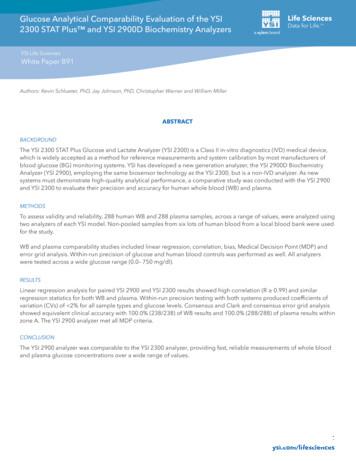WL16 Data Logger - YSI
Global Water 800-876-1172 globalw.com WL16 Data Logger Covers WL16S and WL16U Data Loggers Global Water Instrumentation, Inc. 151 Graham Road P.O. Box 9010 College Station, TX 78742-9010 T: 800-876-1172 Int’l: (979) 690-5560, F: (979) 690-0440 globalw@globalw.com 11/30/09 01-404 Publication Number 38300112 -1-
Global Water 800-876-1172 globalw.com Congratulations on your purchase of a Global Water WL16 Data Logger. This instrument has been quality tested and approved for providing accurate and reliable measurements. We are confident that you will find the logger to be a valuable asset to your applications. Should you require assistance, our technical staff will be happy to help. Table of Contents I. Checklist II. Inspection III. Warranty IV. WL16 Specifications V. System Requirements VI. Software Installation VII. Direct Connection VIII. Modem Connection IX. Main Screen X. On-Line Help Files XI. Get History XII. Setup Menus XIII. General Setup XIV. Analog Setup XV. Programming XVI. Modem Cable Diagram XVII. Adjusting the Zero Reference Level XVIII. Maintenance XIX. Troubleshooting XX. Customer Support Copyright Global Water Instrumentation, Inc. 2008 -2- 3 3 3 4 6 6 9 10 13 17 18 19 20 23 27 28 29 32 32 33
Global Water 800-876-1172 globalw.com I. Checklist: a. b. c. d. e. II. WL16S (Serial) or WL16U (USB) Data Logger WL16 Data Logger Manual WL16S comes with a RS-232 Serial Cable WL16U comes with a USB Cable, Type A to B Global Logger Interface Software on CDROM Inspection: a. Your Data Logger was carefully inspected and certified by our Quality Assurance Team before shipping. If any damage has occurred during shipping; please notify Global Water Instrumentation, Inc. and file a claim with the carrier involved. III. Warranty: a. Global Water Instrumentation, Inc. warrants that its products are free from defects in material and workmanship under normal use and service for a period of one year from date of shipment from factory. Global Water’s obligations under this warranty are limited to, at Global Water’s option: (I) replacing or (II) repairing; any products determined to be defective. In no case shall Global Water’s liability exceed the products original purchase price. This warranty does not apply to any equipment that has been repaired or altered, except by Global Water Instrumentation, Inc., or which has been subject to misuse, negligence or accident. It is expressly agreed that this warranty will be in lieu of all warranties of fitness and in lieu of the warranty of merchantability. b. The warranty begins on the date of your invoice. -3-
Global Water 800-876-1172 globalw.com IV. WL16 Specifications: Logger: Power Supply: Two 9VDC Alkaline batteries standard 8 VDC Min. to 24.0 VDC Absolute Maximum Standby Current: 65uA Typical Logging Current: 5mA Typical sensor current Operating Temperature Industrial, -40ºC to 85ºC (Battery may not apply) Analog Sensor Inputs: 4-20mA Resolution: 12-Bit, 4096 Steps 1 channel battery voltage monitor, 2nd channel reserved for temperature option Sensor Warm-up Time: Programmable, 0-60 Seconds Sample Modes: Fixed Interval: Programmable from 1 Sec. to 1 Year High Speed: 10 Samples per second Logarithmic Sample Rate (Approximation) Exception (Log only on deviation from previous reading) Storage Capacity: 81,759 Recordings for two analog inputs, battery voltage monitor and date/time stamp Communication Ports: WL16S: RS-232 4-pin circular connector WL16U: USB Type B Selectable Baud Rates: Auto Detect or fixed, rates at 9600, 19200, 28800, 38400, 57600, 115200 Housing: 1 7/8 diameter x 11 1/2 long, Stainless Steel and UV protected PVC Weight: 450g (16oz), Logger only with batteries -4-
Global Water 800-876-1172 globalw.com Sensor: Sensor Element: Range: Linearity and Hysteresis: Accuracy: Overpressure: Resolution: Outputs: Supply Voltage: Current Draw: Warm Up Time: Operating Temperature: Compensated Range: Silicone Diaphragm, Wet/Wet Transducer Level: 0-3', 0-15', 0-30', 0-60', 0-120', 0-250' Optional Temperature: 32 -122 F (0 -50 C) 0.1% FS Level: 0.1% FS at constant temperature 0.2% over 32 to 70 F range Optional Temp: Smaller of 0.5 F or 1% of reading 2 x full scale range Infinite (Analog) 4-20mA 1mA at full scale Optional Temperature: 0-10mA 1mA FS 10-36VDC Sum of sensor outputs. 10mS Min, 3 sec. recommended 0 (Not Frozen) to 185 F 32 to 70 F submerged, automatic barometric compensation Housing: Material: Size: Weight: WL400: 304L Stainless Steel WL400-S: 316 SS WL400: 7.5” long x 0.82" diameter WL400-S: 9” long x 1.0” diameter WL400: 110g (4 oz) WL400-S: 250g (9oz) Cable: Conductors: Jacket Material: Optional jacket: Cable O.D.: Vent tube: Shield: Temperature range: Weight: 4 each 22 AWG 87A shore hardness Polyurethane Fluorinated Ethylene Propylene (FEP) Teflon 7.8mm (0.307”) HD Polyethylene Aluminum Mylar -30 to 85 C (-22 to 185 F) 65g/m (0.7 oz/ft) -5-
Global Water 800-876-1172 globalw.com V. System Requirements: Desktop or Laptop computer with: 1) Windows 98, ME, 2000, XP Vista or Windows 7 Operating Systems 2) CDROM Drive 3) RS-232 COM Port (for WL16S) or USB Port (for WL16U) Note that the software provided with the WL16 data loggers is for running on desktop and laptop computers only. Software for many popular Handheld PDA devices is available from Global Water. Special cables may be required. VI. Software Installation: Global Logger Installation: This software is for use on Windows based desktop and laptop computers only. Insert the software installation CD and run the Setup program. This will install the Global Logger application in the Program Files folder and automatically put the Global Logger icon on the desktop. Serial communication (WL16S Only): If you are using the RS-232 serial port to access the data logger, no further action is needed. You can start using the logger by opening the Global Logger application program. Skip the next section. USB Driver Installation (WL16U Only): With the installation CD in the CDROM drive and DC power applied to the logger, plug the USB cable into the data logger to open the ADD New Hardware Wizard. The menus that follow will look different for different operation systems but the procedure is the same. Do not allow the Hardware Wizard to automatically search for the driver. Instead, specify the location (CDROM). If a generic driver gets, or has been previously installed, it must be uninstalled before proceeding by using the Add or Remove Programs section of the Control Panel. Instead, click the Search External Media box or Specify a Location box and install the driver from the CDROM. Running the Setup program that installs the Global Logger software also installs a folder with the driver in it. This location can also be specified if the CDROM is not available; although, it is recommended that the driver be installed at the same time the Global Logger is installed. -6-
Global Water 800-876-1172 globalw.com WL16U Only The following menus apply to the Windows XP operating system. 1) Do not let Windows search for software. Click “No, not at this time” when asked if Windows Update can search for software. Click Next. 2) Do not let Windows automatically install the software. Click “Install from a specific location”. Click Next. 3) Specify the location of the driver. Make sure the Global Logger CDROM is in the CD drive and click “Search removable media” only. Click Next. -7-
Global Water 800-876-1172 globalw.com WL16U Only 4) The Hardware Wizard searches for the driver. If Windows advises that the software is not certified, click: “Continue Anyway”. This only means that Microsoft has not licensed the software. Second party software is allowed and no harm will come to your computer. 5) The first half of the installation is complete. The Hardware Wizard must make two passes. Click Finish. 6) Two drivers might be required so the Hardware Wizard may repeat the exact same process again. As before; a: do not let the Windows Update do a search, b: tell Windows to search from a specific location instead of automatically installing software, c: tell Windows to search from removable media (CDROM). 7) The installation is complete. Click Finish. -8-
Global Water 800-876-1172 globalw.com 8) To confirm the installation, look in the Device Manager and find the USB Serial Port. The COM setting following that will show the virtual COM port that has been automatically assigned to the driver. As you will see in the following sections, this COM port will be automatically detected by the Global Logger software so it is not necessary to note which port is being used by the driver. VII. Direct Connection: Important: This data logger supports an Auto Baud Rate Mode which automatically detects the communication speed. However; this communication software also supports loggers which may be programmed in a Fixed Baud Rate Mode. This is useful in telemetry applications, particularly when using Global Water data loggers with our Global Access radio modem software. The upcoming discussion assumes that the logger is programmed in auto detect mode. If you cannot connect to the logger and suspect that the logger may be using a fixed rate mode; try each connection speed separately, especially 38400 which is required when using the Global Access software. There are 3 ways to connect to the WL16 data Loggers, direct connection through the RS-232 serial port (WL16S only) or USB port (WL16U only), as well as dial out through an installed modem (requires WL16S only with external serial modem). -9-
Global Water 800-876-1172 globalw.com To make a direct connection to the logger, click the “Direct” option and from the “Port” menu, select the port you wish to use. For USB access (WL16U) select the USB serial port at the COM port the driver was assigned, which is automatically shown in the list as “Global Logger USB Device”. Serial connection (WL16S) is generally done using the serial cable provided with the logger through the 9-pin COM1 connector at the back of the computer although COM2 can also be used. Next, select the desired baud rate from the “Baud Rate” menu. Generally, the fastest rate of 115,200 is used although; long cables or other factors may require a slower setting. Click “Connect” to make the connection. If a connection is not made, an error message will appear. Check the battery, communication cable, driver installation and COM port settings. VIII. Modem Connection (WL16S Only): Access to the WL16S can be made through dial-out to a remote modem by clicking the “Modem” option. The connection from modem to logger requires an RS-232 serial modem, USB modems are not supported as an interface to the logger; therefore, the WL16U logger cannot be accessed by modem. Also, some switch settings must be made to the remote modem and an initialization file may be required to properly configure the host modem. - 10 -
Global Water 800-876-1172 globalw.com WL16S Only Two baud rates are supported 9600 and 19200. Should you experience difficulty establishing a reliable connection at 19200, try the slower connection speed. Note that due to the slower baud rates and the additional handshaking performed during modem communication, The Global Logger software will operate significantly slower than during a direct connection. The Global Logger software will remember the last 4 numbers dialed and has a provision for using a stored text file (.txt extension) for initialization of the host modem using standard AT commands. Some experience may be required to configure your modem but a sample command file and some useful tips follow. Select the baud rate Type in or find the phone number Use initialization file Select the modem’s COM port - 11 - Browse
Global Water 800-876-1172 globalw.com WL16S Only Sample initialization text file: This is for reference and applies to an external US Robotics modem only. ATM1 ; speaker off when connects AT&B1 ; fixed serial port rate AT&D2 ; normal DTR AT&H1&R2 ; h/w flow control AT&I0 ; disable s/w flow control AT&K0 ; disable compression AT&M4 ; normal error control Connect 19200 Select the COM port for your modem and the baud rate. Type in the phone number or select it from the list of prestored numbers. If necessary, click the “Use Initialization File” box and use the browse button to search for the initialization text file for your modem. Click “Connect” and the software will dial out, showing the status screen shown above. Once a connection is established, “Connect” will appear for a few seconds along with the baud rate of the connection. After connecting, the normal Global Logger screen will appear and operate exactly as if a direct connection was made. All options and features work the same but at a reduced communication speed. When connecting the WL16S Data Logger to an external modem, a special cable is required. Wiring diagrams are provided at the end of this manual and pre-wired cables are available from Global Water. The remote modem is configured by setting DIP switches. They should be set to auto-answer on, DTR Normal, carrier detect normal and smart mode. Global Water can provide external modems and interface cables at an additional cost if requested. Contact our sales department for more information. It may not be necessary to use an initialization string to configure the host modem but if problems arise the modem should be set with software handshaking off (Xoff), DTR normal, fixed baud rate, compression off and error correction on. This configuration is done by building an initialization file using the standard AT commands and loading it into the connection screen. - 12 -
Global Water 800-876-1172 globalw.com IX. Main Screen: The main screen is where the status and option menus are accessed. The WL16 data logger will continue to log at normal intervals while connected to the Global Logger software. While connected, the logger will draw an addition current from the power supply of 5-10mA so it is advised that, if you plan to not access the logger for extended periods of time, you disconnect to increase battery life. Interface cables may remain connected. To disconnect, click on the “Disconnect” button. This label on this button will change to “Connect” and clicking on it will return you to the connection screen as previously discussed. The functions and information in this screen are discussed in the following sections. Note that the second channel is optional and generally used for the water temperature option of the WL400 water level sensor. The screen image above shows water level and temperature although any type of sensor can be connected to the WL16 logger. Battery voltage is always monitored on channel 3. - 13 -
Global Water 800-876-1172 globalw.com Tool Bar: The tool bar at the top of the screen has 3 options; File, Action and Help. In this screen, the File option is used to exit the program only. Action allows a menu driven interface to the various functions and displays the hot-keys, which can be used for fast access. In the Help menu; Help allows you to view the on-line help files (see section X, Page 16), About shows contact information and revision information for the Global Logger software and Firmware Version displays the WL16 Data Logger revision number. COM Status: This reads “Connected” in green or “Not Connected” in red, depending on the current connection status. Logger Name: The logger name is a user defined name associated with a particular logger to identify one from another. It is programmed in the Setup menu as described later and is limited to 32 characters. Logger Time: The time and date displayed is that of the real-time clock in the logger. It is only updated upon initial connection and certain functions that cause data to be read from the logger. These include Sample Continuously, Get Sample, Sync Time and Setup whose functions are to be described later. Interval: This field displays the logging mode. “Fast” indicates high-speed mode and “Logarithmic” is shown in logarithmic mode. If the logger is in the normal fixed interval sampling mode, the time between samples will be displayed. These modes are to be described later. Warmup: This displays the sensor warm-up time. - 14 -
Global Water 800-876-1172 globalw.com Records: This field indicates the number of data recordings in memory. Logging State: This shows whether the WL16 is currently logging or waiting to be started or stopped by the alarm timers. These features are described in detail later. Sample Continuously: Clicking this check box causes the Global Logger software to take and display a real-time reading once per second until stopped by clicking it again, as well as update the rest of the fields on the screen. These data readings are not stored in the historical record and do not affect the normal recording of the logger. The initial reading has a sensor warm-up time of 50mS and the sensor is left powered up until this feature is turned off. Get Sample: Clicking this button causes the Global Logger software to take and display a single reading as well as update the rest of the fields on the screen. This data reading is not stored in the historical record and does not affect the normal recording of the logger. The sensor warm-up time is fixed at 50mS. Get History: This button starts the download of all the historical data stored in the logger memory. Oldest data is collected first and Clicking “Stop” halts the process. This function is described in detail later. Clear History: This resets the number of recordings in memory to zero. The user is warned first and must confirm the action before the memory is cleared. Sync Time: This button causes the data logger’s internal clock to be set to the system time of the computer it is connected to. The user is warned first and must confirm the action before the time is set. Setup: Clicking this button enters the setup screen where the user can change and program all parameters into the data logger. This function is described in detail later. - 15 -
Global Water 800-876-1172 globalw.com Bar Graphs: The bar graphs show a visual representation of the most recent data reading taken by using the Sample Continuously or Get Sample functions. The upper and lower limits of the display are defined by the user as discussed in detail later. Numerical Reading: The numerical reading at the bottom of the bar graph shows the actual data reading and is updated at the same time as the bar graph. Successive numerical readings taken by using Sample Continuously or Get Sample are shown in a list below the bar, up to 5. Alarm 1: This field shows the time that the logger is set to start logging. The start alarm is a 24-hour timer which will initiate logging, when enabled, at the next occurrence of that time. Alarm 2: This field shows the time that the logger is set to stop logging. The stop alarm is a 24-hour timer which will halt logging, when enabled, at the next occurrence of that time after the logger has started recording. If the Alarm 1 timer is set to initiate logging, the Alarm 2 timer will halt logging at the next occurrence of the Alarm 2 time after the logger has been started by Alarm 1. If the Alarm 1 timer is not enabled, the Alarm 2 timer will halt the logger on the next occurrence of that time. Note: The alarm start and stop cycle is a one time occurrence. Once stopped by the Alarm 2 timer, the logger will not resume logging again until the logger is reprogrammed. Reprogramming the logger with the timers enabled will restart the alarm cycle. Reprogramming the logger with the timers disabled will return the logger to a normal logging state Use care when programming the alarm times. If left enabled, changing and reprogramming any of the setup parameters will restart the alarm timers and could cause the logger to stop recording. - 16 -
Global Water 800-876-1172 globalw.com X. On-Line Help Files: Clicking on Help displays the on-line help files which contain all of the information contained in this manual. There are 3 ways to access the information. The first tab is Contents which accesses the table of contents for the manual. Clicking on any of the topics opens up the body of text on that subject. Within each body of text is a discussion of that subject and links to related topics underlined in blue. Clicking on the link will bring up a new window with specific information on that topic. In this case, Sensor Warm-up time in the General Setup menu. Click the Index tab to find a listing of topics. Type letters into the keyword field and the program automatically sorts the topics alphabetically. To find relevant topics based on a keyword, click the Search tab. Type in a keyword and click List Topics. When the desired topic is found, double-click on it or click Display at the bottom of the screen to show information on that subject. - 17 -
Global Water 800-876-1172 globalw.com XI. Get History: Clicking the Get History button begins the downloading of the historical data into an information screen. This screen allows the viewing of the recorded data and also provides a path to export the data to an Excel compatible file (.CSV file). Note that the logger continues to log as data is downloaded. Thus, more data points may be downloaded than originally indicated. At the top of the screen is shown the name assigned to the logger and the number of recordings that have been retrieved. At the bottom of the screen are three buttons, Pack, Save to File and OK. Pack: The Pack function removes recordings that are identical to the previous ones. All the channels must be the same as the row above for it to be removed. If even a single channel has data that differs from the previous sample, the row will not be removed. This function works best when a single channel is being recorded and allows only the data showing changing conditions to be viewed. - 18 -
Global Water 800-876-1172 globalw.com Save to File: Clicking this button allows the data to be exported to an Excel compatible .CSV file. Specify the path and the file name and click the Save button Options: This opens a menu which Allows you to select if you want the Time and date in the time stamp to Be in one column or two in the saved .CSV file. Click Close to return. OK: Clicking the OK button returns you to the main screen. XII. Setup Menus: Clicking the Setup button enters the setup menu which is composed of three sections, Analog, Digital and General. The first screen to appear is General Setup. At the top of the setup screen is a toolbar with three options, File, Action and Help. File: The File option allows you to exit the setup screen but most importantly, it allows all of the configuration information for the logger to be saved to a file or restored from a file. Select “Load Setup File” to restore a configuration from a file that has been previously saved or “Save Setup File” to save the current setup and calibration information. The last 4 files are shown for convenience. Setup files have a .SET extension. It is advised that after you calibrate and configure the logger, you save the configuration to a file as a backup precaution before exiting the setup menu. - 19 -
Global Water 800-876-1172 globalw.com Action: The Action menu has two options, “Program Settings” and “Initialize to Default Values”. Program settings will reprogram the data logger with all the setup and calibration information and works the same as the Program Settings Button at the bottom of the screen. Initialize will restore all of the analog, digital and general setup information fields to default values. Only the setup menus are changed, the data logger must still be programmed with the new default values. A warning message will appear before this action is taken. Help: The Help menu provides access to the on-line help files and Global Water contact information as described previously. XIII. General Setup: In the General Setup menu, the logger name, sensor warm-up time, logging mode, logging interval and alarm times are entered. - 20 -
Global Water 800-876-1172 globalw.com Name: The logger is a user definable name to identify the logger. Up to 32 characters are allowed however, a continuous string of characters of more than 16 with no spaces may not be displayed correctly. Click on the field to enter information. Sensor Warm-up Time: To conserve battery life, the sensors do not normally have power applied to them. Before taking a reading, the logger powers up the sensors for the sensor warm-up time, and then removes power from them again. The allowable times are zero (50mS) to 60 seconds. Click on the field to enter or select the time in seconds from the pull-down menu. Baud Rate: Leave this set to Auto Baud Rate. Only change this to a fixed baud rate if planning to use this logger in a telemetry application, such as using Global Water’s Global Access radio modem software. Once programmed in a fixed rate mode, you must set the baud rate in the opening connection menu of the Global Logger II software to this speed, or the logger will not communicate. Sample Periodically: Sampling at regular intervals is the most common recording mode. Click the Sample Periodically option, select the units from the pull-down menu and click the numerical field to enter the number of those units up to 65,535. Fast Sampling Mode: In Fast mode, the sample rate is fixed at 10 times per second. The time stamp will not read fractions of a second so there will be 10 samples per time stamp. Click the Fast mode option to select this feature. - 21 -
Global Water 800-876-1172 globalw.com Logarithmic Timing: Typically used in groundwater pump studies, this mode speeds up the sample rate over time. Click the “Logarithmic” option to select this mode. This a logarithmic approximation that steps up the sample rate: a. b. c. d. e. f. g. 10 times per second for 20 seconds, 200 samples 1 second interval for 100 seconds, 100 samples 10 second interval for 10 minutes, 60 samples 1 minute interval for 60 minutes, 60 samples 10 minute interval for 10 hours, 60 samples 1 hour interval for 48 hours, 48 samples 1 day interval until memory s full Log Upon Deviation: Clicking the “Log only if Channel 1 change exceeds /-“ box causes the logger to record the current reading in memory only if it exceeds the previously reading by the preset amount entered in the numeric field. This logging exception applies to channel 1 only and the deviation is measured in Raw Data units where the approximate raw data range is from 0-65535, corresponding to 0-20mA. To find the actual number of raw data units per engineering unit, use the calibration numbers in the Analog Setup screen for channel 1 as follows: Raw Data Units per Engineering Unit (High Raw – Low Raw) / (High EU – Low EU). For example: Assume a 15 foot water level sensor has a High EU of 15, a Low EU of zero, a High Raw of 62256 and a Low Raw of 13104. (62256-13104) / (15-0) 3277 units/foot. Thus, if you want to log only when a reading exceeds the previous on by 0.5 feet, set the deviation to about 1638. Click the numeric field to enter the desired range. Wrap records: If the “Wrap records at End of Storage” box is checked, once the memory is full, the oldest data points will be replaced with the newest. Thus, the memory block represents only the newest. If this feature is not checked, the logger will halt recording once the memory is full. Sample-On-Demand: This feature is not supported by the WL16 data loggers. - 22 -
Global Water 800-876-1172 globalw.com Alarm Times: Check the box associated with each alarm to enable that feature and enter the desired start or stop time. The logger will start at the next occurrence of the Alarm 1 time and stop at the next occurrence of the Alarm 2 time after the Alarm 1 timer has expired. Either or both alarms can be enabled Note: Use care when programming the alarm times. If left enabled, changing and reprogramming any of the setup parameters will restart the alarm timers and could cause the logger to stop recording and the loss of important data. XIV. Analog Setup: The Analog Setup screen sets the engineering units and calibration numbers for each of the analog channels, the endpoints of the bar graphs in the main screen and which of the analog channels are enabled. These channels are calibrated in the same way so a single channel will be discussed. It is important to note here that the information stored in the data logger’s memory is just the sensors output level before it is adjusted by the following calibration parameters. These parameters are used to adjust the stored data for display and storage purposes only, at the time the data is downloaded. If they are changed, the same stored data can be downloaded again and the data will be scaled differently according to the new settings. - 23 -
Global Water 800-876-1172 globalw.com The calibration of channel one to a water level sensor is discussed in the following example where it is not possible to calibrate the sensor over its full range. The water level sensor shown is designed to measure over the range of 0-15 feet but a water column of 15 feet may not be available. The sensors can calibrated over any range such as 0 to 8 feet, even when it is desirable to measure beyond these limits. Enable: If the “Enable” box at the top of a column is checked, data for that channel will be shown in the historical record and be available for export to Excel. The data for all the analog channels is always being recorded whether the channel is enabled or not. Units: This field shows the units that will appear at the top of the data column for that channel in the historical record as well as the di
This will install the Global Logger application in the Program Files folder and automatically put the Global Logger icon on the desktop. Serial communication (WL16S Only): If you are using the RS-232 serial port to access the data logger, no further action is needed. You can start using the logger by opening the Global Logger application program.
Data Logger Connectivity Data Logger Connectivity 3-1 USB data logger 3-2 RS485 data logger Note: 1. Each USB virtually can support only one logger 2. Suggest connection distance within 3 meters USB cable Data logger PC USB-to-RS485 converter Data logger NO.1 PC Data logger NO.31 D D D D Temperature & Humidity logger C F C F Alam Sys.Set Alam .
blood glucose (BG) monitoring systems. YSI has developed a new generation analyzer, the YSI 2900D Biochemistry Analyzer (YSI 2900), employing the same biosensor technology as the YSI 2300, but is a non-IVD analyzer. As new systems must demonstrate high-quality analytical performance, a comparative study was conducted with the YSI 2900
Statistical Analyses - YSI EXO and YSI 6136 Data Slope comparison The following is a summary of final regression analysis for sensor-measured turbidity from a YSI EXO turbidity sensor and a YSI 6136 turbidity sensor at the Kansas Water Science Center laboratory, Lawrence, Kansas, on Febr
5. Disconnect the data logger from the interface cable and place it in the environment to measure. 6. To download data, connect the logger to the interface cable. Highlight the data logger in the Connected Devices list. Click "Stop" on the menu bar. Once the data logger is stopped, with the logger highlighted, click "Download". You will .
Sigma inverter data logger automatically stores data on a memory card. The data can be manually saved to a PC or the Sigma inverter data logger sends them to an FTP server. SIGMA-Data Logger w. Web Server for inverters w. RS485 Licences: - SIGMA - Data Logger licenses for power up to 100kW
BenchLink Data Logger applications listed below from the Agilent BenchLink Data Logger CD-ROM. Quick Start Tutorial BenchLink Data Logger- A free application for basic scanning that is included with every Agilent 34970A, 34972A, and 34980A Data Acquisition/Switch Unit. Upgrade to BenchLink Data Logger Pro!-A licensed application for advancedFile Size: 1MB
BenchLink Data Logger applications listed below from the Agilent BenchLink Data Logger CD-ROM. Quick Start Tutorial BenchLink Data Logger- A free application for basic scanning that is included with every Agilent 34970A, 34972A, and 34980A Data Acquisition/Switch Unit. Upgrade to BenchLink Data Logger Pro!-A licensed application for advanced
List of C ASTM Standards C4-04(2009) Standard Specification for Clay Drain Tile and Perforated Clay Drain Tile C5-10 Standard Specification for Quicklime for Structural Purposes C10/C10M-10 Standard Specification for Natural Cement C11-13 Standard Terminology Relating to Gypsum and Related Building Materials and Systems C12-13 Standard Practice for Installing Vitrified Clay Pipe Lines C14-11 .