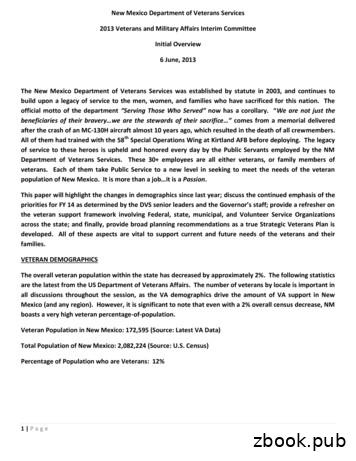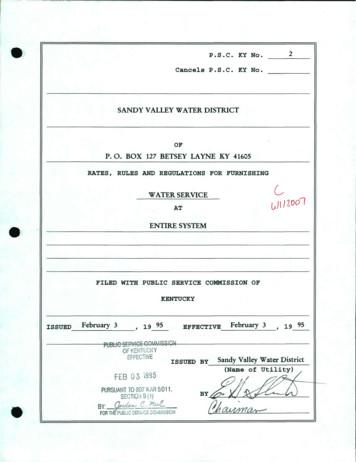Page 1 Of 9 - Veterans Affairs
HOW TO UPLOAD UCD AND ULAD FILES USING WEBLGY CORRESPONDENCE VERSION 2 Page 1 of 10
Contents Introduction . 3 Purpose. 3 Benefits . 3 Accessing WebLGY Correspondence . 3 Uploading UCD and ULAD Files . 5 Troubleshooting . 8 Invalid UCD / ULAD Format . 8 Invalid UCD / ULAD File . 8 Other Issues / Contact Us . 9 Appendix . 10 Version 3.3 of the MISMO Reference Model . 10 Version 3.4 of the MISMO Reference Model . 10 Loan Review Links. 10 Page 2 of 10
Introduction The Department of Veterans Affairs (VA) selects loan files for review/audit to conduct programmatic oversight. Upon loan selection, a letter is sent to the lender requesting copies of origination loan documents. For loans selected for full file loan review (FFLR), VA encourages lenders and authorized representatives to utilize WebLGY correspondence to upload copies of origination loan documents, uniform closing dataset (UCD), and uniform loan application dataset (ULAD) files to VA. Purpose XML data files may be uploaded into WebLGY correspondence. The functionality to upload UCD and ULAD XML files has been added to WebLGY correspondence for the loan review process. Procedures outlined in this document are intended to assist lenders and authorized representatives to navigate through the VA LGYHub and upload UCD and ULAD files in WebLGY correspondence. Benefits VA’s Loan Origination Transformation (LOT) initiative offers flexibility when uploading an XML data file and expedites VA file review processes by minimizing data entry errors. Furthermore, it leverages existing industry data, including the UCD and ULAD, thereby reducing or eliminating the need for lenders to incur additional development investment. Accessing WebLGY Correspondence STEP 1. To upload UCD and ULAD files into WebLGY correspondence, you must have access to VA LGYHub. Upon a successful login to the LGYHub, you will be directed to the LGYHub home page. All LGY applications that you have permission to access, based on your role as an external user, will appear as links in the left navigation menu. Figure 1: LGYHub User Access Page 3 of 10
STEP 2. From the LGYHub home page, select the WebLGY access link in the left navigation menu. The WebLGY access link will redirect you to the WebLGY home page. Figure 2: LGYHub WebLGY Access Link STEP 3. You may search for the desired VA Loan Identification Number (LIN) from two locations on the WebLGY home page: LIN Search or LIN Inquiry. In the top right corner of the WebLGY home page, enter the VA LIN of the loan selected for FFLR in the box to the right of the LIN Search button. Then select LIN Search. Figure 3. Or, near the bottom of the WebLGY home page, enter the VA LIN of the loan selected for FFLR in the LIN Inquiry box. Then select Submit. Figure 4. You will be directed to the Loan Review Details page. Figure 3: LIN Search Figure 4: LIN Inquiry Page 4 of 10
STEP 4. Select the Correspondence link in the left navigation menu. You will be directed to the Correspondence page. Figure 5: Correspondence Link Uploading UCD and ULAD Files STEP 1. On the Correspondence page, the Submission Date is prepopulated for you. Select LoanReview from the Document Association dropdown menu. Figure 6: Document Association Dropdown Menu STEP 2. Select Document Received from the Correspondence Type dropdown menu. Figure 7: Correspondence Type Dropdown Menu Page 5 of 10
STEP 3. Select UCD xml or ULAD xml, as appropriate, from the Document Type dropdown menu. Figure 8: Document Type Dropdown Menu STEP 4. Select the Choose File button to the right of File to Upload to locate the UCD or ULAD file from your local system, as appropriate. Note: The selected UCD / ULAD file must be in “XML” format. Figure 9: Select File to Upload STEP 5. Enter a name for the UCD / ULAD file uploaded in the Document Name field. Then, select Submit. Figure 10: Document Name Field Page 6 of 10
Upon successful submission of the UCD / ULAD file, you will receive a message near the top of the Correspondence page advising you that the file was added to correspondence successfully. Figure 11: Successful Upload Message You can view your uploaded UCD / ULAD file in the Loan Review Correspondence History near the bottom of the Correspondence page. Figure 12: Loan Review Correspondence History Page 7 of 10
Troubleshooting Invalid UCD / ULAD Format If you receive the below error message while uploading a UCD file, please have your IT department ensure that the UCD file is in XML format conforming to version 3.3 of the mortgage industry standards maintenance organization (MISMO) reference model. The link to the reference model is in the appendix. Figure 13: Invalid UCD error message If you receive the below error message while uploading a ULAD file, please have your IT department ensure that the ULAD file is in XML format conforming to version 3.4 of the mortgage industry standards maintenance organization (MISMO) reference model. The link to the reference model is in the appendix. Figure 14: Invalid ULAD error message Invalid UCD / ULAD File If you receive a file extension error message, please have your IT department ensure that all UCD and ULAD files that are uploaded have a “.xml” extension. Figure 15: File extension error message Page 8 of 10
Other Issues / Contact Us If you encounter system issues while utilizing WebLGY correspondence functionality, please submit a Help ticket through the LGY Help Center. The LGY Help Center can be accessed through this link, LGY Help Center - Click Here (https://lgy.va.gov/lgyhub/help). Loan specialists do not have the ability to view trouble tickets or resolve system issues, please refer all questions to the LGY Help Center using the link above. Page 9 of 10
Appendix Version 3.3 of the MISMO Reference Model The specifications for version 3.3 of the MISMO reference model can be accessed through this link to an organization external to VA, MISMO 3.3 Reference Model roduct/mismo-version-3-3). Version 3.4 of the MISMO Reference Model The specifications for version 3.4 of the MISMO reference model can be accessed through this link to an organization external to VA, MISMO 3.4 Reference Model roduct/mismo-version-3-4). Loan Review Links File Requested is a useful feature for identifying loans that have been selected for review. This feature will generate a list of loans where VA is awaiting a file for review. Navigation to the review page is linked from the File Requested page. Figure 16: File Requested Page 10 of 10
Select UCD xml or ULAD xml, as appropriate, from the Document Type dropdown menu. Figure 8: Document Type Dropdown Menu STEP 4. Select the Choose File button to the right of File to Upload to locate the UCD or ULAD file from your local system, as appropriate. Note: The selected UCD / ULAD file must be in "XML" format. Figure 9: Select File .
Fillmore Veterans Veterans Memorial Building Plaques inside building Not open to public: 511 2nd St 805-524-1500 Moorpark Veterans Veterans Memorial Park Monument; flags & plaques Spring St. approximately 1/2 mile North of Los Angeles Ave. Oxnard Veterans Plaza Park Monument; flags & plaques NW corner of the park off 5th St. Port Hueneme Museum
Doña Ana 14,783 Sandoval 12,501 Santa Fe 11,064 San Juan 9,048 Total for these 5 Counties: 102,1133 . -Gulf War/Iraq/Afghanistan 50,500 Women Veterans (Statewide) 21,324 Veterans . Charlotte Atso, is also a National-level representative to the Veterans Administrations' Women Veterans Task Force. These officers are nationally
Fillmore Veterans Veterans Memorial Building Plaques inside building Not open to public: 511 2nd St 805-524-1500 Moorpark Veterans Veterans Memorial Park Monument; flags & plaques Spring St. approximately 1/2 mile North of Los Angeles Ave. Oxnard Veterans Plaza Park Monument; flags & plaques NW corner of the park off 5th St. Port Hueneme Museum
ef-fec1we issued by sandy valley water district ,-eb ri 7 '. ovh :- vi) hjj\j (name by -@- index page 1. page 2. page 3. page 4. page 5. page 6. page 7. page 8. page 9. page 10. page 1 1. page 12. page 13. page 14. page 15. page 16. page 17. page 18. page 19. page 20. .
A Brief History of the SCV The Sons of Confederate Veterans (SCV) are the direct descendants of the United Confederate Veterans (UCV), a voluntary organization of many of the veterans who fought so gallantly for the Confederacy during its brief existence (1861-1865.) The USCV (United Sons of Confederate Veterans) was organized at Richmond, Virginia
and Veterans’ Services on issues relating to Veterans of the Commonwealth. The Council reviews and assesses state and federal statutes and programs that relate to Veterans, and the delivery of services to Veterans, including healthcare, education, housing, outreach, training, and retraining. The Council serves as an educational resource for .
Act 165 of 2013 authorized the Director of the Department of Veterans Affairs to establish and maintain a Veterans’ Home at a location selected by the director, after seeking advice from the Arkansas Veterans’ Commission and the Arkansas Veterans Home Task Force, a
The Veterans Independence Program Review is the second in a series of three papers produced by the Office of the Veterans Ombudsman that examines the provision of health benefits by Veterans Affairs Canada to our Veterans, family members, survivors and caregivers. To complement this paper, a Revie