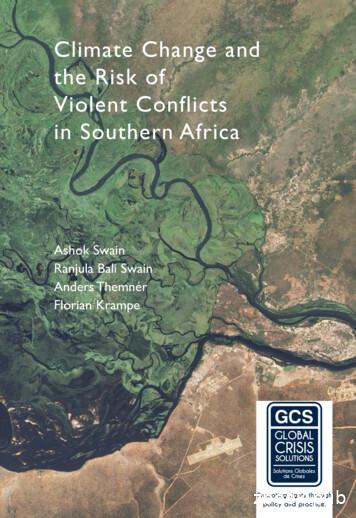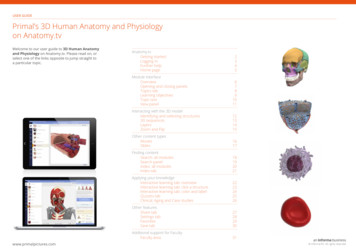Database Management Guide
CA Spectrum Database Management Guide Release 9.4
CA Technologies Product References This guide references CA Spectrum . Contact CA Technologies Contact CA Support For your convenience, CA Technologies provides one site where you can access the information that you need for your Home Office, Small Business, and Enterprise CA Technologies products. At http://ca.com/support, you can access the following resources: Online and telephone contact information for technical assistance and customer services Information about user communities and forums Product and documentation downloads CA Support policies and guidelines Other helpful resources appropriate for your product Providing Feedback About Product Documentation If you have comments or questions about CA Technologies product documentation, you can send a message to techpubs@ca.com. To provide feedback about CA Technologies product documentation, complete our short customer survey which is available on the CA Support website at http://ca.com/docs.
This Documentation, which includes embedded help systems and electronically distributed materials, (hereinafter referred to as the “Documentation”) is for your informational purposes only and is subject to change or withdrawal by CA at any time. This Documentation may not be copied, transferred, reproduced, disclosed, modified or duplicated, in whole or in part, without the prior written consent of CA. This Documentation is confidential and proprietary information of CA and may not be disclosed by you or used for any purpose other than as may be permitted in (i) a separate agreement between you and CA governing your use of the CA software to which the Documentation relates; or (ii) a separate confidentiality agreement between you and CA. Notwithstanding the foregoing, if you are a licensed user of the software product(s) addressed in the Documentation, you may print or otherwise make available a reasonable number of copies of the Documentation for internal use by you and your employees in connection with that software, provided that all CA copyright notices and legends are affixed to each reproduced copy. The right to print or otherwise make available copies of the Documentation is limited to the period during which the applicable license for such software remains in full force and effect. Should the license terminate for any reason, it is your responsibility to certify in writing to CA that all copies and partial copies of the Documentation have been returned to CA or destroyed. TO THE EXTENT PERMITTED BY APPLICABLE LAW, CA PROVIDES THIS DOCUMENTATION “AS IS” WITHOUT WARRANTY OF ANY KIND, INCLUDING WITHOUT LIMITATION, ANY IMPLIED WARRANTIES OF MERCHANTABILITY, FITNESS FOR A PARTICULAR PURPOSE, OR NONINFRINGEMENT. IN NO EVENT WILL CA BE LIABLE TO YOU OR ANY THIRD PARTY FOR ANY LOSS OR DAMAGE, DIRECT OR INDIRECT, FROM THE USE OF THIS DOCUMENTATION, INCLUDING WITHOUT LIMITATION, LOST PROFITS, LOST INVESTMENT, BUSINESS INTERRUPTION, GOODWILL, OR LOST DATA, EVEN IF CA IS EXPRESSLY ADVISED IN ADVANCE OF THE POSSIBILITY OF SUCH LOSS OR DAMAGE. The use of any software product referenced in the Documentation is governed by the applicable license agreement and such license agreement is not modified in any way by the terms of this notice. The manufacturer of this Documentation is CA. Provided with “Restricted Rights.” Use, duplication or disclosure by the United States Government is subject to the restrictions set forth in FAR Sections 12.212, 52.227-14, and 52.227-19(c)(1) - (2) and DFARS Section 252.227-7014(b)(3), as applicable, or their successors. Copyright 2014 CA. All rights reserved. All trademarks, trade names, service marks, and logos referenced herein belong to their respective companies.
Contents Chapter 1: Overview 7 The SpectroSERVER Database . 7 Distributed Data Manager (DDM) Database . 8 Chapter 2: SpectroSERVER Database Maintenance 11 Database Backups . 11 Online Backup . 12 Manual Backup. 17 Restoring Your Database . 19 Load a Database . 19 Initialize and Load a Database. 20 Load Developer Information . 21 Removing a Database Lock . 22 Import and Export Model Types . 23 Recovering from Database Corruption . 24 SpectroSERVER Database Troubleshooting . 24 Using SSdbload to Load Old Objects after an Install/Upgrade . 25 Inappropriate Use of the -i Option of SSdbload . 25 Copying Database Files between Operating Systems/Platforms . 25 Loading Order of the Modeling Catalog and Models . 26 Adding Modeling Catalog Objects to Multiple Databases with the Same Developer ID . 26 UNIX File Access Permissions on Database Files and Directory . 26 CA Spectrum Database Tools . 26 db remove . 27 dbtool . 28 MapUpdate . 34 HostUpdate . 35 reports . 36 SSdbload . 43 SSdbsave . 48 Database Model Conversion Tool (DBconv). 50 Chapter 3: DDM Database Maintenance 61 Database Security . 61 Database Size Management . 62 Database Backup . 62 Contents 5
post olb script . 63 ddm save . 64 ddm backup . 64 Points To Remember About Backups . 65 Database Restoration . 65 ddm load . 65 Points To Remember About Restorations . 66 Database Maintenance and Optimization . 66 db maintenance.pl . 67 db optimize.pl . 67 DDM Database Queries . 68 Other Database Utilities . 70 Archive Manager Resources . 70 DDM and Archive Manager Troubleshooting. 72 Error Messages in ARCHMGR.OUT . 72 No Events Are Listed . 74 Index 6 Database Management Guide 75
Chapter 1: Overview This chapter provides an overview of CA Spectrum database maintenance and discusses both the SpectroSERVER (SS) and Distributed Data Manager (DDM) databases. This guide discusses CA Spectrum database management in terms of a distributed network environment with multiple SpectroSERVERs. Although distributed computing is an industry standard, the information in this guide can be adapted for non-distributed environments. Distributed database management in CA Spectrum includes several levels of CA Spectrum database maintenance. Various modeling rules and procedures must be followed, and numerous applications can be used to manage a distributed CA Spectrum network and its associated databases. This guide describes maintaining both the local database that is a part of each SpectroSERVER and the historical databases that represent multiple SpectroSERVERs. This section contains the following topics: The SpectroSERVER Database (see page 7) The SpectroSERVER Database The SpectroSERVER database, which is located in the SPECROOT/SS directory, contains the following information: A modeling catalog (model types and relations), the structure for all network information Created models that belong to this SpectroSERVER A storage area for network events and statistics The icons that represent network devices in OneClick are reporting information that is retrieved from a model (a software simulation) of the actual device. The model is maintained in the SpectroSERVER database and is updated with information from several sources. Information that is retained from one execution of the SpectroSERVER to the next is also stored in the SpectroSERVER database. Chapter 1: Overview 7
The SpectroSERVER Database Distributed Data Manager (DDM) Database Each SpectroSERVER has a Distributed Data Manager (DDM) database to store CA Spectrum events and statistical data for use across multiple landscapes. Client applications, such as CA Spectrum Report Manager and CA Spectrum AlarmNotifier, can then request, receive, and collate the data by landscape. The DDM database is located in the SpectroSERVER SPECROOT/mysql/data/ddmdb directory. Note: For more information, see the Distributed SpectroSERVER Administrator Guide. Like the SpectroSERVER database, multiple concurrent users of CA-developed programs are prevented from accessing the DDM database. CA Spectrum applies a soft lock file ( SPECROOT/SS/DDM/.DDMDB.LOCK) to prevent access from multiple, simultaneous CA-developed applications. Under certain circumstances (for example, when recovering from an abnormal shutdown), the soft lock file can be removed. Important! When CA-developed applications encounter a database lock file, an error message alerts you. However, non-CA tools and applications may not check for this lock and, therefore, do not generate any message. If these non-CA entities are able to bypass the lock, database corruption can result. As a best practice, before allowing any non-CA tool or application to access a CA Spectrum database, verify that all CA Spectrum processes are shut down. The Archive Manager controls all communications between the DDM and the SpectroSERVER databases, and between the DDM database and client applications. More information: Removing a Database Lock (see page 22) Archive Manager Each landscape has an Archive Manager server that retrieves events and statistical data from the SpectroSERVER, compresses them, and stores them in the DDM database. Data compression enables storage of more performance data and decreases the network traffic between the applications and the DDM database. As the diagram shows, if the SpectroSERVER cannot contact the Archive Manager, the SpectroSERVER stores events and statistical data until contact is reestablished. The SpectroSERVER then sends the data to the Archive Manager for storage. The Events and Statistics Archive options in the .vnmrc file determine the amount of data that the SpectroSERVER stores. Options in the .configrc file determine the length of time that historical data is stored in the DDM database. Note: For more information, see the Distributed SpectroSERVER Administrator Guide. 8 Database Management Guide
The SpectroSERVER Database The Archive Manager can also provide the following information in response to requests from client applications: A list of landscapes for which information is available For each landscape, the time range of the available information and a list of model types for which information is available For each model type, a list of models for which information is available For each model, a list of attributes for which information is available Statistical data in the specified time range Event data in the specified time range Chapter 1: Overview 9
The SpectroSERVER Database The following diagram shows the interaction between the SpectroSERVER and the DDM database. 10 Database Management Guide
Chapter 2: SpectroSERVER Database Maintenance This chapter describes database maintenance procedures for the SpectroSERVER database. Maintenance procedures for the Distributed Data Manager (DDM) database are discussed separately, in DDM Database Maintenance (see page 61). This section contains the following topics: Database Backups (see page 11) Restoring Your Database (see page 19) SpectroSERVER Database Troubleshooting (see page 24) CA Spectrum Database Tools (see page 26) Database Backups Creating regular backup copies of your database is the foundation of database maintenance. A reliable backup copy of your database can enable you to restore the database following power failures or other system interruptions. CA Spectrum offers two methods of performing backups of the SpectroSERVER database: Automatically with the SpectroSERVER running. Manually with the SpectroSERVER shut down. Important! The database backup methods that are described in this section, Online Backup and the SSdbsave utility, are the only supported methods of backing up the SpectroSERVER database. Use of third-party backup software can result in database corruption. More information: Online Backup (see page 12) Manual Backup (see page 17) Chapter 2: SpectroSERVER Database Maintenance 11
Database Backups Online Backup Online Backup lets you create a backup copy of your SpectroSERVER database without having to shut down the SpectroSERVER. Depending on your requirements, you can perform online backups on demand, or you can schedule regular backups to be performed automatically. If disk space is limited, you can configure Online Backup to compress backup files automatically using the CA Spectrum gzip utility. Online Backup saves the entire database, including the modeling catalog and models. However, neither Online Backup nor a manual backup operation saves the following information: Cached event information Alarms Cached statistical information Historical records in the DDM database (see the note below) SpectroSERVER resource file (.vnmrc) Online Backup activity is recorded as events associated with the VNM model. CA Spectrum reports errors that were encountered during backup operations as alarms. Online Backup performs a save in two major steps: 1. Makes a copy to preserve a “snapshot” of the database files. Polling, trap handling, and network management activities are suspended during this first step. The process is relatively short, but as a best practice, consider how often and when to schedule automatic save operations. The time to perform a copy operation depends on your workstation hardware and the database size. 2. Saves the copy (and compresses it when required) using the same format as the manual database save utility, SSdbsave. The Online Backup does not, by itself, save the DDM database. However, you can configure the post olb script to execute automatically and save the DDM database whenever an Online Backup of the SpectroSERVER database is performed. Note: In a fault-tolerant environment, verify that you are logged on to both the primary and secondary SpectroSERVER as the same user before running Online Backup. More information: Online Backup Events and Alarms (see page 16) 12 Database Management Guide
Database Backups Backup File Maintenance When automatic backups are enabled, backup files can accumulate in your backup directory and deplete the available disk space. To avoid backup failures, delete files occasionally or move backup files to a more permanent storage medium. Configure Online Backup When you configure online backup, you can specify the backup interval and the date and time of the first scheduled backup. For more advanced scheduling options, use the StartOnlineBackup application in the SPECROOT/SS-Tools directory to initiate online backups. The StartOnlineBackup application can be launched from either the Task Scheduler or the crontab for the host system. The advanced scheduling options in the StartOnlineBackup application can avoid problems where daylight savings time skews scheduled backups. Follow these steps: 1. In OneClick, open the Universe Topology view, and then select the VNM model. 2. Click the Information tab, and expand the Online Database Backup subview. 3. Configure the following settings as required: Automatic Backups If enabled, online backups are automatically performed with the Online Backup feature according to the time interval specified in the Backup Interval setting. Backup Interval Specifies the interval between automatic backups in hours and minutes. We recommend using the default interval of 24 hours and 0 (zero) minutes so that the database is backed up at the same time every day. Enter any value. For example, 168 hours and 0 minutes (for a one-week interval) and 10,080 minutes (also for a one-week interval) are equivalent. Next Backup Date & Time Displays the date and time for the next scheduled backup. You can specify a date and time for the first backup. However, subsequent backups are performed at the interval that is specified in the Backup Interval setting. Backup Compression If enabled, backup files are compressed using the compression utility before being written to disk. Compressed files are saved with a .gz suffix appended to the filename. If disabled, files are saved uncompressed. The default value is Enabled. Chapter 2: SpectroSERVER Database Maintenance 13
Database Backups Prefix for Backup File Name Specifies the user-defined portion of the backup file name. The default prefix is “db ”. However, you can specify any character string that creates a legal file name for the system on which you are running SpectroSERVER. If unset, no prefix is added to the file name. The filename suffix indicates the date and time when the backup was executed and uses the following format: yyyymmdd hhmm.SSdb [.gz] Format Description yyyy 4-digit year MM month dd day of the month 1 through 31 hh hour of the day - 1 through 24 mm minute - 00 through 59 gz indicates a compressed backup (compressed files only) SSdb default suffix for all database save files Backup Directory Specifies the directory where the backup files are stored. We recommend using a local directory. The default directory is SPECROOT/SS-DB-Backup. Minimum Required Disk Space (MB) Specifies the minimum disk space that must be available to initiate an online backup. The default threshold value is 20 MB. If an automatic backup is initiated when the available disk space falls below the threshold, a yellow alarm is generated. The probable cause indicates a backup failure due to low disk space. 4. Click the Begin Backup Now button to initiate a backup on demand using the current settings. The online database backup utility first pauses SpectroSERVER operations. Then it copies and saves the database. Note: The status of an in-progress online backup operation is displayed next to the Begin Backup Now button. If an error occurs, an event and an associated alarm are displayed on the Events tab and Alarms tab. For a list of the events and alarms that can be generated during an online backup, see Online Backup Events and Alarms (see page 16). 14 Database Management Guide
Database Backups More information: Online Backup Events and Alarms (see page 16) The StartOnlineBackup Application (see page 15) The StartOnlineBackup Application The StartOnlineBackup application lets you use the scheduling applications in your operating system to schedule regular backups. For example, you can use the Task Scheduler in the Windows environment or the crontab in the Solaris environment. Using these applications avoids potential problems with daylight savings time that can skew the scheduled backup. This application is a more sophisticated alternative to using the automatic backup setup. The StartOnlineBackup application can be launched from either the Task Scheduler or the crontab. It is located in the SPECROOT/SS-Tools directory. StartOnlineBackup uses the following syntax: StartOnlineBackup -lh landscape handle You can set backup parameters for StartOnlineBackup in the Online Database Backup subview on the Information tab of the VNM model. The following parameters are exceptions: Automatic Backups, Backup Interval, Next Backup Date & Time. More information: Configure Online Backup (see page 13) Restore Your Database with Online Backup Files Uncompressed backup files that Online Backup generates are stored in the same format as files that were saved using the SSdbsave utility with the -cm option. Note: Use the gzip utility that is included with CA Spectrum to restore compressed files that have a .gz suffix. This utility restores the files to the format that the SSdbsave utility uses. More information: Restoring Your Database (see page 19) Chapter 2: SpectroSERVER Database Maintenance 15
Database Backups Online Backup Events and Alarms The following events and alarms are associated with Online Backup. Event Code Event Event Cause Create Alarm 0x00010903 OB EVENT GEN FAILURE Database open failure RED 0x00010903 OB EVENT GEN FAILURE Database close failure RED 0x00010903 OB EVENT GEN FAILURE Any other reason causing backup failure ORANGE 0x00010904 OB EVENT BACKUP ON Automatic backups have just been enabled by the user No 0x00010906 OB EVENT BACKUP STARTED Online Backup started No 0x00010907 OB EVENT BACKUP COMPLETED Online Backup successfully completed No 0x00010908 OB EVENT NO FILE OR DIRECTORY File/directory does not YELLOW exist, or does not have read ORANGE and execute permissions 0x0001090a OB EVENT NO CREATE BACKUP DIR Cannot create backup directory ORANGE 0x0001090b OB EVENT LOW DISK SPACE Low disk space, backup failed YELLOW 0x0001090c OB EVENT COPY FAILED Database copy failure RED 0x0001090e OB EVENT DB INCONSISTENT Database inconsistency ORANGE 0x00010920 OB EVENT OFFLINE SAVE FAILED Off-line portion of the save RED process failed 0x00010921 OB EVENT VNM RESUMED Resuming normal operation, SpectroSERVER was paused No 0x00010922 OB EVENT BAD FILENAME Filename specified is not a valid Posix directory name ORANGE 0x00010924 OB EVENT DBSYNC FAILED Attempts to synchronize backup server failed ORANGE 16 Database Management Guide
Database Backups Manual Backup You can create a backup of your database manually using the SSdbsave database utility, which is included with CA Spectrum. Your database contains a catalog of template information that is used to create models (model types, relations, and rules) and the models themselves. You can create a backup copy of your database that includes either one or both of these components using SSdbsave. We recommend performing a complete save, containing both the modeling catalog and the models. More information: SSdbsave (see page 48) Create a Complete Backup You can create a complete backup copy of your database. A complete backup includes both the modeling catalog (model type hierarchy, relations, and rules) and the models themselves. Follow these steps: 1. Navigate to the SPECROOT/SS directory. 2. Verify that neither the SpectroSERVER nor any other program that accesses the SpectroSERVER database is running. Note: When first installed, the utility is located in the SPECROOT/SS-Tools directory. If the location is not set in a system path statement, you must either use a full path, use a relative path, move the file, or link it to the same directory with the SpectroSERVER database. 3. Enter the following command to save both the modeling catalog and models: ./SS-Tools/SSdbsave -cm save file The suggested naming scheme for save files is to incorporate a date stamp and the flags for the save command. In this case, you are using both the “c” (catalog) and “m” (models) flags; therefore, assuming it is October 14, 2013, enter db 20131014 cm as the save file name. A file named “db 20001014 cm.SSdb” is created. The “.SSdb” suffix is added automatically. Chapter 2: SpectroSERVER Database Maintenance 17
Database Backups Create a Split Backup Although the models in the SpectroSERVER database can change on a daily basis, the modeling catalog changes only when you perform an upgrade installation, add new management modules, or make changes directly using the Model Type Editor. Therefore, if you have a very large database, you can save some time by splitting your backups. With a split backup, you save your models on a regular basis, but save the modeling catalog only after it changes. You then store the backup of the modeling catalog in a safe place. Along with the most recent save of your model information, this backup file provides a complete database backup. The following procedure describes how to perform a split backup of the database on October 14, 2013, creating one save file for the modeling catalog and a separate file for the models. Follow these steps: 1. Navigate to the SPECROOT/SS directory. 2. Verify that neither the SpectroSERVER nor any other program that accesses the SpectroSERVER database is running. Note: When first installed, the utility is located in the SPECROOT/SS-Tools directory. If the location is not set in a system path statement, you must either use a full path, use a relative path, move the file, or link it to the same directory with the SpectroSERVER database. 3. Enter the following command to save only the modeling catalog: ./SS-Tools/SSdbsave -c db 20131014 c 4. Enter the following command to save only your models: ./SS-Tools/SSdbsave -m db 20131014 m The modeling catalog is saved in a file named db 20131014 c.SSdb, and the models are saved i
This chapter describes database maintenance procedures for the SpectroSERVER database. Maintenance procedures for the Distributed Data Manager (DDM) database are discussed separately, in DDM Database Maintenance (see page 61). This section contains the following topics: Database Backups (see page 11) Restoring Your Database (see page 19)
Database Applications and SQL 12 The DBMS 15 The Database 16 Personal Versus Enterprise-Class Database Systems 18 What Is Microsoft Access? 18 What Is an Enterprise-Class Database System? 19 Database Design 21 Database Design from Existing Data 21 Database Design for New Systems Development 23 Database Redesign 23
Getting Started with Database Classic Cloud Service. About Oracle Database Classic Cloud Service1-1. About Database Classic Cloud Service Database Deployments1-2. Oracle Database Software Release1-3. Oracle Database Software Edition1-3. Oracle Database Type1-4. Computing Power1-5. Database Storage1-5. Automatic Backup Configuration1-6
The term database is correctly applied to the data and their supporting data structures, and not to the database management system. The database along with DBMS is collectively called Database System. A Cloud Database is a database that typically runs on a Cloud Computing platform, such as Windows Azure, Amazon EC2, GoGrid and Rackspace.
real world about which data is stored in a database. Database Management System (DBMS): A collection of programs to facilitate the creation and maintenance of a database. Database System DBMS Database A database system contains information about a particular enterprise. A database system provides an environment that is both
Creating a new database To create a new database, choose File New Database from the menu bar, or click the arrow next to the New icon on the Standard toolbar and select Database from the drop-down menu. Both methods open the Database Wizard. On the first page of the Database Wizard, select Create a new database and then click Next. The second page has two questions.
viii Related Documentation The platform-specific documentation for Oracle Database 10g products includes the following manuals: Oracle Database - Oracle Database Release Notes for Linux Itanium - Oracle Database Installation Guide for Linux Itanium - Oracle Database Quick Installation Guide for Linux Itanium - Oracle Database Oracle Clusterware and Oracle Real Application Clusters
Database Management Systems UNIT-I Introduction RGMCET (CSE Dept.) Page 1 UNIT-I INTRODUCTION TO DBMS Database System Applications, database System VS file System - View of Data - Data Abstraction -Instances and Schemas - data Models - the ER Model - Relational Model - Database Languages - DDL - DML - Database Access for applications Programs - Database Users and .
The anatomy and physiology Topic text is clearly and concisely written, and is presented in easily digestible units of information to help facilitate learning. SE GIDE: PIMAL’S 3D HMA AATOM AD PHSIOLOG Page 10 of 31. SLIDE USER GUIDE: PRIMALS 3D HUMAN ANATOMY AND PHYSIOLOGY Page 11 of 31 MOVIE SLIDE – DIAGRAM SLIDE – ILLUSTRATION SLIDE – PHOTOGRAPH SLIDE – STATIC 3D IMAGE The View .