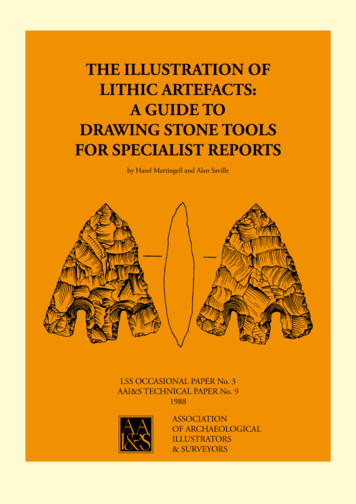VIDEO BORESCOPES Hawkeye Video Borescope
User Guide VIDEO BORESCOPES Hawkeye Video Borescope 207 Tremont Street, Rochester, New York 14608 800.536.0790 Fax: 585.235.6645 REV. 217 Phone: 800.536.0790 Fax: 585.235.6645 gradientlens.com info@gradientlens.com
Hawkeye V2 Video Borescope User Guide Hawkeye V2 Video Borescope User Guide WARNINGS VIDEO BORESCOPES Hawkeye V2 Video Borescope Hawkeye V2 Video Borescopes are fully portable, finely constructed, and deliver clear, bright high resolution photos and video! The 5” LCD monitor allows comfortable viewing, and intuitive, easy-to-use controls provide photo and video capture at the touch of a button! V2’s have a wide, 4-way articulation range, and are small, lightweight, and priced starting at only 8995. V2’s are available in both 4 and 6 mm diameters. Optional 90 Prism and Close-Focus adapter tips. WARNING: This product is not for medical use Do not modify or disassemble the unit Do not use in explosive atmospheres CAUTION: Keep the device out of the reach of children. Do not look directly into the end of the insertion tube. The bright light may damage your eyesight. Do not forcibly twist or elongate the insertion tube, or bend it beyond its normal bend radius. Strong impact on the insertion tube may break the glass window or the video sensor at the tip. Table of Contents Warnings. Page 3 Description. Page 5 Controls. Page 8 Connections/Setup. Page 9 Setup. Page 10 Operation . Page 13 Troubleshooting. Page 31 Do not use or store the device at a temperature higher than 60 C or lower than -20 C. Store the device in a dry and adequately ventilated environment. Keep the device away from acid or alkaline solutions, oil or gasoline, and do not use it in an atmosphere containing volatile/ flammable vapors. Do not remove the SD memory card while data is being saved to the card. This may cause the data to be lost or the card to be damaged. Control Summary. Page 33 Notices. Page 34 2 Phone: 800.536.0790 Fax: 585.235.6645 gradientlens.com info@gradientlens.com Phone: 800.536.0790 Fax: 585.235.6645 gradientlens.com info@gradientlens.com 3 3
V2 WARNINGS Hawkeye V2 Video Borescope User Guide Hawkeye V2 Video Borescope User Guide DESCRIPTION Hawkeye V2 Video Borescope The Hawkeye V2 Video Borescope consists of a CMOS image sensor mounted in the tip of a flexible insertion tube. V2 VIDEO BORESCOPE WARNINGS: The insertion tube is attached to a control handle that allows remote control of the tip position. The built-in monitor monitors the image in real time. It can also capture and store still images or video clips. Insertion Tube All models have a stainless steel monocoil at their center for resistance to accidental crushing, and have a tungsten outer braid to resist damage while sliding over harsh surfaces. THE INSERTION TUBE IS ELECTRICALLY CONDUCTIVE. DO NOT ALLOW CONTACT WITH ELECTRICALLY LIVE OBJECTS. SERIOUS INJURY OR DEATH MAY RESULT! Bending Section The bending section houses the articulating collar assembly. This is the most flexible part of the scope, and the most vulnerable. It cannot tolerate the same rough handling as the insertion tube. Monitor (with battery) V2-LED Light Source (with battery) Articulation Lock Articulation Levers TAKE CARE NOT TO CRUSH OR PINCH THIS AREA. Control Handle Articulation Levers Maximum bending of the tip will be possible when the insertion tube is fully extended. DO NOT TRY TO FORCE THE TIP TO BEND WITH THE INSERTION TUBE COILED FOR STORAGE. Bending Section Tip Insertion Tube Articulation Locks When engaged, the articulation locks will prevent the tip from bending. DO NOT ATTEMPT TO WITHDRAW THE INSERTION TUBE FROM A CAVITY WITH THE LOCKS ENGAGED. DOING SO MAY DAMAGE THE ARTICULATION MECHANISM. 4 Phone: 800.536.0790 Fax: 585.235.6645 gradientlens.com info@gradientlens.com Phone: 800.536.0790 Fax: 585.235.6645 gradientlens.com info@gradientlens.com 3 5
DESCRIPTION Hawkeye V2 Video Borescope User Guide DESCRIPTION Hawkeye V2 Video Borescope User Guide Hawkeye V2 Video Borescope Kit The Hawkeye V2 Video Borescope is shipped in an injected molded, protective case. Optional Rigidizer Optional Stand Cables & Adapters Optional 90 & Close Focus Tips Hawkeye V2 Video Borescope Spare Monitor Battery SD Memory Card V2 LED Light Source & Batteries 6 Phone: 800.536.0790 Fax: 585.235.6645 gradientlens.com info@gradientlens.com V2 LED Battery Charger Monitor Charger Spare Battery Charger Phone: 800.536.0790 Fax: 585.235.6645 gradientlens.com info@gradientlens.com 3 7
CONTROLS Hawkeye V2 Video Borescope User Guide CONNECTIONS / SETUP Hawkeye V2 Video Borescope User Guide Input/Output Connections SD Memory Card Slot The monitor shows live video and captured still or moving images. It can output live video to an external display via a composite signal connector and the included cable. Composite Video Output Stored images can be downloaded to a computer via the USB port and included cable, or through the removable SD memory card. USB Out Charger Input Articulation Lock Articulation Thumb Levers Hawkeye V2 Video Borescope Setup Menu Display Buttons Photo Capture Buttons Power Button Video Capture Buttons Install SD Memory Card Insert the SD Memory Card into its slot as shown. Make sure the gold contacts are facing away from the monitor screen as shown in the photo. Push the card in gently, as far as your finger will allow, and release. DO NOT FORCE THE CARD INTO ITS SLOT WITH THE CONTACTS FACING THE WRONG DIRECTION. The card will remain in place. To remove the card, push it in a little and release. It will spring out far enough to grasp and remove. CAUTION: Do not remove the SD memory card during image capture operations; data will be lost and the memory card may be damaged. 8 Phone: 800.536.0790 Fax: 585.235.6645 gradientlens.com info@gradientlens.com Phone: 800.536.0790 Fax: 585.235.6645 gradientlens.com info@gradientlens.com 3 9
SETUP Hawkeye V2 Video Borescope User Guide Hawkeye V2 Video Borescope User Guide Install 90 Prism Tip Charge Monitor Battery If the 90 Prism Tip is needed: Connect the monitor charger to the Charger Input jack as shown. Plug the monitor charger into a 120/240VAC 50/60Hz outlet and allow the internal battery to charge. A full charge takes about 3 hours and will run for 2-3 hours. Unscrew the Tip Cap SETUP Notice the locating flat on the scope tip Thread the knurled portion of the Prism Tip on, just past the first set of threads on the Tip. Charge Light Source Batteries Rotate the Prism Tip until its internal flat engages the locating flat on the scope tip. Then continue threading the Prism Tip on until there is no side play in the Prism Tip. STOP threading at that point. FINGER TIGHTEN ONLY OR DAMAGE MAY RESULT. A small gap will be present when Prism Tip is fully tightened in place. Do not force beyond this point. No side play Insert the V2-LED batteries into their charger. Make sure they are oriented correctly, as per the engraved symbols in the charger slots. Connect the charger to a 100/240VAC 50/60Hz outlet. The LCD display on the charger will show the charge state, voltage, current and elapsed charge time for each battery. When charge is complete, charge indicator bars will glow steadily, and “Chg. Finish” will appear. Push the SLOT button on the side of the charger to choose which battery’s status to display. Charging will take about 1.5 hours for two, fully discharged batteries. Fully charged batteries will run the V2-LED light for about 1.25 hours at full intensity. Always keep the Tip Cap or an adapter installed to protect the tip threads. 10 Phone: 800.536.0790 Fax: 585.235.6645 gradientlens.com info@gradientlens.com Phone: 800.536.0790 Fax: 585.235.6645 gradientlens.com info@gradientlens.com 11
SETUP Hawkeye V2 Video Borescope User Guide OPERATION Hawkeye V2 Video Borescope User Guide Install Light Source Power On Install batteries by rotating battery cover dial to position shown, and pulling cover off. Turn the monitor power ON by pressing and holding the power button for 3-5 seconds. The system will start up and go into Normal Mode, displaying a live image from the CMOS sensor . To turn the unit OFF, push and hold the power button for 1-2 seconds. Insert batteries in the correct orientation according to the battery polarity labels on outside and inside of V2-LED. Power Reinstall battery cover. NOTE: Cover will only fit when oriented correctly. Rotate cover dial until index marks are aligned as shown, to lock the cover in place. Check the operation of the V2-LED. Press the red power button to turn it ON. Press again to turn it OFF. Press and hold one or the other of the intensity buttons to brighten or dim the light. Align the Light Source with the Light Post on the Control Handle and thread them together with the knurled ring. Tighten with fingers only. Knurled Ring Holding the Video Borescope Hold the Control Handle in one hand in a way that is comfortable and allows you to both look at the LCD display and actuate the articulation thumb lever(s). Use the other hand to hold the insertion tube and guide it toward the inspection area. Installed Light Post 12 Phone: 800.536.0790 Fax: 585.235.6645 gradientlens.com info@gradientlens.com Phone: 800.536.0790 Fax: 585.235.6645 gradientlens.com info@gradientlens.com 13
OPERATION Hawkeye V2 Video Borescope User Guide Hawkeye V2 Video Borescope User Guide Articulating the Viewing Tip Inserting the Video Borescope (cont’d) In the 4-way configuration, one thumb lever controls right - left movement and the other controls up - down. Use caution when bending the insertion tube or bending section; excessive force can cause damage. Turn the light source on to maximum brightness. Use the articulation locks if necessary to hold the tip in position once the scope is in viewing position. OPERATION With the tip in the straight-ahead position, slowly begin to insert the scope into the cavity to be viewed. Watch the image to see where the scope is pointed as you guide the tip to the inspection area. REMEMBER TO RELEASE THE LOCKS BEFORE WITHDRAWING THE INSERTION TUBE. Articulation Thumb Lever Articulation Lock If a bend must be negotiated, articulate the tip in the direction of the bend to keep the tip from buckling. If the scope is obstructed by objects or bends, rotate the tube back and forth while moving it forward. This twisting motion helps to overcome snags on equipment edges. Continue guiding the scope forward until the target area is visible in the display. Inserting the Video Borescope Before inserting the Video Borescope into equipment, ensure that the bending section is straight and the articulation lock is not engaged. The tip should move freely when the articulation thumb levers are moved. The more the insertion tube is coiled or bent, the less the tip can articulate. Maximum articulation is possible when the insertion tube is relatively straight. When the locks are not engaged, their levers are loose and will move freely. Pushing the lever until resistance is felt will lock the corresponding thumb lever. REMEMBER TO RELEASE THE LOCK BEFORE WITHDRAWING THE INSERTION TUBE. 14 3 Phone: 800.536.0790 Fax: 585.235.6645 gradientlens.com info@gradientlens.com Withdrawing the Video Borescope When the inspection is completed, or the scope needs to be repositioned, BE SURE TO RELEASE ALL ARTICULATION LOCKS PRIOR TO WITHDRAWAL to prevent damage to the articulation system. Move the articulation thumb levers back and forth to ensure they are in the loose neutral position and the tip is free to bend as needed during withdrawal. Pull out the scope slowly, and be ready to catch the viewing tip when it exits to prevent possible damage to the tip. If the scope snags on equipment edges, try rotating the tube back and forth. Phone: 800.536.0790 Fax: 585.235.6645 gradientlens.com info@gradientlens.com 15
OPERATION Hawkeye V2 Video Borescope User Guide OPERATION Hawkeye V2 Video Borescope User Guide Normal Mode Display / Image Capture ESC Memory & Battery Charge Indicators: In Normal Mode, press ESC to display the memory and battery indicators. Each is displayed as a bar. A fully charged battery is shown as a full bar. A partial charge is shown as one to four segments inside the battery bar. The memory bar is filled in as the memory fills up. OK 2014/03/15 14:19:13 Current Date & Time Battery (Full) Memory Card (Almost Empty) Operating Modes There are three operating modes: Normal Mode Displays live camera image and date/time if so enabled. From this mode still pictures and video are captured. Image Review Mode Displays captured still pictures and video. Menu Mode File maintenance, system settings, etc. Capture a Still Photo: In Normal Mode, press the button on the control handle (or on the display). Still photo files are saved as .JPG. Capture a Video Clip: In Normal Mode, press the button on the control handle (or on the display) to start recording. The elapsed time display will be visible in the lower left of the image to indicate that you are recording. Press the button again to stop recording and save the clip. Pressing the button will capture and store a still image during the video recording while recording continues. Video files are saved as .ASF. The unit powers up in Normal Mode. REC From Normal Mode: Enter Image Review Mode by pressing Elapsed Time Display or Enter Menu Mode by pressing OK. Return to Normal Mode from any other mode by pressing ESC. 16 3 Phone: 800.536.0790 Fax: 585.235.6645 gradientlens.com info@gradientlens.com 0 0 : 0 0 : 0 5 Phone: 800.536.0790 Fax: 585.235.6645 gradientlens.com info@gradientlens.com 17
OPERATION Hawkeye V2 Video Borescope User Guide OPERATION Hawkeye V2 Video Borescope User Guide Image Review Mode Image Review Mode (cont’d) View Captured Photos or Video Clips: Push the or button to enter Image Review mode. Stored images and videos are displayed in a grid. The selected image has a yellow outline around it. While in full screen view, a video clip in can be played, paused and resumed by pressing the button. Pressing the button while a video is playing will capture and store the currently displayed frame from the video. To exit Image Review mode, press ESC. Video Playing Indicates a video clip. Video Paused Indicates a still image with added annotation. Selected Image Video Clip Annotated Image Delete a Single File: While in Image Review mode (either grid view or full screen view), the selected image or video clip can be deleted by pressing and holding OK for a few seconds. A delete confirmation menu will appear as shown below. Grid View Full Screen View You can change the selection using the or buttons. Upon reaching the last image on a page, another button press will display the next page, if any. To see a full-screen view of the selected image or video, press OK. A full screen view of a still image will have this symbol: Select YES with or and press OK to confirm. Full Screen View A full screen view of a video clip will have this symbol: Pressing the or buttons while viewing a full screen image will scroll to the next or previous image. 18 Phone: 800.536.0790 Fax: 585.235.6645 gradientlens.com info@gradientlens.com Phone: 800.536.0790 Fax: 585.235.6645 gradientlens.com info@gradientlens.com 19
OPERATION Hawkeye V2 Video Borescope User Guide OPERATION Hawkeye V2 Video Borescope User Guide Menu Mode (cont’d) Menu Mode Display Main Menu: In Normal Mode, Press the OK button to display the Main Menu. Scrolling through the menu using the and buttons will reveal more functions. MENU TEXT ANNOTATION Menu and sub-menu items are selected by using the and buttons to highlight the desired item and then pressing OK. ROTATION Pressing ESC will usually exit out of a menu choice. (Exceptions will be noted.) DIGITAL ZOOM MIRROR VIDEO OUTPUT The Main Menu Functions Are: TEXT ANNOTATION DATE / TIME DIGITAL ZOOM VIDEO FORMAT ROTATION LANGUAGE MIRROR DELETE ALL VIDEO OUTPUT AUTO POWER OFF Text Annotation A single line of text may be added to images as they are captured. The line is limited to about 30-50 characters in length, depending on the number of blank spaces in the text string. 10 Select TEXT ANNOTATION from the main menu and press OK. The text editing window will appear, with the current default text displayed, if any. The selected yellow key on the virtual keyboard is indicated by an orange outline. Selected Key The black function keys at the bottom of the virtual keyboard are activated by pressing the corresponding button on the real display, as indicated by the arrows in the adjacent photo. So SPACE is the ESC button, ENTER is the OK button, left arrow is the button, and so forth. MENU TEXT ANNOTATION Use the UP, DOWN, LEFT and RIGHT virtual keys ( , , , real keys) to select the desired yellow key on the virtual keyboard, then press ENTER (OK). DIGITAL ZOOM Select and press OK to delete one character to the left of the cursor. ROTATION Select and press ESC to delete one character to the right of the cursor. moves the cursor one space to the left, MIRROR VIDEO OUTPUT The current default text is displayed – “TEST” in this example. To edit the default text, select EDIT TEXT and press OK. Text Annotation (cont’d) The abc moves it one space to the right. key toggles between upper and lower case. Pressing ESC will not exit this screen. The SAVE key exits the keyboard screen and saves the edited default text. The CANCEL key exits the screen without saving any edits. TEXT ANNOTATION EDIT TEXTDIGITAL ZOOM TEST TEXT COLOR ON/OFF 20 Phone: 800.536.0790 Fax: 585.235.6645 gradientlens.com info@gradientlens.com Phone: 800.536.0790 Fax: 585.235.6645 gradientlens.com info@gradientlens.com 21
OPERATION Hawkeye V2 Video Borescope User Guide Menu Mode (cont’d) Menu Mode (cont’d) Text Annotation (cont’d) Select TEXT COLOR and press OK to change the color of the user-defined text. TEXT ANNOTATION EDIT TEXT SAMPLE TEXT TEXT COLOR ON/OFF TEXT COLOR Select the desired text color from the list and press OK. Select ON/OFF to turn text annotation on or off. WHITE GREEN YELLOW Text Annotation (cont’d) If DISPLAY has been set to ON, the PHOTO screen appears when the button is pressed to capture an image. PHOTO USE DEFAULT TEXT TEST Press OK to capture the image with the default text included on the image. EDIT DEFAULT TEXT ENTER NEW TEXT Or, select EDIT DEFAULT TEXT or ENTER NEW TEXT to make the text editing screen appear and change the default text. If DISPLAY has been set to ON, the VIDEO RECORDING screen appears when the button is pressed to capture a video clip. With WITHOUT TEXT highlighted, press OK to begin capturing video with no annotation. TEXT ANNOTATION EDIT TEXT SAMPLE TEXT TEXT COLOR DISPLAY ON DISPLAY VIDEO RECORDING WITHOUT TEXT WITH DEFAULT TEXT TEST EDIT DEFAULT TEXT Choose EDIT DEFAULT TEXT to display the text editing screen and edit the default text. Select this function by pressing the OK button. Use the and buttons to select the digital magnification of the live display image from 1.0 to 2.0 in increments of 0.1. The selected magnification is shown on the display. OFF Choose ON or OFF and press OK. ON Choose WITH DEFAULT TEXT to begin recording video with the default text included on the image. Digital Zoom ON/OFF 22 OPERATION Hawkeye V2 Video Borescope User Guide 2014.07.15 14:41:31 X 1.7 MENU TEXT ANNOTATION DIGITAL ZOOM ROTATION MIRROR VIDEO OUTPUT Magnification OFF Phone: 800.536.0790 Fax: 585.235.6645 gradientlens.com info@gradientlens.com Phone: 800.536.0790 Fax: 585.235.6645 gradientlens.com info@gradientlens.com 23
OPERATION Hawkeye V2 Video Borescope User Guide Menu Mode (cont’d) OPERATION Hawkeye V2 Video Borescope User Guide Menu Mode (cont’d) Rotation Rotate the live image by 180 degrees or returned it to normal by entering the ROTATION sub-menu, selecting the desired option and pressing OK. MENU TEXT ANNOTATION DIGITAL ZOOM ROTATION MIRROR VIDEO OUTPUT 2014.08.02 16:14:00 Normal Mirror The image may be mirrored horizontally or vertically by opening the MIRROR submenu ROTATION NORMAL 180 DEGREE Original Image Horizontal Video Output 2014.08.02 16:14:12 180 Degree MENU TEXT ANNOTATION DIGITAL ZOOM ROTATION MIRROR VIDEO OUTPUT This function transfers the video signal to the composite input of an auxiliary display using the supplied cable. The unit will automatically revert to the built in display when the cable is disconnected. This function will allow you to toggle between displays if both are connected. Simply press OK while this function is selected to toggle between displays. Vertical Folding MENU TEXT ANNOTATION DIGITAL ZOOM ROTATION MIRROR VIDEO OUTPUT Date/Time MENU DIGITAL ZOOM Selecting the Date/Time menu item and pressing OK ROTATION MIRROR VIDEO OUTPUT DATE/TIME brings up this sub-menu: DATE / TIME DATE FORMAT TIME FORMAT MIRROR and choosing from these options: (note – Folding gives the same result as Rotating 180 degrees) 24 SETUP DISABLE HORIZONTAL VERTICAL FOLDING Phone: 800.536.0790 Fax: 585.235.6645 gradientlens.com info@gradientlens.com Phone: 800.536.0790 Fax: 585.235.6645 gradientlens.com info@gradientlens.com 25
OPERATION Menu Mode (cont’d) Date/Time (cont’d) Selecting Date Format lets you choose the desired date display format from a list: Hawkeye V2 Video Borescope User Guide DATE FORMAT dd.mm.yyyy yyyy/mm/dd yyyy/dd/mm The Time Format sub-menu allows you to display time in a 12 or 24 hour format. Selecting Setup from the Date/Time submenu brings up this window, where the date and time can be set, and the date/ time display turned on or off: In this window, the selected field may be incremented or decremented with the and buttons. The OK button will step to the next field until the ON/OFF field is selected. The next press of the OK button will then return the display to Normal Mode. If “DISPLAY” indicates “ON” status, the date and time will be displayed on the screen in Normal Mode. Captured images and videos will always include a time/date stamp. Select INSTANT PICTURE REVIEW from the main menu and press OK. 26 Instant Picture Review (cont’d) dd/mm/yyyy Choosing 3 SECONDS will cause captured images to be displayed for three seconds before reverting back to a live image. TIME FORMAT 24-HOUR CLOCK 12-HOUR CLOCK (AM/PM) Video Format SETUP yyyy mm dd 2014 07 15 14 : 45 : 24 DISPLAY ON Instant Picture Review INSTANT PICTURE REVIEW will automatically display an image after it is captured. Menu Mode (cont’d) Choosing ENABLE will cause captured still images to remain on the display screen. ESC must then be pressed to return the display to a live image. mm/dd/yyyy MENU ROTATION MIRROR VIDEO OUTPUT DATE / TIME INSTANT PICTURE REVIEW Phone: 800.536.0790 Fax: 585.235.6645 gradientlens.com info@gradientlens.com OPERATION Hawkeye V2 Video Borescope User Guide INSTANT PICTURE REVIEW DISABLE ENABLE 3 SECONDS This function allows you to choose the format of the video output signal for an external display. The options are NTSC and PAL. Use the and buttons to select and press OK to confirm. MENU MIRROR VIDEO OUTPUT DATE / TIME INSTANT PICTURE REVIEW VIDEO FORMAT While the TV FORMAT sub-menu is displayed, pressing the button will display the DISPLAY SETTING sub-menu. Here the factory settings for the monitor may be changed or reset. Use and and press OK to select the property to be changed. Then use and to change the setting and OK to confirm. Each unit is optimized from the default settings by Gradient Lens Corp. prior to shipping. These optimized settings appear on a label on the rear of the display, should they need to be re-entered. TV FORMAT NTSC PAL DISPLAY SETTING BRIGHTNESS 100 CONTRAST 140 HUE 0 SATURATION 68 DEFAULT 1 Phone: 800.536.0790 Fax: 585.235.6645 gradientlens.com info@gradientlens.com 27
OPERATION Menu Mode (cont’d) Language Choose the Language item in the main menu to scroll through the language choices. There are 26 languages available. Use and to select and press OK to confirm. Hawkeye V2 Video Borescope User Guide MENU VIDEO OUTPUT DATE / TIME INSTANT PICTURE REVIEW VIDEO FORMAT LANGUAGE Connecting to an External Display Use the included AV cable to connect your external display to the jack on the side of the monitor. (Note: The external display must accept a composite input). Use the VIDEO FORMAT item on the main menu to choose the correct format (NTSC or PAL) for the external display. Use the VIDEO OUTPUT function on the main menu to direct the output to the external display, or to switch between displays. The monitor and the external display cannot be viewed at the same time. The monitor will automatically become active when the cable is disconnected. LANGUAGE English Deutsch Français Español Italiano AV Cable Delete All Select this item to delete all saved still photo, and video files. Use and to select “Yes” or “No” and press OK to confirm. MENU DATE / TIME INSTANT PICTURE REVIEW VIDEO FORMAT LANGUAGE DELETE ALL Auto Power Off Use the and buttons to select time for auto power off or to disable the auto power off function. Press OK to confirm. MENU INSTANT PICTURE REVIEW VIDEO FORMAT LANGUAGE DELETE ALL AUTO POWER OFF AUTO OFF DISABLE 5 MIN 10 MIN 15 MIN 30 MIN 28 OPERATION Hawkeye V2 Video Borescope User Guide Phone: 800.536.0790 Fax: 585.235.6645 gradientlens.com info@gradientlens.com Video Out Transferring Image Files to a Personal Computer Transferring image files to a personal computer Images stored on the SD memory card can be downloaded to a computer via the USB port. Plug in the Mini USB 1.1 connector to the USB port and open the drive associated with the USB port on your computer. The stored images are contained in the location “X:\DCIM\100DSCIM” where X is the drive letter. JPGs can be viewed with Windows Picture Viewer and .asf video files play in Windows Media Player. USB Cable USB Out Alternatively, images from the SD memory card may be transferred to your computer by removing the card from the monitor and inserting it into your computer’s card reader. Phone: 800.536.0790 Fax: 585.235.6645 gradientlens.com info@gradientlens.com 29
OPERATION Hawkeye V2 Video Borescope User Guide Changing the Monitor Battery To change the monitor battery, remove the screw from the battery cover and remove the cover. Battery Cover Screw Hawkeye V2 Video Borescope User Guide TROUBLESHOOTING The following troubleshooting hints should help you to solve some performance problems on site. If a problem is not solved using these suggestions, call the Service Center at the number listed under the SERVICE section of the Warranty page and arrange to return your videoscope for evaluation and repair. NEVER Attempt to Disassemble the V2 Video Borescope If Image is Not Clear and Sharp: If using a detachable tip adapter, the tip may not be properly attached. Detach tip adapter and reinstall. Battery Cover Carefully expose the battery wires and connector. Pull the connector apart and connect new battery. Replace the battery in its compartment and replace the cover and screw. Lenses or glass windows may be dirty. Clean glass surface on insertion tube tip with alcohol and cotton swab (or soft cloth). Also clean detachable tip if being used. Light may be insufficient. Increase light source intensity or move viewing tip closer to object. If the Monitor is Not Working Properly: Nothing on LCD screen: Battery power too low. Recharge battery. Cannot capture photos or video: No SD card inserted. Shut down: Battery has discharged below operating threshold. Recharge battery. !!! No functions working!!! If all functions freeze or fail, first try to power the unit off and restart. If the unit does not recover, remove the battery compartment cover. Move the battery to reveal the reset hole. Insert a toothpick, or other non-conducting probe, into the reset hole and push the reset button to perform a system reset. Charge Spare Monitor Battery The Spare Monitor Battery may be charged when not installed in the monitor, by connecting it to the Spare Battery Charger as shown here. After connecting the charger to the battery, plug the charger into a 100240VAC, 50-60Hz outlet. Adapters are included for several different international outlet configurations. Reset When plugged in, the charger LED will change from red to green when charging is complete. 30 Phone: 800.536.0790 Fax: 585.235.6645 gradientlens.com info@gradientlens.com Phone: 800.536.0790 Fax: 585.235.6645 gradientlens.com info@gradientlens.com 31
TROUBLESHOOTING Hawkeye V2 Video Borescope User Guide If Articulation is Difficult: Hawkeye V2 Video Borescope User Guide Button Articulation locks may be fully or partially engaged. Release locks. Scrolls to next still image Switches to Image Review mode and scrolls or video. forward through still images and videos. Scrolls down through selections. OK Enters Main Menu. To delete current image or video. Confirm selection. ESC Displays battery and memory status. Returns to Normal Mode and displays ‘CAMERA’ and battery and memory status. Returns to Normal Mode and displays ‘CAMERA’ and battery and memory status. Captures a still image (JPG). While recording a video clip, pressing this button will stop the recording process. While viewing a video file Displays firmware this button will capture version. the current video frame in a still photo. Pressing this button starts / stops video recording. St
Hawkeye V2 Video Borescope User Guide Hawkeye V2 Video Borescope User Guide Phone: 800.536.0790 Fax: 585.235.6645 gradientlens.com info@gradientlens.com Phone: 800.536.0790 Fax: 585.235.6645 gradientlens.com info@gradientlens.com 3 4 5 V2 WARNINGS DESCRIPTION Insertion Tube All models have a stainless steel monocoil at their center for resistance to accidental crushing,
tion of borescope tip pose. 1. Introduction A borescope is a flexible tube which allows a person at one end of the tube to view images acquired at the other end. This can be accomplished with coherent fiber bundles running through the tube, or a small video camera located at the tip of the borescope and a video monitor at the other end.
Centaur 40 CED Rev A - 01/24/13 Caterpillar Confidential: Green 160309 Fletcher HG85D93 Borescope Report . Solar Turbines Field Employee Signature / Date Customer Signature / Date Customer Name Borescope Inspection of Gas Turbine Engine – General Review The gas turbine borescope inspec
The borescope uses a miniature video camera at the end of the soft tube. The end of the insertion tube includes 6 high light white LED which makes it possible to get a very clear view and take photos or capture videos deep within equipment, engines and other dark spaces. There are many applications for Vividia Ablescope borescope inspection
Borescope requires significant push force, observe the monitor and attempt to avoid the obstacle by manipulating the flexible scope. 10. Avoid rubbing the borescope against sharp edges. This can cause damage to the device. 11. Store between 60o - 90oF. Keep away from magnetic fields while
When the Colloidal Borescope is inserted into the well, the ambient groundwater flow is disturbed. The Borescope acts as a slug that can cause water from the well bore to flow into the surrounding aquifer and affect flow measurements. These effects commonly last 10 to 30 minutes before ambient flow conditions re-establish in the well bore.
Borescope manufacturers propose solutions to inspect at high temperatures depending on the size of the access holes in the casing and the one of the borescope. On a gas turbine access diameter is around ten millimeters just a few millimeters over borescope diameter. From ITC's Web site they have developedoptics which can sustain 170 C.
Protect borescope from unnecessary moisture, heat, dust and shock. Never leave the scope unattended when it is connected to an operating light source. Do not leave the borescope connected to an operating light source for extended periods of non-inspection time. Never use the instrument to observe within a human or animal body.
OF ARCHAEOLOGICAL ILLUSTRATORS & SURVEYORS LSS OCCASIONAL PAPER No. 3 AAI&S TECHNICAL PAPER No. 9 1988. THE ILLUSTRATION OF LITHIC ARTEFACTS: A GUIDE TO DRAWING STONE TOOLS FOR SPECIALIST REPORTS by Hazel Martingell and Alan Saville ASSOCIATION OF ARCHAEOLOGICAL ILLUSTRATORS & SURVEYORS THE LITHIC STUDIES SOCIETY NORTHAMPTON 1988 ISBN 0 9513246 0 8 ISSN 0950-9208. 1 Introduction This booklet .