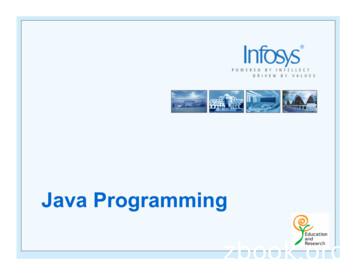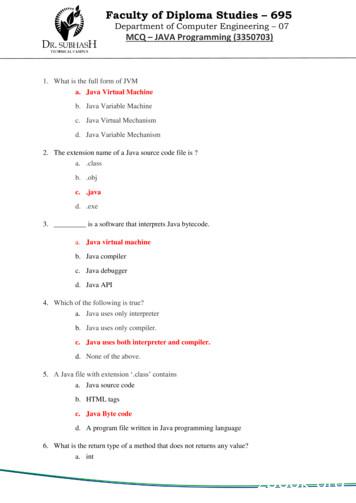Troubleshooting Guide Java Platform, Standard Edition
Java Platform, Standard Edition Troubleshooting Guide Release 10 E91156-01 March 2018
Java Platform, Standard Edition Troubleshooting Guide, Release 10 E91156-01 Copyright 1995, 2018, Oracle and/or its affiliates. All rights reserved. This software and related documentation are provided under a license agreement containing restrictions on use and disclosure and are protected by intellectual property laws. Except as expressly permitted in your license agreement or allowed by law, you may not use, copy, reproduce, translate, broadcast, modify, license, transmit, distribute, exhibit, perform, publish, or display any part, in any form, or by any means. Reverse engineering, disassembly, or decompilation of this software, unless required by law for interoperability, is prohibited. The information contained herein is subject to change without notice and is not warranted to be error-free. If you find any errors, please report them to us in writing. If this is software or related documentation that is delivered to the U.S. Government or anyone licensing it on behalf of the U.S. Government, then the following notice is applicable: U.S. GOVERNMENT END USERS: Oracle programs, including any operating system, integrated software, any programs installed on the hardware, and/or documentation, delivered to U.S. Government end users are "commercial computer software" pursuant to the applicable Federal Acquisition Regulation and agencyspecific supplemental regulations. As such, use, duplication, disclosure, modification, and adaptation of the programs, including any operating system, integrated software, any programs installed on the hardware, and/or documentation, shall be subject to license terms and license restrictions applicable to the programs. No other rights are granted to the U.S. Government. This software or hardware is developed for general use in a variety of information management applications. It is not developed or intended for use in any inherently dangerous applications, including applications that may create a risk of personal injury. If you use this software or hardware in dangerous applications, then you shall be responsible to take all appropriate fail-safe, backup, redundancy, and other measures to ensure its safe use. Oracle Corporation and its affiliates disclaim any liability for any damages caused by use of this software or hardware in dangerous applications. Oracle and Java are registered trademarks of Oracle and/or its affiliates. Other names may be trademarks of their respective owners. Intel and Intel Xeon are trademarks or registered trademarks of Intel Corporation. All SPARC trademarks are used under license and are trademarks or registered trademarks of SPARC International, Inc. AMD, Opteron, the AMD logo, and the AMD Opteron logo are trademarks or registered trademarks of Advanced Micro Devices. UNIX is a registered trademark of The Open Group. This software or hardware and documentation may provide access to or information about content, products, and services from third parties. Oracle Corporation and its affiliates are not responsible for and expressly disclaim all warranties of any kind with respect to third-party content, products, and services unless otherwise set forth in an applicable agreement between you and Oracle. Oracle Corporation and its affiliates will not be responsible for any loss, costs, or damages incurred due to your access to or use of third-party content, products, or services, except as set forth in an applicable agreement between you and Oracle.
Contents Preface Audience xii Documentation Accessibility xii Related Documents xii Conventions xii Part I 1 General Java Troubleshooting Prepare Java for Troubleshooting Set Up Java for Troubleshooting 1-1 Enable Options and Flags for JVM Troubleshooting 1-1 Gather Relevant Data 1-3 Make a Java Application Easier to Debug 2 1-4 Diagnostic Tools Diagnostic Tools Overview 2-1 Java Mission Control 2-2 Troubleshoot with Java Mission Control What Are Java Flight Recordings Types of Recordings How to Produce a Flight Recording 2-3 2-3 2-4 2-5 Use Java Mission Control to Produce a Flight Recording 2-5 Use Startup Flags at the Command Line to Produce a Flight Recording 2-9 Use Triggers for Automatic Recordings Inspect a Flight Recording 2-10 2-11 How to Get a Sample JFR to Inspect 2-11 Range Navigator 2-12 General Tab 2-12 Memory Tab 2-13 Code Tab 2-16 iii
Threads Tab 2-17 I/O Tab 2-19 System Tab 2-19 Events Tab 2-19 The jcmd Utility 2-19 Useful Commands for the jcmd Utility 2-21 Troubleshoot with the jcmd Utility 2-22 Native Memory Tracking 2-22 Use NMT to Detect a Memory Leak 2-23 How to Monitor VM Internal Memory 2-23 JConsole 2-27 Troubleshoot with the JConsole Tool 2-28 Monitor Local and Remote Applications with JConsole 2-29 The jdb Utility 2-30 Troubleshoot with the jdb Utility 2-31 Attach a Process 2-31 Attach to a Core File on the Same Machine 2-32 Attach to a Core File or a Hung Process from a Different Machine 2-32 The jinfo Utility Troubleshooting with the jinfo Utility The jmap Utility 2-33 2-35 2-35 Heap Configuration and Usage 2-36 Heap Histogram 2-37 Permanent Generation Statistics 2-38 The jps Utility 2-40 The jstack Utility 2-41 Troubleshoot with the jstack Utility 2-41 Stack Trace from a Core Dump 2-42 Mixed Stack 2-42 The jstat Utility 2-43 The visualgc Tool 2-45 Control Break Handler 2-46 Thread Dump 2-47 Detect Deadlocks 2-48 Heap Summary 2-49 Native Operating System Tools 2-49 DTrace Tool 2-50 Probe Providers in Java HotSpot VM 2-50 Improvements to the pmap Utility 2-51 Improvements to the pstack Utility 2-52 Custom Diagnostic Tools 2-52 iv
Java Platform Debugger Architecture 3 NMT Memory Categories 2-53 Postmortem Diagnostic Tools 2-53 Hung Processes Tools 2-54 Monitoring Tools 2-55 Other Tools, Options, Variables, and Properties 2-56 The java.lang.management Package 2-58 The java.lang.instrument Package 2-58 The java.lang.Thread Class 2-59 JVM Tool Interface 2-59 The jrunscript Utility 2-59 The jsadebugd Daemon 2-59 The jstatd Daemon 2-60 Thread States for a Thread Dump 2-60 Troubleshooting Tools Based on the Operating System 2-60 Troubleshoot Memory Leaks Debug a Memory Leak Using Java Flight Recorder 3-1 Detect a Memory Leak 3-1 Find the Leaking Class 3-2 Find the Leak 3-3 Understand the OutOfMemoryError Exception 3-4 Troubleshoot a Crash Instead of OutOfMemoryError 3-7 Diagnose Leaks in Java Language Code 3-7 Get a Heap Histogram 3-8 Monitor the Objects Pending Finalization 3-9 Diagnose Leaks in Native Code 4 2-52 3-10 Track All Memory Allocation and Free Calls 3-10 Track All Memory Allocations in the JNI Library 3-10 Track Memory Allocation with Operating System Support 3-11 Find Leaks with the dbx Debugger 3-12 Find Leaks with the libumem Tool 3-14 Troubleshoot Performance Issues Using JFR JFR Overhead 4-1 Find Bottlenecks 4-2 Garbage Collection Performance 4-4 Synchronization Performance 4-6 I/O Performance 4-7 v
Code Execution Performance Part II 5 Debug JVM Issues Troubleshoot System Crashes Determine Where the Crash Occurred 5-2 Crash in the Compiled Code 5-3 Crash in the HotSpot Compiler Thread 5-4 Crash in the VM Thread 5-4 Crash Due to Stack Overflow 5-4 5-5 Working Around Crashes in the HotSpot Compiler Thread or Compiled Code 5-6 Working Around Crashes During Garbage Collection 5-8 Working Around Crashes Caused by Class Data Sharing 5-9 Microsoft Visual C Version Considerations 5-10 Troubleshoot Process Hangs and Loops Diagnose a Loop Process 6-1 Diagnose a Hung Process 6-2 Deadlock Detected 6-2 Deadlock Not Detected 6-4 No Thread Dump 6-4 Oracle Solaris 8 Thread Library 7 5-1 Crash the Native Code Find a Workaround 6 4-8 6-5 Handle Signals and Exceptions Handle Signals on Oracle Solaris, Linux, and macOS 7-1 Handle Exceptions on Windows 7-1 Signal Chaining 7-3 Handle Exceptions Using the Java HotSpot VM 7-4 Console Handlers 7-5 Signals Used in Oracle Solaris, Linux, and macOS 7-5 Part III Debug Core Library Issues vi
8 Time Zone Settings in the JRE Native Time Zone Information and the JRE Determine the Time Zone Data Version in Use 8-2 Troubleshoot Problems with TZupdater 8-2 Determine the Default Time Zone on Windows 8-3 Check the Default Time Zone JRE Reports 8-3 Determine the Setting in the Control Panel 8-4 Check for Automatic Daylight Saving Time Adjustment 8-4 Set the Default Time Zone in the Control Panel 8-5 Check -Duser.timezone System Property 8-5 Special Tools in Windows 7 8-6 JRE Internal Representation of Time Zone Mappings 8-6 Part IV 9 10 8-1 Debug Client Issues Introduction to Client Issues Java SE Desktop Technologies 9-1 General Steps to Troubleshoot an Issue 9-3 Identify the Type of Issue 9-3 Java Client Crashes 9-4 Performance Problems 9-4 Behavior Problems 9-5 Basic Tools 9-6 Java Debug Wire Protocol 9-6 AWT Debug Tips for AWT 10-1 Layout Manager Issues 10-2 Key Events 10-2 Modality Issues 10-3 AWT Crashes 10-4 Focus Events 10-5 How to Trace Focus Events 10-5 Native Focus System 10-6 Focus System in Java Plug-in 10-7 Focus Models Supported by X Window Managers 10-7 Miscellaneous Problems with Focus 10-8 Data Transfer 10-9 vii
Debug Drag-and-Drop Applications 10-10 Frequent Issues with Data Transfer 10-10 Other Issues Splash Screen Issues 10-12 Tray Icon Issues 10-13 Pop-up Menu Issues 10-13 Background or Foreground Color Inheritance 10-13 AWT Panel Size Restriction 10-13 Hangs During Debugging of Pop-up Menus and Similar Components on X11 10-14 Window.toFront()/toBack() Behavior on X11 10-14 Heavyweight or Lightweight Components Mix 11 10-15 Java 2D Pipeline Rendering and Properties Oracle Solaris and Linux: X11 Pipeline 11-1 X11 Pipeline Pixmaps Properties 11-2 X11 Pipeline MIT Shared Memory Extension 11-3 Oracle Solaris on SPARC: DGA Support 11-3 Oracle Solaris on SPARC - Change Java 2D Default Visual 11-4 Windows OS - DirectDraw/GDI Pipeline 11-4 Windows OS - Direct3D Pipeline in Full-Screen Mode 11-6 OpenGL Pipeline in Oracle Solaris, Linux, and Windows 11-7 Enable OpenGL Pipeline 11-7 Minimum Requirements 11-7 Diagnose Startup Issues 11-8 Diagnose Rendering and Performance Issues 11-9 Latest OpenGL Drivers 12 10-12 11-9 Java 2D Generic Performance Issues 12-1 Hardware-Accelerated Rendering Primitives 12-1 Primitive Tracing to Detect and Avoid Non-Accelerated Rendering 12-2 Causes of Poor Rendering Performance 12-3 Improve Performance of Software-only Rendering 12-5 Text-Related Issues 12-6 Application Crash During Text Rendering 12-6 Differences in Text Appearance 12-8 Metrics 12-9 Java 2D Printing 12-9 viii
13 14 Swing General Debug Tips for Swing 13-1 Specific Debug Tips for Swing 13-2 Incorrect Threading 13-2 JComponent Children Overlap 13-3 Display Update 13-3 Model Change 13-4 Add or Remove Components 13-4 Opaque Override 13-4 Permanent Changes to Graphics 13-4 Custom Painting and Double Buffering 13-5 Opaque Content Pane 13-5 Renderer Call for Each Cell Performance 13-5 Possible Leaks 13-5 Mix Heavyweight and Lightweight Components 13-6 Use Synth 13-6 Track Activity on Event Dispatch Thread 13-6 Specify Default Layout Manager 13-6 Listener Object Dispatched to Incorrect Component 13-6 Add a Component to Content Pane 13-7 Drag and Drop Support 13-7 One Parent for a Component 13-7 JFileChooser Issues with Windows Shortcuts 13-7 Internationalization Troubleshoot Internationalization and Localization 15 Java Sound Troubleshoot Java Sound Issues 16 14-1 15-1 Applets and Java Web Start Applications Configuration Problems 16-1 Validation 16-1 Common Configuration Problems 16-2 Manage Java Runtime 16-3 Pass Parameters to the JRE 16-4 Java Deployment Home 16-5 Deployment Tracing 16-5 ix
Deployment Cache 16-6 Network Configuration 16-6 Troubleshoot Applets Plugin Cheat Sheet for Applet Start 16-7 Browser or Java Process Crash 16-7 Unresponsive Web page 16-8 Avoid Security Dialog Boxes 16-9 Signed Applications 16-9 Mixed-Code Issues 16-9 Development Tips Part V 17 16-10 Submit Bug Reports Submit a Bug Report Check for Fixes in Update Releases 17-1 Prepare to Submit a Bug Report 17-1 Collect Data for a Bug Report 17-2 Hardware Details 17-2 Operating System Details 17-3 Java SE Version 17-3 Command-Line Options 17-3 Environment Variables 17-4 Fatal Error Log 17-4 Core and Crash Dump 17-5 Detailed Description of the Problem 17-5 Logs and Traces 17-5 Results from Troubleshooting Steps 17-6 Collect Core Dumps Part VI 17-6 Collect Core Dumps on Oracle Solaris 17-6 Collect Core Dumps on Linux 17-8 Reasons for Not Getting a Core File 17-9 Collect Crash Dumps on Windows A 16-6 17-10 Appendices Fatal Error Log Location of Fatal Error Log A-1 Description of Fatal Error Log A-2 x
B C D E Header Format A-2 Thread Section Format A-4 Process Section Format A-8 System Section Format A-13 Java 2D Properties Properties on Oracle Solaris and Linux B-1 Properties on Windows B-2 Environment Variables and System Properties The JAVA HOME Environment Variable C-1 The JAVA TOOL OPTIONS Environment Variable C-1 The java.security.debug System Property C-2 Command-Line Options Java HotSpot VM Command-Line Options D-1 Other Command-Line Options D-5 Summary of Tools in This Release xi
Preface Preface This document helps you to troubleshoot issues that might occur with Java Client applications created on the Java Platform, Standard Edition (Java SE) and on Java HotSpot VM. This document provides a description of the available tools and command-line options that can help to analyze problems. This document also provides guidance about debugging core library and client issues and describes some general issues, such as crashes, hangs, and memory leaks. Finally, this document provides directions for data collection and bug report preparation. Audience The target audience for this document is developers who are using the Java Development Kit (JDK), which is Oracle's implementation of the Java Platform, Standard Edition (Java SE). Most of the information in this document can be applied to the current and previous releases. This document is intended for readers with a detailed understanding of the Java Client technologies, a high-level understanding of the components of the Java HotSpot VM, as well as some understanding of concepts such as garbage collection, threads, and native libraries. It is also assumed that the reader is reasonably proficient with the operating system where the Java application is developed and run. Documentation Accessibility For information about Oracle's commitment to accessibility, visit the Oracle Accessibility Program website at http://www.oracle.com/pls/topic/lookup? ctx acc&id docacc. Access to Oracle Support Oracle customers that have purchased support have access to electronic support through My Oracle Support. For information, visit http://www.oracle.com/pls/topic/ lookup?ctx acc&id info or visit http://www.oracle.com/pls/topic/lookup?ctx acc&id trs if you are hearing impaired. Related Documents For more information about Java SE and the relevant client/desktop technologies, visit Java SE Home. Conventions The following text conventions are used in this document: xii
Preface Convention Meaning boldface Boldface type indicates graphical user interface elements associated with an action, or terms defined in text or the glossary. italic Italic type indicates book titles, emphasis, or placeholder variables for which you supply particular values. monospace Monospace type indicates commands within a paragraph, URLs, code in examples, text that appears on the screen, or text that you enter. xiii
Part I General Java Troubleshooting Java troubleshooting techniques for various diagnostic and monitoring tools, diagnosing memory leaks, and identifying performance issues. This part describes general Java troubleshooting techniques and contains the following topics. Prepare Java for Troubleshooting Provides guidelines for setting up both Java and a Java application for better troubleshooting techniques. These proactive Java setups help debug and narrow down issues with Java and a Java application. Diagnostic Tools Describes various diagnostic and monitoring tools used with Java Development Kit (JDK). Further describes the troubleshooting tools available for JDK 9 and explains custom tools development using application programming interfaces (APIs). Troubleshoot Memory Leaks Provides suggestions for diagnosing problems involving possible memory leaks. Troubleshoot Performance Issues Using JFR Identifies performance issues with a Java application and debugs issues using the Java Flight Recorder.
1 Prepare Java for Troubleshooting This chapter provides some guidelines for setting up both Java and a Java application for better troubleshooting techniques. These proactive Java setups help debug and narrow down issues with Java and the application. Not all suggestions apply to every application. This chapter contains the following sections: Set Up Java for Troubleshooting Enable Options and Flags for JVM Troubleshooting Gather Relevant Data Set Up Java for Troubleshooting Set up the Java environment and command-line options to enable gathering relevant data for troubleshooting. To set up Java, perform the following: 1. Update the Java version: Use the latest Java version to avoid spending time on troubleshooting issues in Java that were fixed. Often, a problem caused by a bug in the Java runtime is fixed in the latest update release. Working with the latest Java version helps avoid some known and common issues. 2. Set up the Java environment to debug: Consider the following scenarios while setting up a bigger Java application, starting an application with a launcher script, or running distributed Java on several machines. a. Make it easy to change the Java version: Using the latest Java version helps avoid many runtime issues. If your application starts by running a script, ensure that you have to update the Java path in only one place. If you run in a distributed system, then think about easy ways to change the Java versions across all of the machines. b. Make it easy to change the Java command-line options: Sometimes, while troubleshooting, you may want to change Java options; for example, to add a verbose output, to turn off a feature, or to tune Java for better performance. Prepare the systems for these changes. In a Java application that is running remotely, for example in a testing framework or a cloud solution, ensure that you can still change the Java flags easily. Sometimes, the application takes command-line parameters, or you may want to try a flag quickly to reproduce a problem. Prepare the systems to make these changes easy. Enable Options and Flags for JVM Troubleshooting Set up JVM options and flags to enable gathering relevant data for troubleshooting. The data you gather depends on the system and what data you would use in case you run into problems. Consider gathering the following data. 1-1
Chapter 1 Enable Options and Flags for JVM Troubleshooting 1. Enable core files: If Java crashes, for example due to a segmentation fault, the OS saves to disk a core file (complete dump of the memory). On Linux and Solaris, core files are sometimes disabled by default. To enable core files on Linux/Solaris, it is usually enough to run the ulimit -c unlimited before starting the application command. Some systems may have different ways to handle these limits. Note: The core files take up a lot of disk space, especially when run with a large Java heap. To decide whether to enable core files, consider what you would do if you had a crash in your system. Would you want to see a core file? Many Java users won't have much use for a core file. However, if you would want to debug a possible crash either in a native debugger such as gdb or by using the Serviceability Agent, then ensure that you enable core files before the starting the application. Many times, crashes are hard to reproduce; therefore, enable core files before the starting the application. 2. Add -XX: HeapDumpOnOutOfMemoryError to the JVM flags: The -XX: HeapDumpOnOutOfMemoryError flag saves a Java Heap dump to disk if the applications runs into an OutOfMemoryError. Like core files, heap dumps can be very large, especially when run with a big Java heap. Again, think about what you would do if the application runs into an OutOfMemoryError. Would you want to inspect the heap at the time of the error? In that case, turn flag by default so that you get this data if the application runs into an unexpected OutOfMemoryError. 3. Run a continuous Java flight recording: The Java Flight Recorder (JFR) is a commercial feature. You can use it for free on developer desktops and laptops, and for evaluation purposes in test, development, and production environments. However, to enable JFR on a production server, you must have a commercial license. Set up Java to run with a continuous flight recording. Continuous flight recordings are a circular buffer of JFR events. If the application runs into an issue, you can dump the data from the last hour of the run. The JFR events can be helpful to debug a wide range of issues from memory leaks to network errors, high CPU usage, thread blocks, and so on. The overhead of running with a continuous flight recording is very low. See How to Produce a Flight Recording for producing a continuous Java Flight Recording. 4. Add -verbosegc to the JVM command-line: The flag -verbosegc logs basic information about Java Garbage Collector. This log helps you find the following: Does garbage collection run for a long time? Does the free memory decrease over time? The garbage collector log helps diagnose issues when the application throws an OutOFMemoryError or the application runs into performance issues; therefore, turning on the -verbosegc flag by default helps troubleshoot issues. 1-2
Chapter 1 Gather Relevant Data Note: Use log rotation so that an application restart doesn't delete the previous logs. Since JDK7, the flags UseGClogFileRotation and NumberOfGCLogFiles can be used to set up for log rotation. For a description of these flags, see Debugging Options for Java HotSpot VM. 5. Print Java version and JVM flags: Before filing a bug on Java or seeking help from a forum, have the basic information handy in the log files. For example, it's helpful to print the Java version and the JVM flags used. If your application starts with a script, run java -version to print the Java version and print the command line before executing it. Another alternative is to add -XX PrintCommandLineFlags and -showversion to the JVM arguments. 6. Set up JMC JMX for remote monitoring: JMX can be used to connect to a Java application remotely using tools such as Mission Control or Visual VM. Unless you can run these tools on the same machine that is running your application, setting this up can be helpful later on to monitor the application, send diagnostic commands, manage flight recordings, and so on. There is no performance overhead if you enable JMX. Another alternative, is to enable JMX after a Java application has started is to use the diagnostic command ManagementAgent.start. Run jcmd pid help ManagementAgent.start for a list of flags that can be sent with the command. See The jcmd Utility. Gather Relevant Data If your application runs into a problem and you want to debug the problem further, ensure that you collect any relevant data before restarting the system, especially if restarting will remove previous files. It is important to gather the following files: – Core files for crash issues. – hs err printed text file for Java crashes. – Log files: Java and application logs. – Java heap dumps for -XX: HeapDumpOnOutOfMemoryError. – Java flight recordings (if enabled). If the problem didn't terminate the application, dump the continuous recordings. If the application stopped responding, then gather the following files: – Stack traces: Take several stack traces using jcmd pid Thread.print before restarting the system. – Dump flight recordings (if enabled). – Force a core file: If the application can't be closed properly, then stop the application, and force a core file using kill -6 pid on Linux or Solaris systems. 1-3
Chapter 1 Gather Relevant Data Make a Java Application Easier to Debug Using a logging framework is a good way to enable future debugging. If you run into problems in a specific module, you should be able to enable logging in that module. It is also good to specify different levels of logging, for example info, debug, and trace. 1-4
2 Diagnostic Tools This chapter introduces diagnostic and other monitoring tools that can be used with the Java Development Kit (JDK). Then, it describes in detail the diagnostic tools in JDK 9 and troubleshooting tools specific to various operating systems. Finally, this chapter explains how to develop custom diagnostic tools using the application programing interfaces (APIs) provided by JDK. This chapter contains the following sections: Diagnostic Tools Overview What Are Java Flight Recordings How to Produce a Flight Recording Inspect a Flight Recording The jcmd Utility Native Memory Tracking JConsole The jdb Utility The jinfo Utility The jmap Utility The jps Utility The jrunscript Utility The jstack Utility The jstat Utility The visualgc Tool Control Break Handler Native Operating System Tools Custom Diagnostic Tools The jsadebugd Daemon The jstatd Daemon Diagnostic Tools Overview Most of the command-line utilities described in this section are either included in the JDK or native operating system tools and utilities. Although the JDK command-line utilities are included in the JDK download, it is important to consider that they can be used to diagnose issues and monitor applications that are deployed with the Java Runtime Environment (JRE). 2-1
Chapter 2 Java Mission Control In general, the diagnostic tools and options use various mechanisms to get the information they report. The mechanisms are specific to the virtual machine (VM) implementation, operating systems, and release. Frequently, only a subset of the tools is applicable to a given issue at a particular time. Command-line options that are prefixed with -XX are specific to Java HotSpot VM. See Java HotSpot VM CommandLine Options. Note: The -XX options are not part of the Java API and can vary from one release to the next. The tools and options are divided into several categories, depending on the type of problem that you are troubleshooting. Certain tools and options might fall into more than one category. Postmortem diagnostics These tools and options can be used to diagnose a problem after an application crashes. See Postmortem Diagnostic Tools. Hung processes These tools can be used to investigate a hung or deadlocked process. See Hung Processes Tools. Monitoring These tools can be used to monitor a running application. See Monitoring Tools. Other These tools and options can be used to help diagnose other issues. See Other Tools, Options, Variables, and Properties. Note: Some command-line utilities described in this section are experimental. The jstack, jinfo, and jmap utilities are examples of utilities that are experimental. It is suggested to use the latest diagnostic utility, jcmd instead of the earlier jstack, jinfo, and jmap utilities. Java Mission Control The Java Mission Control (JMC) is a new JDK profiling and diagnostics tools platform for HotSpot JVM. It is a tool suite for basic monitoring, managing, and production-time profiling, and diagnostics with high performance. Java Mission Control minimizes the performance overhead that's usually an issue with profiling tools. This tool is a commercial feature built into the JVM and available at runtime. The Java Flight Recorder (JFR) is a commercial feature. You can use it for free on developer desktops and laptops, and for evaluation purposes in test, development, and production environments. However, to enable JFR on a production server, you must have a commercial license. Using JMC UI for other purposes on the JDK does not require a commercial license. 2-2
Chapter 2 What Are Java Flight Recordings The Java Mission Control (JMC) consists of Java Management Console (JMX), Java Flight Recorder (JFR), and several other plug-ins downloadable from the tool. The JMX is a tool for monitoring and managing Java applications, and the JFR is a profiling tool. Java Mission Control is also available as a set of plug-ins for the Eclipse IDE. The following topic describes how to troubleshoot with Java Mission Control. Troubleshoot with Java Mission Control Troubleshoot with Java Mission Control Troubleshooting activities that you can perform with Java Mission Control. Java Mission Control allows you to perform the following troubleshooting activities: Java Management console (JMX) connects to a running JVM, and collects and displays key characteristics in real time. Triggers user-provided custom actions and rules for JVM. Experimental plug-ins like - WLS, DTrace, JOverflow, and others from the JMC tool provide troubleshooting activities. – DTrace plug-in is an extended DScript language to produce self-describing events. It provides visualization similar to Java Flight Recorder. – JOverflow is another plug-in tool for analyzing heap waste (empty/sparse collections). It is recommended to use JDK 8 release and later for optimal use of the JOverflow plug-in. The Java Flight Recording (JFR) in Java Mission Control is available to analyze events. The preconfigured tabs enable you to easily to drill down in various areas of common interest, such as, code, memory and gc, threads, and I/O. The General Events tab and Operative Events tab together allow drilling down further and rapidly honing in on a set of events with certain properties. The Events tab usually has check boxes to only show events in the Operative set. –
Troubleshooting Guide Release 10 E91156-01 March 2018. Java Platform, Standard Edition Troubleshooting Guide, Release 10 . Part I General Java Troubleshooting 1 Prepare Java for Troubleshooting Set Up Java for Troubleshooting 1-1 Enable Options and Flags for JVM Troubleshooting 1-1
java.io Input and output java.lang Language support java.math Arbitrary-precision numbers java.net Networking java.nio "New" (memory-mapped) I/O java.rmi Remote method invocations java.security Security support java.sql Database support java.text Internationalized formatting of text and numbers java.time Dates, time, duration, time zones, etc.
Java Version Java FAQs 2. Java Version 2.1 Used Java Version This is how you find your Java version: Start the Control Panel Java General About. 2.2 Checking Java Version Check Java version on https://www.java.com/de/download/installed.jsp. 2.3 Switching on Java Console Start Control Panel Java Advanced. The following window appears:
Java Platform, Enterprise Edition (Java EE) is the industry-standard platform for building enterprise-class applications coded in the Java programming language. Based on the solid foundation of Java Platform, Standard Edition (Java SE), Java EE adds libraries and system services that support the scalability, accessibility, security,
Troubleshooting Tools Based on the Operating System2-47. Probe Providers in Java HotSpot VM2-48. Custom Diagnostic Tools2-49. The java.lang.management Package2-50. The java.lang.instrument Package2-50. The java.lang.Thread Class2-50. JVM Tool Interface2-51. Java Platform Debugger Architecture2-51. Postmortem Diagnostic Tools2-51. Hung Processes .
Needed: Java Standard So far there has been no standard integration of Trusted Computing in Java. JSR321 is a Java Specification Request in the Java Community Process for a Trusted Computing API for the Java SE platform. It is aimed to develop a Trusted Computing API for Java providing selected functionality the TCG Software Stack
The Java Platform The Java platform has two components: The Java Virtual Machine (Java VM) The Java Application Programming Interface(Java API) The Java API is a large collection of ready-made software components that provide many useful capa
3. _ is a software that interprets Java bytecode. a. Java virtual machine b. Java compiler c. Java debugger d. Java API 4. Which of the following is true? a. Java uses only interpreter b. Java uses only compiler. c. Java uses both interpreter and compiler. d. None of the above. 5. A Java file with
-ANSI A300 (Part 4)-2002 Lightening Protection Systems Tree Selection (Chapter 6) Tree Planting (Chapter 8 and 9) - ANSI A300 (Part 6)-2005 Transplanting Water Management (Chapter 13) Nutrient Management (Chapter 12) -ANSI A300 (Part 2)-1998 Fertilization Introduction to the "ANSI Z133.1-2000 Pruning, Repairing, Maintaining, and Removing Trees and Cutting Brush-Safety Requirements" Pruning .