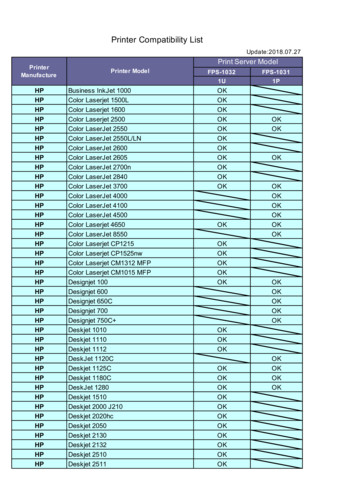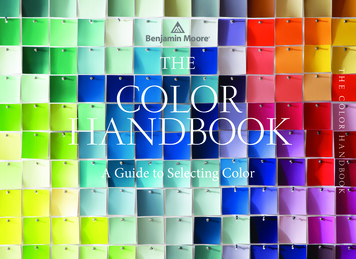What's Your Favorite Color? Controlling The Appearance Of .
Paper 4660-2020What's Your Favorite Color?Controlling the Appearance of a GraphRichann Watson, DataRich ConsultingABSTRACTThe appearance of a graph produced by the Graph Template Language (GTL) is controlledby Output Delivery System (ODS) style elements. These elements include fonts and line andmarker properties as well as colors. A number of procedures, including the StatisticalGraphics (SG) procedures, produce graphics using a specific ODS style template. This paperprovides a very basic background of the different style templates and the elementsassociated with the style templates. However, sometimes the default style associated with aparticular destination does not produce the desired appearance. Instead of using the defaultstyle, you can control which style is used by indicating the desired style on the ODSdestination statement. However, sometimes not a single one of the 50-plus styles providedby SAS achieves the desired look. Luckily, you can modify an ODS style template to meetyour own needs. One such style modification is to control which colors are used in thegraph. Different approaches to modifying a style template to specify colors used arediscussed in depth in this paper.INTRODUCTIONThe appearance of many SAS-generated visualizations is controlled by ODS style elements.There are over 50 different ODS styles that can be used for ODS statistical graphics. Thesestyles determine things such as the font, background color, the wall color, grouping color,and contrasting color, just to name a few. Each ODS destination has a default styleassociated with it. However, sometimes the default styles do not meet our needs. We mayhave a client that wants things in black and white but with a specific font, so using thestandard colors associated with a style that utilizes that font may not be feasible. Or wemay need to have a consistent set of colors for specific values, thus allowing SAS to set thecolors may not be ideal. Because companies or individuals have different views on whatthey deem as an ideal look for a graph, SAS allows for customization of styles. You canwrite your own style, or you can start with a style that has most of the components you likeand modify that style to fit your needs. This paper will focus on taking existing styles andmodifying specific elements to create the desired look within GTL. However, these conceptscan be applied to other types of visualizations.UNDERSTANDING ODS STYLES AND ELEMENTSBefore you can write your own style, it is advisable to have a basic understanding of thedifferent styles and some of the elements associated with styles. In this paper, we willtouch briefly on some of the different style elements, with the primary focus being adjustingthe colors.DEFAULT STYLES AND COMMON ODS STYLESFor each device and ODS destination, SAS has default styles. For example, the default stylefor the PDF destination is the “Pearl” style template, and the default style for the RTFdestination is the “RTF” style template (Figures 1 and 2).
Figure 1: Sample Figure with STYLE PearlFigure 2: Sample Figure with STYLE RTFA list of default styles for each ODS destination and device combination can be found atDefault Devices and Styles for Commonly Used ODS Destinations. If you are curious as tohow each of these styles would look in HTML, PDF and RTF, you can run the SAS code thatis found at Program for Viewing Multiple Styles.However, you are not limited to using the default style for the indicated destination anddevice. There are over 50 styles that are part of SAS that you can choose from. Refer to theODS Styles Gallery for a list of the various styles available in SAS.Below are some recommended SAS-supplied style templates: DEFAULT JOURNAL HTMLBLUE JOURNAL2 ANALYSIS JOURNAL3 DAISY STATISTICALA complete list of recommended style templates can be found at Recommended Styles forODS Destinations.What makes these styles different? They can vary based on font style, font size, and fontcolor. They can also vary based on fill color, background color and a variety of other styleelements as demonstrated in Figures 3 – 6 and Appendix 1.Figure 3: Sample Figure for Style DEFAULTFigure 4: Sample Figure for Style HTMLBLUE2
Figure 6: Sample Figure for Style DAISYFigure 5: Sample Figure for Style ANALYSISTo see more samples of the various styles visit Statistical Graphics Using ODS: ODS StylesComparisons.COMMON ODS STYLE ELEMENTSSAS has a set of common ODS style elements that are used to produce most graphs. Forexample, GraphDataDefault, GraphData1 – GraphDatan, GraphConfidence as well as others.These common ODS style elements have pre-set values for various attributes, such as themarker size and symbol, line style and thickness, and color that are dependent on the stylespecified.With most of the SAS defined styles, there is an inheritance from a parent style. Forexample, ANALYSIS style inherits most of its style elements from the DEFAULT style. Inaddition, DAISY inherits from the HTMLBLUE style which inherits from the STATISTICALstyle and the STATISTICAL style inherits from the DEFAULT style. When one style inheritsfrom another style only the elements that are different are specified.GraphData1 – GraphDatan are attributes that are specifically related to the grouped dataitem associated with the indicated number. For example, GraphData1 are the attributesassociated with the first grouped data item, while GraphData4 are attributes associated withthe fourth grouped data item.How these various pre-defined ODS style elements are displayed is dependent on the ODSstyle used, as shown in Figures 7 – 10 and Appendix 2. Notice that for the Figures 7 – 10that regardless of the type of graph that is displayed that if the colors are not specified foreach grouped data that SAS will use the pre-defined elements associated with GraphDatanfor each nth group.For example, if you view the differences between the styles for Figures 7 and 9 you willnotice that the primary difference is the colors. For DEFAULT and ANALYSIS styles,GraphData1 uses the circle as the marker with a line pattern of 1 (solid line); GraphData2uses the plus sign as the marker with a line pattern of 4 (medium dash); and GraphData3uses an ‘X’ as the marker with a line pattern of 8 (MediumDashShortDash). However, asnoted in Output 1 the colors are different. In Figures 8 and 10, you will notice that for allthree groups the same marker and line pattern are used but as illustrated in Output 1 theytoo have different colors.3
DEFAULT and ANALYSIS use the default rotation pattern which means that it will use themarkers, line patterns, and colors associated with the corresponding GraphDatan. However,HTMLBLUE and DAISY (prior to SAS 9.4M6) used the color-priority as the default rotation.Note that starting with SAS 9.4M6 DAISY style will use the default rotation pattern insteadof the color-priority rotation.CX7C95CARGB(124, 149, 202)DEFAULTCXDE7E6FRGB(222, 126, 111)CX66A5A0RGB(102, 165, 160)CX6F7EB3RGB(111, 126, 179)HTMLBLUECXD05B5BRGB(208, 91, 91)CX66A5A0RGB(102, 165, 160)CX8FB38FRGB(143, 179, 143)ANALYSISCXF2AE49RGB(242, 174, 73)CXB49C6ARGB(180, 156, 106)CX3D5AAERGB(61, 90, 174)DAISYCX90B328RGB(144, 179, 40)CX9D2E14RGB(157, 46, 20)Output 1: Color Codes GraphData1 – GraphData3 for DEFAULT, HTMLBLUE, ANALYSIS andDAISY stylesFigure 7: Sample Figures for SomeCommon ODS Style Elements for Style DEFAULTFigure 8: Samples Figure for SomeCommon ODS Style Elements forSTYLE HTMLBLUE4
Figure 9: Sample Figures for SomeFigure 10: Sample Figures for SomeCommon ODS Style Elements for Style Common ODS Style Elements for Style ANALYSISDAISYMost of the styles use DEFAULT as the parent style. Each style definition inherits attributesfrom the parent style (e.g., DEFAULT) and specifies the attributes for the element(s) thatare different from the parent.For more common ODS Style Elements visit Statistical Graphics Using ODS: Some CommonODS Style Elements.IDENTIFYING COLORSMillions of colors are available for use when creating the necessary output. These colors canbe specified within SAS using one of the seven valid color-naming schemes. RGB (red green blue)CMYK (cyan magenta yellow black)HLS (hue lightness saturation)HSV (hue saturation brightness), also called HSBGray scaleSAS color names (from the SAS Registry)SAS Color Naming System (CNS)5
Although there are millions of colors theoretically at our disposal, it does not mean that allthe colors are available. There are limitations to the number of colors that can be displayedfor given devices and/or media types. The device you are using will determine the numberof colors that can be processed and viewed, as not all devices have the capability to displayall the possible colors specified for an output. If a specific color is not available, then SASand the device use an existing color that is a close approximation of the desired color.Refer to the RGB and HLS values needed for SAS in Table 1.Table 1 illustrates a couple of examples of what the color scheme value is for the specificcolor as well as the value in SAS that corresponds to the indicated color scheme value.Color-NamingSchemeRGB (red greenblue)CMYK (cyanmagenta yellowblack) †HLS (huelightnesssaturation)HSV (huesaturationbrightness), alsocalled HSBGray scaleSAS color names(from the SASRegistry)SAS Color NamingSystem (CNS) Example forPink255, 192, 203Value Specifiedin SASCXFFC0CBCXFFBFCC CMYK00403300Example forTurquoise64, 225, 208349, 87, 99H06DE0FFH06EDFFF ‡123, 144, 184H12690B8H12590B8 ‡348, 24, 100V15C3DFF173, 71, 87V0ADB5DE(255 192 203)/3PinkGRAYD8GRAYA5Pink(64 224 208)/3TurquoiseVery light vividpurplish redVerylightvividpurplishredLight moderateblue greenLight moderateblue green0, 25, 20, 071, 0, 7, 12Value Specifiedin SASCX40E0D0CX40E0D1 B500121FTurquoiseHEX code returned when %RGB macro is used. Although this is slightly different than the one in theSAS registry it yields a color that is nearly identical to the one provided by the HEX code in the list ofpredefined colors in the SAS registry.† If the value returned from %CMYK macro starts with a number, then the CMYK number used whenspecifying the color must start with ‘CMYK’. Otherwise, the ‘CMYK’ prefix is not required.‡ HLS code returned when %RGB2HLS macro is used. Although this is slightly different than the one inthe SAS registry, it yields a color that is nearly identical to the one provided in the list of predefinedcolors in the SAS registry. Although the colors do not match exactly with the RGB color, it is pretty close. When specifying acolor using CNS, you can either remove spaces between each component or separate eachcomponent with an underscore.Table 1: Color-Naming Schemes and Example ValuesAssume you have the RGB decimal code (i.e., the values for R, G, and B), how do youconvert that to a value that can be used by SAS? If you know the RGB values, you caneasily retrieve the HEX code for each corresponding color element by using the HEX2format, as illustrated in SAS Program 1. Data Display 1 shows the output from the programand provides the corresponding HEX code for pink and turquoise.6
The selection of colors is beyond the scope of the paper, but it is worth mentioning thatthere are a number of things to take under consideration when choosing colors: includingthe number of colors or shades needed for a color ramp; and whether the foreground andbackground are different enough so that someone who is color blind can distinguishbetween the different components. Sites such ADA Compliance Site which can help withdetermining colors for color blind, while you can use the ColorBrewer2 to help choosecolors, gray scale equivalents, and color ramps.data color convert;set color;rgbhex cats("CX", put(r, hex2.), put(g, hex2.), put(b, hex2.));gray (r g b) / 3;grayhex put(gray, hex2.);rper round(r/255*100);gper round(g/255*100);bper round(b/255*100);run;SAS Program 1: Determining HEX E0D0165.3333A5258882Data Display 1: RGB and Gray HEX CodesIn addition, there are several color SAS-defined utility macros that can help determine thecode that should be used when specifying a color in SAS. %COLORMAC can be executed inorder to compile all the SAS color utility macros. SAS Program 2 demonstrates some of thecolor utility macros.Note that for %RGB macro, the individual color 255-based values need to be converted to apercentage. SAS Program 1 shows how R, G, and B are converted to percentages of 255.The last three columns in Data Display 1 show the converted values, which are used in the%RGB macro in SAS Program 2. For more information on these utility macros visit UsingColor Utility Macros.data null ;put "PINKput "PINKput "PINKput "PINKput "TURQput "TURQput "TURQput "TURQrun;RGB: %RGB(100, 75, 80)";RGBtoHLS: %RGB2HLS(CXFFC0CB)";HSV: %HSV(348, 24, 100)";CMYK: " %CMYK(0, 25, 20, 0);RGB: %RGB(25, 88, 82)";RGBtoHLS: %RGB2HLS(CX40E0D0)";HSV: %HSV(174, 71, 87)";CMYK: " %CMYK(71, 0, 7, 12);SAS Program 2: Determining SAS Value for Different Color-SchemesIf you are unsure of the what the hue, saturation, light or brightness are for a specific HEXcode, you can use a color converter tool such as the one found at this For more information on specifying colors visit Color-Naming Schemes.7
MODIFYING THE COLORSAs mentioned earlier the primary focus is going to be on changing the colors, but similarconcepts illustrated for changing the colors can be applied for changing the font size, fontstyle, marker size, line size and pattern. There are several ways to change the colors.UNDERSTANDING ROTATION PATTERNFor each style there are attributes that are rotated through for grouped data. The attributeswhich are rotated through are determined based on the GraphDatan style element for theindicated style that is being used. Understanding the attribute rotation pattern is importantto ensuring that the any grouped data is represented by the correct set of attributes.ATTRPRIORITY option on the ODS GRAPHICS statement or in BEGINGRAPH statement canbe used to override the default rotation pattern. By default, ATTRPRIORITY is set to “AUTO”which allows the specific style used to determine the rotation pattern. ATTRPRIORITY “COLOR” is known as a color-priority style or all-color style which indicates that the colorsshould be rotated through prior to rotating through the other attributes such as markersymbols and line patterns. When the attributes are rotated through it is based on the orderof the data. Therefore, if you need to have colors appear in a specific order then either thecolors need to be specified in the order in which they would appear in the data or the dataneeds to be sorted so that the data order is in alignment with the order in which the colorsare specified.SPECIFYING COLOR ON BEGINGRAPH STATEMENTOne of the easiest ways to change a color for all graphs within a template and have itapplied to all plot statements within the template is to specify the fill color and/or contrastcolor on the BEGINGRAPH statement.SAS Program 3 demonstrates the use of two options that allow you to specify the colors.proc template;define statgraph bplot1;begingraph / border falsedatacolors (pink plum paleturquoise) 1datacontrastcolors (black);layout overlay / xaxisopts (label " "type discrete)yaxisopts (label "Number of Patients with Event");barchart x trtan y event / orient vertical group trtanbarlabel true;endlayout;endgraph;end;run;SAS Program 3: Modifying Color within Graph Template Using BEGINGRAPHOptions1On the BEGINGRAPH statement, there are several options available that will allow you tocontrol the attributes. You can specify the fill colors to replace the colors associated withthe GraphDatan style elements by using DATACOLORS. A color for each group should bespecified. DATACONTRASTCOLORS is used to specify the contrast colors that are to beused. Colors are used for fill areas while the contrast colors are used for the markers andoutlines. In Figure 11, you can see that each bar corresponds to one of the colors in theDATACOLORS option and the lines for each bar is black which corresponds to the colorindicated in DATACONTRASTCOLORS. However, notice that the order in which the colors8
are listed: pink, plum, paleturquoise; but Figure 11 has pink, paleturquoise and plum. Thisis due to the fact that in the data, Xanomeline High Dose appears prior to Xanomeline LowDose. If Xanomeline Low Dose should be plum, then the data should be sortedappropriately or the list on the DATACOLORS option should be reordered. If we sort thedata by so that Placebo records come first, followed by Xanomeline Low Dose withXanomeline High Dose last and re-render the template, then the colors would be asexpected (Figure 12).Figure 11: Modifying Color within Graph Template Using BEGINGRAPH Options –Rendering Graph without SortingFigure 12: Modifying Color within Graph Template Using BEGINGRAPH Options –Sorting Data Prior to Rendering Graph9
If there are not enough colors specified on the DATACOLORS option (SAS Program 4) toaccount for all the unique groups, then two additional sets of colors will be automaticallycreated. The two additional sets of colors are generated based on the original colorsspecified. The first set is a shade lighter and the second set is a shade darker as illustratedby Figure 13.proc template;define statgraph bplot4;begingraph / border falsedatacolors (pink)datacontrastcolors (black);layout overlay / xaxisopts (label " "type discreteyaxisopts (label "Number of Patients with Event");barchart x trtan y event / orient vertical group trtanbarlabel true;endlayout;endgraph;end;run;SAS Program 4: Modifying Color within Graph Template Using BEGINGRAPHOptions – Specifying Only One ColorFigure 13: Modifying Color within Graph Template Using BEGINGRAPH Options –Specifying Only One Color10
MANUALLY ASSIGNING ON PLOT STATEMENTAnother quick way to change a color is to assign the color directly on the corresponding plotstatement. The options to modify the colors will vary based on the type of graph andwhether or not the data is grouped (i.e., GROUP option is used).Applying One ColorSAS Program 5 illustrates the syntax needed to change all the bar charts to one color.Notice that in this example the bar chart is one color and the line around the bar chart isanother color (Figure 14).proc template;define statgraph bplot1;begingraph / border false;entrytitle textattrs (color pink) "All Barcharts One Color";layout overlay / xaxisopts (label " "type discrete)yaxisopts (label "Number of Patients with Event");barchart x trtan y event / orient vertical group trtanfillattrs (color pink)outlineattrs (color deeppink)barlabel true;endlayout;endgraph;end;run;1SAS Program 5: Modifying Color within Graph Template to One Color – BARCHART1FILLATTRS controls the color of the filled area of the bars while OUTLINEATTRS controls thecolor of the line around the bars. The default color for non-grouped data is based onGraphDataDefault for the filled area and based on GraphOutlines for the bar outlines. Forgrouped data the color is based on the GraphData1 – GraphDatan for both the filled barsand bar outlines.Figure 14: Modifying Color within Graph Template to One Color - BARCHART11
SAS Program 6 shows the syntax needed to change the colors for all the series plots to onecolor. In this example, we demonstrate that the markers and the line can be two differentcolors. The color of the marker is controlled by the MARKERATTRS statement and the colorfor the line is controlled by LINEATTRS statement. We can also control the color of thelabels for the x and y axes.Note that this is for illustration purposes only. Typically, this method is used when there isonly one series to be plotted (i.e., GROUP option
Paper 4660-2020 What's Your Favorite Color? Controlling the Appearance of a Graph Richann Watson, DataRich Consulting ABSTRACT The appearance of a graph produced by the Graph Template Language (GTL) is controlled by Output Delivery System (ODS) style elements. These elements includ
Favorite Book: The Wedding by Nicholas Sparks Favorite Musical Group: Rascal Flatts Favorite TV Show: Grey’s Anatomy Favorite Sports Team: Atlanta Braves Favorite Athlete: Jeff Franceour Favorite Cartoon Character: Tigger Favorite Vacation Spot:Seaside, Fla. Favorite TV Channel: Lifetime Biggest Fear: Failure Craziest Ambition: To go skydiving
FPS-1032 FPS-1031 1U 1P HP Business InkJet 1000 OK HP Color Laserjet 1500L OK HP Color Laserjet 1600 OK HP Color Laserjet 2500 OK OK HP Color LaserJet 2550 OK OK HP Color LaserJet 2550L/LN OK HP Color LaserJet 2600 OK HP Color LaserJet 2605 OK OK HP Color LaserJet 2700n OK HP Color LaserJet 2840 OK HP Color LaserJet 3700 OK OK HP Color LaserJet 4000 OK HP Color LaserJet 4100 OK
o next to each other on the color wheel o opposite of each other on the color wheel o one color apart on the color wheel o two colors apart on the color wheel Question 25 This is: o Complimentary color scheme o Monochromatic color scheme o Analogous color scheme o Triadic color scheme Question 26 This is: o Triadic color scheme (split 1)
175 Varick Street Favorite Grind Ellen Christine Couture 99 Vandam Street, #4E Favorite Boutique Cryofuel Cryotherapy 499 Canal Street Favorite Refresh Chillhouse Self-Care 75 Varick Street Favorite Pampering Trader Joe’s Groceries 233 Spring Street Favorite Staples Hudson Square Pharmacy 345 Hudson Street Favorite Health Essentials .
TL-PS110U TL-WPS510U TL-PS110P 1 USB WiFi 1 Parallel HP Business InkJet 1000 OK OK HP Color Laserjet 1500L OK OK HP Color Laserjet 1600 OK OK HP Color Laserjet 2500 OK OK OK HP Color LaserJet 2550 OK OK OK HP Color LaserJet 2550L/LN OK OK HP Color LaserJet 2600 OK OK HP Color LaserJet 2605 OK OK OK HP Color LaserJet 2700n OK OK HP Color LaserJet 2840 OK OK HP Color LaserJet 3700 OK OK OK
79,2 79,7 75,6 86,0 90,5 91,1 84,1 91,4 C9 C10 C11 C12 C13 C14 C15 88,5 87,1 84,8 85,2 86,4 80,5 80,8 Color parameters Color temperature Color rendering index Red component Color fidelity Color gamut Color quality scale Color coordinate cie 1931 Color coordinate cie 1931 Color coordinate Color coordinate
FAVORITE Favorite The Favorite feature allows you to save time and temperature settings from any active cook function. 1. Press and hold FAVORITE. 2. Press the Time/Temp “ ” or “-” keypad to select the oven in use. 3. The cooking function is now stored as a Favorite, and the control resumes
2ND ACCENT COLOR: Appalachian Brown 2115-10 2. MAIN COLOR: Coral Essence 2007-40 1ST ACCENT COLOR: Old Navy 2063-10 2ND ACCENT COLOR: Fountain Spout 2059-70 3. MAIN COLOR: Louisburg Green HC-113 1ST ACCENT COLOR: Lancaster Whitewash HC-174 2ND ACCENT COLOR: Tangy Orange 2014-30 4. MAIN COLOR: Blue Angel