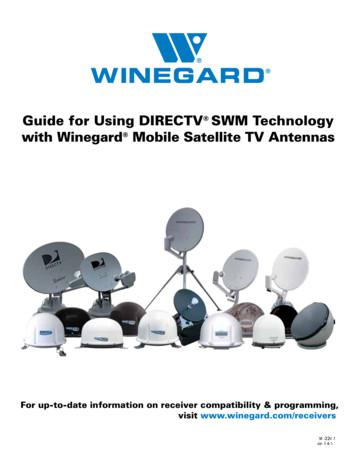H.264 Network DVR User Manual - Surveillance-
H.264 Network DVRUser ManualGUI Display with USB Mouse ControlPlease read instructions thoroughly before operation and retain it for future reference.For the actual display & operation, please refer to your DVR in hand.792c m752c V0.9
IMPORTANT SAFEGUARDCAUTIONRISK OF ELECTRIC SHOCKCAUTION:To reduce the risk of electric shock, do not expose this apparatus to rain or moisture. Only operate thisapparatus from the type of power source indicated on the label. The company shall not be liable for anydamages arising out of any improper use, even if we have been advised of the possibility of suchdamages.The lightning flash with arrowhead symbol, within an equilateral triangle, is intended to alert theuser to the presence of uninsulated “dangerous voltage” within the product’s enclosure that maybe of sufficient magnitude to constitute a risk of electric shock to persons.This exclamation point within an equilateral triangle is intended to alert the user to the presenceof important operating and maintenance (servicing) instructions in the literature accompanyingthe appliance.All lead-free products offered by the company comply with the requirements of the European lawon the Restriction of Hazardous Substances (RoHS) directive, which means our manufactureprocesses and products are strictly “lead-free” and without the hazardous substances cited in thedirective.The crossed-out wheeled bin mark symbolizes that within the European Union the product mustbe collected separately at the product end-of-life. This applies to your product and anyperipherals marked with this symbol. Do not dispose of these products as unsorted municipalwaste. Contact your local dealer for procedures for recycling this equipment.This apparatus is manufactured to comply with the radio interference requirements.Federal Communications Commission Interference StatementThis equipment has been tested and found to comply with the limits for a Class A digital device, pursuant to Part15 of the FCC Rules. These limits are designed to provide reasonable protection against harmful interferencewhen the equipment is operated in a commercial environment. This equipment generates, uses, and can radiateradio frequency energy and, if not installed and used in accordance with the instruction manual, may causeharmful interference to radio communications. Operation of this equipment in a residential area is likely to causeharmful interference in which case the user will be required to correct the interference at his own expense.Trademark AcknowledgementsiPhone is the registered trademark of Apple Inc.BlackBerry and related trademarks, names and logos are the property of Research In Motion Limited and areregistered and/or used in the U.S. and countries around the world. Used under license from Research In MotionLimited.Microsoft , Windows , Internet Explorer , Mozilla Firefox , Google Chrome , QuickTime , Windows Mobile & Symbian mentioned in this document are the registered trademarks of their respective holders.DisclaimerThe information in this manual was current when released. We reserve the right to revise or remove any contentin this manual at any time. We do not warrant or assume any legal liability or responsibility for the accuracy,completeness, or usefulness of this manual. For the actual display & operation, please refer to your DVR in hand.The content of this manual is subject to change without notice.FIRMWARE: 1008-1004-1004-1001
GroundingThis is a Safety Class 1 Product (provided with a protective earthing ground incorporated in the power cord). Themains plug shall only be inserted in a socket outlet provided with a protective earth contact. Any interruption ofthe protective conductor inside or outside of the instrument is likely to make the instrument dangerous.Intentional interruption is prohibited.Water & MoistureDo not expose this product to dripping or splashing and that no objects filled with liquids, such as vases, shall beplaced on the product.MPEG4 LicensingTHIS PRODUCT IS LICENSED UNDER THE MPEG-4 VISUAL PATENT PORTFOLIO LICENSE FOR THEPERSONAL AND NON-COMMERCIAL USE OF A CONSUMER FOR (i) ENCODING VIDEO IN COMPLIANCEWITH THE MPEG-4 VISUAL STANDARD (“MPEG-4 VIDEO”) AND/OR (ii) DECODING MPEG-4 VIDEO THATWAS ENCODED BY A CONSUMER ENGAGED IN A PERSONAL AND NON-COMMERCIAL ACTIVITYAND/OR WAS OBTAINED FROM A VIDEO PROVIDER LICENSED BY MPEG LA TO PROVIDE MPEG-4VIDEO. NO LICENSE IS GRANTED OR SHALL BE IMPLIED FOR ANY OTHER USE. ADDITIONALINFORMATION INCLUDING THAT RELATING TO PROMOTIONAL INTERNAL AND COMMERCIAL USESAND LICENSING MAY BE OBTAINED FROM MPEG LA, LLC. SEE HTTP://WWW.MPEGLA.COM.GPL LicensingThis product contains codes which are developed by Third-Party-Companies and whichare subject to the GNU General Public License (“GPL”) or the GNU Lesser Public License(“LGPL”).The GPL Code used in this product is released without warranty and is subject to thecopyright of the corresponding author.Further source codes which are subject to the GPL-licenses are available upon request.We are pleased to provide our modifications to the Linux Kernel, as well as a few newcommands, and some tools to get you into the code. The codes are provided on the FTPsite, and please download them from the following site or you can refer to your distributor:http://download.dvrtw.com.tw/GPL/076D Series/arm-linux-2.6.tar.gzFIRMWARE: 1008-1004-1004-1001
TABLE OF CONTENTS1. BEFORE USING THIS DVR .11.1 Package Content . 11.2 Front Panel . 11.3 Rear Panel . 12. CONNECTION AND SETUP .32.1 SATA HDD Installation. 32.2 Camera Connection . 42.2.1 Normal Camera Connection . 42.2.2 PTZ Camera Connection . 52.3 DVR Power On . 62.4 Date and Time Setting. 72.5 Clear Hard Disk. 82.6 Password Setting . 83. GUI DISPLAY WITH USB MOUSE CONTROL.93.1 Connect USB Mouse. 93.2 Quick Menu Bar . 93.2.1 Channel Switch. 103.2.2 PTZ Control Panel . 103.3 Main Menu . 114. BASIC OPERATION.124.1 Live Page . 124.2 Record Icon. 124.3 Playback . 134.3.1 Playback Control. 134.3.2 Event Search . 144.3.3 Audio Playback . 144.4 User Level Switch . 144.5 System Sources Reallocation . 155. FREQUENTLY-USED FUNCTIONS .165.1 Quick Search . 165.2 Record . 175.2.1 Quick record setting. 175.2.2 Detailed record setting. 185.3 Schedule Setting . 195.3.1 Record Timer . 19
5.3.2 Detection Timer. 205.3.3 Alarm Timer . 205.4 Detection Setting. 215.5 PTZ Camera Setting . 225.6 System Setting. 235.6.1 Password Setting. 235.6.2 System Upgrade . 235.6.3 Backup & Restore Configurations. 245.6.4 Video Backup. 245.6.5 Record Log Backup . 265.6.6 Clear All HDD Data . 275.7 Network. 275.7.1 STATIC . 275.7.2 PPPOE . 285.7.3 DHCP . 295.7.4 DDNS . 295.8 Event Notifications . 305.8.1 FTP. 305.8.2 E-MAIL. 315.9 VGA Output Resolution Support . 315.10 System Sources Reallocation . 326. REMOTE OPERATION.336.1 Supplied Licensed Software. 336.1.1 Installation & Network Connection . 336.1.2 Control Panel Overview . 356.1.3. General Operation . 376.1.4. E-Map . 416.2 Web Browser . 466.2.1 Event Download & Playback. 48APPENDIX 1 SPECIFICATIONS.49APPENDIX 2 COMPATIBLE USB FLASH DRIVE LIST .51APPENDIX 3 COMPATIBLE SATA HDD LIST.52APPENDIX 4 MAIN MENU STRUCTURE.53APPENDIX 5 DVR BATTERY REPLACEMENT .55APPENDIX 6 PIN CONFIGURATION.56
BEFORE USING THIS DVR1. BEFORE USING THIS DVR1.1 Package ContentStandard PackageDVRHDD screwsAdapter & Power cordCD ManualIR Remote ControllerManual for IR Remote Controller1.2 Front Panel1)LED IndicatorsHDD is reading or recording.DVR is powered on.2)( ) / ( ) / ( ) / ( )Press / / / to move up / down / left / right.In the playback mode:Press “ ” to pause playback.Press “ ” to stop playback.Press “ “ to fast forward.Press “ “ to fast rewind.3)MENUPress “MENU” to enter the main menu.4)ENTERPress “ENTER” to confirm the setting.5)LIST (Event List Search)Press to quickly search the recorded files by event lists: RECORD / MOTION / ALARM /TIME, or select FULL to show all the event logs.To quickly search the time you want, select “QUICK SEARCH”. Set the time range youwant, and select “SUBMIT” to play the recorded video clip during the specified time.6)PLAYPress to playback the latest recorded data.7)SLOWIn the playback mode, press to show slow playback.8)ZOOMPress to enlarge the picture of selected channel in the FRAME or FIELD recordingmode.1
BEFORE USING THIS DVR9)SEQPress to display each channel in full screen one by one starting from CH1. When the lastchannel is displayed, it will repeat from CH1 again. To exit this mode, press “SEQ”again.10)Press to show the 4-channel display mode.11) CH1 4Press the channel number keys to select the channel to display.12) AUDIO (SLOW ZOOM)Press “SLOW” “ZOOM” to select live or playback audio from audio channel 1 4.Live audio from audio channel 1 4(indicated in white)Playback audio from audio channel 1 4(indicated in yellow)Audio channel unselected13) P.T.Z. (Press “ SEQ)” “SEQ” at the same time to enter / exit the PTZ control mode.14) USB portThere are two USB ports on the front panel, one for connecting your USB mouse formouse control, and the other one for connecting your USB flash drive for video backup.Note: It’s not allowed to have two USB mice or two USB flash drives connected onthe front panel.For the compatible USB flash drive list, please refer to “APPENDIX 2 COMPATIBLEUSB FLASH DRIVE LIST” at page 51.1.3 Rear Panel1)VIDEO IN (1 4): Connect to the video connector of a camera.Note: The DVR will automatically detect the video system of the camera, pleasemake sure that the cameras are properly connected to the DVR andpower-supplied before the DVR is turned on.2)AUDIO IN (1 4)Connect to the audio connector of a camera if the camera supports audio recording.Note: To make a video backup with audio, make sure the camera which supportsthe audio function is connected to the video-in channel and audio-inchannel. For example, the audio data from audio CH1 will be recorded withthe video data from video CH1.3)AUDIO OUTConnect to a speaker with 1 mono audio output.1
BEFORE USING THIS DVRNote: To know how many audio outputs your DVR supports, please refer to itsspecifications.4)MONITORConnect to a CRT monitor for video output.5)VGAConnect to a LCD monitor directly.6)EXTERNAL I/OThis port is used to connect external devices (such as speed dome cameras or externalalarm, etc).For detailed I/O port PIN configuration, please refer to “APPENDIX 6 PINCONFIGURATION” at page 56.7)LANConnect to Internet by LAN cable.8)9)DC 19VConnect to the supplied adapter.Power SwitchSwitch to “\” to turn on the power, and “ ” to turn off the power.2
CONNECTION AND SETUP2. CONNECTION AND SETUPBefore the DVR is powered on, make sure you have installed a hard disk and connectedat least one camera. For details, please refer to the following sections.Note: The DVR is designed to automatically detect the video system of theconnected cameras (NTSC or PAL). To make sure the system detection iscorrect, please check if the cameras are connected to the DVR andpower-supplied before the DVR is powered on.2.1 SATA HDD InstallationA SATA HDD must be installed before the DVR is powered on.Note: It’s recommended to clear all data in the hard disk when the DVR ispowered on and the date & time are set correctly to ensure the recordeddata are not mixed with other data previously saved in the same hard disk.For details, please refer to “5.6.6 Clear All HDD Data” at page 26.Step1: Loose the screws on the upper cover and remove it from the DVR. Find the twoHDD brackets located on the DVR base.Step2: Get a compatible HDD, and connect it to the power connector and data busconnector.Step3: Make sure the PCB side is facing up, and place the HDD between the HDDbrackets on the DVR base as shown below.Make sure the other side of the HDD is contacted with the DVR base forheat conduction.3
CONNECTION AND SETUPStep4: Align the screw hole on the each bracket with the screw hole on the each side ofthe HDD as shown below, and fix the HDD to the bracket with a HDD screwsupplied.Step5: Close the upper cover of the DVR, and fasten all the screws you loosened in Step 1.2.2 Camera ConnectionThe cameras must be connected and power-supplied before the DVR is powered on.Connect the camera with the indicated power supply. Then, connect the camera videooutput to the DVR video input port with a coaxial cable or RCA cable with BNCconnectors.Note: For detailed DVR video input ports, please refer to “1.3 Rear Panel” at page1.2.2.1 Normal Camera ConnectionNote: For detailed camera installation and connection, please refer to its own usermanual.1) Connecting to DVR video inputConnect the camera video output to the DVR video input port with a coaxial cable orRCA line with BNC connector.2) Connecting to DVR audio input (Optional)Connect the camera audio output to the DVR audio input port with a coaxial cable orRCA cable with BNC connectors.3) Connecting to powerConnect the camera with indicated power supply and make sure it’s power-supplied.4
CONNECTION AND SETUP2.2.2 PTZ Camera ConnectionThe following description is taking our brand’s PTZ camera as an example.For DVR setting to control the PTZ camera, please refer to “5.5 PTZ Camera Setting” atpage 22. For detailed PTZ camera control and operation, please refer to its own usermanual.RJ11 cableRS485-A: Red wireRS485-B: Green wireThe RJ11 cable is not supplied in the sales package.STEP 1: Get a RJ11 cable with the proper length to your connection.Different RJ11 connector may have different wire layout, so the connectionmight be different.
Connect to the audio connector of a camera if the camera supports audio recording. Note: To make a video backup with audio, make sure the camera which supports the audio function is connected to the video-in channel and audio-in channel. For example, the audio data from audio CH1 will be recorded with the video data from video CH1. 3) AUDIO OUT
DVR MODELS DVR-7004/D-NET DVR-7008/D-NET DVR-7016/D-NET DVR-7408-NET DVR-8808-NET DVR-8816-NET DVR-8824-NET DVR-8832-NET . Belkin Router Netgear Router Westell Router Netopia Router Two-Wire Router Motorola Router Linksys Wireless Router Enable the system by checking the enabled box. .
WPS-DVR iOS / Android App User Guide pg. 2 3. SELECT A DEFAULT DVR The WPS-DVR app can be set to connect to and view a Default DVR (instead of the device list) as soon as the app is opened. Only one DVR may be configured as the Default DVR at any time. To configure a Default DVR: A. Add one or more DVRs as described above. B.
TruVision DVR 10 TruVision NVR 10 TruVision DVR 11 TruVision NVR 11 TruVision DVR 12 TruVision NVR 20 . TruVision DVR 60 TruVision NVR 21 Plus TruVision DVR 12HD TruVision NVR 50 TruVision DVR 15HD TruVision NVR 22 TruVision DVR 44HD TruVision NVR 22S TruVision DVR 45HD TruVision NVR 22 Plus TruVision
3. In connection screen, enter DVR IP, Port, User ID and Password for login to the DVR server. DVR IP: IP address of the remote DVR server. Port: The connection port of the remote DVR server. The default value is 5550. User ID: The user account to login the remote DVR server. Password: The password for login authentication. 4. When connection is successful, the screen will display the video .
B. Install and run WPS-DVR (WPS-DVR-HD for iPad ) on your Apple Device. 2. Add the DVR as a Device A. Select the Add button to add the DVR to the Device List. B. In Device Name, enter a name for the DVR. C. In Address enter the DVR's IP address or DDNS name. x If connecting on a local network: enter the IP address (Ex: 192.168.101).
The exceptions are the DIRECTV Genie and HR34 DVR receivers, which have five tuners and count as five tuners when calculating tuners for a SWM installation. Number of non-DVR receivers 2 x Number of DVR receivers Total tuners for SWM8 installation Example Two non-DVR receivers and three DVR receivers are being used for a SWM8 installation. 2 non-DVR receivers 2 x 3 DVR receivers 8 .
To enter your DVR information into Lorex Mobile Link: 1. Tap the button. 2. Enter the following: Name: Enter the DVR name of your choice. IP/Host: Enter the local IP of the DVR, followed by a colon, folowed by the DVR's port number OR Enter the DDNS address of the DVR, followed by a colon, followed by the DVR's port
XOS Series Rackmount DVR XOS Compact DVR DVR Lite DVW-304N DVW-304T DVW-616 DVW-816 Stand Alone DVR MOBILE DVRS X-Series Mobile DVR Xr4 Mobile Digital Recorder Mobile Accessories DVR Accessories CAMERAS The Titan Speed Dome DVW Speed Dome SM1065N/SM1065P G1315NF/G1315PF D2815NVF / D2815PVF D2315NVF/D23