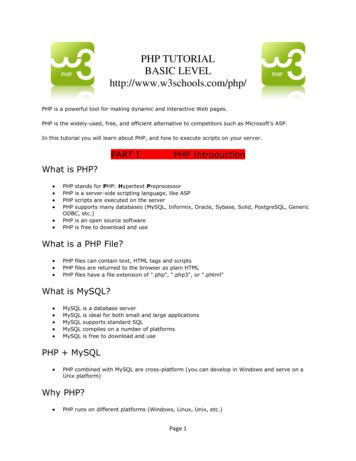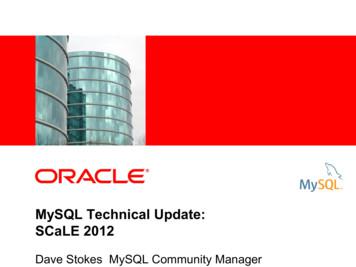PHP MYSQL, EASYPHP INSTALLATION GUIDE
PHP MYSQL, EASYPHP INSTALLATION GUIDEEasyPhp is a tool to install and configure an Apache server along with a databasemanager, MySQL.Download the latest version from http://www.easyphp.org/ as seen in Step 1:Step 1 EasyPhp downloadOnce clicked, we will have to select the preferred version for our operative system:Step2 EasyPhp installation guide.
Next, it will appear a new window asking for our permission to download the executablefile:Step3 EasyPhp installation guide.Once downloaded, run the EasyPHP-5.3.3-setup.exe file, where we will be askedabout the setup language.This version is available in English and French:Step4 EasyPhp installation guide.The next window is the welcome one, so click button ‘NEXT’ to go on:
Step5 EasyPhp installation guide.The next window is about the license terms. If we agree, click on “I accept theagreement” and button ‘NEXT’:Step6 EasyPhp installation guide.The next window will display the destination folder to install EasyPhp. It is important toremember this folder to access the web server location:
Step7 EasyPhp installation guide.You can create shortcuts as well:Step8 EasyPhp installation guide.If everything has worked fine, the next window should be displayed:
Step9 EasyPhp installation guide.So the process will begin the installationStep10 EasyPhp installation guide.Once completed, the next window will launch the program by clicking the ‘Finish'button.
Step11 EasyPhp installation guide.Once started, there should appear the logo of EasyPhp in the lower right corner of thescreen as follows:Step1 Running EasyPhpIf we click on it, there should appear the next window:Step2 Running EasyPhpIf this window is shown with two green lights, it means that we can start working withApache and MySQL. Otherwise we will have to solve the possible conflicts to startworking.To reset Apache or MySQL, we will have to press the button with its name.
Step3 Running EasyPhpIn this case, the Apache server will stop (showing a red light) and will restart:Step4 Running EasyPhpTo access the configuration of Apache or MySQL, you must click the logo on the topleft of the application window:Step5 Running EasyPhpThis tab will display a menu with the following options:
Help MenuThe first option is Help, were you can find a Php tutorial along with the most frequentlyasked questions about EasyPhp.In Log Files menu we can find the following elements:Log Files Menu Apache Error: contains the error messages produced by the Apache server. Apache Acces: contains a file with the addresses and elements that the servedhas used while it has been working. MySQL Error: contains a file with all the errors produced by MySQL (includingdatabases accesses). EasyPHP: contains a file with all the errors generated by the program.Configuration menu should be taken into account if there are system errors:
Configuration Menu.This menu contains some links to open the configuration files of EasyPhp, Apache,MySQL and PhpMyAdmin. Some settings can be accessed from this menu as well:Configuration Menu.We can change the language used, launch the program when Windows is started orverify the 80 port to check if it is free.The Apache configuration menu allow us to modify some parameter as the listeningport (sometimes is useful to change this parameter, especially to avoid conflicts).
The next menu is about Php extensions, and should not be modified unless we want tochange the type of files.This menu has a link to PhpMyAdmin, which allows managing easily a database likeMySQL. Use this link to run it.Main page PhpMyAdmin.The next option in main menu is explore (F8). We can directly access to folder www ofthe web server (Apache in this case), were html and php files must be located torun properly:Folder www.
The next option is administration:Administration option.Once clicked, we can access to the EasyPhp administration panel via web, were wecan change some parameters and working options.Administration panel.The next option is localhost. We must run our applications from this location to make itwork:Figura 8.1.Local web or localhost.Or you can type the following URL in your browser:Acceso a web local o localhost.
The number 8080 indicates the port number. If the accessed port is the estándar (80),you can just type http://localhost/ .Finally restart options, which start again on Apache server and MySQL.Parada de Apache y MySQL.ERRORS ENCOUNTERED DURING THE INSTALLATION PROCESSSometimes, while running EasyPhp, it gives an error in the Apache server startup:Apache server error.This error may be produced when the listening port is occupied by another application,so you have to follow these steps to solve it::1. Open the configuration file of Apache Server:Apache configuration.
2. You should see a notepad with file httpd.conf:File httpd.conf.2.Search for the ‘listen’ word (with the notepad search option):Port location.3.Change the port address instead of 127.0.0.1:80, to 127.0.0.1:8080:New port addess, 8080.4.Save the new settings and restart the Apache server.
New Apache configuration.
MySQL. Use this link to run it. Main page PhpMyAdmin. The next option in main menu is explore (F8). We can directly access to folder www of the web server (Apache in this case), were html and php files must be located to run properly: Folder www.
MySQL PHP Syntax MySQL works very well in combination of various programming languages like PERL, C, C , JAVA and PHP. Out of these languages, PHP is the most popular one because of its web application development capabilities. PHP provides various functions to access MySQL database and to manipulate data records inside MySQL database.
MySQL is no longer enabled by default, so the php_mysql.dllDLL must be enabled inside of php.ini. Also, PHP needs access to the MySQL client library. A file named libmysql.dllis included in the Windows PHP distribution and in order for PHP to talk to MySQL this file needs to be available to the Windows systems PATH. See the FAQ titled "How do I add my PHP directory to the PATHon Windows" for .
Section 4: PHP and MySQL - The Structured Repository 4.1 PHP MySQL Connectivity 4.2 Integrating Web Forms and Database 4.3 Using PHP’s MySQL Extension 4.4 Using PHP’s PDO Extension Section 5: Learn More Advanced Techniques in PHP 5.1 Introduction to Object Oriented Programming 5.2 Classes and Objects
PHP is FREE to download from the official PHP resource: www.php.net PHP is easy to learn and runs efficiently on the server side Where to Start? To get access to a web server with PHP support, you can: Install Apache (or IIS) on your own server, install PHP, and MySQL Or find a web hosting plan with PHP and
MySQL for Excel is a 32-bit add-in for Microsoft Excel, which you can install and run on Microsoft Windows. MySQL for Excel is not compatible with Linux or macOS. MySQL for Excel can interact with MySQL Workbench to simplify the management of MySQL connections when both MySQL client tools are installed.
Lifetime Support Oracle Premier Support Oracle Product Certifications MySQL Enterprise High Availability MySQL Enterprise Security MySQL Enterprise Scalability MySQL Enterprise Backup MySQL Enterprise Monitor/Query Analyzer MySQL Workbench MySQL Enterprise Edition. 11 MySQL Database
php architect's Guide to PHP Design Patterns A Practical Approach to Design Patterns for the PHP 4 and PHP 5 Developer Jason E. Sweat USA 21.99 Canada 29.99 U.K. 16.99 Net php architect's Guide to PHP Design Patterns Design patterns are comprehensive, well-tested solutions to common problems that developers everywhere encounter each day.
This tutorial focuses heavily on using MySQL in a PHP environment. It is aimed at teaching those who have web hosts with PHP and MySQL already installed. If you are unsure, please contact your web host. MySQL Setup Guide The easiest way to experiment with MySQL and PHP is to p