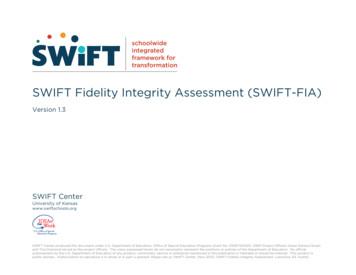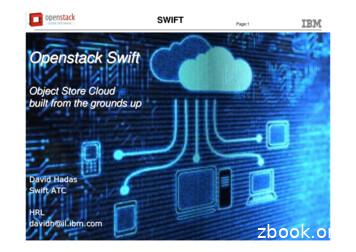TRBOnet Swift A200 User Manual
Radio-over-IP GatewayTRBOnet Swift A200User ManualWorld HQNeocom Software8th Line 29, Vasilyevsky IslandSt. Petersburg, 199004, RussiaUS OfficeNeocom Software15200 Jog Road, Suite 202Delray Beach, FL 33446, USAInternetEmail: info@trbonet.comWWW.TRBONET.COMTelephoneEMEA: 44 203 608 0598Americas: 1 872 222 8726APAC: 61 28 6078325
NoticesThis document is for informational purposes only. Neocom software, Ltd offers nowarranties, express or implied, in this document.Neocom and the Neocom logo, TRBOnet and the TRBOnet logo are either registeredtrademarks or trademarks of Neocom software, Ltd.MOTOROLA, MOTO, MOTOROLA SOLUTIONS and the Stylized M logo are trademarks orregistered trademarks of Motorola Trademark Holdings, LLC.Microsoft, Windows, SQL Server and the .NET logo are either registered trademarks ortrademarks of Microsoft Corporation in the United States and/or other jurisdictions.Other product or company names mentioned herein may be trademarks of their respectiveowners. 2017 by Neocom software, Ltd. All rights reserved.Last revised on 28 April 2017.
Contents123Introduction .11.1About This Document .11.2About TRBOnet Swift.11.3Contacts.1About Swift A200 .22.1Features .22.2Capabilities .22.3Delivery Kit .32.4Design .42.5Connectors .52.6LED Indication .62.7Acronyms .7Setup and Connection .83.13.23.345MOTOTRBO Mode .83.1.1Configuring Swift A200 .93.1.2Installing the Option Board . 123.1.3Configuring the Radio . 133.1.4Configuring the Option Board. 143.1.5Connecting Swift A200 to the Radio . 14Non-MOTOTRBO Mode . 163.2.1Assembling the Service Cable. 163.2.2Configuring Swift A200 . 183.2.3Configuring the Radio . 203.2.4Connecting the Radio . 20Power Supply. 213.3.1DC Power Supply . 213.3.2AC Power Supply . 21TRBOnet Configuration . 224.1TRBOnet Enterprise/PLUS Configuration . 234.2TRBOnet Watch Configuration . 26Maintenance . 285.1Built-in Clock Battery Replacement . 285.2Memory Card Replacement . 28i
ii
Introduction1Introduction1.1 About This DocumentThe information in this document is intended for engineers responsible for buildingMOTOTRBO radio networks and programming two-way radios for end users.The document describes in detail how to connect, set up, and maintain the TRBOnet SwiftA200 hardware radio-over-IP gateway.1.2 About TRBOnet SwiftTRBOnet Swift is a family of hardware products designed by Neocom Software Solutions,Ltd for MOTOTRBO radio networks. The Swift family hardware is presented by RoIPgateways A001/002 and A200, the option board ST002, the data transfer module DT500,and the GSM tracker TR001.For more information about the TRBOnet Swift family products, refer to our website.1.3 ContactsRegionPhoneEMEA 44 203 608 0598Americas 1 872 22 28 726APAC 61 28 6078325Email & Supportinfo@trbonet.com — general andcommercial inquiriessupport@trbonet.com — technicalsupporthttp://kb.trbonet.com — onlineknowledge base1
2About Swift A200TRBOnet Swift A200 is a hardware radio-over-IP gateway designed to interface yourTRBOnet Server to a MOTOTRBO or non-MOTOTRBO control (donor) radio, or a MOTOTRBOrepeater in the analog or digital mode.2.1 Features Compact size and light weightWireless and wired connection with control radiosSupport for 10 connections with TRBOnet serversInterfaces: 7 I/O contacts for external hardware (SCADA, sensors, and other) USB interface for wired communication with MOTOTRBO control radios andrepeaters NRF interface for wireless communication with a MOTOTRBO radio Audio interface for wired communication with non-MOTOTRBO controlradios LAN interface for the wired IP connection (Ethernet 10/100Base-T, 10/100Mbit/s) Micro-USB port for programming 12V DC power supplyOLED displaySupport for flash cards with capacities up to 32 GbQuick and easy connection and setupUnattended operation that does not require regular maintenance2.2 Capabilities A gateway between a radio channel and an IP networkA radio connected to Swift A200 can transfer voice and data to all connectedTRBOnet Servers over IP. Swift A200 performs no encryption of the transferredvoice and data traffic. Remote controlTRBOnet control room operators can control a connected radio remotely bysending commands (power on/off, channel and zone selection) over IP. Self-check and alarm notificationSwift A200 performs continuous monitoring of all connections and physicalparameters (interior temperature, battery status). When an error is detected,the device shows the corresponding information on the display and sends analarm notification to all connected TRBOnet Servers. The notification isdisplayed on the screens of TRBOnet control room operators.2TRBOnet Swift A200 – User Manual
About Swift A2002.3 Delivery KitTRBOnet Swift A200 delivery kit includes accessories listed in Table 1.Table 1: TRBOnet Swift A200 delivery kitItemDescriptionQuantityTRBOnet Swift A200A radio-over-IP gateway unit with a factory-installedMicroSD card (4 Gb or more) and a CR1220 battery.1TRBOnet Swift Transfer ST002An option board for a MOTOTRBO radio.1Flex cableA flex cable for connecting the option board to the mainboard of a MOTOTRBO radio.1Micro-USB USB cableA programming cable.1USB RADIO cableA service cable for connecting a MOTOTRBO radio toSwift A200.1Audio cableAn audio cable (in and out) for connecting a nonMOTOTRBO two-way radio to Swift A200.1Micro-Fit connector systemA Micro-Fit plug and a wire kit for connecting SwiftA200 to a non-MOTOTRBO two-way radio, a 12V DCpower supply, and external hardware.1Screw kit1Passport13
2.4 DesignFRONT PANEL12OLED display that shows the connection status and self-check information.Micro-USB port to connect the device to a computer using the programmingcable.REAR PANEL21345DC power inlet.Audio Input and Audio Output to connect a non-MOTOTRBO two-way radio.Micro-Fit 3mm pitch connector to connect a non-MOTOTRBO radio, a 12V DCpower supply, and external hardware.LAN port.USB port to connect a MOTOTRBO radio.4TRBOnet Swift A200 – User Manual
About Swift A2002.5 ConnectorsTable 2: I/O connector pinoutI/O ConnectorPower (GND)Power ( 12V)Input (IN7)Output (OUT7)Input/output (IO6)Input/output (IO5)Input/output (IO4)Input/output (IO3)Input/output (IO2)Input/output (IO1)UART input, 5V (RX)UART output, 5V (TX)5
2.6 LED IndicationTable 3: LED iconsIconStateRadio connectionFlashing icon: The radio is not connected or powered off.Radio TXRadio RXIP connectionDigits near the icon: The number of connected TRBOnet servers.Flashing icon: Swift A200 is not connected to an IP network.Activity on the IP connectionWireless connection to the radioUSB connection to the radioMemory cardFlashing icon: The memory card is not detected.Low battery chargeFlashing icon: Battery replacement is required.Built-in clock not setFlashing icon: The built-in clock is not set. Update of the device configuration or batteryreplacement is required.6TRBOnet Swift A200 – User Manual
About Swift A2002.7 AcronymsThis section lists all abbreviations used in this document.Table 4: AcronymsAcronymDescriptionACAlternating currentCPSCustomer Programming SoftwareDbDecibelDCDirect currentGbGigabyteGNDGroundGPIOInput/output Generic PinGSMGlobal System for Mobile CommunicationsI/OInput/outputIPInternet ProtocolLANLocal Area NetworkLEDLight-emitting diodeMACMedia Access ControlMbit/sMegabit per secondMbpsMegabit per secondmmMillimeterNRFNordic RFOLEDOrganic LEDPTTPush To ersal Asynchronous Receiver/TransmitterUSBUniversal Serial BusVVolt7
3Setup and ConnectionTRBOnet Swift A200 operates in the MOTOTRBO mode or in the non-MOTOTRBO mode.The choice of the operation mode depends on the type of the connected radio.Table 5: A200 operation modesRadioMotorola MOTOTRBOOperation modeMOTOTRBOConnection with the radioWireless (NRF), requires a radio with the firmwareversion 2.05.60 or earlierWired (USB) - recommendedNon-MOTOTRBONon-MOTOTRBOWired (audio)To configure your Swift A200, download the Swift Utilities Pack (version 1.6 and higher)from the www.trbonet.com website and install the TRBOnet Swift CPS software tool onyour computer.Then set up and connect your Swift A200 for operation in the preferred mode. Find thedetails in the following sections: 3.1 MOTOTRBO Mode (page 8)3.2 Non-MOTOTRBO Mode (page 16)3.3 Power Supply (page 21)3.1 MOTOTRBO ModeTo prepare TRBOnet Swift A200 for operation in the MOTOTRBO mode, follow the stepsin Table 6.Table 6: High-level steps to prepare TRBOnet Swift A200 for operation in the MOTOTRBO mode#8StepRefer to:1Update the firmware and configure your SwiftA200.3.1.1 Configuring Swift A200 (page 9)2Install the option board into the MOTOTRBOradio.3.1.2 Installing the Option Board (page 12)3Update the configuration settings of the radio.3.1.3 Configuring the Radio (page 13)4Update the firmware and configuration settingsof the option board.3.1.4 Configuring the Option Board (page14)5Connect your Swift A200 to the radio and tothe LAN.3.1.5 Connecting Swift A200 to the Radio(page 14)6Connect your Swift A200 to the power supply.3.3 Power Supply (page 21)7Power up the connected radio.TRBOnet Swift A200 – User Manual
Setup and Connection3.1.1 Configuring Swift A200To configure Swift A200:Launch TRBOnet Swift CPS. In the main window, select USB as an interface fordevice programming at the bottom (Figure 1). Connect the programming cableto the micro-USB port of Swift A200 and to a USB port of your computer.Figure 1: Selecting the USB connection for programmingIf you prefer to program your Swift A200 using the LAN connection, select LANas the programming interface and connect Swift A200 to the LAN and to thepower supply.(Recommended) Update firmware of your Swift A200:a. Click Options on the Tools menu. In the right pane, make sure that theEnable changing device mode option is switched on (Figure 2).Figure 2: The device mode change is enabledb. On the Device menu, click Update Firmware. If you use the LANconnection for programming, specify the IP address of your Swift A200 andclick Connect.c. In the Firmware update window, select your Swift A200. Open the Modemenu and click the preferred mode - “NRF RoIP Gateway” (for the wirelessconnection to the radio) or “USB RoIP Gateway” (for the USB connection tothe radio).d. On the Update to menu, select the latest firmware version. Click Update.9
Figure 3: Updating firmware on Swift A200 connected through USBTo open the configuration of your Swift A200, click the Read button, or openthe Device menu and click Read. If you use the LAN connection, the Read LAN window appears. Specify theIP address of your Swift A200 and click Read. If you use the USB connection and the Select device window appears, pointyour device.The configuration settings appear in a separate tab.Click Network Settings in the left panel.Figure 4: Configuring the IP network settings of Swift A200In the right panel, specify the following settings: IP Address: The IP address assigned to your Swift A200.Subnet Mask: The mask of the subnet to which Swift A200 belongs.Default Gateway: The default gateway of the IP network.MAC Address: The default network address of Swift A200. Modify it for eachSwift A200 to use a unique MAC address on the IP network.(Optional) If the wireless connection to the radio is required, click NRF Settingsin the left panel. In the right panel, specify the following NRF connectionsettings:10TRBOnet Swift A200 – User Manual
Setup and Connection Data transfer rate: The data transfer rate for wireless communication.Values: 1 Mbps (default), 2 Mbps. Channel: The radio channel for wireless communication. Range: 0 to 125. Ifmultiple Swift A200 use NRF on the same spot, it is recommended that theirradio channel numbers differ by 5 or more. Power: The power of the ISM transceiver. Values: 20, 60, 250, 1000 µW. Address: The group call ID on the NRF network. Only devices programmedwith the same value can communicate on the NRF network. Default:E7:E7:E7:E7:E7. Width address: The number of sections in the NRF address (above) to beconsidered. Values: 3, 4, 5. Default: 3.Note:It is important to specify the same NRF connection settings in the configurationof the option board installed inside the radio.(Optional) If you need to display the states of I/O pins in the TRBOnet softwaretools, click I/O Settings in the left panel.Figure 5: Configuring I/O pinsIn the right panel, configure the I/O pins of Swift A200 that are connected toexternal hardware (Figure 5). For each connected I/O pin, expand the menu andselect the logical pin in TRBOnet: For input pins, choose “Input” with the index 1 through 4. For output pins, choose “Output” with the index 5 through 9.Specify the active level of the signal and other I/O pin settings.11
Note:For TRBOnet software to display the states of Swift A200 pins, configureTRBOnet software as described in section 4 TRBOnet Configuration (page 22).If a physical pin is not connected, leave it unassigned.To save the configuration on your Swift A200, click the Write button or openthe Device menu and click Write.3.1.2 Installing the Option BoardThe delivery kit includes an option board that you need to install into a MOTOTRBO radio.To install the option board into the radio:Insert the dismantling tool in the groove between the control head and theradio assembly.Figure 6: Removing the control headPress the dismantling tool under the control head to release the snap features.Pull the control head away from the radio assembly. Remove the control headseal.Orient the flex cable (supplied in the delivery kit) so that it contacts face theoption board. Secure the connector latch to the flex cable.Figure 7: Connecting the flex cable to the option boardConnect the flex cable from the option board to the main board connector.12TRBOnet Swift A200 – User Manual
Setup and ConnectionFigure 8: Connecting the option board to the main board of the radioAlign the option board to the mounting holes ensuring that the flex tabs areagainst the chassis alignment posts.Using a T6 TORX driver, tighten the three screws to 0.28 N-m (2.5 lbs-in) tosecure the option board to the chassis.Assemble the control head seal on the radio. Assemble the control head to theradio chassis by aligning one side of the control head assembly tabs to oneside of the radio chassis tabs and then rotate the control head assembly untilthe other side engages.Note: Verify that the control head seal is not pinched and not visible. If a pinch is found,disassemble the control head, reseat the seal and reassemble the control head.3.1.3 Configuring the RadioAfter you have installed the option board into your MOTOTRBO radio, configure the radiousing the MOTOTRBO CPS software.To configure the radio:Power off the radio. Connect the programming cable to the radio and to a USBport of your computer. Power up the radio.Launch the MOTOTRBO CPS software on your computer.Open the configuration settings of your radio by clicking Read on the Devicemenu.In the left pane, expand the Channels section.For all channels on which the radio should work through the option board,select Option Board in the right pane (Figure 9).Save the updated settings to the radio by clicking Write on the Device menu.Close the application and disconnect the radio from the computer.13
Figure 9: Enabling the option board capability3.1.4 Configuring the Option BoardAfter you have installed the option board into a MOTOTRBO radio, update the firmwareof the option board to the latest version. If the wireless connection between Swift A200and the radio is required, configure the NRF settings of the option board.To configure the option board:Power off the radio. Connect the programming cable to the radio and to a USBport of your computer. Power up the radio.Launch TRBOnet Swift CPS on your computer. In the main window, select USBas the programming interface (Figure 1, page 9).On the Device menu, click Update Firmware.In the Update Firmware window, point the option board connected throughUSB. Expand the Update to drop-down menu and select the late
from the www.trbonet.com website and install the TRBOnet Swift CPS software tool on your computer. Then set up and connect your Swift A200 for operation in the preferred mode. Find the details in the following sections: 3.1 MOTOTRBO Mode (page 8) 3.2 Non-MOTOTRBO Mode (page 16) 3.3 Power Supply (page 21) 3.1 MOTOTRBO Mode
SWIFT Fidelity Integrity Assessment [SWIFT-FIA] v.1.3 for SWIFT Partner Schools rev. January, 2016 1 Purpose of SWIFT-FIA SWIFT Fidelity Integrity Assessment (SWIFT-FIA) is a s
Openstack Swift Object Store Cloud built from the grounds up David Hadas Swift ATC HRL . Swift Architecture M D 5 Swift Proxy Swift Proxy Swift Proxy Load Balancer Client PUT PUT PUT Extensions Extensions Extensions Swift Storage Node . Micr
This book describes Swift 5.5, the default version of Swift that's included in Xcode 13. You can use Xcode 13 to build targets that are written in either Swift 5.5, Swift 4.2, or Swift 4. When you use Xcode 13 to build Swift 4 and Swift 4.2 code, most Swift 5.5 functionality is available. That said, the following changes are available
Swift 4 1 Swift 4 is a new programming language developed by Apple Inc for iOS and OS X development. Swift 4 adopts the best of C and Objective-C, without the constraints of C compatibility. Swift 4 makes use of safe programming patterns. Swift 4 provides modern programming features. Swift 4 provides Objective-C like syntax.
Dual palm buttons actuate the index and blast cycle only when the operator’s hands are clear of moving parts. The A200 Series cabinets stay sealed during blast and blow-off, reducing the noise level and trapping the dust and media inside. A200 Series cabinets save labor, time, and blast media, and help prevent costly rework. The standard six-gun
Designed for MOTOTRBO 3***/4***series professional two -way radios Compatible with digital and analog radios by Motorola and other vendors Transfer of voice and data from/to a radio over IP Support for multiple (up to 8) connected TRBOnet Servers Control of a connected MOTOTRBO radio (power on/off, restart)
TRBOnet is a suite of professional applications for MOTOTRBO digital two-way radio networks. TRBOnet manages voice and data communication paths across network endpoints. It provides a unified graphical dispatcher workbench interface for the entire range of workforce fleet management tasks. 1.3 Contacts Region Phone Email & Support EMEA
The abrasive water jet machining process is characterized by large number of process parameters that determine efficiency, economy and quality of the whole process. Figure 2 demonstrates the factors influencing AWJ machining process. Shanmugam and Masood (2009) have made an investigation on the kerf taper angle, generated by Abrasive Water Jet (AWJ) machining of two kinds of composite .