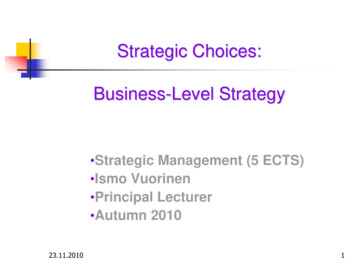CHAPTER 20:VISUAL COMMUNICATION—DOCUMENT
Chapter 20: Visual Communication—Document Design, Figures, and TablesCHAPTER 20: VISUAL COMMUNICATION—DOCUMENTDESIGN, FIGURES, AND TABLESChapter outline Document design for written deliverables Figures TablesIn the first half of this textbook, you have seen that much of engineeringdesign depends on visual communication—sketching during brainstorms, preparing mockups for user testing, and presenting slides and mockups in designreviews. Visual communication also includes document design and page layout so your reports will be attractive and easy to read, as well as effective useof figures and tables to communicate information clearly, concisely, and professionally. (Additional types of visual communication—posters and PowerPoint slides—are discussed at length in later chapters.)20.1 DOCUMENT DESIGN (PAGE LAYOUT)FOR WRITTEN DELIVERABLESA document’s appearance and organization have an immediate effect on areader. If it looks professional and makes information easy to find, readers aremore likely to read it and to understand and be persuaded of your ideas. Foradvice about the overall appearance of EDC reports, see Chapter 23. Fordesigning pages that are easy to read, follow the directions below.Each page of a document should look neat and professional, and be easy toread. This section explains how to use line spacing, margins, fonts, page numbers, and headers and footers to achieve those goals.20.1.1 Line spacing and paragraphingUse single-spacing and left-justified block margins for most of the documentsyou write in EDC: memos, reports, even documentation in your project note-185
Chapter 20: Visual Communication—Document Design, Figures, and Tablesbook. Skip a line between paragraphs. In long reports, skip two lines betweenmain sections.Use double-spacing for essays. Do not include an extra space between paragraphs; instead, use an indented first line to indicate a new paragraph.Whichever style you use, start paragraphs with a strong, clear topic sentencebecause readers of technical documents often skim the document to find thematerial they need. When they skim, they focus on the beginning of paragraphs. See Chapter 24 for more advice about writing effective paragraphs.20.1.2 MarginsMargins affect a document’s readability because readers need sufficient whitespace to read easily. Follow these guidelines for margins:1. Use 1-inch margins in all documents. Place headers and footers less thanone inch from the top or bottom of the page, but surround the body text byat least one inch of white space.2. Use a “ragged right,” not right-justified, margin for all body text.Research has shown that reports with ragged right margins are easier toread3. For the left margin, use block paragraph form (no indentation) if you single-space. Use indented paragraphs if you double-space.4. Indent block quotations one additional inch at the left margin. This extraindentation signals the quotation, so omit quotation marks.5. HeadingsTechnical reports tend to organize material with headings, which makes themlook different from papers in English composition. In the latter, you presentyour ideas and supporting information in a continuous flow of sentences andparagraphs because teachers read the material from beginning to end to seehow you develop your line of thinking. Engineering audiences, in contrast,tend to skip around to find what they want.In a long report or proposal, you may need several levels of headings to indicate the main sections (1st level headings), subsections (2nd level), sub-subsections (3rd level), and so on. It’s unlikely that you will have more than fourlevels of headings, and if you do, you probably won’t number them.Here are guidelines for writing clear, useful headings.1. Be precise and concise. To do that you can choose among the followingoptions: 186Use a key word or phrase that identifies the purpose of the section.However, avoid using headings such as “Research,” which tells readers little. Instead, say “Lab Test of Umbrella Mockups.”
Chapter 20: Visual Communication—Document Design, Figures, and Tables Phrase the heading as a short question the section will answer (forinstance, “What are the benefits of this design?”) If you decide to usequestion headings, use them consistently throughout the document, orat least throughout that section of the document. Question headingsare particularly useful as subheadings within a section of a document. Word the heading as a short statement that the section will explain:“Users Prefer Design A.”2. Use parallel structure. Use the same grammatical form for headings at thesame level of generality. For example, if you use “Procedures for usertesting,” followed by “Results of user testing,” your next heading shouldbe “Next steps for user testing,” and not “What will we do next in usertesting?”3. Make headings stand out visually. Skip at least one line above a heading. For first-level headings, skip aline below the heading. Use boldface, italics, underlining, or a larger font, but don’t overwhelm the text with excessively large headings. Use decreasing levels of emphasis in decreasing levels of headings.For example, you might use a 14-point font in boldface for headingsof main sections, 12-point boldface for the second level, and anunderline or italics for the third level. Use the same size and typefacefor headings at a given level. Place headings on the page so readers can identify their level. Forexample, you might place main headings at the left margin, secondlevel headings indented a few spaces, and third-level headings on thesame line as the body text (in which case, you should underline oritalicize the heading).4. Make sure headings appear on the same page as the body text they introduce.5. Capitalize only the first letter in a heading. In long documents, however,capitalize all letters in main headings, as in a chapter title.For examples of the effective use of headings, see the progress reports inAppendix M.20.1.3 ListsMost of the material in a report is written in complete sentences and paragraphs because that provides the best way to explain logical relationships andmake a persuasive case. However, the strategic use of lists can complementparagraphs, particularly when you want to highlight steps in a process andparts of a whole. Lists may consist of single words, phrases, sentences, andeven short paragraphs.187
Chapter 20: Visual Communication—Document Design, Figures, and TablesTo present lists effectively, follow these guidelines:1. Use numbers to present a sequence or series; otherwise, use bullets. Numbers also allow you to refer back to a point in a list.2. Use parallel construction to indicate that items in a list are of the samekind. For example, in the list you are reading, each item begins with acommand verb: “Use,” “Make,” “Organize.” Use either uppercase or lowercase letters, but be consistent. In the chart below, the list on the left isnot grammatically parallel because two items are adjectives, two arenouns, and one is a complete sentence. The list on the right is grammatically parallel because each item is the same part of speech: an adjective oradjectival phrase.Example 20.1: Wrong and right ways to create agrammatically parallel listWrong: not grammatically parallelRight: grammatically parallelThe key requirements are thatthe design be:The key requirements are thatthe design be: easy to use easy to use cleanability easy to clean users can store it undertable storable under table portable portability water resistant water resistant3. Make sure all items are logically, as well as grammatically, parallel. Forexample, if you were listing equipment needed to build a prototype, yourlist should include all nouns and the nouns should be pieces of equipment.4. Organize the list in a logical order. For example, you might list usergroups from most to least important; you might list components of adesign in the order in which the user will use them.5. For a list of more than seven items, create subcategories so readers cansee the logical relationships among the items. A team designing a deskorganizer created this list of the items on the client’s desk:Example 20.2: Uncategorized listloose papers (about 15 sheets)telephonecomputer monitorCPU towerpaper clip holderprinterpicture frames (3)stack of CDspen cupmouse pad and mousecatalogues (6)188
Chapter 20: Visual Communication—Document Design, Figures, and Tablesbrochures (8)file folders (5)rubber bandsphone bookspeakersanswering machineThe list is random and difficult to understand. In their progress report theteam should subcategorize the list so they and their instructors can understand what the client needs help organizing:Example 20.3: Categorized list Computer equipment–CPU tower–monitor–printer–speakers–mouse pad and mousePamphlets–brochures (8)–catalogues (6)Work-related papers–loose papers (about 15)–file folders (5)Office supplies–pen cup–paper clip holder–rubber bandsPhone supplies–telephone–answering machine–phone bookPersonal items–picture frames (3)–CDsA word of warning about using lists: It’s easy to get carried away and writeentire sections of reports and memos in list format. Resist that temptation.Over-listing will make it much harder for readers to follow your line of thinking. Use lists in conjunction with, not instead of, sentences and paragraphs.189
Chapter 20: Visual Communication—Document Design, Figures, and Tables20.1.4 Page numbersInclude page numbers in every document, even drafts that you submit. Thepage number may be placed in either a header or footer. See Chapter 23 forwhen to use Roman numerals in a report’s “front matter.”20.1.5 Headers and footersUse headers and footers to provide additional information about the document, such as title, date, and version number. These are not required, but ifthey are used, they should be formatted consistently and not contain so muchinformation that they detract from the body text.20.1.6 FontsIn general use no more than two font styles in a document, one for headingsand one for body text. Use the same font for all body text. A standard, readable font is 12-point Times or Times New Roman. Don’t use fonts larger than14 point or smaller than 9 point. Avoid changing sizes too often, as this willmake your work appear amateurish. Use boldface and italics sparingly andconsistently.20.2 FIGURESFigures are crucial in technical communication. They help readers understandand visualize information that is often hard to understand from text alone. Theword “figures” covers a wide range of items, including photos, sketches,drawings, graphs, diagrams, flow charts, and maps.As with all communication, keep your audience and purpose in mind as youplan your figures. Consider, for instance, the final report written by a teamdesigning a desk organizer for a client overwhelmed with clutter. The teamcreated highly detailed, dimensioned drawings of their final design, but theclient didn’t have the knowledge necessary to read them. To accommodatetheir client, the team used photos in the body of the report—the part that theclient would be most interested in—and put the dimensioned drawings in theappendix for the woodworker hired to construct the product.When you consider using a figure, ask yourself the following questions:190 Audience: Who will be looking at the figure, and will they know howto interpret it? If not, should I include an explanation of how to interpret it or should I use a different figure? Purpose: What point do I want the figure to illustrate? Does the figureillustrate that point clearly, or do I need to use a different one? Forinstance, if the desk organizer team wanted to illustrate how to use the
Chapter 20: Visual Communication—Document Design, Figures, and Tablesproduct, a series of sketches or photos might be better than a singleillustration. Labeling: Does the figure stand on its own or does it need explanatorylabels (i.e., arrows that connect the components of a design to phrasesidentifying those components)? Visual clarity: Are the important components easily visible andsharply defined, or is the figure cluttered with too many details andlabels? Is the figure large enough?20.2.1 Guidelines: How to present figuresHere are rules for presenting figures clearly and correctly:1. Label the figure. Give each figure a number and a title that conciselydescribe what the label represents—for example, Figure 6: Top View ofDesk Organizer. Place the figure number and title below the figure. (Note:This is different from tables, where the number and title are placed abovethe table.)2. Indicate the source. When you include a figure from another source,include a source line under the figure number and title that indicateswhere the figure was originally published. For instance:Figure 3: Tube desk organizerSource: Crate and Barrel ategory 86&index 0)3. Refer to your figure in the text. Always refer to figures in the text,explaining their significance and key points. You can’t expect readers tofocus on the details that impress you about the figure unless you guidetheir view. The reference should precede the figure and identify it bynumber (“Our proposed design has two sliding trays that allow you towork easily with two documents at the same time. See Figure 4.”). Theamount of explanation for each figure depends on the figure’s complexity.4. Position the figure effectively. Place it as close as possible to its referencein the text. Avoid placing the figure and accompanying text on separatepages.5. Don’t clutter figures with too many details and labels. Include only thosedetails and labels that readers need to understand key points.20.2.2 Examples: Effective use of figuresThe examples below illustrate the effective use of drawings, photos, andgraphs.1. Effective use of a dimensioned drawing. The following drawing, from afinal report for a redesign of the stage area in a church meeting hall191
Chapter 20: Visual Communication—Document Design, Figures, and Tables(Balash, Lee, O’Sullivan & Zhang, 2002), is clearly labeled and includesdetails only on the ramp entrance to the stage, which is the focus of thissection.Example 20.4: Effective use of dimensioned drawingThe new entrance to the meeting room/library is wheelchairaccessible. Located inside Fellowship Hall is an ADA-compliant 1-to-12 ratio ramp (Figure 4) that consists of inclines, platforms, railings, and rounded turns to decrease the amount ofarea and increase the safety. The ramp is positioned so thatthe landing/stage platform in Figure 4 can double as part ofthe stage (labeled “Stage 2 platform”) being developed by theother Northwestern stage design team. Our collaboration inthese projects has allowed us to develop this feature, whichwill incorporate a handicap-accessible stage in the center ofthe space.Figure 4: Ramp entrance to meeting room / library2. Effective use of photos. The photos below effectively illustrate a prototype of a clip for attaching a bicycle light (Cameron, Collins, Rauwerdink& Woodward, 2003). The juxtaposed photos and accompanying figuretitles show clearly what the team wants the client to see: the clip in openand closed positions.Example 20.5: Effective use of photosOur prototype demonstrates the mechanics of our design.Figures 5 and 6 show our prototype clip in the open andclosed positions.192
Chapter 20: Visual Communication—Document Design, Figures, and TablesFigure 5: Prototype in open positionFigure 6: Prototype in closed position3. Effective use of graphs. Graphs are useful to help your readers visualizedata and see relationships. For example, you might use a bar graph toemphasize that users preferred one mockup to two others. Or, if you’vesurveyed users about their preferences on a design’s features, you mightuse a pie graph to show the percentage of users that favored each feature.Designing good graphs requires that you follow some key guidelines:a. Choose the right type of graph to convey your information. For example, you would not want to use two side-by-side pie charts for comparing information when a reader would understand the comparisonmore easily if you used a paired bar or column chart.b. In designing graphs, eliminate all extra “ink” and clutter. For example, avoid 3-D, unnecessary gridlines, and unnecessary lines aroundgraphs, so the data stand out. If you need gridlines, make them grayrather than black. In other words, avoid graphs like Example 20.6193
Chapter 20: Visual Communication—Document Design, Figures, and Tables(which may be encouraged by your software’s default views) andinstead design graphs to be more like Exzmple 20.7. (Note: your software’s default may encourage bad practices, such as 3-D views, soyou may need to change the default.)Example 20.6: Badly designed graphUsers prefer shoe strapExample 20.7: Better graph designUsers prefer shoe strapc. In addition, be sure to design your graph so that it represents the datahonestly and accurately. Imagine a team that has tested three mockups194
Chapter 20: Visual Communication—Document Design, Figures, and Tablesto determine which one users can operate in the least amount of time.In the graph below (Example 20.8), it appears that mockup A is significantly better than the other two. However, that is only because thestarting point is made to be 54 seconds.Example 20.8: Graph is misleading due to distorted scaling7270686664Seconds6260585654Mockup AMockup BMockup CExample 20.9: Graph Presents Data Without DistortionWhen the scaling begins at 0 seconds, as in Example 20.6, the differencesamong the three mockups no longer seem significant:Example 20.10: Graph presents data without distortion80706050Seconds403020100Mockup AMockup BMockup C195
Chapter 20: Visual Communication—Document Design, Figures, and TablesFor a good discussion of graphs and charts, refer to Sedlack, Shwom andKeller (2008)—see References.20.3 TABLESTables allow readers to see relationships between numbers and concepts at aglance, without having to read painstakingly through a paragraph and visualize these relationships.20.3.1 Guidelines: When to use tablesUse a table to (1) present categories with several shared characteristics orvariables; (2) show the presence or absence of specific characteristics; (3)compare items with a paired logical relationship. Each situation is discussedbelow.1. Use a table to present more than two categories or items with severalshared characteristics or variables (this type of table is called a matrix).Below is an example of such a table. The team redesigning a space in achurch asked church members for their reactions to three mockups(Balash et al., 2002). After compiling the data, the team created a matrix.The first column lists the criterion (the user requirement), the second liststhe relative importance, or “weight,” of that criterion, and the last threecolumns list the average rating of a particular criterion used to test eachmockup. The bottom row gives the weighted score for each mockup. Theteam used this table in deciding on their final design direction and to justify their decision to their client and instructors.Example 20.11: Decision matrix for church space redesignCriterionWeightLibrary(mockup 2)Library &meeting(mockup 1)Library & meeting & storage(mockup 3)18.69.66.5Maximizebookshelf space0.89.79.27.4Minimize clutter0.79.59.48.6Maximize ease ofaccessibility18.87.68.9Maximize comfort 166.5556.5Maximize space usageMaximize capacityMaximize safetyMaximize mobilityScore196
Chapter 20: Visual Communication—Document Design, Figures, and TablesKEYThe averages for the three mockups are based on a ratingsystem of 1 to 10, with 10 being the best and 1 the worst.2. Use a table to show the presence or absence of specific characteristics.The church space redesign team created this kind of table—which usesXs, checks, or pluses/minuses—to decide whether to make the spaceaccessible by means of an electronic lift or wheelchair ramp (Balash et al.,2002). The two alternatives appear in the top row, and the requirementsare in the first column.Example 20.12: Sample decision matrix for church stage projectLiftRampCost-- Ease of use -Use of space --Total -KEY satisfies requirement well satisfies requirement adequately- does not satisfy requirement adequately-- satisfies requirement poorly3. Use a table to compare three or more items with a paired logical relationship, such as before and after, features and benefits, and users and functions (in other words, a table correlating two or more lists). Below is anexample from the conclusion of a final report from the team designing theuser interface for an electronic kiosk to help shoppers find restaurant andentertainment information for downtown Evanston (Chen, Johnson, Kidd,Lesperance & Marvin, 2002). The table helped the team emphasize thebenefits of every feature in their design.Example 20.13: Features/benefits of electronic kiosk interface designFeatureBenefitsTouch screenIs easy and intuitive to useHas large buttons accessible to a widevariety of peopleLink trailsAllows users to quickly go back to earlier stages for quick navigationColor-coded buttonsMake certain categories stand out tousers as being different from the otherselections197
Chapter 20: Visual Communication—Document Design, Figures, and TablesExample 20.13: Features/benefits of electronic kiosk interface designSearch by typeMakes selections and comparisons ofsimilar businesses easySearch by locationAllows users to find businesses in aspecific districtSearch by priceAllows users to find restaurants withintheir budgetIndexProvides basic contact information inan easy to read format20.3.2 Guidelines: How to present tablesHere are rules for presenting tables clearly and correctly:1. Label the table. Give each table a number and a title that conciselydescribes what the table represents (for instance, Table 12: Features/Benefits of Electronic Kiosk Interface Design). Center the number and titleabove the table. (Note: This differs from figures or illustrations, where thenumber and title are placed below the figure.)2. Footnote when necessary. Provide footnotes (at the bottom of the table),using lowercase letters or asterisks, to indicate explanations at the bottomof the table. For example, use a footnote to indicate that N/A in a cellrefers to omitted data.3. Indicate the source. Use a source line to indicate where a table fromanother source was originally published:Source: Adirondack Video Astronomy(http://www.astrovid.com/starlight xpress ccd camera comp.htm)4. Refer to the table in your text, and explain its significance and key points.The reference should precede the table. Refer to the table by number (“AsTable 11 indicates, the lift is preferable to the wheelchair ramp to makethe redesigned space accessible.”). Alternatively, if the table immediatelyfollows its reference, refer to it by position (“As the table below indicates”). The amount of explanation each table requires depends on itscomplexity.5. Position the table effectively. Place the table immediately below its reference in the text. If you refer to a large table repeatedly throughout the text,place the table in an appendix.6. Include a key when necessary. The key appears just below the table andexplains what the values in the body of the table mean. For example, if thetable contains the results of user ratings, the key would indicate that the198
Chapter 20: Visual Communication—Document Design, Figures, and Tablesnumerical values mean the following: 1 did not like at all, 5 liked verymuch.20.4 REFERENCESBalash, P., Lee, J., O’Sullivan, T. & Zhang, F. (2002). Final proposal. Engineering Design and Communication, Northwestern University.Cameron, N., Collins, A., Rauwerdink, M. & Woodward, D. (2003). Fast clipbike light proposal. Engineering Design and Communication, Northwestern University.Chen, R., Johnson, A., Kidd, L., Lesperance, I. & Marvin, J. (2002). Evanstonkiosk proposal. Engineering Design and Communication, NorthwesternUniversity.Sedlack, R., Shwom, B. & Keller, K. (2008). Graphics and visual communication for managers. Mason, OH: Thomson.199
Chapter 20: Visual Communication—Document Design, Figures, and Tables200
Chapter 20: Visual Communication—Document Design, Figures, and Tables 185 CHAPTER 20:VISUAL COMMUNICATION—DOCUMENT DESIGN, FIGURES, AND TABLES . and Tables 186 book. Skip a line between paragraphs. In long reports, skip two lines between main sections. Use double-spacing for essays. . able font is 12-point Ti
Part One: Heir of Ash Chapter 1 Chapter 2 Chapter 3 Chapter 4 Chapter 5 Chapter 6 Chapter 7 Chapter 8 Chapter 9 Chapter 10 Chapter 11 Chapter 12 Chapter 13 Chapter 14 Chapter 15 Chapter 16 Chapter 17 Chapter 18 Chapter 19 Chapter 20 Chapter 21 Chapter 22 Chapter 23 Chapter 24 Chapter 25 Chapter 26 Chapter 27 Chapter 28 Chapter 29 Chapter 30 .
TO KILL A MOCKINGBIRD. Contents Dedication Epigraph Part One Chapter 1 Chapter 2 Chapter 3 Chapter 4 Chapter 5 Chapter 6 Chapter 7 Chapter 8 Chapter 9 Chapter 10 Chapter 11 Part Two Chapter 12 Chapter 13 Chapter 14 Chapter 15 Chapter 16 Chapter 17 Chapter 18. Chapter 19 Chapter 20 Chapter 21 Chapter 22 Chapter 23 Chapter 24 Chapter 25 Chapter 26
DEDICATION PART ONE Chapter 1 Chapter 2 Chapter 3 Chapter 4 Chapter 5 Chapter 6 Chapter 7 Chapter 8 Chapter 9 Chapter 10 Chapter 11 PART TWO Chapter 12 Chapter 13 Chapter 14 Chapter 15 Chapter 16 Chapter 17 Chapter 18 Chapter 19 Chapter 20 Chapter 21 Chapter 22 Chapter 23 .
About the husband’s secret. Dedication Epigraph Pandora Monday Chapter One Chapter Two Chapter Three Chapter Four Chapter Five Tuesday Chapter Six Chapter Seven. Chapter Eight Chapter Nine Chapter Ten Chapter Eleven Chapter Twelve Chapter Thirteen Chapter Fourteen Chapter Fifteen Chapter Sixteen Chapter Seventeen Chapter Eighteen
18.4 35 18.5 35 I Solutions to Applying the Concepts Questions II Answers to End-of-chapter Conceptual Questions Chapter 1 37 Chapter 2 38 Chapter 3 39 Chapter 4 40 Chapter 5 43 Chapter 6 45 Chapter 7 46 Chapter 8 47 Chapter 9 50 Chapter 10 52 Chapter 11 55 Chapter 12 56 Chapter 13 57 Chapter 14 61 Chapter 15 62 Chapter 16 63 Chapter 17 65 .
HUNTER. Special thanks to Kate Cary. Contents Cover Title Page Prologue Chapter 1 Chapter 2 Chapter 3 Chapter 4 Chapter 5 Chapter 6 Chapter 7 Chapter 8 Chapter 9 Chapter 10 Chapter 11 Chapter 12 Chapter 13 Chapter 14 Chapter 15 Chapter 16 Chapter 17 Chapter
Chapter 3 Chapter 4 Chapter 5 Chapter 6 Chapter 7 Chapter 8 Chapter 9 Chapter 10 Chapter 11 Chapter 12 Chapter 13 Chapter 14 Chapter 15 Chapter 16 Chapter 17 Chapter 18 Chapter 19 Chapter 20 . Within was a room as familiar to her as her home back in Oparium. A large desk was situated i
Business-Level Strategies 23.11.2010 4. What is a Strategic Business Area? Demand Demand potential (size, growth rate, market share) Customers Customer potential customer structure, buying motives and criteria) Competition Structure of the competition, the competitors' objectives and strategies, competitive position Specific resources and competences (the strategic capabilities) Organisation .