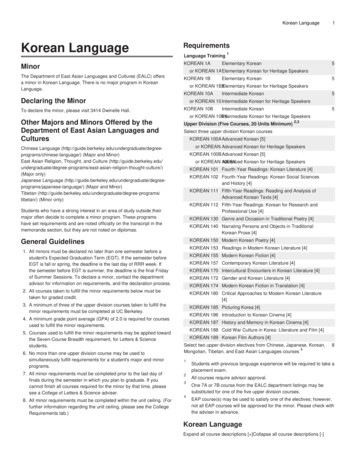Kivy - Riptutorial
kivy#kivy
SommarioDi1Capitolo 1: Iniziare con kivy2Osservazioni2Examples2Installazione e a, afferra e muovi4Ciao mondo in kivy.6Esempio di popup semplice in Kivy.7RecycleView7Diversi modi per eseguire una semplice app e interagire con i widget8Con il linguaggio .kv10Capitolo 2: Proprietà13ExamplesDifferenza tra proprietà e rilegatura.Capitolo 3: Utilizzando lo Screen ManagerOsservazioniImportazioni circolariExamples131316161616Utilizzo semplice di Screen Manager16Screen Manager18Titoli di coda20
DiYou can share this PDF with anyone you feel could benefit from it, downloaded the latest versionfrom: kivyIt is an unofficial and free kivy ebook created for educational purposes. All the content is extractedfrom Stack Overflow Documentation, which is written by many hardworking individuals at StackOverflow. It is neither affiliated with Stack Overflow nor official kivy.The content is released under Creative Commons BY-SA, and the list of contributors to eachchapter are provided in the credits section at the end of this book. Images may be copyright oftheir respective owners unless otherwise specified. All trademarks and registered trademarks arethe property of their respective company owners.Use the content presented in this book at your own risk; it is not guaranteed to be correct noraccurate, please send your feedback and corrections to e1
Capitolo 1: Iniziare con kivyOsservazioniKivy è una libreria Python open source per il rapido sviluppo di interfacce utente multipiattaforma.Le applicazioni Kivy possono essere sviluppate per Linux, Windows, OS X, Android e iOSutilizzando la stessa base di codice.La grafica è resa tramite OpenGL ES 2 piuttosto che attraverso widget nativi, portando a unaspetto abbastanza uniforme tra i sistemi operativi.Lo sviluppo di interfacce in Kivy implica opzionalmente l'uso di kvlang, un linguaggio piccolo chesupporta espressioni simili a pitone e interponi python. L'uso di kvlang può semplificaredrasticamente lo sviluppo dell'interfaccia utente rispetto all'uso esclusivo di Python.Kivy è gratuito da usare (attualmente con licenza MIT) e supportato professionalmente.ExamplesInstallazione e configurazionefinestreCi sono due opzioni su come installare Kivy:Prima assicurati che gli strumenti Python siano aggiornati.python -m pip install --upgrade pip wheel setuptoolsQuindi installare le dipendenze di base.python -m pip install docutils pygments pypiwin32 kivy.deps.sdl2 kivy.deps.glewSebbene Kivy abbia già provider per audio e video, GStreamer è richiesto per cose più avanzate.python -m pip install kivy.deps.gstreamer es/simple/Per renderlo più semplice, python nel seguente testo indica un percorso verso la directory con ilfile python.exe .1. RuotaIl pacchetto wheel fornisce Kivy compilato, ma con componenti sorgente cython rimossi, ilche significa che il codice core non può essere ricompilato in questo modo. Il codice Python,https://riptutorial.com/it/home2
tuttavia, è modificabile.La versione stabile di Kivy è disponibile su pypi.python -m pip install kivyL'ultima versione dal repository ufficiale è disponibile attraverso ruote notturne disponibili sugoogle drive. Visita il link in documenti che corrispondono alla tua versione di Python. Unavolta scaricata una ruota adeguata, rinominarla in modo che corrisponda alla formattazionedi questo esempio ed eseguire il comando.python -m pip install C:\Kivy-1.9.1.dev-cp27-none-win amd64.whl2. fonteCi sono più dipendenze necessarie per installare Kivy dal sorgente piuttosto che usare leruote, ma l'installazione è più flessibile.Crea un nuovo file in python \Lib\distutils\distutils.cfg con queste linee per assicurartiche venga usato un compilatore appropriato per il codice sorgente.[build]compiler mingw32Quindi è necessario il compilatore. Utilizza alcuni di quelli che hai già installato o scaricamingwpy . I file importanti come gcc.exe troveranno in python \Scripts .python -m pip install -i https://pypi.anaconda.org/carlkl/simple mingwpyNon dimenticare di impostare le variabili di ambiente per consentire a Kivy di sapere qualiprovider utilizzare.set USE SDL2 1set USE GSTREAMER 1Ora installa le dipendenze aggiuntive richieste per la compilazione.python -m pip install cython kivy.deps.glew dev kivy.deps.sdl2 devpython -m pip install kivy.deps.gstreamer dev es/simple/Controlla la sezione Paths per assicurarti che tutto sia impostato correttamente e installaKivy. Scegli una di queste opzioni:python -m pip install C:\master.zippython -m pip install ps://riptutorial.com/it/home3
percorsiKivy ha bisogno di un accesso ai binari da alcune dipendenze. Ciò significa che le cartelle correttedevono trovarsi nella variabile PATH dell'ambiente.set PATH python \Tools; python \Scripts; python \share\sdl2\bin;%PATH%In questo modo è possibile includere Python IDLE IDE nel percorso con python \Lib\idlelib; .Quindi scrivi idle su console e IDLE sarà pronto per l'uso di Kivy.SemplificaloPer evitare l'impostazione ripetitiva delle variabili di ambiente, impostare ciascun percorsonecessario in questo modo o creare un file batch ( .bat ) con queste righe posizionate in python :set PATH % dp0;% dp0Tools;% dp0Scripts;% dp0share\sdl2\bin;% dp0Lib\idlelib;%PATH%cmd.exePer eseguire il progetto Kivy dopo l'installazione, eseguire cmd.exe o il file batch e utilizzare python filename .pyinstallazione su UbuntuPer installare kivy su ubuntu con kivy esempio aprire il terminale ed eseguire il comando seguentePer prima cosa aggiungi ppasudo add-apt-repository ppa:kivy-team/kivyPer installare kivysudo apt-get install python-kivyPer installare esempi di kivysudo apt-get install python-kivy-exampleTocca, afferra e muoviL'esempio seguente crea una tela con 2 punti e 1 linea in mezzo. Sarai in grado di spostare ilpunto e la linea intorno.from kivy.app import Appfrom kivy.graphics import Ellipse, Linefrom kivy.uix.boxlayout import BoxLayoutclass /home4
def init (self, **kwargs):super(CustomLayout, self). init (**kwargs)self.canvas edge {}self.canvas nodes {}self.nodesize [25, 25]self.grabbed {}#declare a canvaswith self.canvas.after:passself.define nodes()self.canvas.add(self.canvas nodes[0])self.canvas.add(self.canvas nodes[1])self.define edge()self.canvas.add(self.canvas edge)def define nodes(self):"""define all the node canvas elements as a list"""self.canvas nodes[0] Ellipse(size self.nodesize,pos [100,100])self.canvas nodes[1] Ellipse(size self.nodesize,pos [200,200])def define edge(self):"""define an edge canvas elements"""self.canvas edge Line(points [self.canvas nodes[0].pos[0]self.canvas nodes[0].pos[1]self.canvas nodes[1].pos[0]self.canvas nodes[1].pos[1]],joint 'round',cap 'round',width 3) lf.nodesize[1]////2,2,2,2def on touch down(self, touch):for key, value in self.canvas nodes.items():if (value.pos[0] - self.nodesize[0]) touch.pos[0] (value.pos[0] self.nodesize[0]):if (value.pos[1] - self.nodesize[1]) touch.pos[1] (value.pos[1] self.nodesize[1]):touch.grab(self)self.grabbed self.canvas nodes[key]return Truehttps://riptutorial.com/it/home5
def on touch move(self, touch):if touch.grab current is self:self.grabbed.pos [touch.pos[0] - self.nodesize[0] / 2, touch.pos[1] self.nodesize[1] / 2]self.canvas.clear()self.canvas.add(self.canvas nodes[0])self.canvas.add(self.canvas nodes[1])self.define edge()self.canvas.add(self.canvas edge)else:# it's a normal touchpassdef on touch up(self, touch):if touch.grab current is self:# I receive my grabbed touch, I must ungrab it!touch.ungrab(self)else:# it's a normal touchpassclass MainApp(App):def build(self):root CustomLayout()return rootif name ' main ':MainApp().run()Ciao mondo in kivy.Il seguente codice illustra come realizzare l'app 'hello world' in kivy.Per eseguire questa app in iosed android, salvala come main.py e usa buildozer.from kivy.app import Appfrom kivy.uix.label import Labelfrom kivy.lang import BuilderBuilder.load string(''' SimpleLabel :text: 'Hello World'''')class SimpleLabel(Label):passclass SampleApp(App):def build(self):return SimpleLabel()if name " main 6
Esempio di popup semplice in Kivy.Il seguente codice illustra come eseguire semplici popup con Kivy.fromfromfromfromkivy.app import Appkivy.uix.popup import Popupkivy.lang import Builderkivy.uix.button import ButtonBuilder.load string(''' SimpleButton :on press: self.fire popup() SimplePopup :id:popsize hint: .4, .4auto dismiss: Falsetitle: 'Hello world!!'Button:text: 'Click here to dismiss'on press: pop.dismiss()''')class SimplePopup(Popup):passclass SimpleButton(Button):text "Fire Popup !"def fire popup(self):pops SimplePopup()pops.open()class SampleApp(App):def build(self):return SimpleButton()SampleApp().run()RecycleViewfrom kivy.app import Appfrom kivy.lang import Builderfrom kivy.uix.button import Buttonitems [{"color":(1, 1, 1, 1),["some","random","data"]},{"color":(.5,1, 1, 1),{"color":(.5,.5,1, .5,.5, 1),{"color":(1, 1,.5, 1),[852,958,123]}]"font size": "20sp", "text": "white","input data":"font size": "30sp", "text": "lightblue", "input data": [1,6,3]},"font size": "40sp", "text": "blue","input data": [64,16,9]},"font size": "70sp", "text": "gray","input data":"font size": "60sp", "text": "orange","font size": "50sp", "text": "yellow",https://riptutorial.com/it/home"input data": [9,4,6]},"input data":7
class MyButton(Button):def print data(self,data):print(data)KV ''' MyButton :on release:root.print data(self.input data)RecycleView:data: []viewclass: 'MyButton'RecycleBoxLayout:default size hint: 1, Noneorientation: 'vertical''''class Test(App):def build(self):root Builder.load string(KV)root.data [item for item in items]return rootTest().run()Diversi modi per eseguire una semplice app e interagire con i widgetLa maggior parte delle app Kivy inizia con questa struttura:from kivy.app import Appclass TutorialApp(App):def build(self):returnTutorialApp().run()C'è un modo diverso per andare da qui:Tutti i codici di seguito (ad eccezione degli esempi 1 e 3) hanno lo stesso widget e caratteristichesimili, ma mostrano un modo diverso di costruire l'app.Esempio 1: restituzione di un singolo widget (semplice app Hello World)from kivy.app import Appfrom kivy.uix.button import Buttonclass TutorialApp(App):def build(self):return Button(text "Hello /it/home8
Esempio 2: restituire più widget il pulsante stampa il testo dell'etichettafromfromfromfromkivy.app import Appkivy.uix.boxlayout import BoxLayoutkivy.uix.label import Labelkivy.uix.button import Buttonclass TutorialApp(App):def build(self):mylayout BoxLayout(orientation "vertical")mylabel Label(text "My App")mybutton Button(text "Click me!")mylayout.add widget(mylabel)mybutton.bind(on press lambda a:print(mylabel.text))mylayout.add widget(mybutton)return mylayoutTutorialApp().run()Esempio 3: utilizzo di una classe (singolo widget) il pulsante stampa "My Button"from kivy.app import Appfrom kivy.uix.button import Buttonclass Mybutton(Button):text "Click me!"on press lambda a : print("My Button")class TutorialApp(App):def build(self):return Mybutton()TutorialApp().run()Esempio 4: è lo stesso di ex. 2 ma mostra come usare una classefromfromfromfromkivy.app import Appkivy.uix.boxlayout import BoxLayoutkivy.uix.label import Labelkivy.uix.button import Buttonclass MyLayout(BoxLayout):#You don't need to understand these 2 lines to make it work!def init (self, **kwargs):super(MyLayout, self). init (**kwargs)self.orientation "vertical"mylabel Label(text "My App")self.add widget(mylabel)mybutton Button(text "Click me!")mybutton.bind(on press lambda a:print(mylabel.text))self.add widget(mybutton)class TutorialApp(App):def build(self):return om/it/home9
Con il linguaggio .kvEsempio 5: lo stesso ma che mostra come usare il linguaggio kv all'interno di pythonfrom kivy.app import Appfrom kivy.uix.boxlayout import BoxLayout# BoxLayout: it's in the python part, so you need to import itfrom kivy.lang import BuilderBuilder.load string(""" MyLayout orientation:"vertical"Label: # it's in the kv part, so no need to import itid:mylabeltext:"My App"Button:text: "Click me!"on press: print(mylabel.text)""")class MyLayout(BoxLayout):passclass TutorialApp(App):def build(self):return MyLayout()TutorialApp().run()** Esempio 6: lo stesso con la parte kv in un file Tutorial.kv **In .py:from kivy.app import Appfrom kivy.uix.boxlayout import BoxLayoutclass MyLayout(BoxLayout):passclass TutorialApp(App):#the kv file name will be Tutorial (name is before the "App")def build(self):return MyLayout()TutorialApp().run()In Tutorial.kv: MyLayout # no need to import stuff in kv!orientation:"vertical"Label:id:mylabeltext:"My App"Button:text: "Click me!"on press: print(mylabel.text)** Esempio 7: collegamento a un file kv specifico un def in python che riceve label.text **In .py:https://riptutorial.com/it/home10
from kivy.app import Appfrom kivy.uix.boxlayout import BoxLayoutclass MyLayout(BoxLayout):def printMe(self xx, yy):print(yy)class TutorialApp(App):def build(self):self.load kv('myapp.kv')return MyLayout()TutorialApp().run()In myapp.kv: orientation: "vertical" Etichetta: id: mylabel text: "My App" Button: text: "Click me!"on press: root.printMe (mylabel.text)Esempio 8: il pulsante stampa il testo dell'etichetta (con un def in python usando ids (gli"ID"))Notare che: self xxdall'esempio 7 è sostituito da selfIn .py:from kivy.app import Appfrom kivy.uix.boxlayout import BoxLayoutclass MyLayout(BoxLayout):def printMe(self):print(self.ids.mylabel.text)class TutorialApp(App):def build(self):self.load kv('myapp.kv')return MyLayout()TutorialApp().run()In myapp.kv: MyLayout orientation:"vertical"Label:id:mylabeltext:"My App"Button:text: "Click me!"on press: root.printMe()Esempio 9: il pulsante stampa il testo dell'etichetta (con un def in python usandoStringProperty)In .py:from kivy.app import Appfrom kivy.uix.boxlayout import BoxLayoutfrom kivy.properties import StringPropertyhttps://riptutorial.com/it/home11
class MyLayout(BoxLayout):stringProperty mylabel StringProperty("My App")def printMe(self):print(self.stringProperty mylabel)class TutorialApp(App):def build(self):return MyLayout()TutorialApp().run()In Tutorial.kv: MyLayout ringProperty mylabelButton:text: "Click me!"on press: root.printMe()Esempio 10: il pulsante stampa il testo dell'etichetta (con un def in python usandoObjectProperty)In .py:from kivy.app import Appfrom kivy.uix.boxlayout import BoxLayoutfrom kivy.properties import ObjectPropertyclass MyLayout(BoxLayout):objectProperty mylabel ObjectProperty(None)def printMe(self):print(self.objectProperty mylabel.text)class TutorialApp(App):def build(self):return MyLayout()TutorialApp().run()In Tutorial.kv: MyLayout orientation:"vertical"objectProperty mylabel:mylabelLabel:id:mylabeltext:"My App"Button:text: "Click me!"on press: root.printMe()Leggi Iniziare con kivy online: e-con-kivyhttps://riptutorial.com/it/home12
Capitolo 2: ProprietàExamplesDifferenza tra proprietà e rilegatura.In breve: Le proprietà facilitano il passaggio degli aggiornamenti dal lato python all'interfaccia utente Binding passa le modifiche avvenute sull'interfaccia utente sul lato python.from kivy.app import Appfrom kivy.uix.boxlayout import BoxLayoutfrom kivy.lang import Builderfrom kivy.properties import StringPropertyfrom kivy.properties import ObjectPropertyfrom kivy.uix.textinput import TextInputfrom kivy.event import EventDispatcherBuilder.load string(""" CustLab1@Label size hint:0.3,1 CustLab2@Label text: "Result"size hint: 0.5,1 CustButton@Button text: " 1"size hint: 0.1,1 CustTextInput@TextInput :multiline: Falsesize hint:0.1,1 Tuto Property :orientation: "vertical"padding:10,10spacing: 10Label:text: "Press the 3 button ( 1) several times and then modify the number in theTextInput.The first counter (with StringProperty but no binding) doesn't take into account thechange that happened in the app, but the second one does.String Property makes it easy to passthe update from the python side to the user interface, binding pass the changes that happenedon the user interface to the python side. "text size: self.sizepadding: 20,20Property no Binding:Property with Binding:Simple: Property no Binding :spacing: 10label ObjectProperty: resultCustLab1:text: "With Property but no Binding"CustButton:on press: root.counter textInput com/it/home13
id:textinput idtext: root.textInput StringPropertyCustLab2:id: result Property with Binding :spacing: 10label ObjectProperty: resultCustLab1:text: "With Property and Binding"CustButton:on press: root.counter textInput StringProperty()CustTextInput:id:textinput idtext: root.textInput StringPropertyon text: root.textInput StringProperty self.textCustLab2:id: result## this is the binding Simple spacing: 10CustLab1:text: "Without Property"CustButton:on press: root.simple(textinput id, result)CustTextInput:id:textinput idtext: "0"CustLab2:id: result""")class Property no Binding(BoxLayout):textInput StringProperty StringProperty("0")label ObjectProperty ObjectProperty(None)def counter textInput StringProperty(self):self.label ObjectProperty.text ("Before the counter was updated:\n\ntextinput id.text:" self.ids.textinput id.text "\n\n textInput StringProperty:" self.textInput StringProperty)self.textInput StringProperty str(int(self.textInput StringProperty) 1)class Property with Binding(BoxLayout):textInput StringProperty StringProperty("0")label ObjectProperty ObjectProperty(None)def counter textInput StringProperty(self):self.label ObjectProperty.text ("Before the counter was updated:\n\ntextinput id.text:" self.ids.textinput id.text "\n\n textInput StringProperty:" self.textInput StringProperty)self.textInput StringProperty str(int(self.textInput StringProperty) 1)passclass Simple(BoxLayout):def simple(self,textinput id, result):result.text ("Before the counter was updated:\n\nIn the TextInput:" textinput id.text)textinput id.text str(int(textinput id.text) 1)passclass Tuto e14
# def####init (self, **kwargs):super(All, self). init (**kwargs)app App.get running app()self.objproper number.bind(text lambda *a: self.change(app))print(self.parent)# er ")app.numbertext str(int(app.numbertext) 1)# def change(self, app):# app.numbertext self.objproper number.textpassclass MyApp(App):numbertext StringProperty("0")def build(self):return Tuto Property()MyApp().run()Leggi Proprietà online: tahttps://riptutorial.com/it/home15
Capitolo 3: Utilizzando lo Screen ManagerOsservazioniImportazioni circolariQuesto è un grosso problema in Kivy, Python e in molti linguaggi di programmazioneQuando una risorsa è richiesta da due file, è normale posizionare questa risorsa nel file che lauserà di più. Ma se questo accade con due risorse e finiscono in file opposti, l'importazione dientrambi in Python comporterà un'importazione circolare.Python importerà il primo file, ma questo file importa il secondo. Nel secondo, questo importa ilprimo file, che a sua volta importa il secondo e così via. Python lancia l'errore ImportError : cannotimport name classname Questo può essere risolto utilizzando un terzo file e importando questo terzo file nei primi due.Questo è resources.py nel secondo esempio.ExamplesUtilizzo semplice di Screen Manager# A line used mostly as the first one, imports App class# that is used to get a window and launch the applicationfrom kivy.app import App# Casual Kivy widgets that reside in kivy.uixfrom kivy.uix.label import Labelfrom kivy.uix.button import Buttonfrom kivy.uix.boxlayout import BoxLayoutfrom kivy.uix.screenmanager import ScreenManager, Screenfrom kivy.uix.screenmanager import SlideTransition# Inherit Screen class and make it look like# a simple page with navigationclass CustomScreen(Screen):# It's necessary to initialize a widget the class inherits# from to access its methods such as 'add widget' with 'super()'def init (self, **kwargs):# Py2/Py3 note: although in Py3 'super()' is simplified# it's a good practice to use Py2 syntax, so that the# code is compatibile in both versionssuper(CustomScreen, self). init (**kwargs)# Put a layout in the Screen which will take# Screen's size and pos.https://riptutorial.com/it/home16
# The 'orientation' represents a direction# in which the widgets are added into the# BoxLayout - 'horizontal' is the defaultlayout BoxLayout(orientation 'vertical')# Add a Label with the name of Screen# and set its size to 50pxlayout.add widget(Label(text self.name, font size 50))# Add another layout to handle the navigation# and set the height of navigation to 20%# of the CustomScreennavig BoxLayout(size hint y 0.2)# Create buttons with a custom textprev Button(text 'Previous')next Button(text 'Next')# Bind to 'on release' events of Buttonsprev.bind(on release self.switch prev)next.bind(on release self.switch next)# Add buttons to navigation# and the navigation to layoutnavig.add widget(prev)navig.add widget(next)layout.add widget(navig)# And add the layout to the Screenself.add widget(layout)# *args is used to catch arguments that are returned# when 'on release' event is dispatcheddef switch prev(self, *args):# 'self.manager' holds a reference to ScreenManager object# and 'ScreenManager.current' is a name of a visible Screen# Methods 'ScreenManager.previous()' and 'ScreenManager.next()'# return a string of a previous/next Screen's nameself.manager.transition SlideTransition(direction "right")self.manager.current self.manager.previous()def switch next(self, *args):self.manager.transition SlideTransition(direction "right")self.manager.current self.manager.next()class ScreenManagerApp(App):# 'build' is a method of App used in the framework it's# expected that the method returns an object of a Kivy widgetdef build(self):# Get an object of some widget that will be the core# of the application - in this case ScreenManagerroot ScreenManager()# Add 4 CustomScreens with name 'Screen order for x in range(4):root.add widget(CustomScreen(name 'Screen %d' % x))https://riptutorial.com/it/home17
# Return the objectreturn root# This is only a protection, so that if the file# is imported it won't try to launch another Appif name ' main ':# And run the App with its method 'run'ScreenManagerApp().run()Screen ManagerNell'esempio seguente ci sono 2 schermate: SettingsScreen e MenuScreenUsando il primo pulsante, nella schermata corrente si cambierà lo schermo sull'altro schermo.Ecco il codice:from kivy.app import Appfrom kivy.lang import Builderfrom kivy.uix.screenmanager import ScreenManager, Screen# Create both screens. Please note the root.manager.current: this is how# you can control the ScreenManager from kv. Each screen has by default a# property manager that gives you the instance of the ScreenManager used.Builder.load string(""" MenuScreen :BoxLayout:Button:text: 'First Button on Menu'on press: root.manager.current 'settings'Button:text: 'Second Button on Menu' SettingsScreen :BoxLayout:Button:text: 'First Button on Settings'on press: root.manager.current 'menu'Button:text: 'Second Button on Settings'""")# Declare both screensclass MenuScreen(Screen):passclass SettingsScreen(Screen):pass# Create the screen managersm ScreenManager()sm.add widget(MenuScreen(name 'menu'))sm.add widget(SettingsScreen(name 'settings'))https://riptutorial.com/it/home18
class TestApp(App):def build(self):return smif name ' main ':TestApp().run()Leggi Utilizzando lo Screen Manager online: me19
Titoli di codaS.NoCapitoliContributors1Iniziare con kivyCommunity, Daniel Engel, EL3PHANTEN, Enora, Fermiparadox, JinSnow, Kallz, KeyWeeUsr, phunsukwangdu,picibucor, user2314737, Will2ProprietàEnora, YOSHI3Utilizzando lo ScreenManagerKeyWeeUsr, M Ganesh, OllieNye, picibucorhttps://riptutorial.com/it/home20
Kivy è una libreria Python open source per il rapido sviluppo di interfacce utente multipiattaforma. Le applicazioni Kivy possono essere sviluppate per Linux, Windows, OS X, Android e iOS utilizzando la stess
Kivy - Interactive Applications and Games in Python Second Edition Create responsive cross-platform UI/UX applications and games in Python using the open source Kivy library Roberto Ulloa BIRMINGHAM - MUMBAI. Kivy - Interactive Applications and Games in Python Second Edition
Kivy is an open source Python library for the rapid development of cross-platform user interfaces. Kivy applications can be developed for Linux
Kivy is growing fast and gaining attention as an alternative to the established developing platforms. This book introduces you into the Kivy world, covering a large variety of important topics related to inte
PyQt5 statusbar – Python Tutorial, (PyQt5 statusbar – Python Tutorial, 2016). 4.4.4. Example 16 . Software Development Research Manual 4.4.5. Code 17 . Software Development Research Manual 4.5. Kivy 4.5.1. Description Kivy - Open so
Kivy allows platform-independent development of apps for Android, iOS, Meego, Windows, OSX and Linux Suitable for multi-touch and graphics applications, such as kiosk systems, exhibits, games, Title: Developing Apps for Android and Othe
Using Kivy atlases in an easy way 225 Ad hoc usage of atlases with GLSL 227 Data structure for UV mapping 227 Writing an atlas loader 228. Table of Contents [vi ] Rendering sprites from atlas 230 Designing a reusable particle syste
interactive game that introduces you to the use of animations, scheduling of tasks, keyboard events, and multi-touch control (Chapter 5, Invaders Revenge - an Interactive Multi-touch Game). The third project, Kivy Player, teaches how we can control video streams with a modern design and responsive interactions to maximize the use of the
Korean Language 3 KOREAN 1BX Elementary Korean for Heritage Speakers 5 Units Terms offered: Spring 2021, Spring 2020, Spring 2019 With special emphasis on reading and writing, students will expand common colloquialisms and appropriate speech acts. Elementary Korean for Heritage Speakers: Read More [ ] Rules & Requirements Prerequisites: Korean 1AX; or consent of instructor Credit Restrictions .